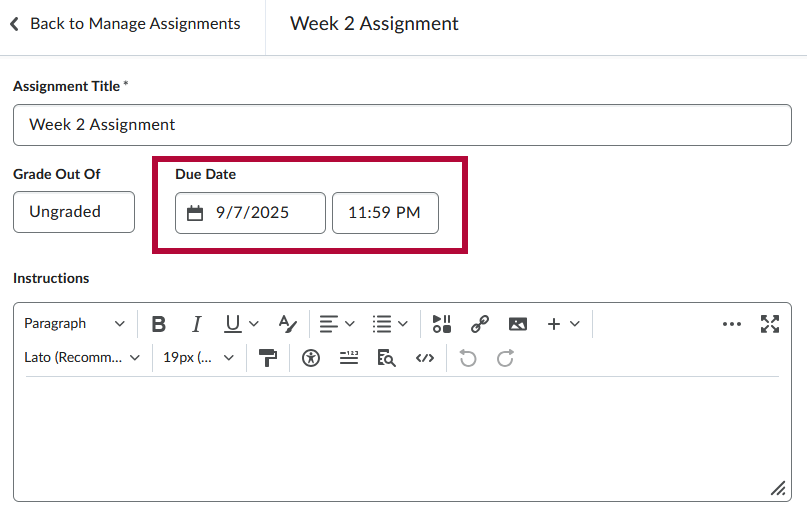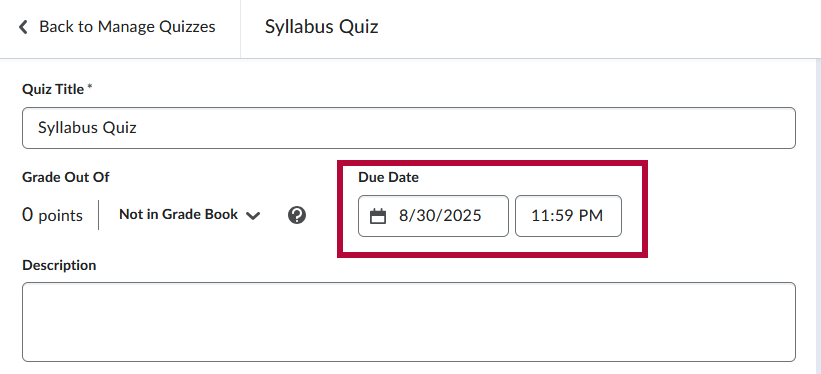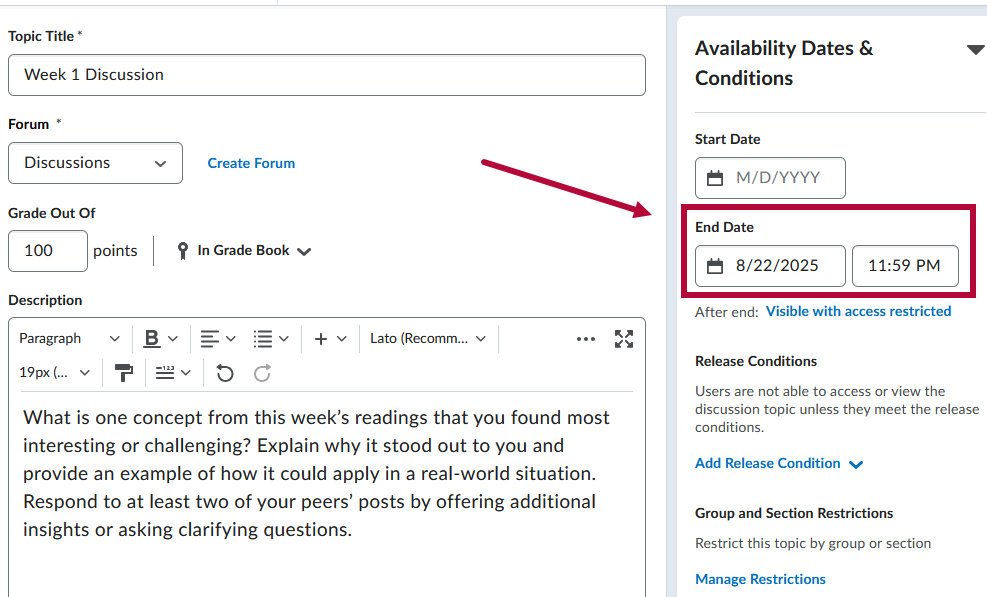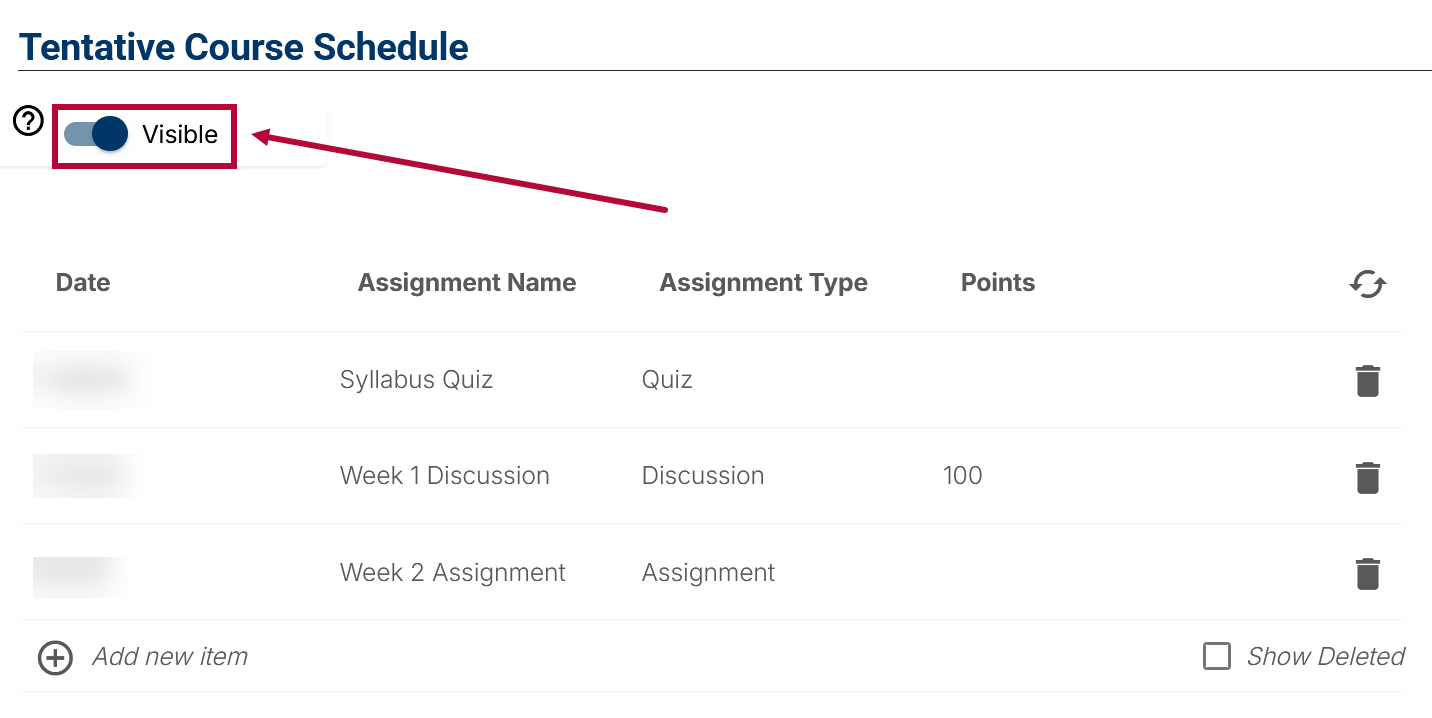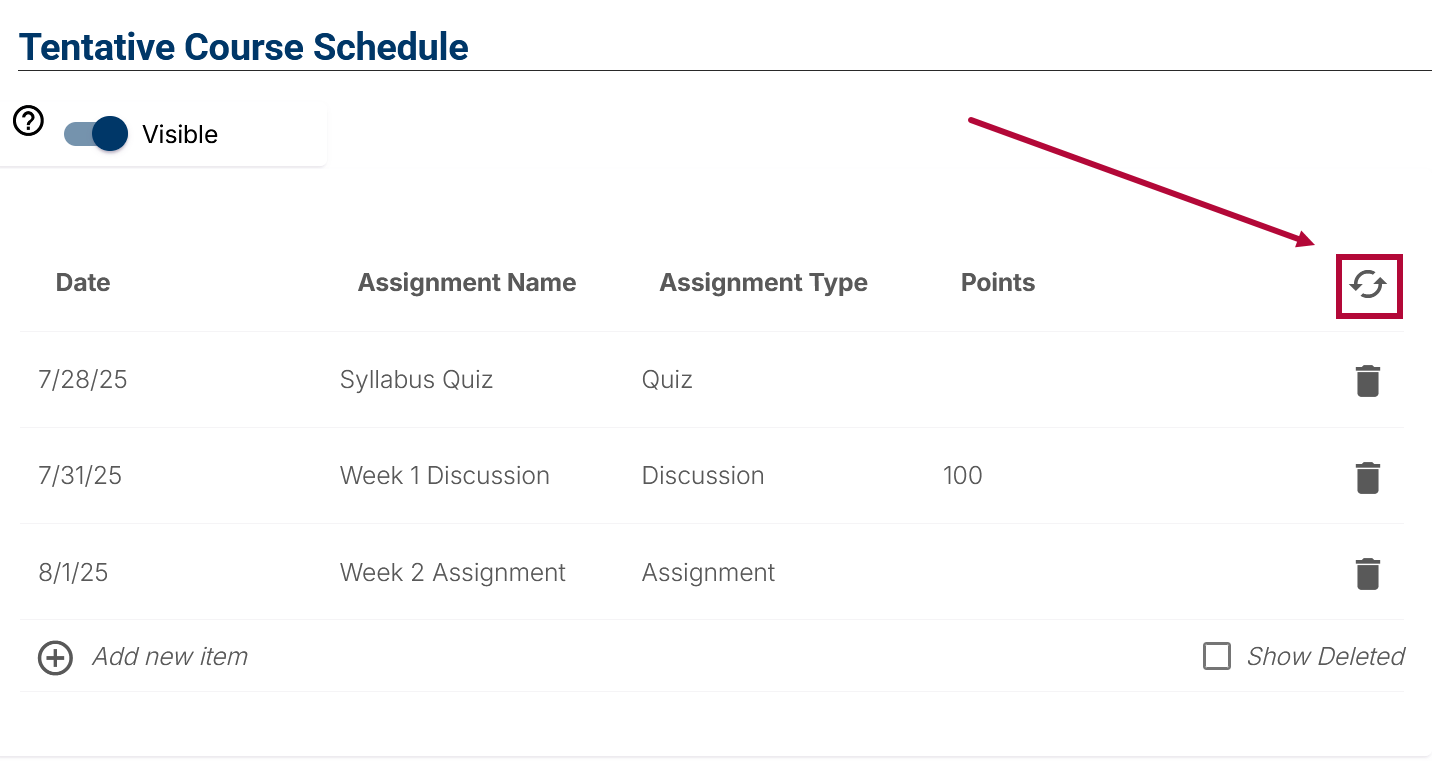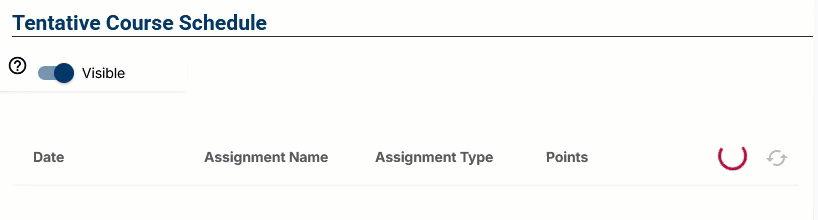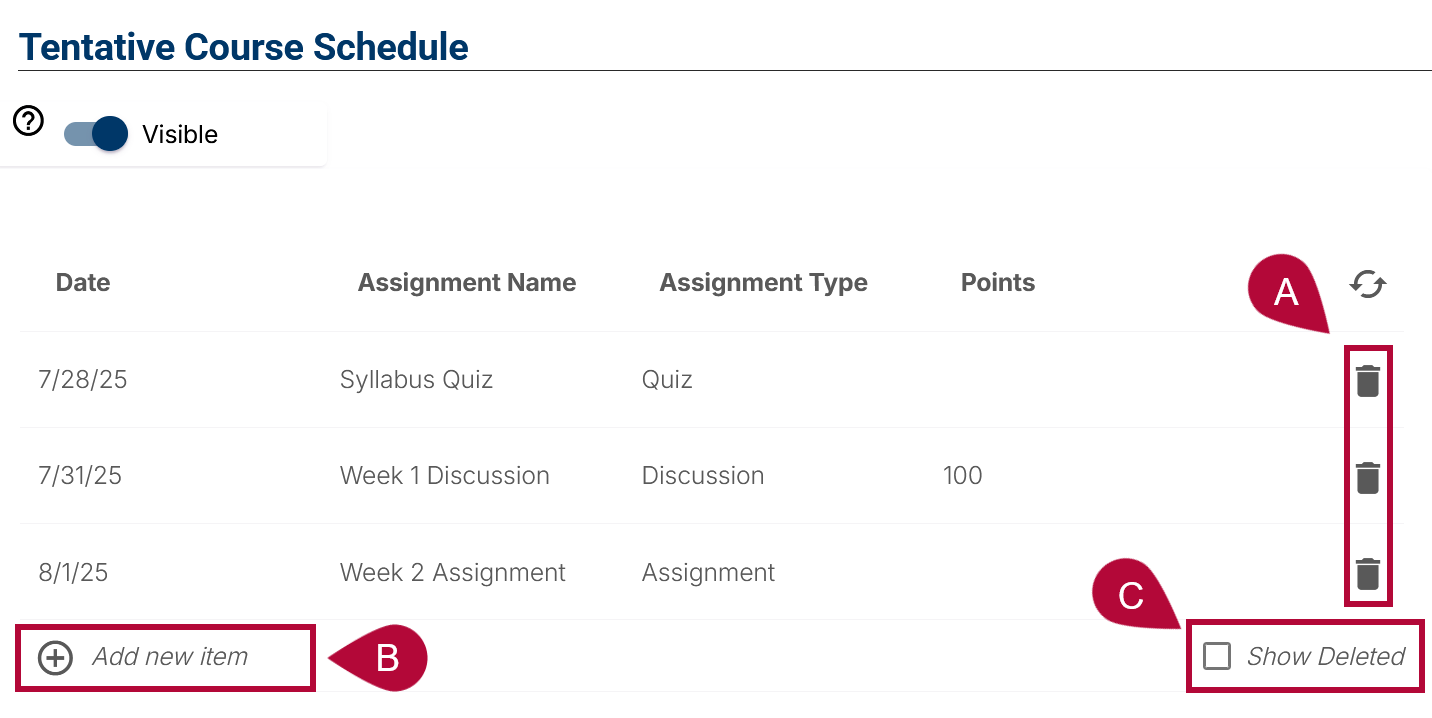Simple Syllabus integrates with D2L to keep your syllabus aligned with course content. You can sync graded activities such as assignments, quizzes, and discussions so they appear in your syllabus with their titles, due dates, and point values (if applicable). This ensures students can view all graded work in one place, reducing manual updates for instructors.
To alter dates in the Tentative Course Schedule, any changes to dates or details should be made in the grading activity first, then re-synced in Simple Syllabus to keep the syllabus accurate.
ALERT: Manually making any changes to the Tentative Course Schedule in Simple Syllabus will permanently break its ability to sync with D2L. This cannot be reversed. If this happens, you will need to manually maintain the Tentative Course Schedule if you wish to continue using it. For merged courses, only one section’s Tentative Schedule can be synced automatically. Other sections require manual entry or importing.
Tentative Course Schedule and Merged Courses
-
Primary Section Sync: Only the primary section of your course will automatically sync with Brightspace.
-
Manual Updates for Secondary Sections: For secondary sections that are merged with the primary section, you must manually enter or update the information for those sections.
-
Automatic Schedule Sync: The schedule syncs with Brightspace nightly. If information is incorrect, update it in Brightspace, and the changes will automatically appear in Simple Syllabus.
-
Avoid Editing in Tentative Course Schedule: Editing items directly in this section will break the sync. Any changes made will not reflect in Brightspace.
Third-Party Integrations: Activities or assessments from third-party integrations (such as McGraw-Hill Connect, Pearson, or other publisher tools) do not sync with the Tentative Course Schedule in Simple Syllabus, as these tools are external to D2L.
Syncing Activities from D2L Brightspace
Simple Syllabus can pull activities directly from your D2L course, including assignments, discussions, and quizzes. When you sync, these items appear in the syllabus with their titles, due dates, and point values (if applicable), helping students see all graded work in one place. Instructors can choose which items to include, hide, or remove after syncing.
NOTE: The Tentative Course Schedule only syncs dates from graded items created in Assignments, Quizzes, or Discussions.
- Ensure all activities in D2L have the correct dates set. For Assignments and Quizzes, dates are pulled from the Due Date you have set for each grade item. For Discussions, it uses the End Date.
- Assignments: Due Date
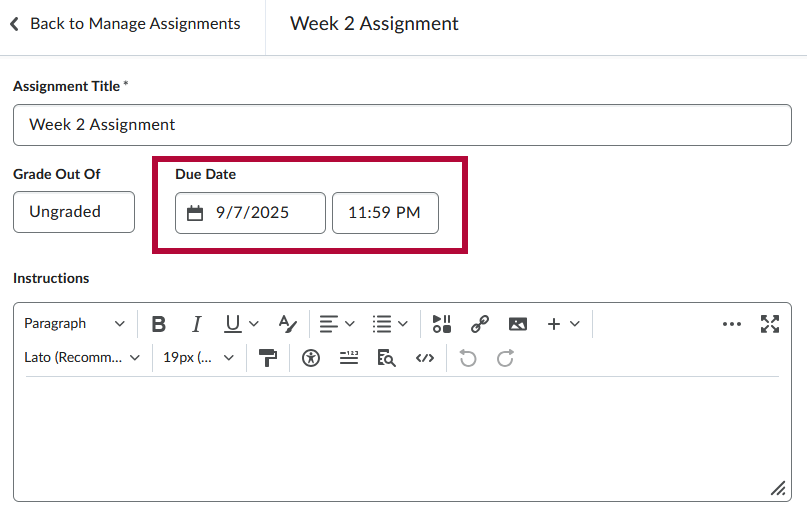
- Quizzes: Due Date
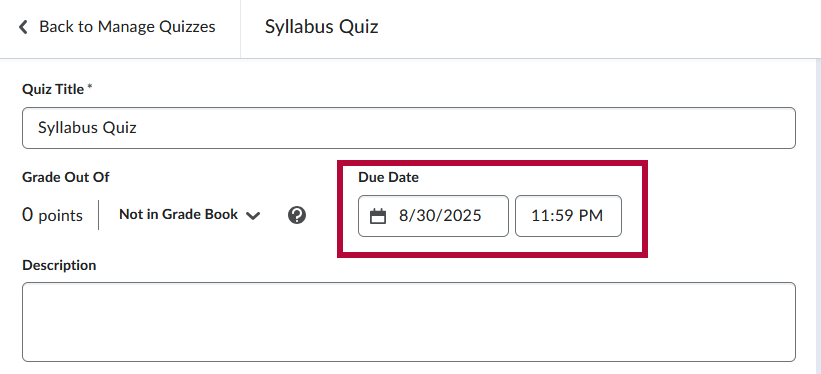
- Discussions: End Date
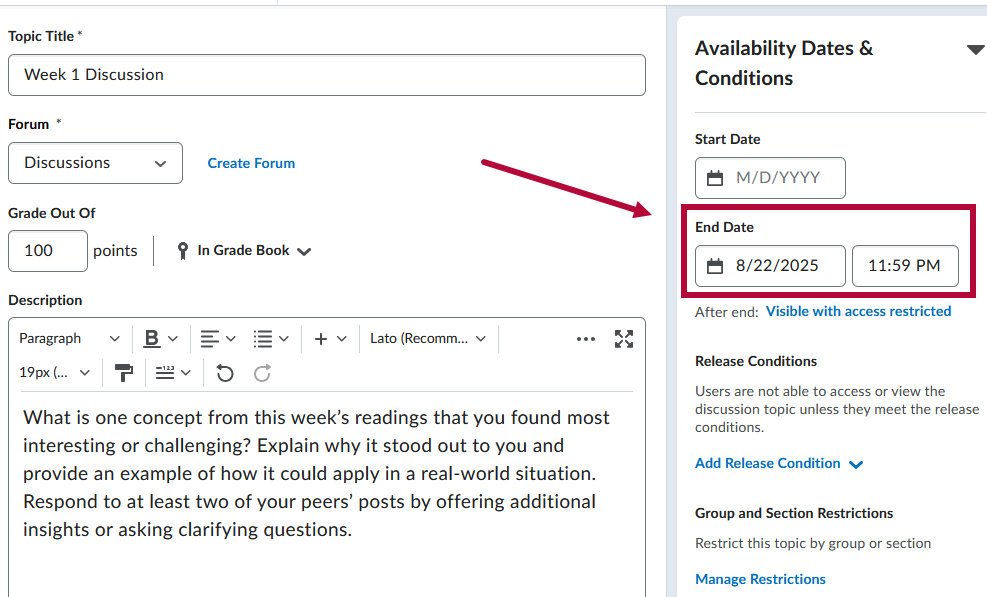
- Assignments: Due Date
- Navigate to the Tentative Course Schedule section in Simple Syllabus and verify that the visibility setting is toggled to [Visible].
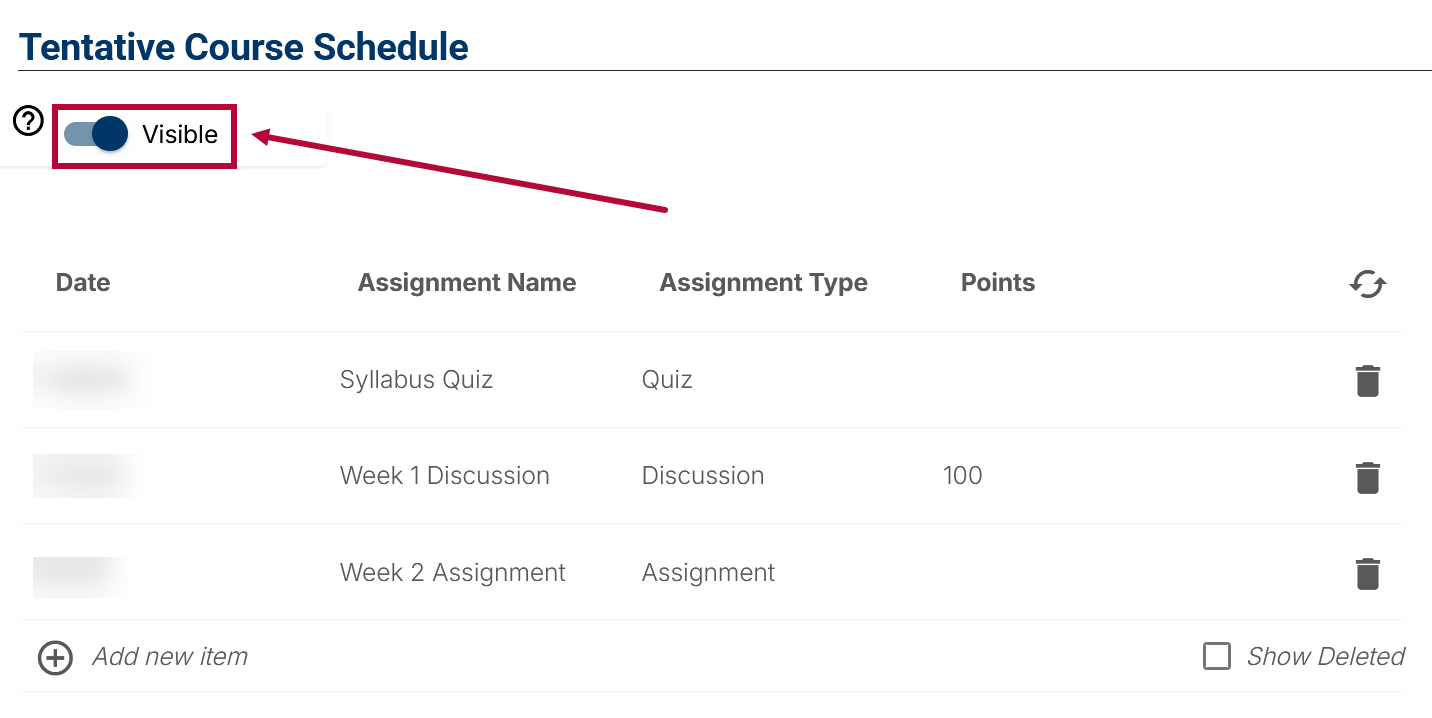
- Click the two-arrow circular icon on the right to sync your Tentative Course Schedule with grading activities such as assignments, quizzes, and discussions.
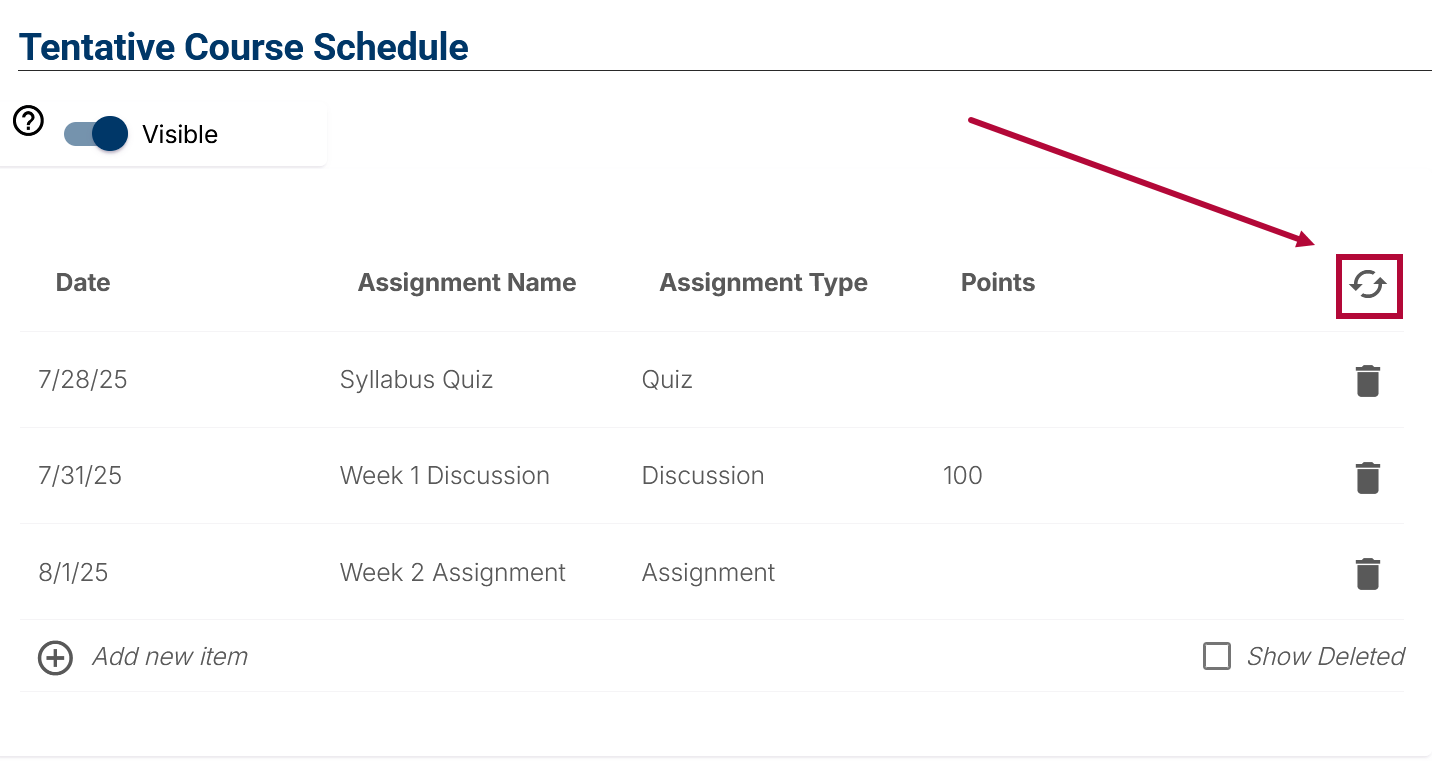
- During syncing, you will see the icon spinning for a few minutes.
NOTE: After selecting the sync icon, it may take some time for updated dates to appear. Even if the spinning icon stops and the page reloads, the previous dates might still be visible. Please allow 10–20 minutes for the new dates to fully update.
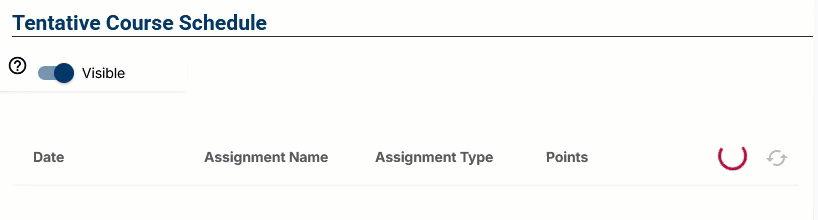
- Once the dates are synced, you can manually remove any items by clicking on the [trashcan] icon, or add any additional dates by clicking [Add new item]. Enabling the [Show Deleted] checkbox will reveal items that were deleted.
ALERT: Please be aware that manually making any changes to the tentative course schedule in Simple Syllabus will permanently break its ability to sync with D2L. This cannot be reversed. If this happens, you will need to manually maintain the Tentative Course Schedule if you wish to continue using it.
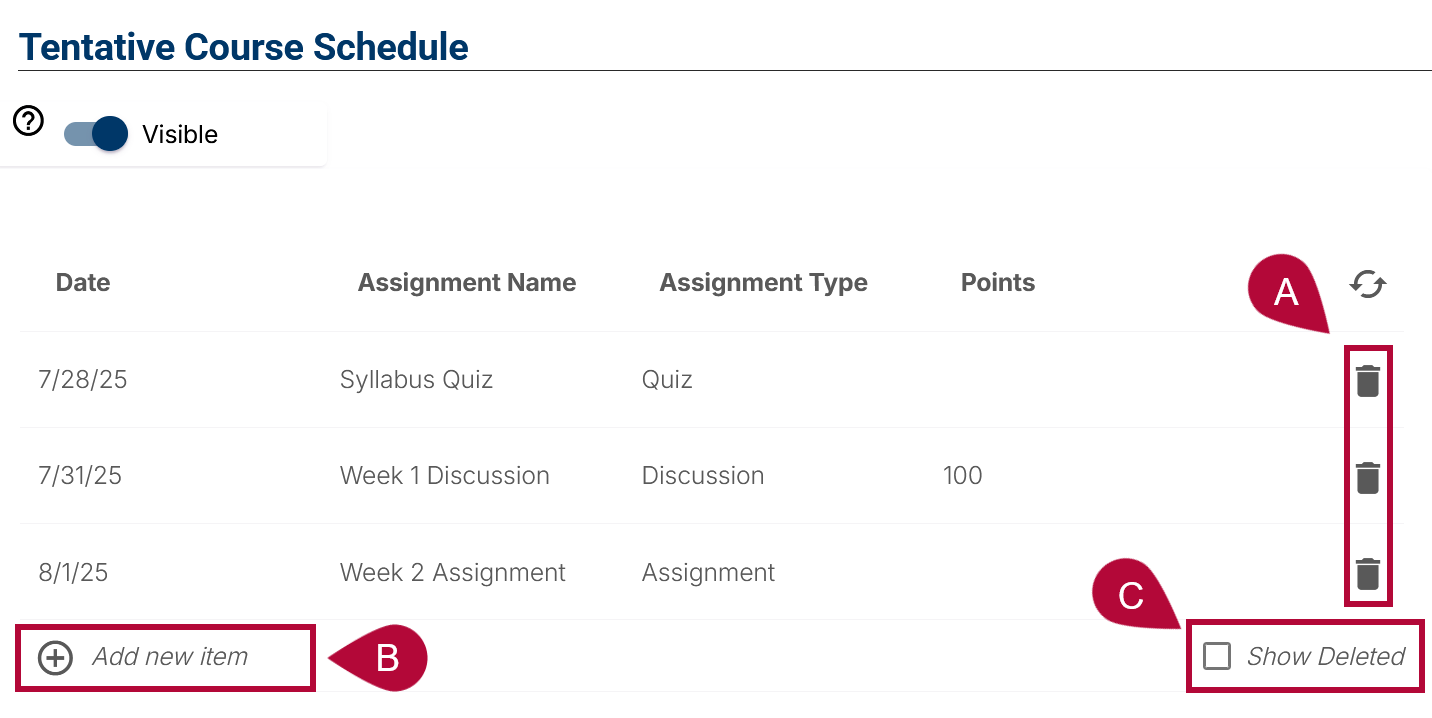
FAQ: Course Merges and Simple Syllabus
- If I merge my courses after creating a syllabus in Simple Syllabus, will I lose the syllabus content I’ve already entered?
- No, you will not lose your syllabus content. Syllabi in Simple Syllabus are tied to sections, not to the Brightspace course shell. When courses are merged in D2L, the individual sections still exist, so the syllabi assigned to those sections remain intact.
- No, you will not lose your syllabus content. Syllabi in Simple Syllabus are tied to sections, not to the Brightspace course shell. When courses are merged in D2L, the individual sections still exist, so the syllabi assigned to those sections remain intact.
- Do I need to copy and paste my syllabus content into a Word document as a backup before merging?
- While your syllabus will remain intact, creating a backup is always a good precaution. If you have significant edits, saving a local copy can provide peace of mind.
- While your syllabus will remain intact, creating a backup is always a good precaution. If you have significant edits, saving a local copy can provide peace of mind.
- What happens to the Tentative Course Schedule after merging?
- The Tentative Course Schedule syncs only with the primary course shell in Brightspace. If you have a secondary section, its schedule will not automatically sync. Faculty may need to update this manually or import the schedule from another syllabus if needed.
- The Tentative Course Schedule syncs only with the primary course shell in Brightspace. If you have a secondary section, its schedule will not automatically sync. Faculty may need to update this manually or import the schedule from another syllabus if needed.
- If a student is in a secondary section and clicks the Syllabus link in the Navbar, will they see the correct syllabus?
- Yes. Students will be directed to the syllabus assigned to their section, even after the course merge. They will not need to navigate through the dashboard manually.
- Yes. Students will be directed to the syllabus assigned to their section, even after the course merge. They will not need to navigate through the dashboard manually.