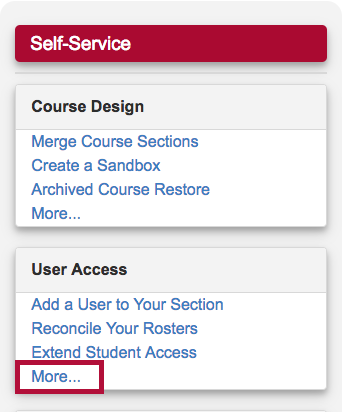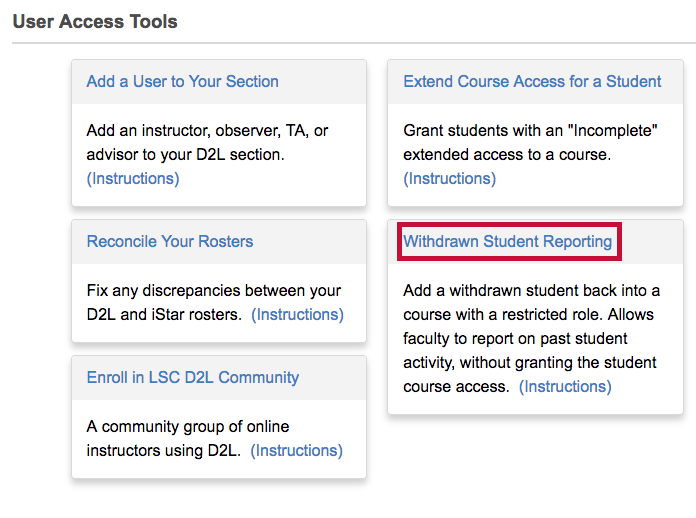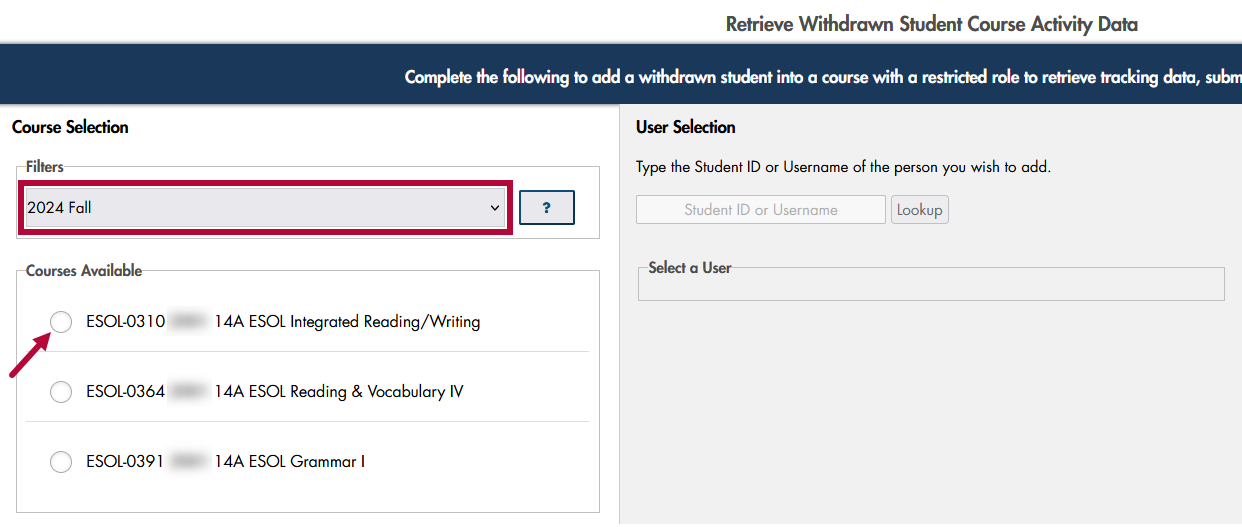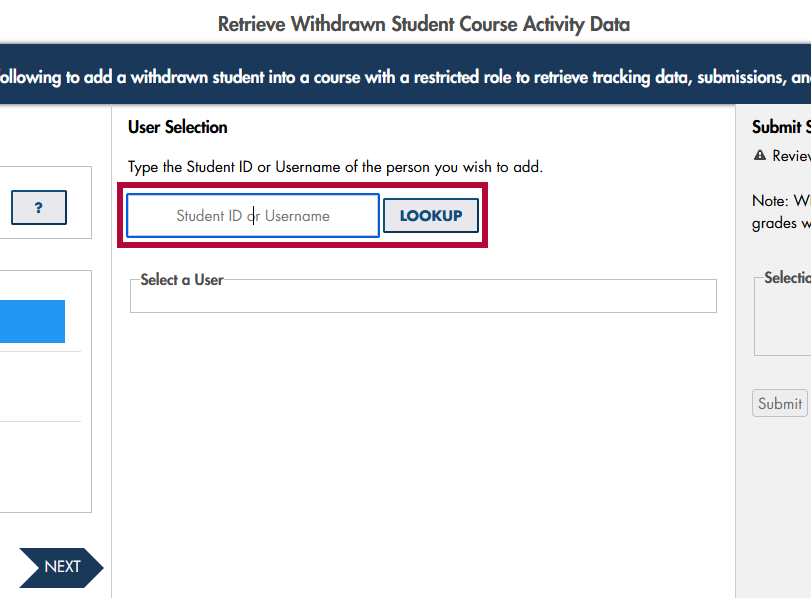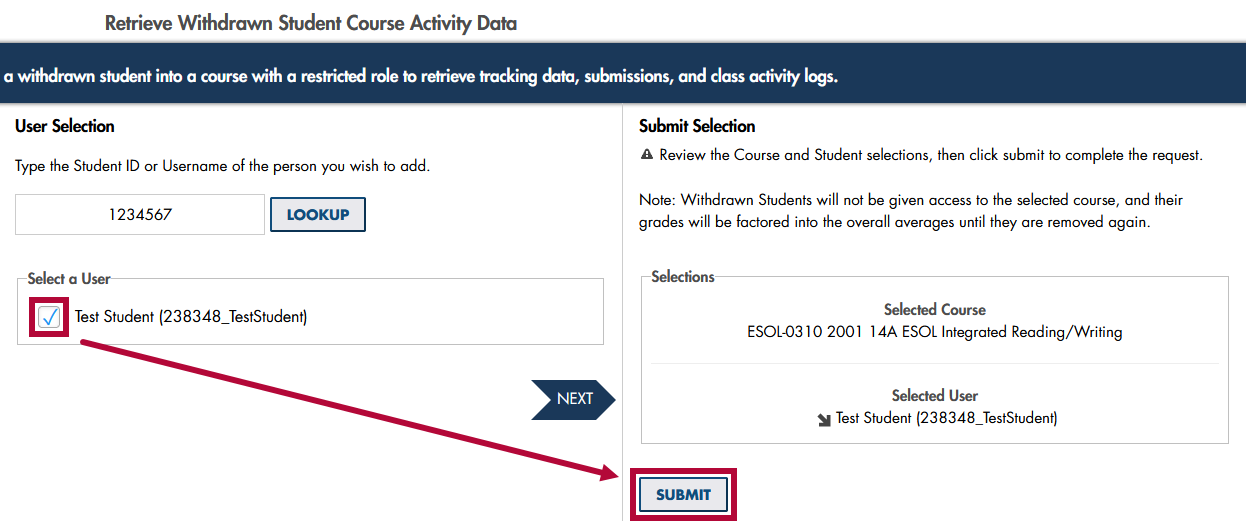There may be times you need to view Assignment Submissions, Quiz Attempts, Class Progress, and/or Course Activity Data for a student who has withdrawn or been dropped from a course. When this happens, you can use the Withdrawn Student Reporting form.
NOTE: If a course or term is not listed, please use the Archive/Restore Form to restore the desired course. After restoration, refresh the Withdrawn Student Reporting form. The course or term should now appear in the Course Filters.
Retrieving Grades and Attendance for Dropped Students
To find the grades or attendance for a student who has withdrawn or been dropped from a course, please see View Attendance & Grades for Withdrawn (Unenrolled) Users.
NOTE: If a dropped student re-enrolls into the course, their pre-existing grades in D2L would also be restored in full.
Retrieving Submissions for Dropped Students
Follow the steps below to retrieve submissions and activity records for a dropped student.
- Log into D2L.
- Click on [VTAC Support] in the navbar.
- In the Self-Service column under User Access, click on [More...].
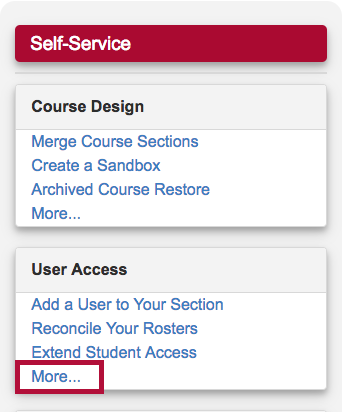
- Click on [Withdrawn Student Reporting] under User Access Tools.
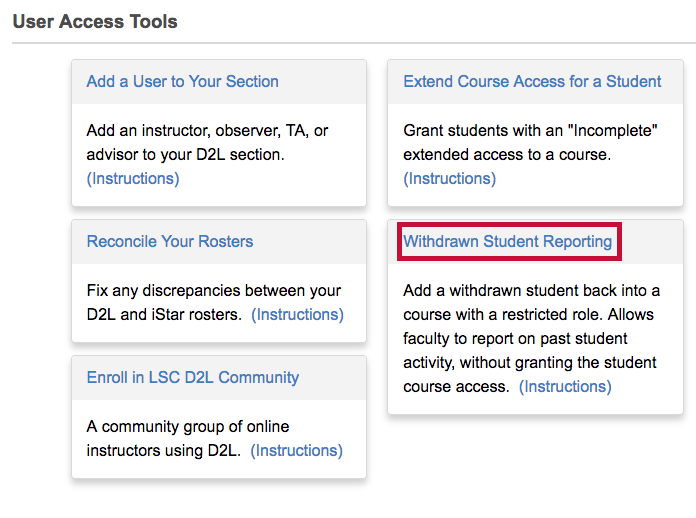
- On the form that opens up, under the Filters, select the semester using
[Select Term].
- Select from Courses Available.
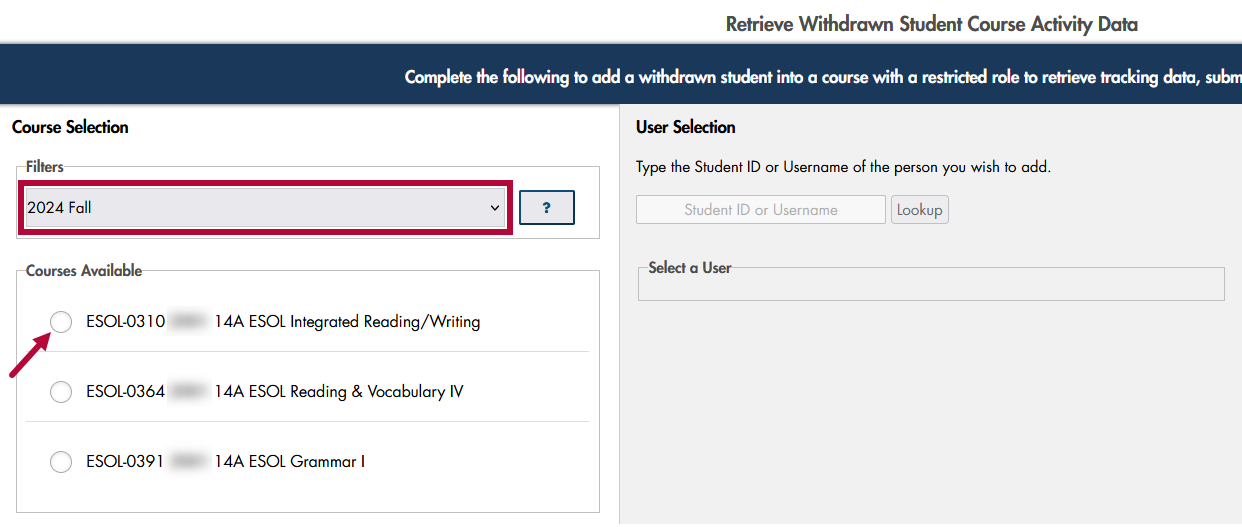
- Enter User Name or ID Number under User Selection and click [Lookup].
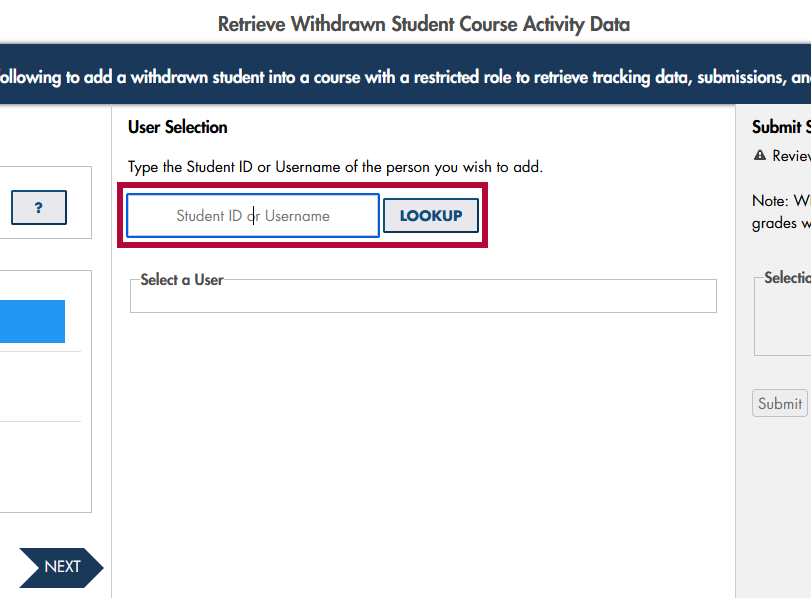
- Select the [✔] next to the Student's Name and click [Submit].
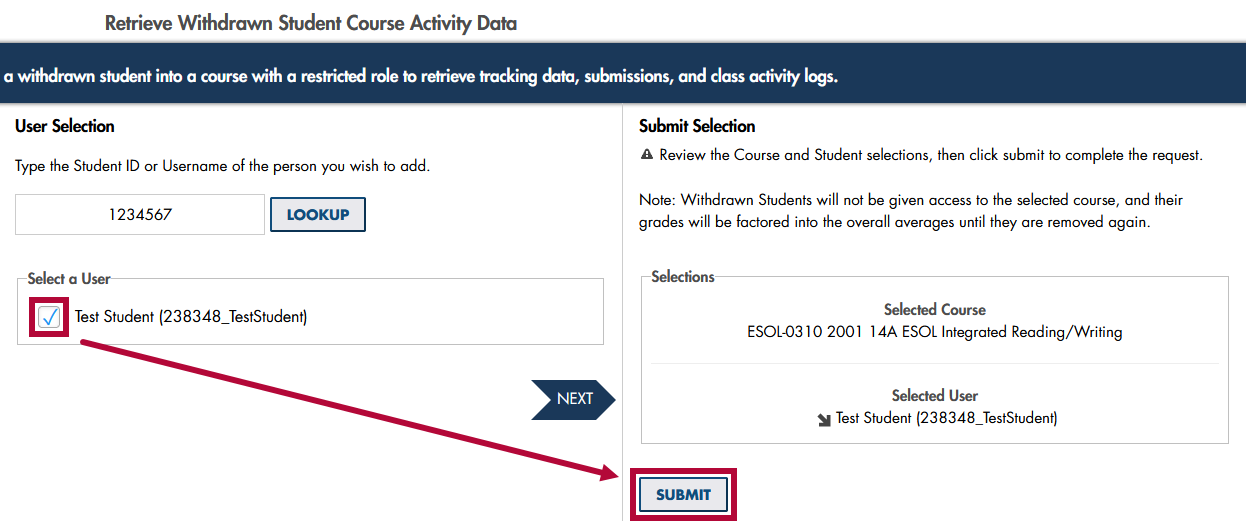
NOTE: The student will appear in your Classlist (but will not have any access to the course) so that you can retrieve submissions and course activity for the student.