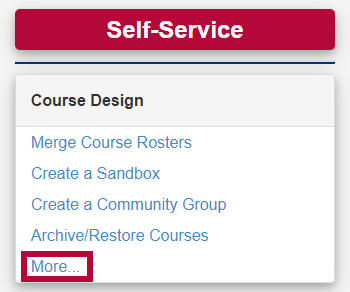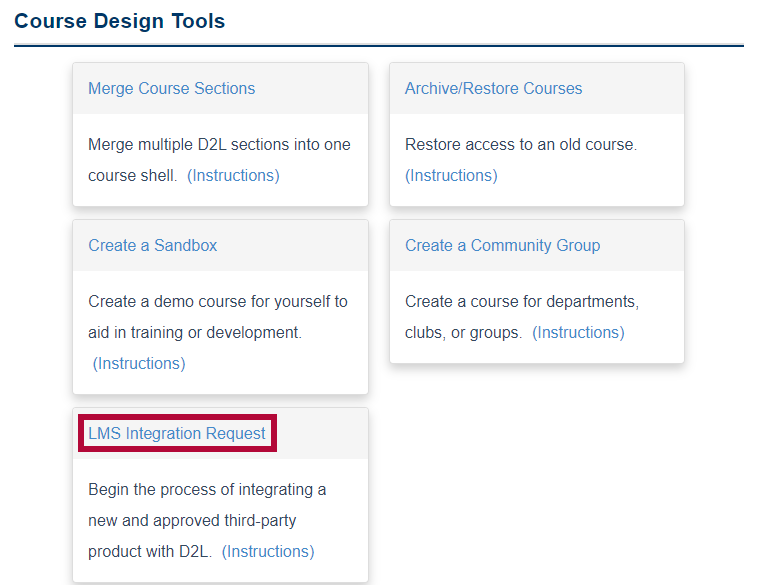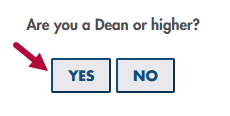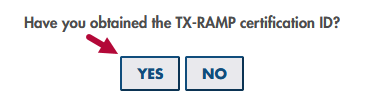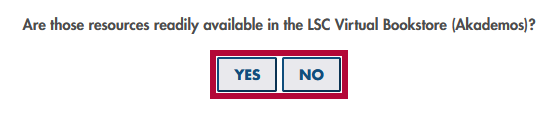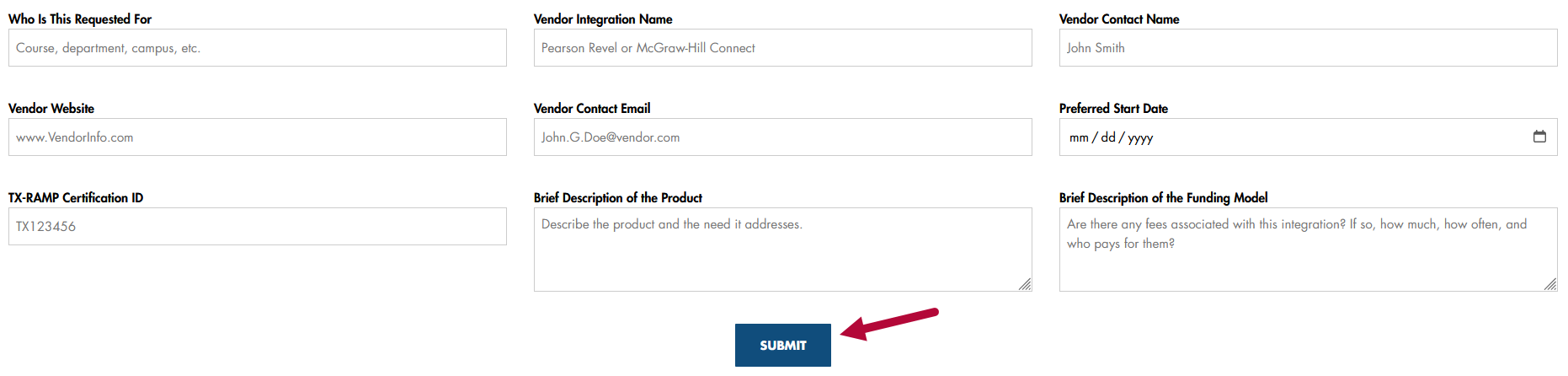You may want to integrate a new third-party product with D2L (e.g., a new course tool or material from a content provider). First, please check if your integration is listed on the Approved Instructional Technologies List. If so, please click on the integration name and follow the provided instructions. If the integration you intend to use is not on the list, please speak to your Department Chair or Dean and have the Dean fill out the LMS Integration Request, located on the VTAC Self-Service page.
NOTE: Requests should be submitted six months prior to the desired implementation date. Lone Star College must secure a signed legal agreement from the vendor, which includes compliance with accessibility and FERPA requirements. The duration for the Office of General Counsel (OGC) and the vendor to finalize this agreement may vary. If the agreement is not completed at least three weeks before the semester begins, the integration will be deferred to the start of the following semester.
Access the LMS Integration Request Form
- Click [VTAC Support] on the Navbar.
- In the Self-Service column, under the Course Design heading, click [More…].
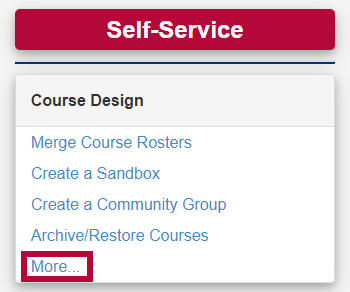
- Click on the [LMS Integration Request] form.
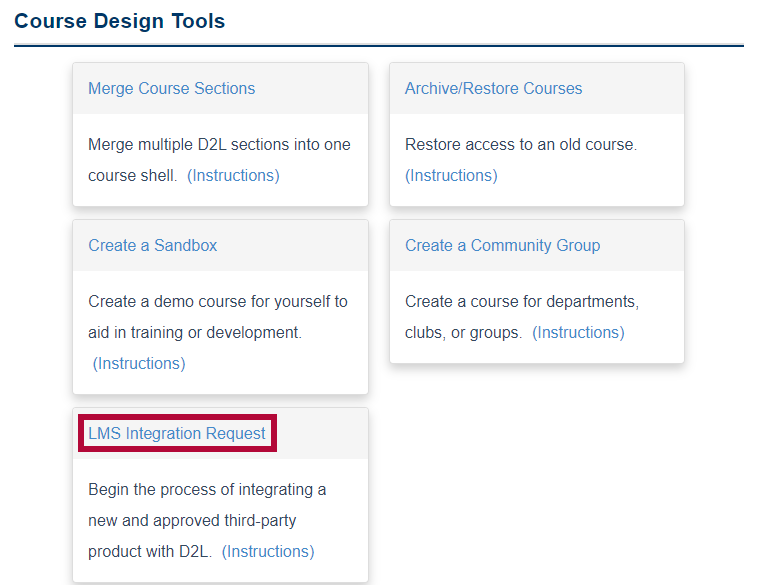
Navigate the LMS Integration Request Form
- Credentials
If you are a Dean or higher, select [Yes]. If you are not a Dean or higher, you will need to speak to your Department Chair or Dean to have your Dean fill out the form.
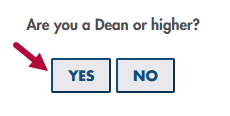
- Certification
If you have obtained the TX-RAMP certification ID, select [Yes]. If not, you must obtain it from the Department of Information Resources or directly from the vendor before proceeding.
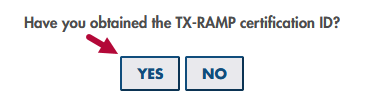
- Version
If you have verified with the vendor that the integration supports LTI 1.3, select [Yes].

- Accessibility
If you have verified with the vendor that the integration complies with WCAG 2.1 standards, select [Yes].

- Resources
If the integration requires the purchasing of additional resources (e.g., books, access codes, labs, etc.), select [Yes]. If the integration does not require the purchase of additional resources, select [No].

- Bookstore
If you have verified that those resources are available in the LSC Virtual Bookstore, select [Yes]. If those resources are not readily available in the LSC Virtual Bookstore (Akademos), please coordinate with the publisher representative to have the additional resources uploaded to the LSC Virtual Bookstore by contacting the Akademos' Publisher Team at publisherenablement@vitalsource.com. If you need more information, please consult with your DOM/DOS.
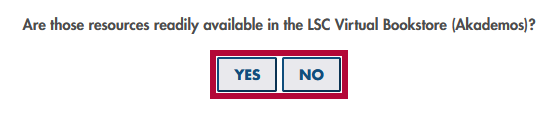
- Complete
Please fill out all fields on the final step of the form. Select [Submit] when finished. A VTAC Integration Specialist will contact you with further details.
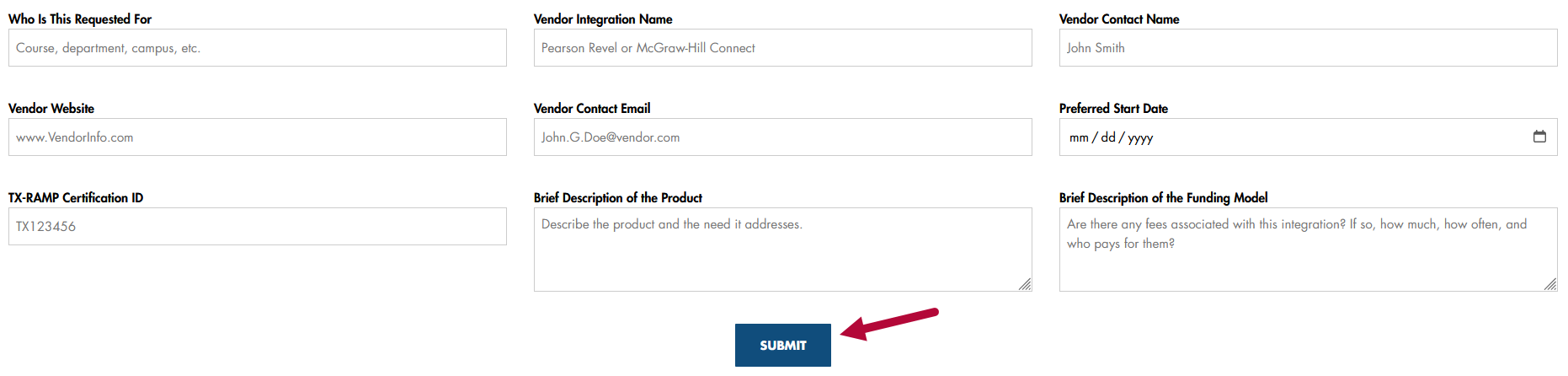
NOTE: If at any time you feel you made an incorrect choice on the previous section, you can use the buttons at the top of the form to go back one section.