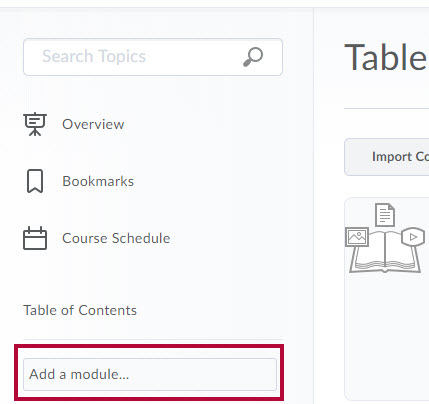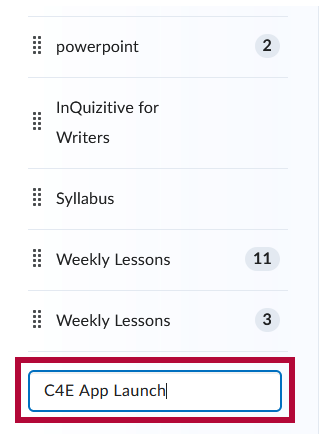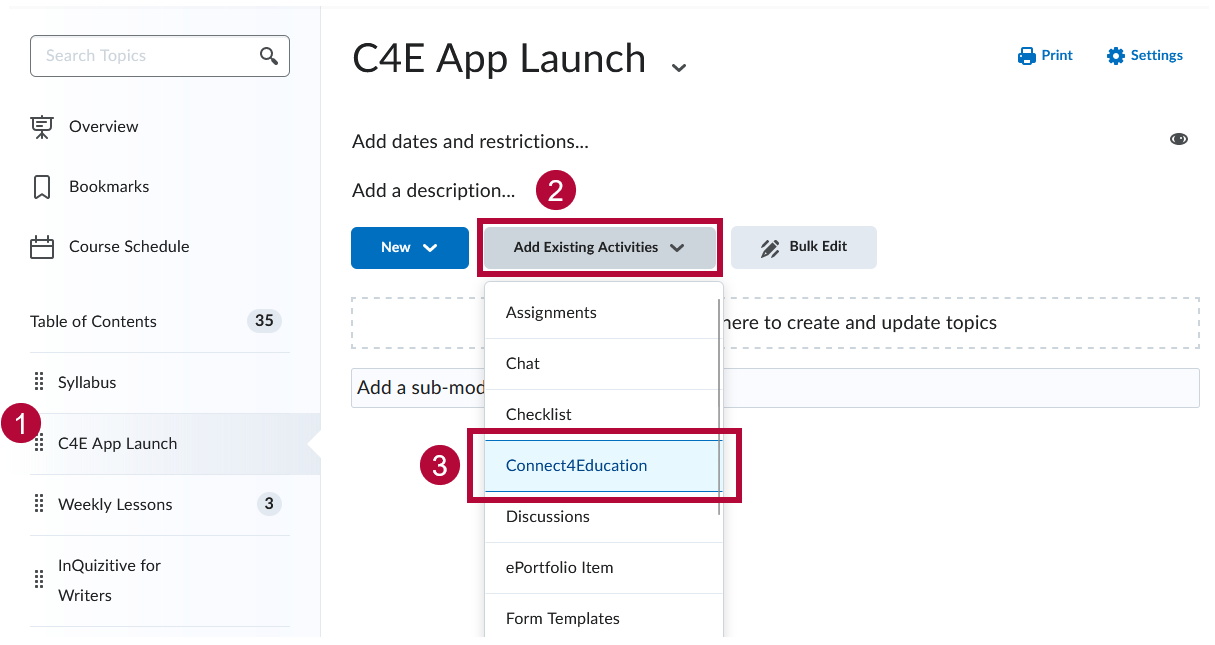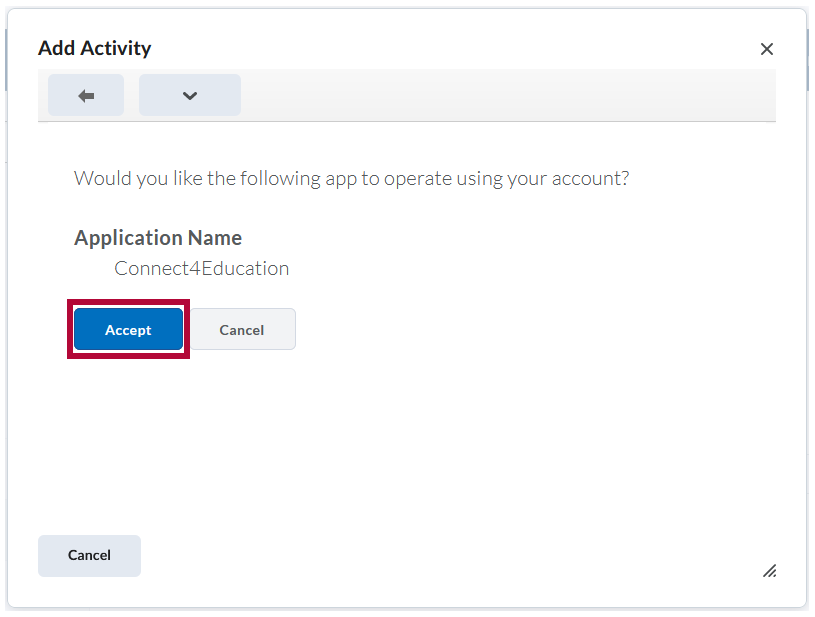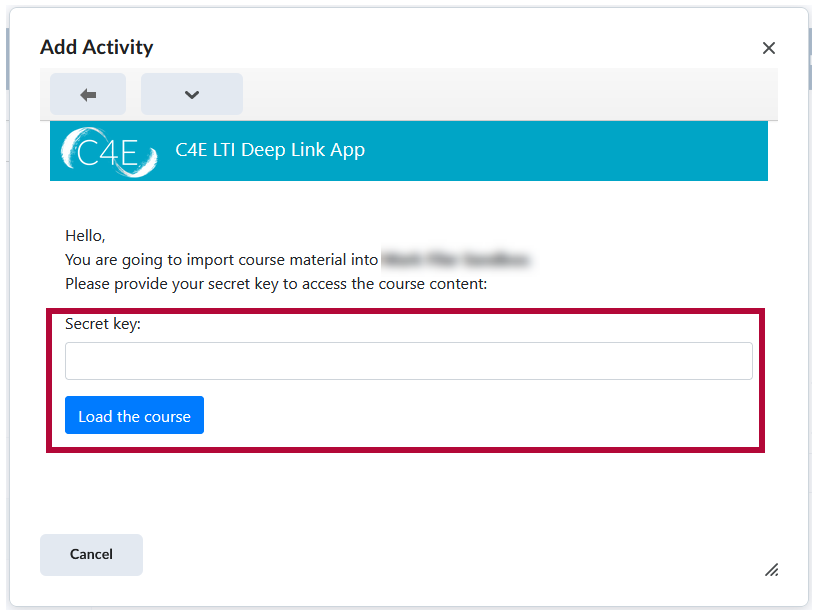Online Services does not have access to your Connect4Education(C4E) account. For integration issues or questions, please contact C4E Support.
Connect4Education has two types of integration available, a DeepLink LTI Integration, and a Simple LTI Integration. Using DeepLink Integration will add Connect4Education links to Content, while using Simple Integration will sync your D2L Gradebook with Connect4Education, but will not add Connect4Education links to Content.
Using DeepLink LTI Integration
NOTE: Connect4Education DeepLink LTI Integration is enabled for all D2L courses by default, no additional request is needed to enable the integration if you intend to use the DeepLink Integration.
- Open your course in D2L.
- Navigate to [Content]. If you have not yet created a module to insert the integration into, then from the Table of Contents on the left, click into the [Add a module...] field. If you already have created a module to insert the integration into, select the module where you want to insert the Connect4Education integration and skip to Step 4.
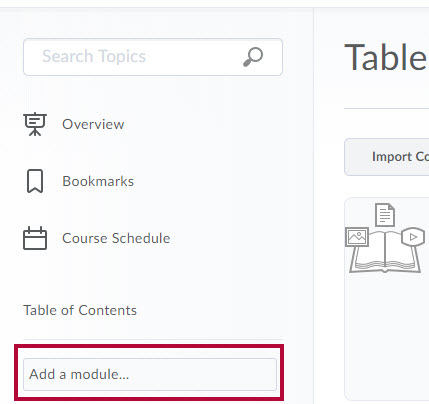
- Give your new module a title, for example, C4E App Launch, and press Enter.
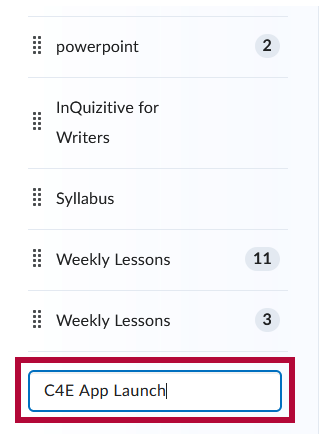
- Access the new module you created in the previous step. From the [Add Existing Activities]
dropdown, select [Connect4Education].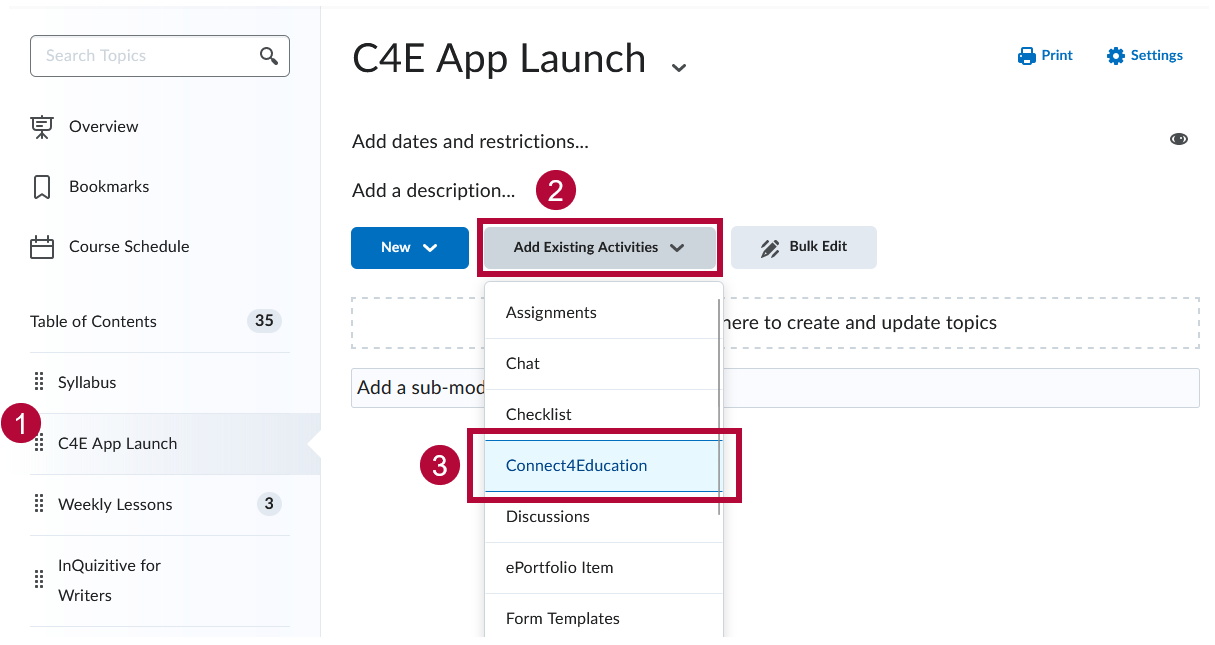
- On the screen that appears labeled Add Activity, click [Accept].
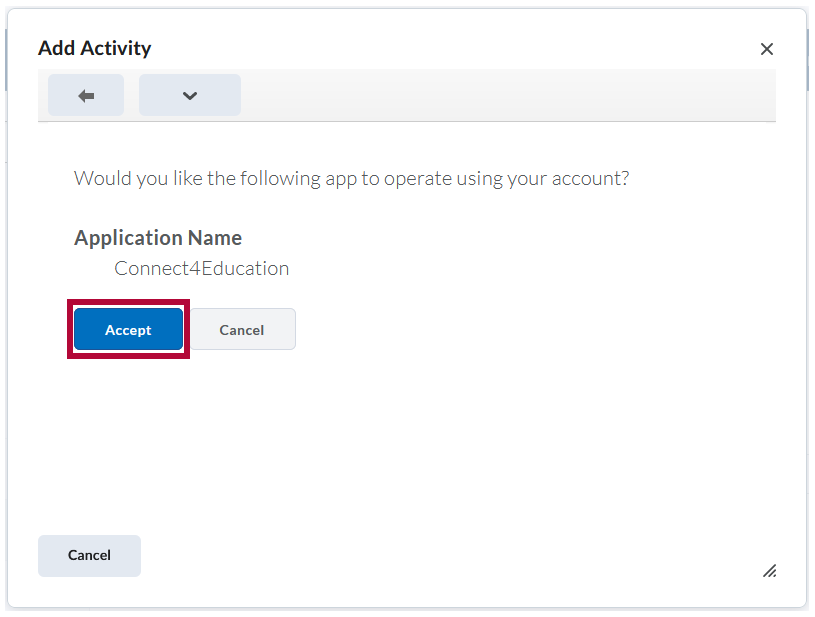
- After clicking [Accept], you will be prompted to enter the Secret Key for this specific
course. This key will be provided to you by the Connect For Education Technical Support
Team. Enter the Secret Key for the course and click [Load the course].
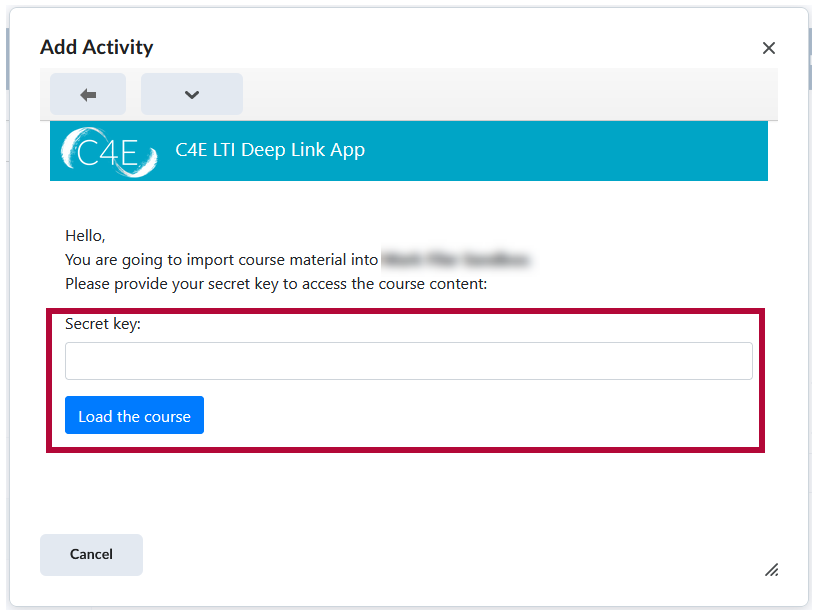
- The process will continue within Connect4Education. Please see their instructions, Connect4Education Faculty Guide for further steps.
Using Simple LTI Integration
- You can access the Simple Link Faculty Instruction Guide. For additional assistance, please contact your Connect4Education representative.