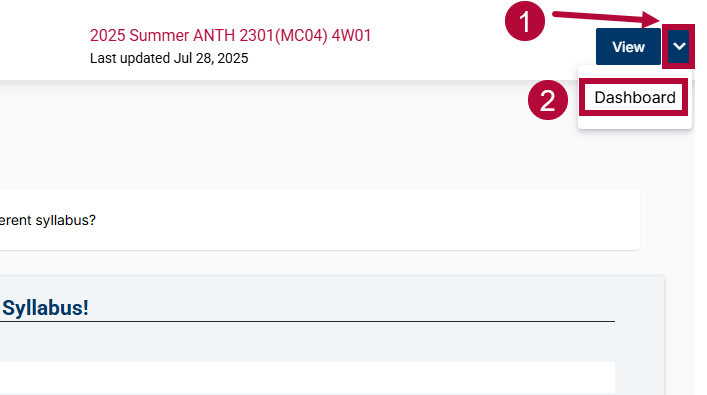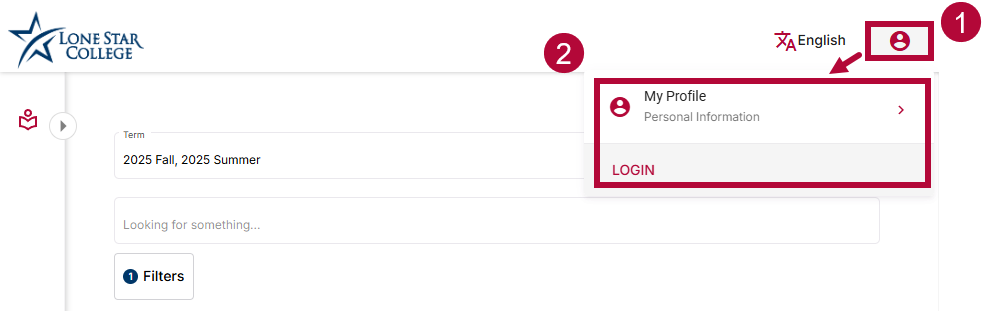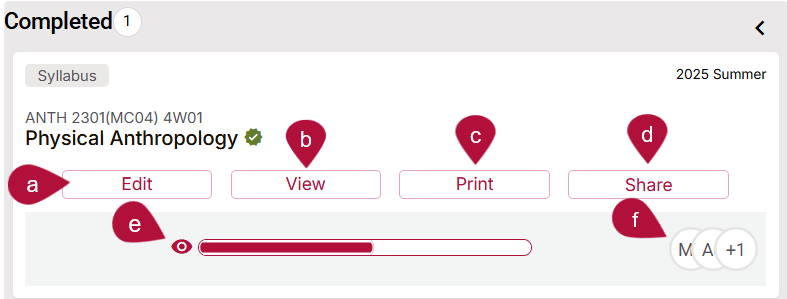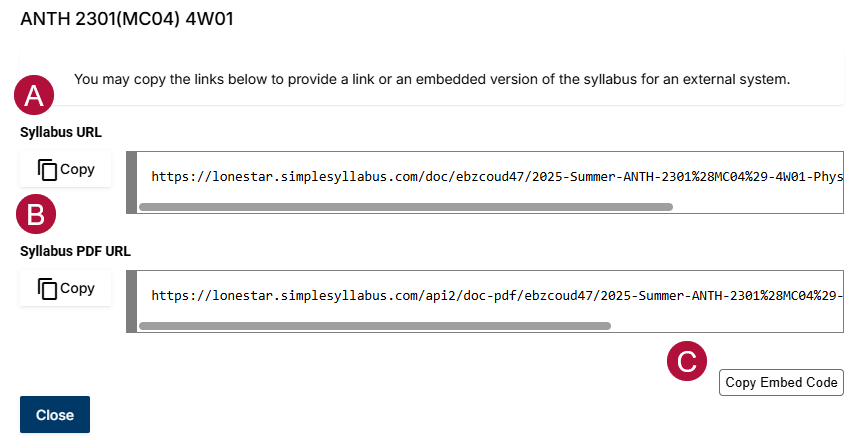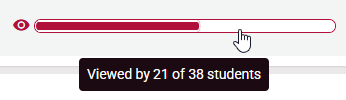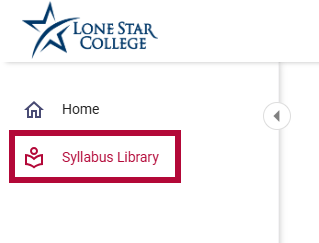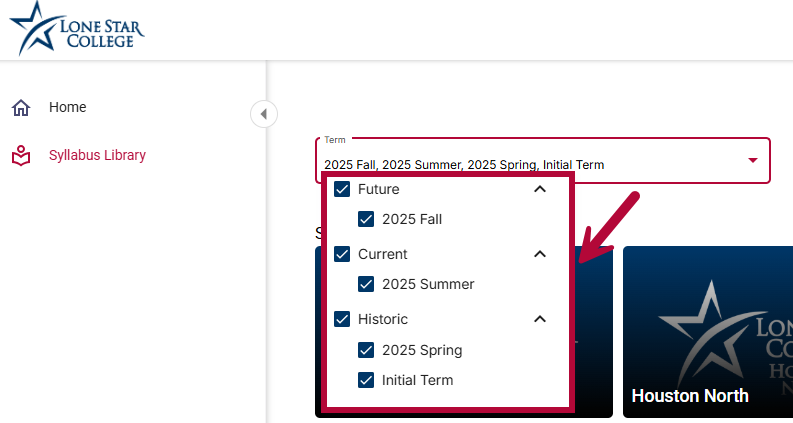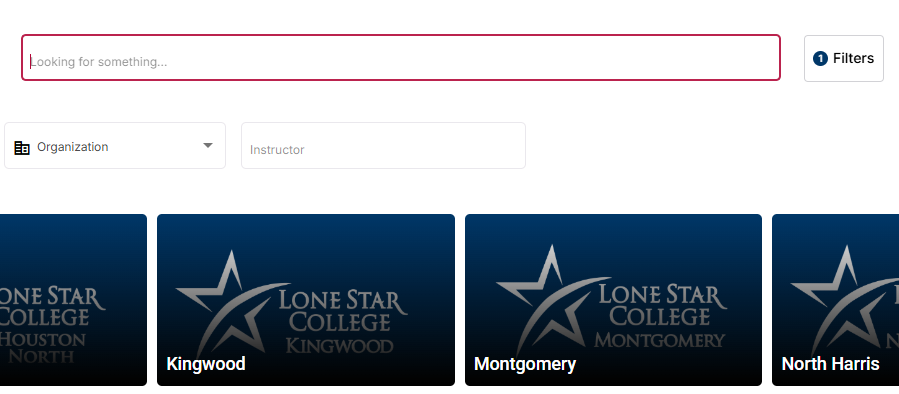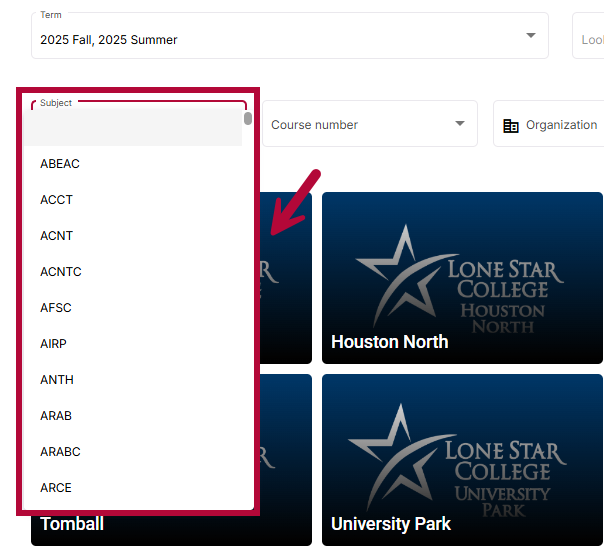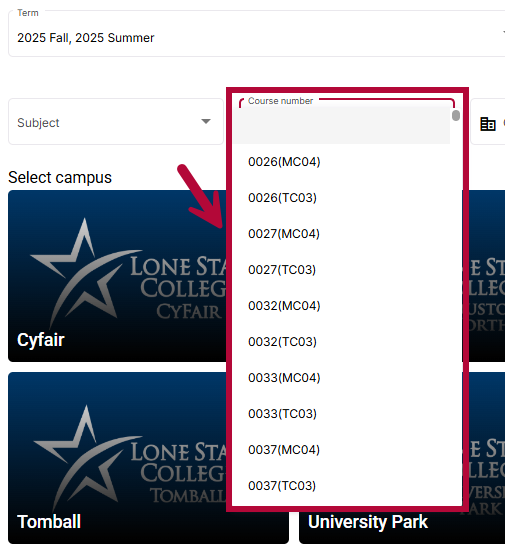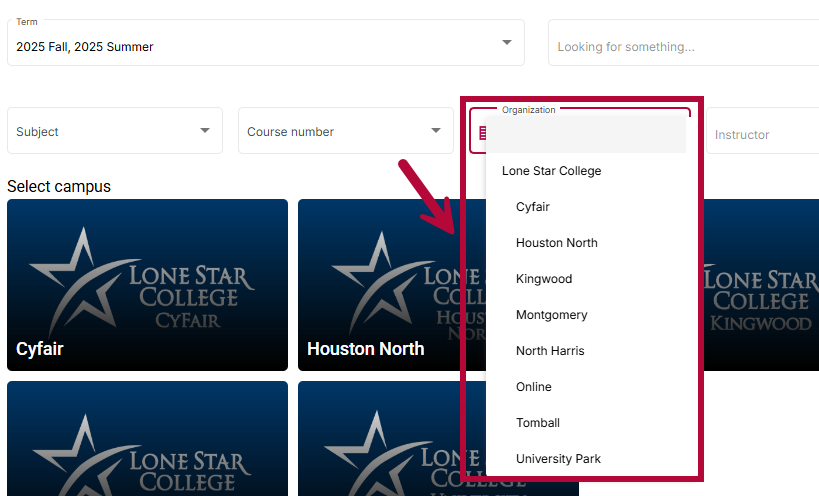If you need assistance with Simple Syllabus, you can email support@simplesyllabus.com or visit the Simple Syllabus Support Center. Please note that you will need to create an account on Simple Higher Ed to access their support articles.
The Simple Syllabus Dashboard is the central hub for managing your course syllabi at Lone Star College. From this dashboard, faculty can create and edit syllabi for their courses and access the syllabus library, which provides templates and previously published syllabi for reference.
NOTE: If you are a Syllabus Approver, please refer to the Using the Simple Syllabus Dashboard (For Approvers) article for detailed instructions on how to review and approve syllabi submitted by your faculty.
Accessing the Simple Syllabus Dashboard
There are a two ways to access your Simple Syllabus Dashboard:
- From your Course Homepage, select [Course Management] → [Simple Syllabus].
From Edit Mode (the button should display View), click the [dropdown arrow] next to the button and select [Dashboard].
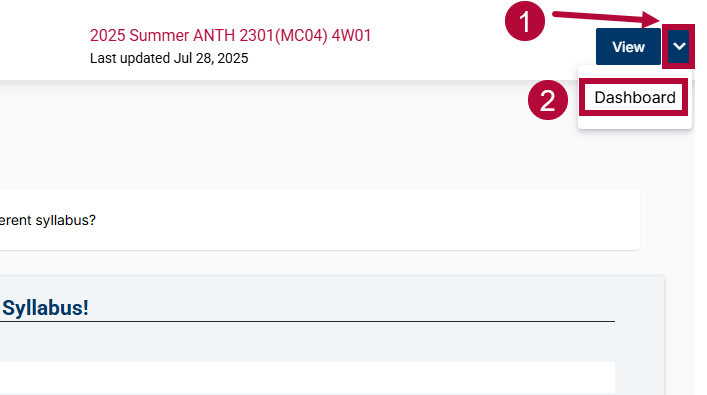
- Alternatively, you can access the Simple Syllabus Instructor Dashboard by typing lonestar.simplesyllabus.com into your browser’s address bar. This will take you directly to your dashboard, where you can manage all your course syllabi in one place.
- On the Simple Syllabus Dashboard, if you do not see your Dashboard, make sure you are logged in by clicking the [Profile Icon] → [Login] button in the top-right corner of the page.
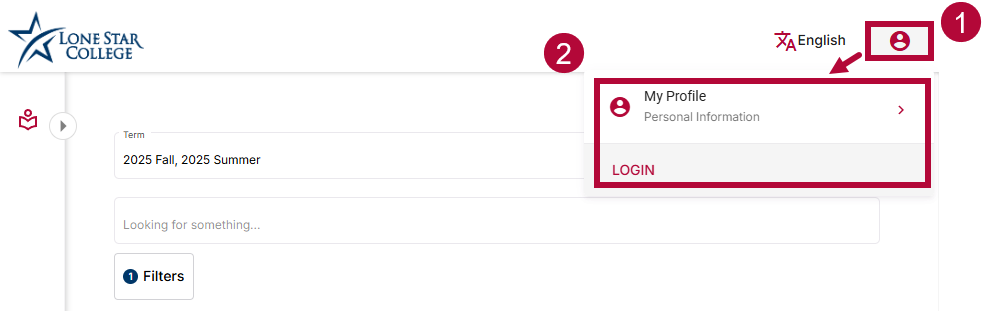
Navigating the Simple Syllabus Dashboard
- From the dashboard, click the [caret] (side-ways triangle) icon in the upper left corner to expand the main menu. Here, you’ll find options for:
- [Home] - Access your Dashboard.
- [Syllabus Library] - View and search all published syllabi.
- The Instructor dashboard is a listing of all To Do, Awaiting Approval, and Completed items for the current and upcoming term.
- To Do - Includes items that require an instructor’s attention, such as syllabi that need to be edited and submitted by the instructor. These syllabi can be adjusted by clicking [Edit].
- Awaiting Approval - Contains syllabi that have been submitted and are awaiting approval. Your syllabus will need to be approved after it is submitted and before it is published.
NOTE: Instructors cannot access/edit syllabi Awaiting Approval until the syllabus is approved or rejected.
- Completed - Includes syllabi that have been completed. Here are some details about the Items present in the completed column:
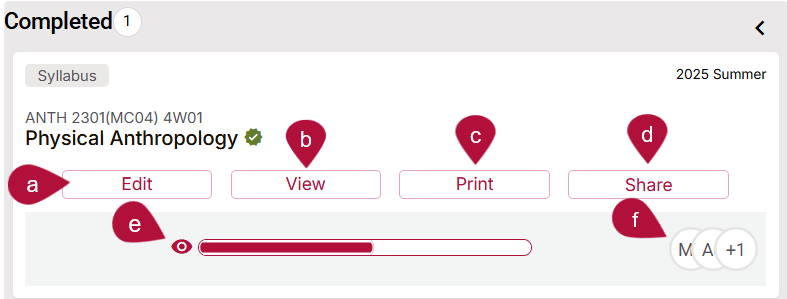
- [Edit]: If available you may take action and edit the syllabus.
- [View]: Provides a link to the web version of the syllabus.
- [Print]: Links to a PDF version of the syllabus for easy download or print.
- [Share]: Opens a dialog where you can copy the Syllabus URL, Syllabus PDF URL, or Embed Code for easy sharing.
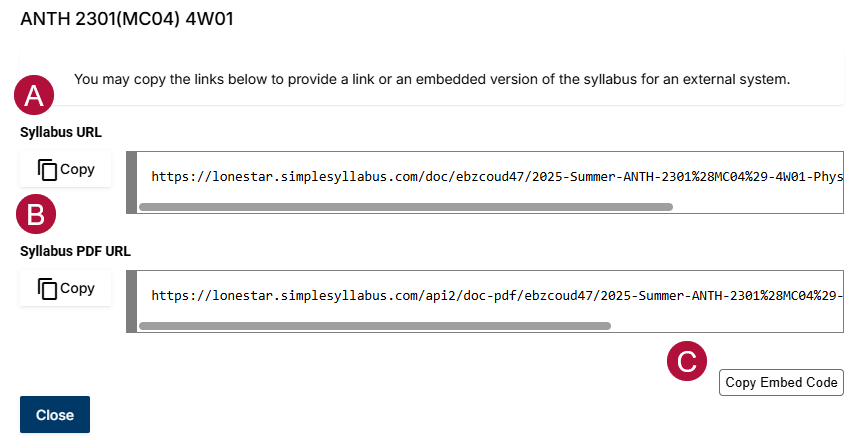
- [Viewed Bar]: Hovering over the bar at the bottom will show how many students in your course have viewed the syllabus.
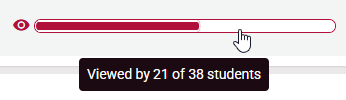
- Editors & Approvers: Hover over the circles in the bottom-right corner to view the Editors and Approvers for the syllabus.


Using the Simple Syllabus Library
The Syllabus Library serves as a centralized hub for all campus syllabi, organized by academic term. With the built-in search tool, you can easily locate any publicly available syllabus using various filters. Each syllabus in the library is accessible in mobile, web, and print-friendly formats for convenient viewing.
- Navigate to Syllabus Library from the left navigation menu.
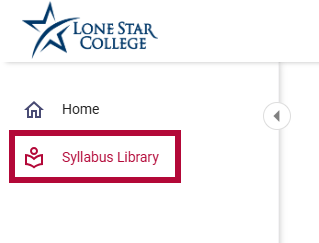
- Terms can be filtered by Future, Current, or Historic. Use the [Dropdown Arrow] next to each category to filter by specific terms. You can apply multiple filters at once.
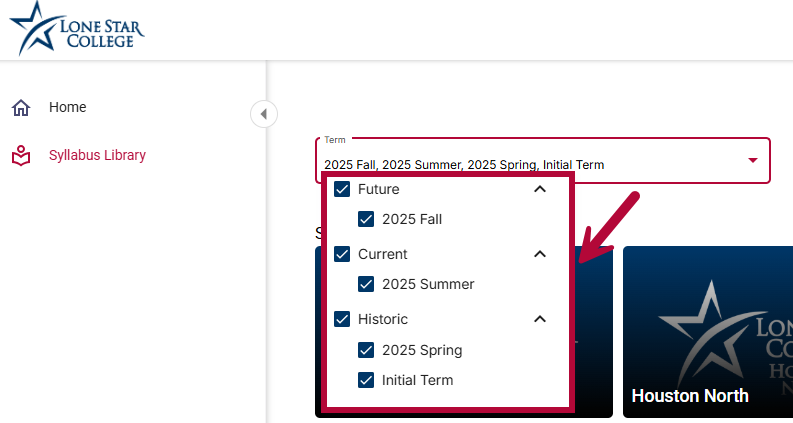
- The library can be searched by keyword using the [Looking for something…] search field. Enter your keyword(s) and press [Enter] to display matching results.
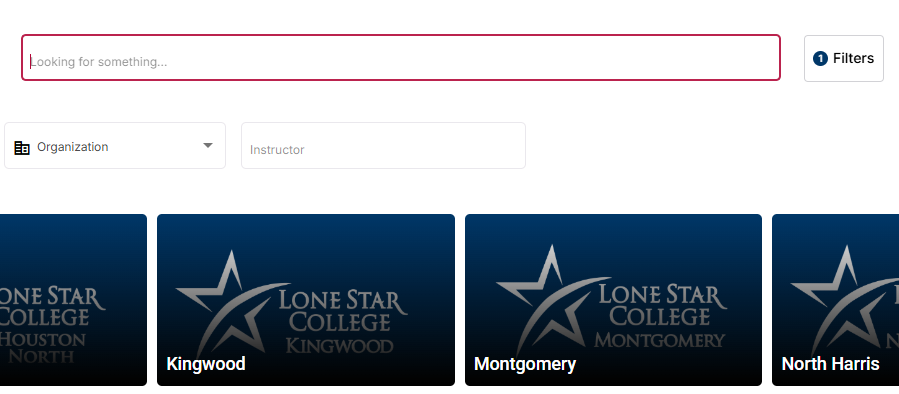
- Select the appropriate [Subject] from the drop-down list.
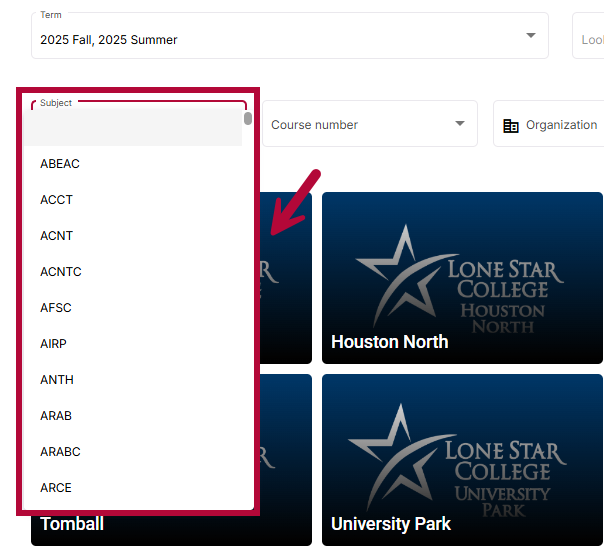
- Select the appropriate [Course number] from the drop-down list.
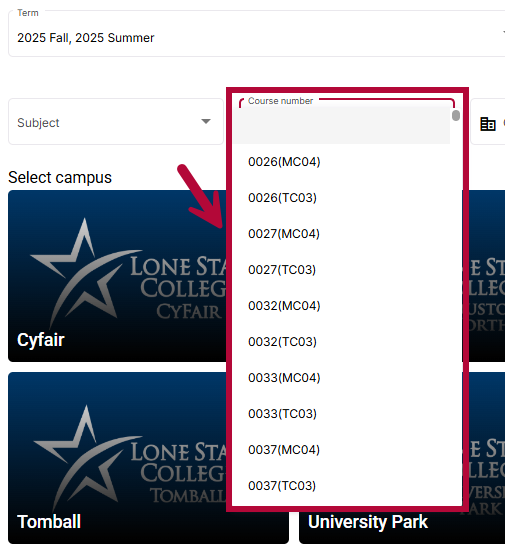
- Select the appropriate Organization from the drop-down list.
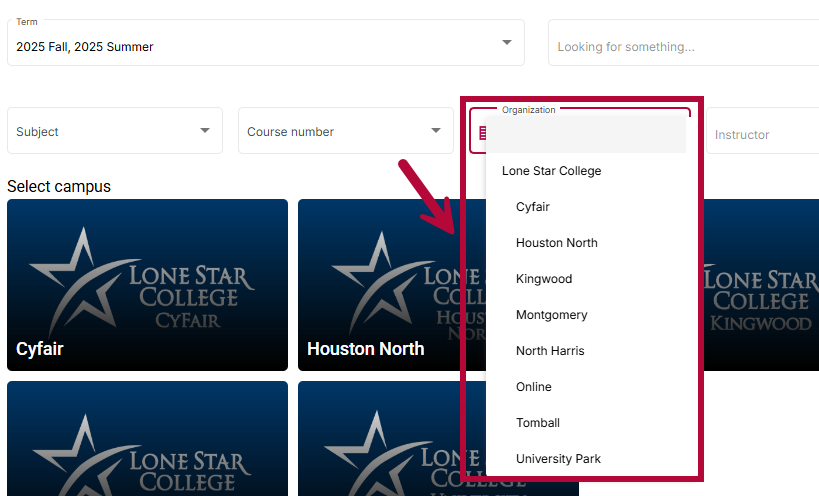
- Type the instructor name into the search bar.

Additional Resources and Support
For additional help, you can contact Simple Syllabus Customer Support by emailing support@simplesyllabus.com, or help@simplehighered.com, or by visiting the Simple Syllabus Support Center, where you will find guides, video tutorials, and answers to common questions.