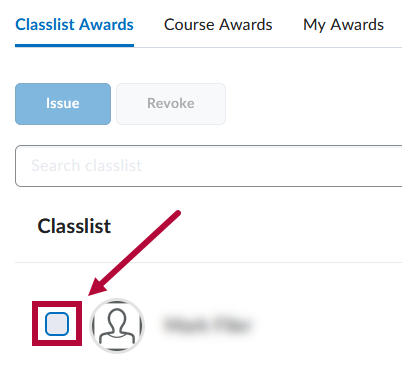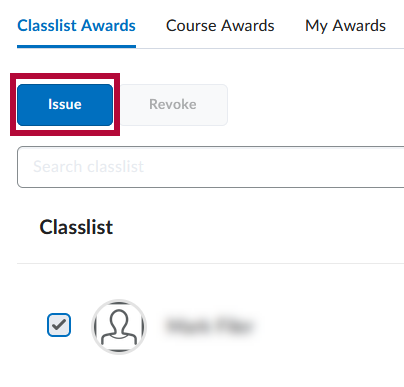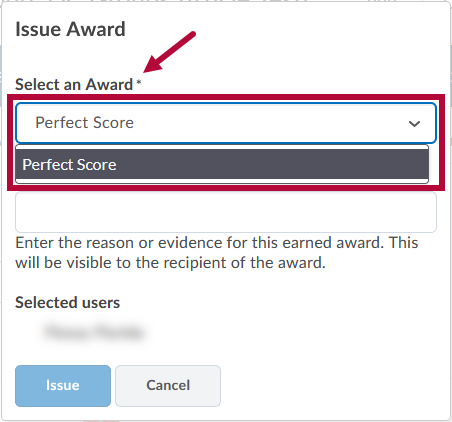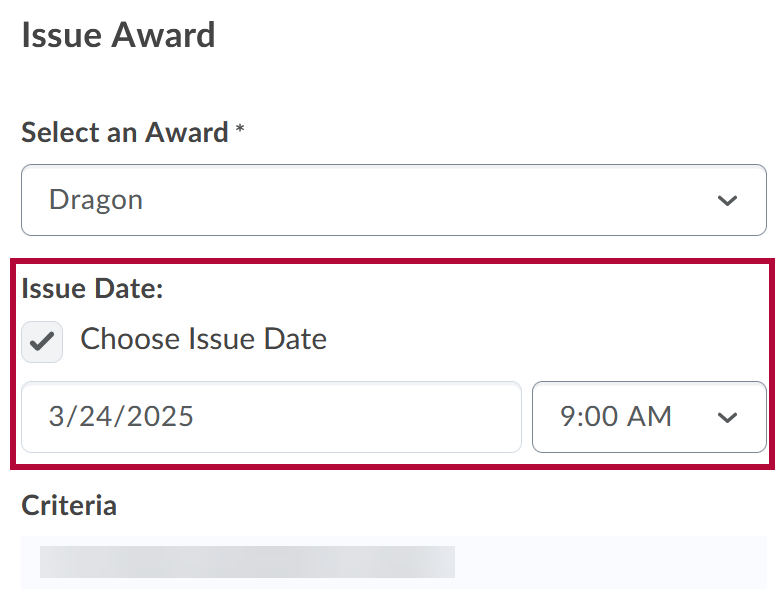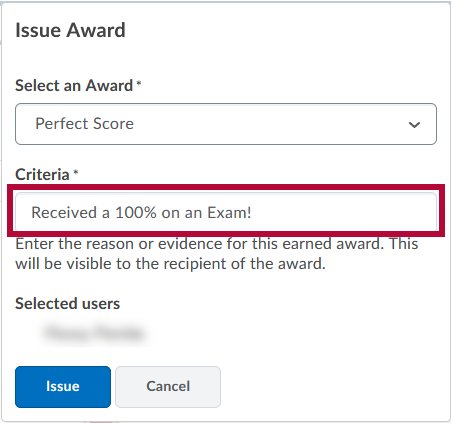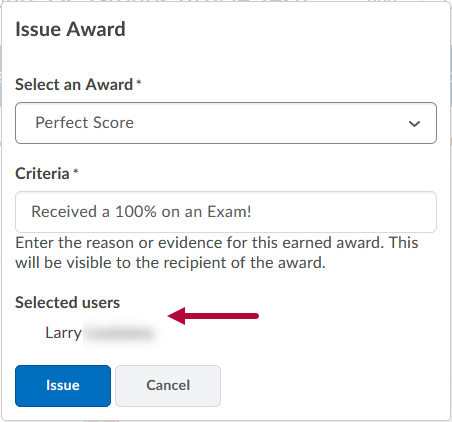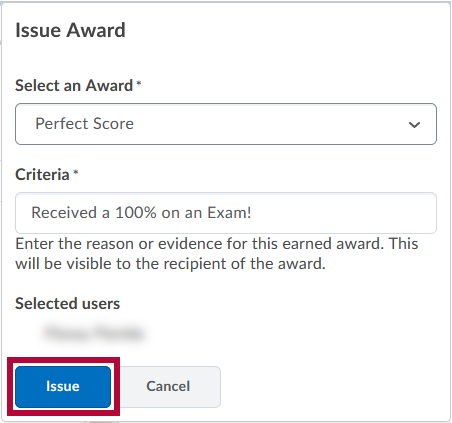In situations when you wish to issue an award but the release criteria do not apply, you can manually issue awards.
- From within a course, on the navbar click [Collaboration] → [Awards].
- Click on the [Classlist Awards] tab.
- Select one or more students in the Classlist using the [checkboxes].
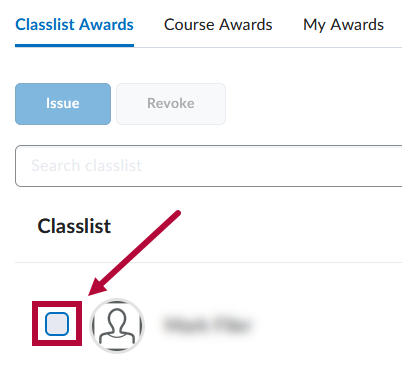
- Click [Issue].
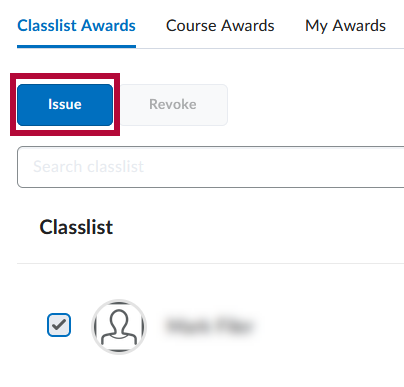
- This will open the Issue Award page. Choose an Award from the Select an Award drop-down list.
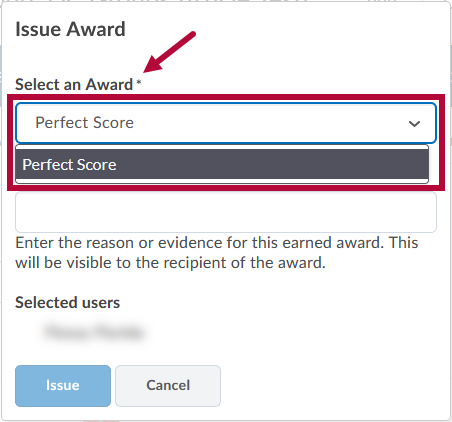
- Under Issue Date, check [Choose Issue Date] to pick a date on when this award is to be issued. You can also backdate it to a past date if needed.
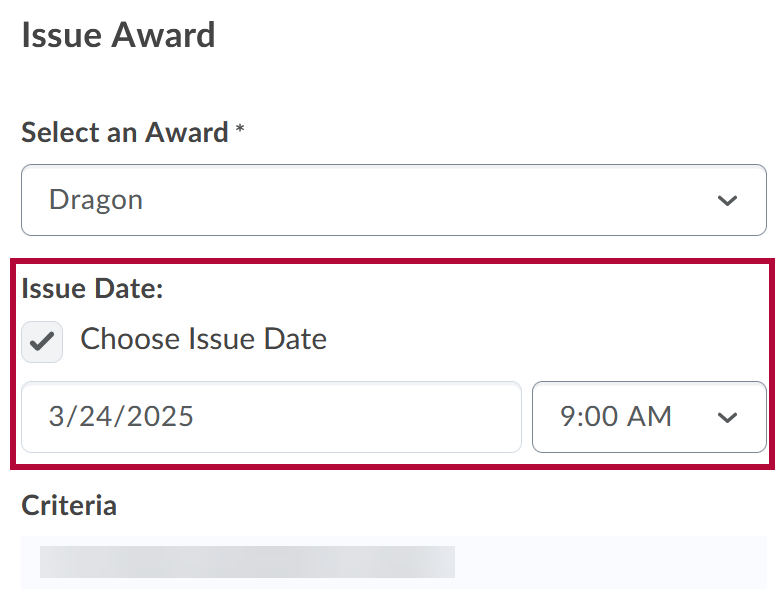
- In the Criteria field, enter a reason for granting the award.
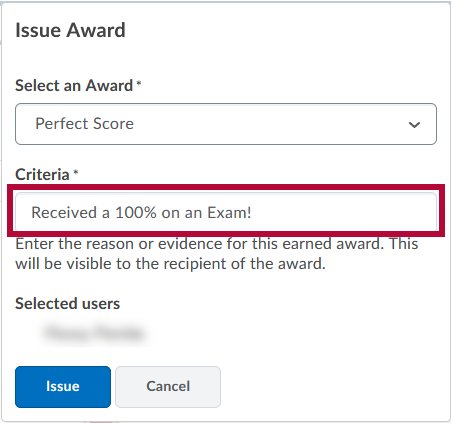
- Verify that the correct students are listed under Selected users.
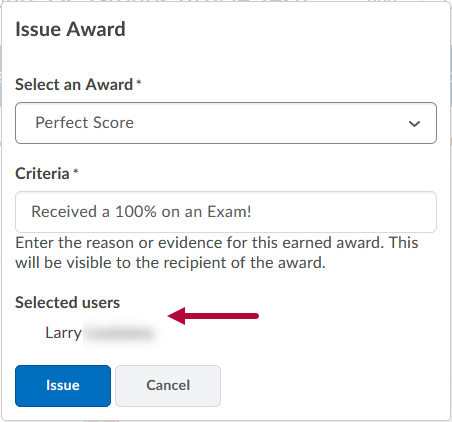
- Click [Issue].
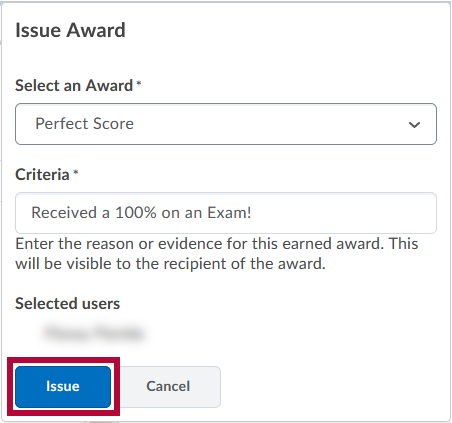
View the Brightspace Tutorial video: Manually Issue an Award.