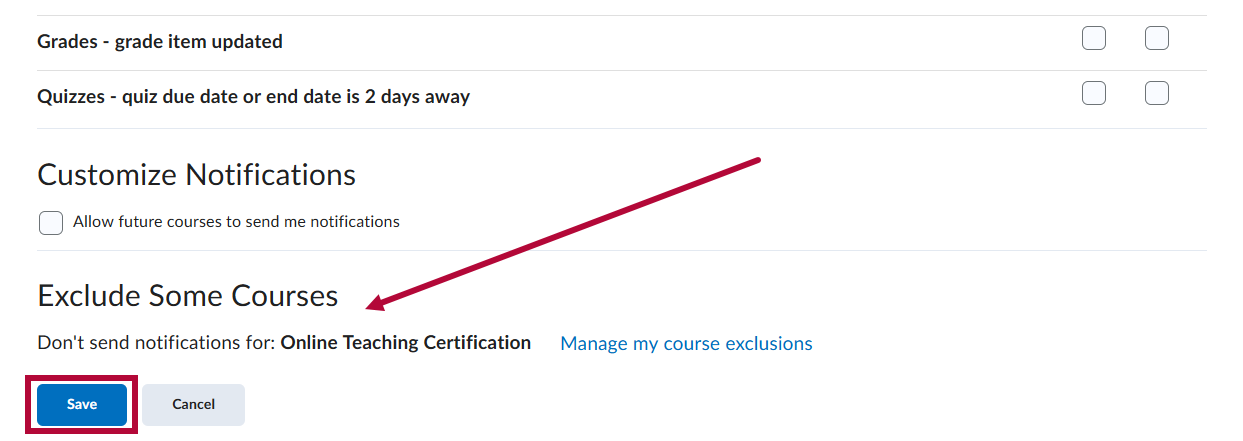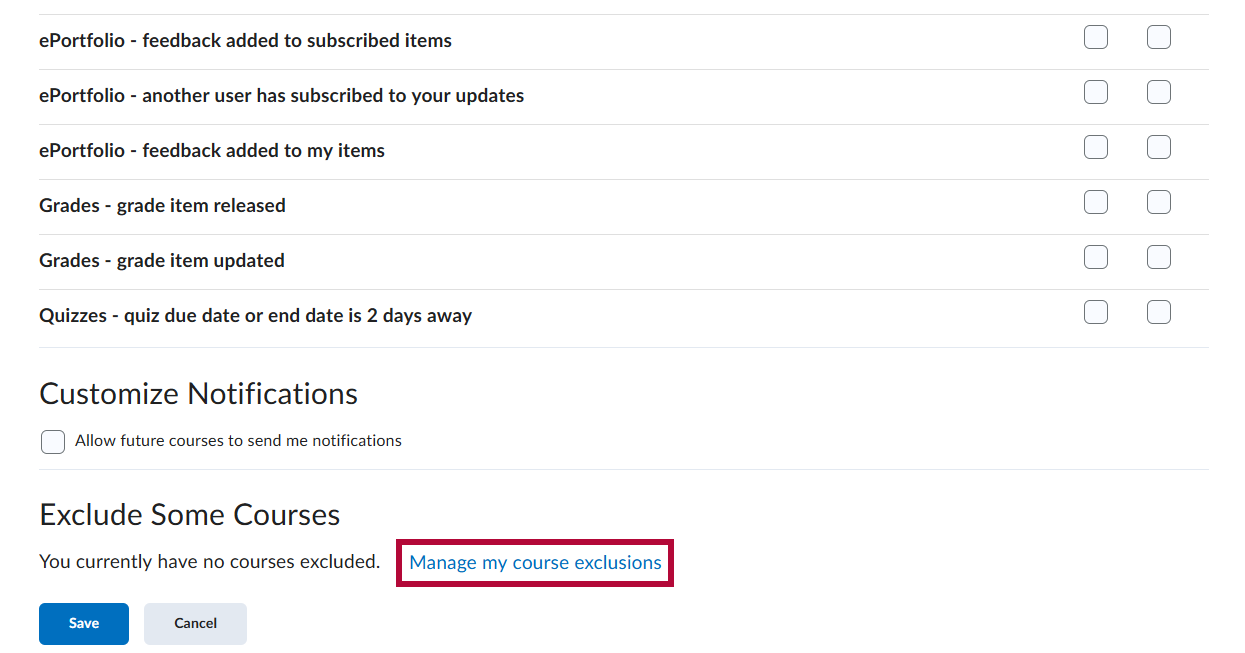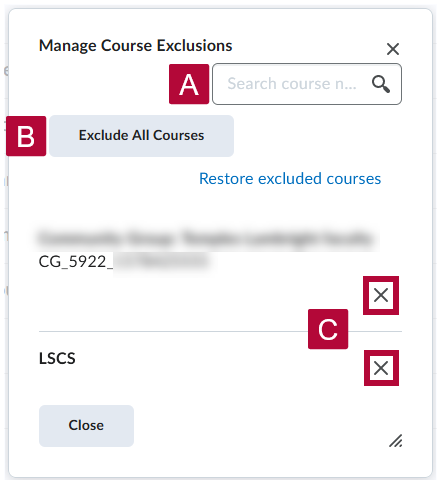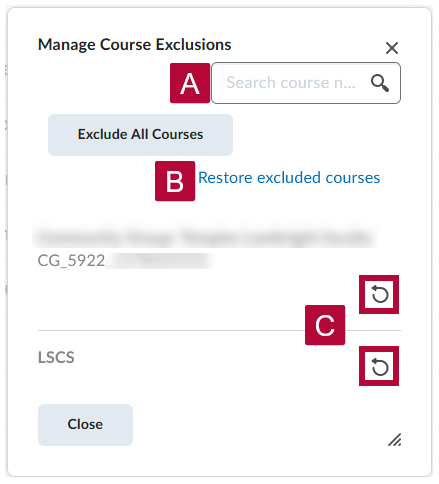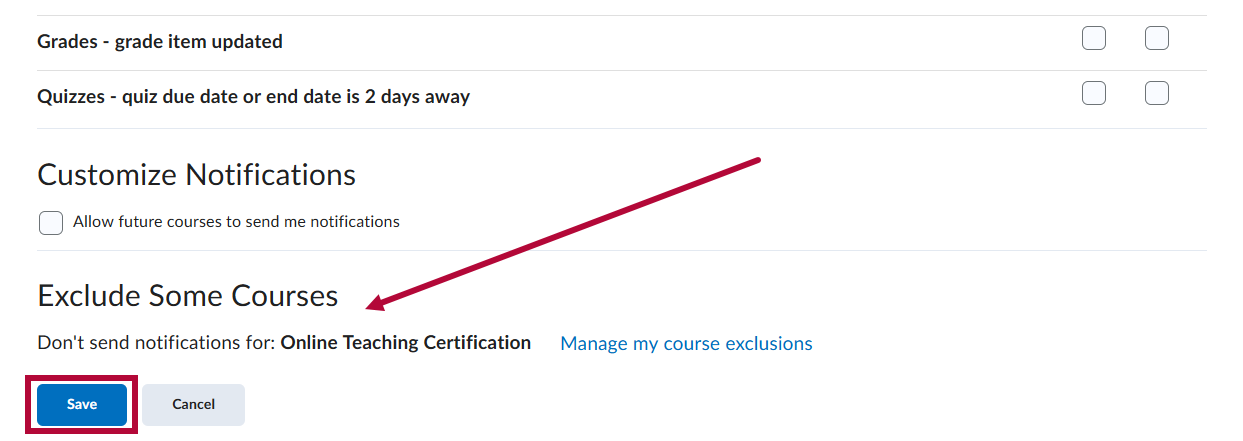In the Notifications Tool, you have the option to exclude certain courses from sending notifications.
NOTE: For information on setting up Notifications, see the article Set Up Email and Text Notifications in D2L.
Access the Notifications Tool
- On the D2L homepage, click [Notifications] from your personal menu on the minibar.
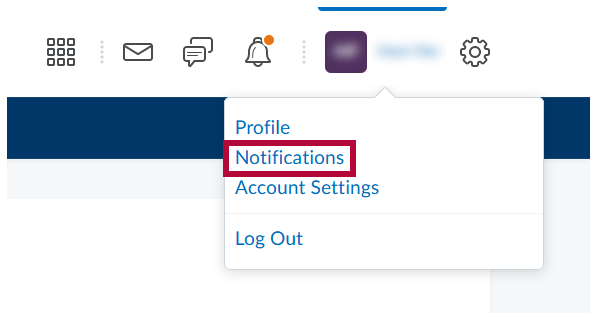
Manage Course Exclusions
- At the bottom of the Notifications Settings page, click [Manage my course exclusions].
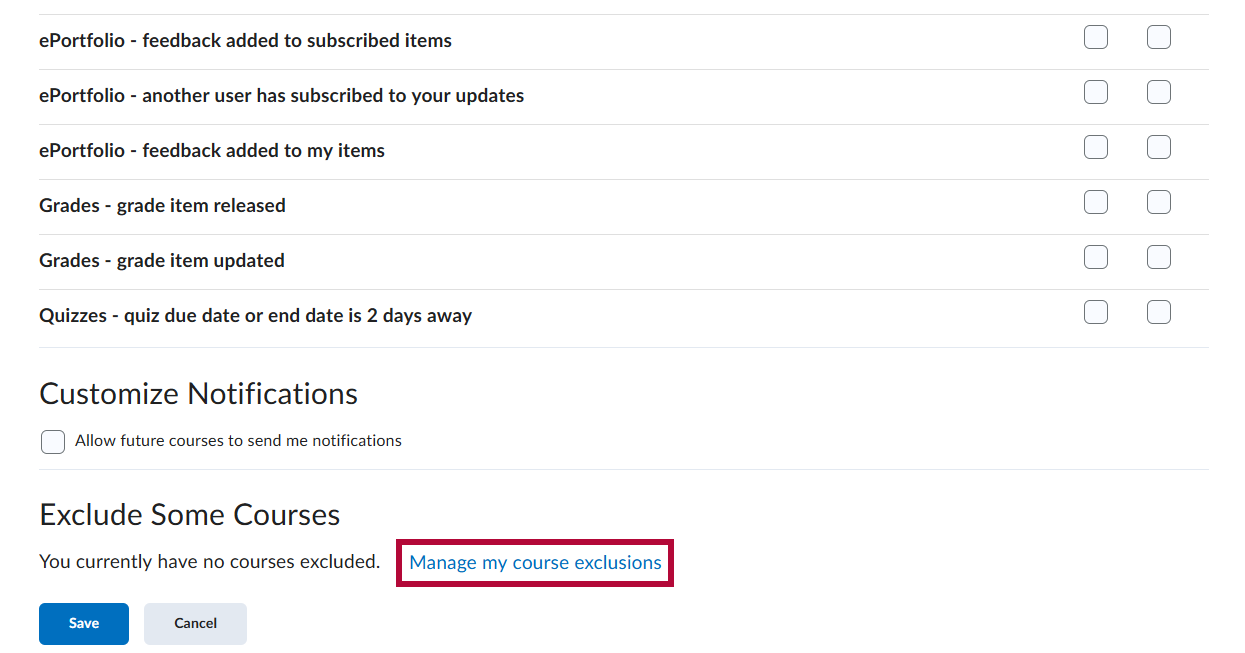
- This will open the Manage Course Exclusions window. In this window you will have multiple options for excluding notifications from courses:
- You can [Search] the list of courses to look for a specific course to exclude.
- You can click [Exclude All Courses] to exclude ALL of your courses from sending notifications.
- Clicking the [X] next to any course will exclude that course from sending notifications.
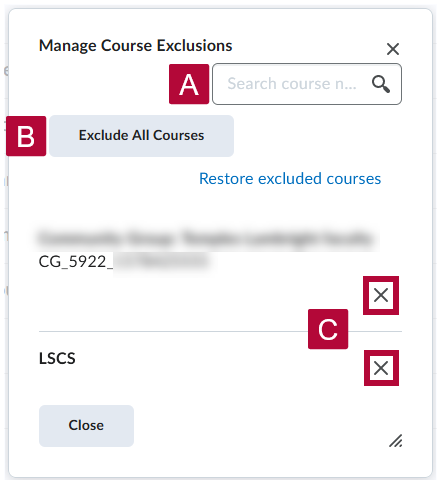
- If you wish to restore notifications for currently excluded courses, you can:
- Use the [Search] to look for a specific course to restore.
- Click [Restore excluded courses] to restore notifications for ALL currently excluded courses.
- Click the [Restart] icon next to any course to restore just that course, it replaces the [X] icon for any currently excluded courses.
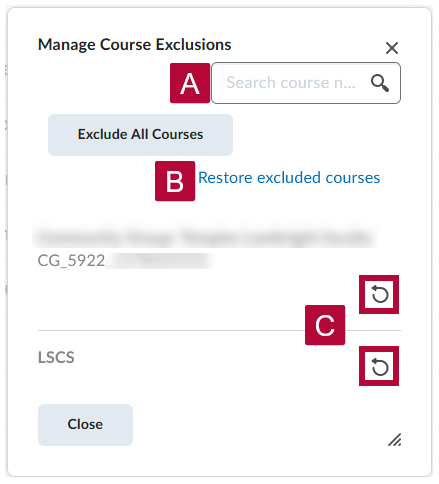
- Once you have excluded or restored notifications for the courses you wish to, click [Close].
- This will return you to the Notifications Tool. The courses you excluded from sending notifications will be listed under Exclude Some Courses. When you are done, click [Save].