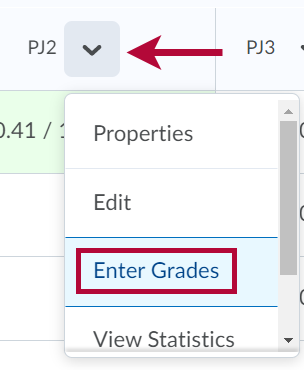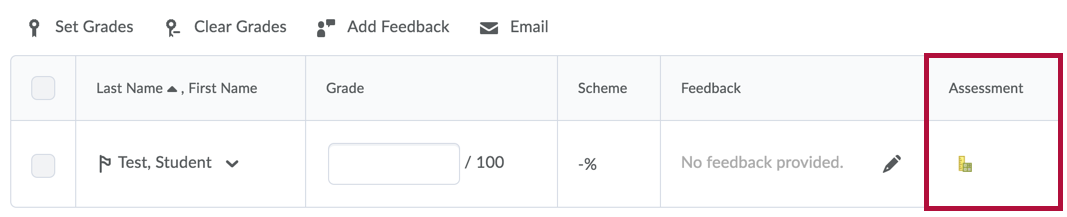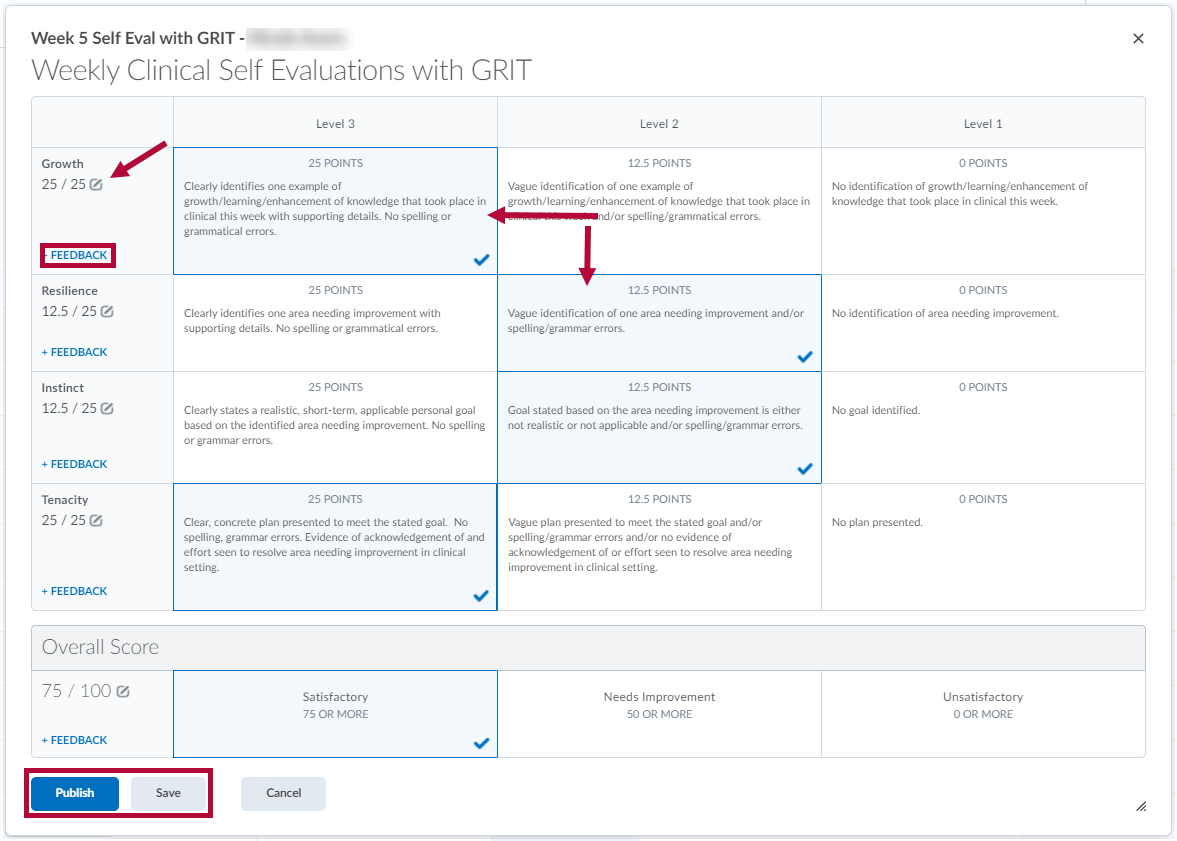Rubrics may be tied directly to a Grade item (gradebook column) for manually graded assignments where no connection to a D2L tool exists, such as a face-to-face assignment. Students are not able to see the rubric before it is graded. If you want students to use the rubric as a guide for their work, you will need to provide it for them; however, they can see the rubric score and feedback via Grades once it is complete.
See Connect a Rubric to a Grade Column for information about connecting a rubric to a grade column.
Grading a Rubric Associated with a Grade Item
- Click Grades in the navbar.
- Select the Enter Grades tab.
- Locate the grade item, then select Grade All from the context menu next to it.
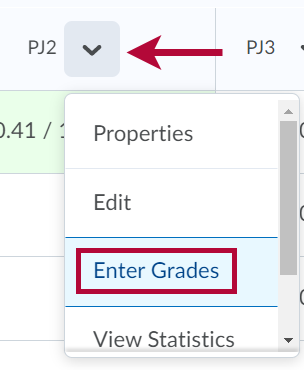
- Click the Rubrics tool icon (
 ) in the Assessment column.
) in the Assessment column.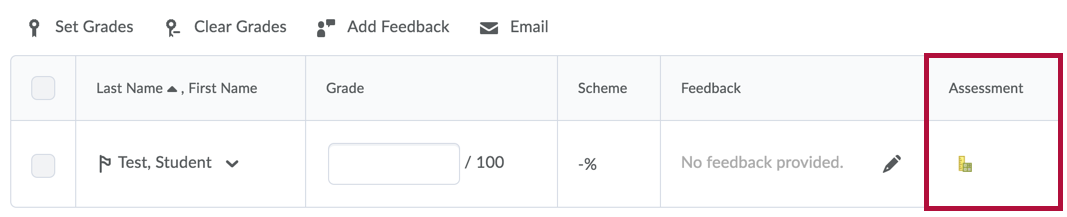
- Complete the rubric.
- Click the squares to select points to award for each criterion.
- Click Add Feedback to enter notes and feedback for the student.
- Adjust points value for each criterion by clicking the points value and inputting the adjusted score if desired.
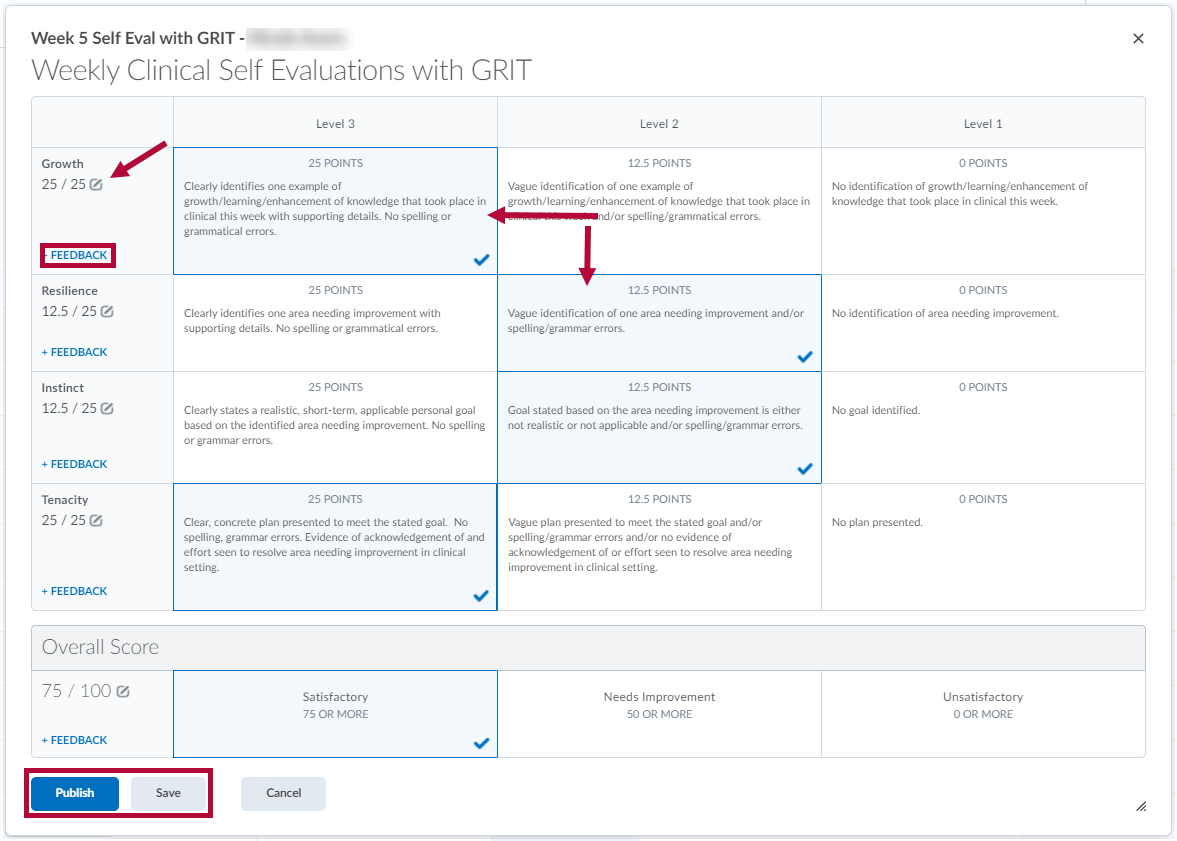
- Click Save to save your scores and feedback. Click Publish to send the grades and feedback to the gradebook.