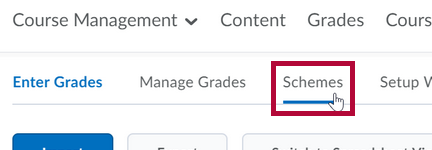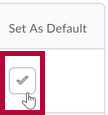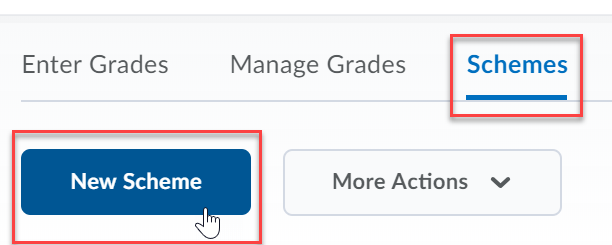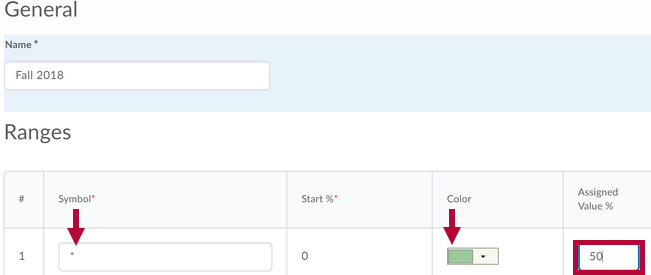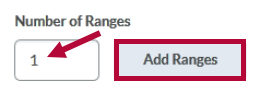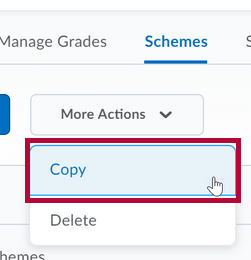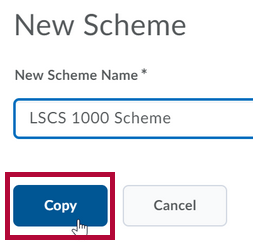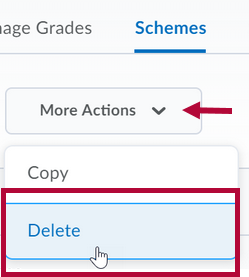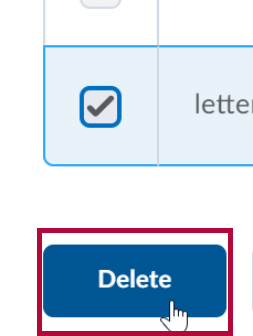A grade scheme is a way of organizing students’ performances on grade items into levels of achievement. A grade scheme can include any number of achievement levels. Each achievement level has its own range of acceptable grades and a symbol, such as a numeric value, letter, or text description, to represent it. You can create your own grade schemes or use the default grade scheme.
NOTE: It is recommended that you speak with the LSC-Online Campus Representative before you change grade schemes in your course.
Accessing Grades Schemes
- From the navbar, click Grades, and then select the Schemes < tab.
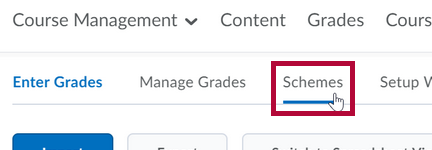
- To choose a grade scheme, click on the faded check mark in the Set As Default column of the scheme to use.
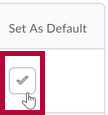
- Click the Yes button.
Creating Grade Schemes
- Click Grades on the navbar, and then select the Schemes tab.
- Click the blue New Scheme button.
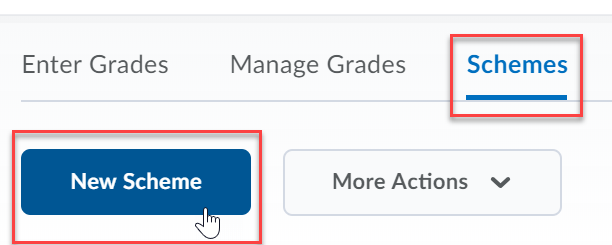
- In the Name field, enter the scheme name.
- Define your grade Ranges with the lowest grade in the range.
- Enter the symbol you want to display for the grade range in the Symbol column.
- Select the color you want associated with the range in the Color column, if you would like to associate a color with the letter grade.
- If you do not assign a value in the Assigned Value % field, the Start % is used as the default.
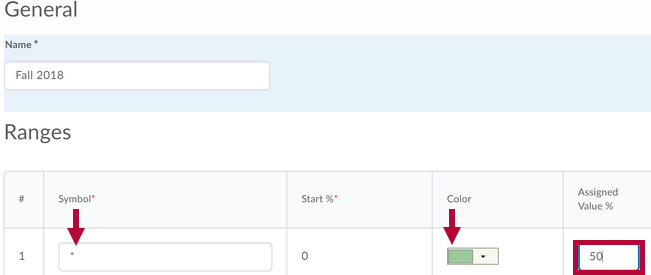
- To add more levels to your scheme, enter the amount to add in the field and click the Add Ranges button.
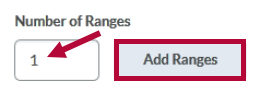
- Click the Save and Close button.
Editing Grades Schemes
Creating or editing a new grading scheme is useful when you grade your class on a different system than standard grading. For example, an instructor using a different range of percentages to correspond to a grade than is generally used (e.g. A = 90% - 100%, A- = 85% - 89%).
To use a similar grades scheme to one already in use, it is useful to copy that scheme and adjust the values/ranges as needed.
Copying Grade Schemes
- Click Grades on the navbar, and then select the Schemes tab.
- Click the More Actions drop-down arrow, and then click Copy. A list of schemes available for copy displays.
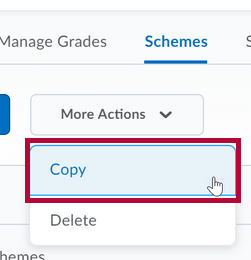
- Select the grades scheme that you want to copy.
- In the New Scheme Name field, enter the name of the copied scheme.
- Click the blue Copy button at the bottom of the page.
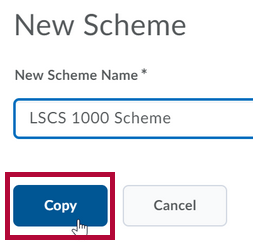
- Click on the copy to edit it.
Deleting Grade Schemes
- Click Grades on the navbar, and then select the Schemes tab.
- Click the More Actions drop-down arrow, and then click Delete. A list of schemes available for delete displays.
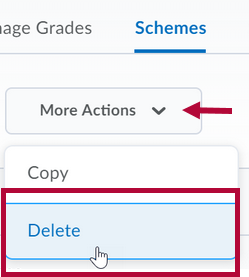
- Select the grade scheme to delete.
- Click the Delete button at the bottom of the page.
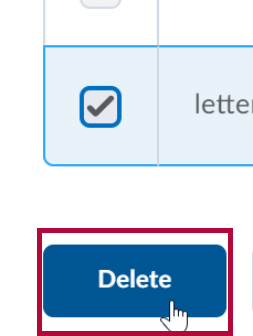
- A confirmation message displays. Click the Delete button.