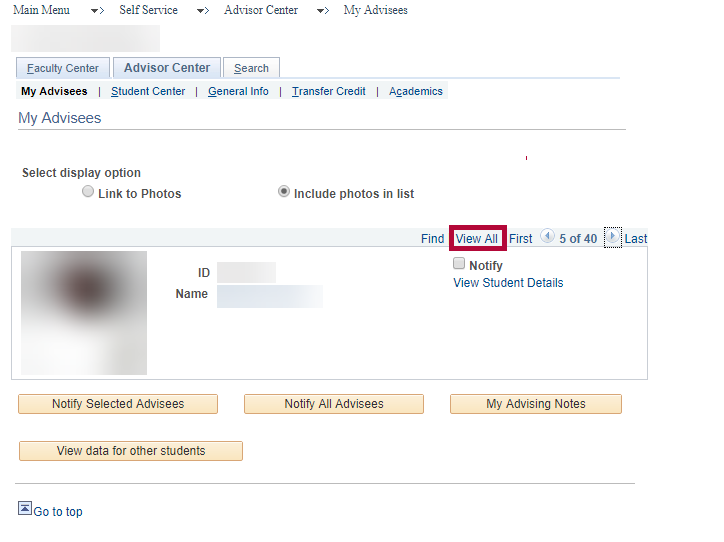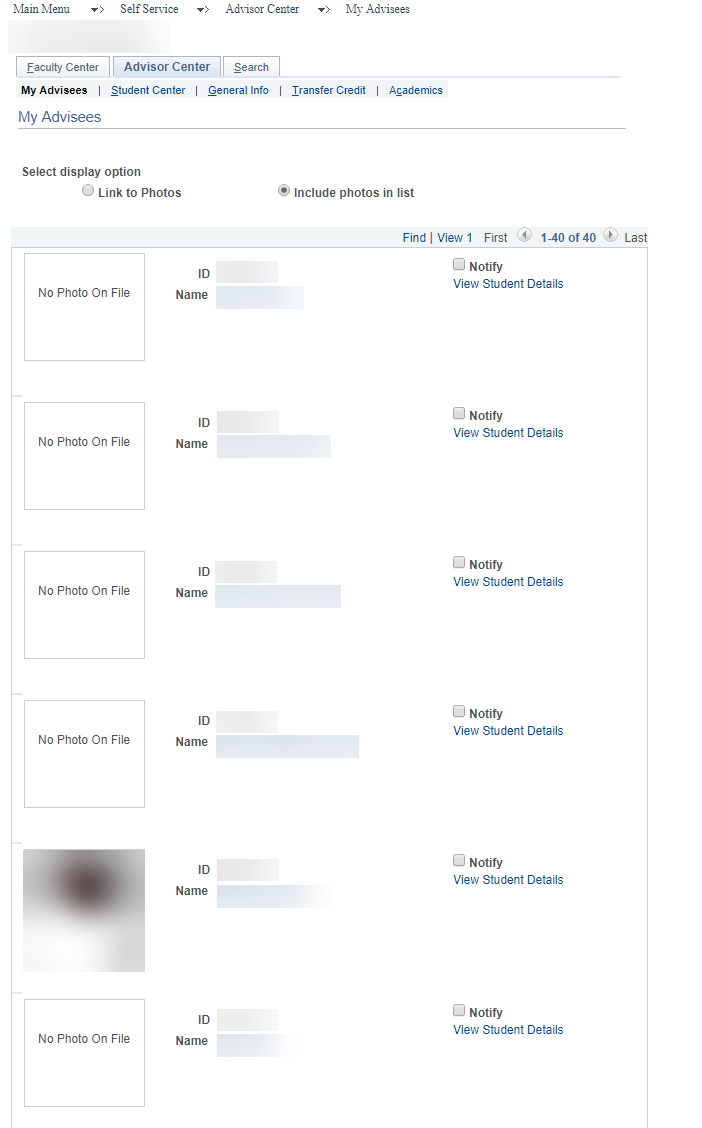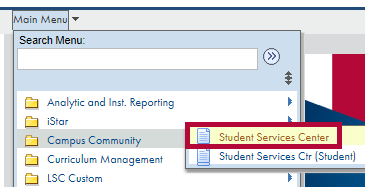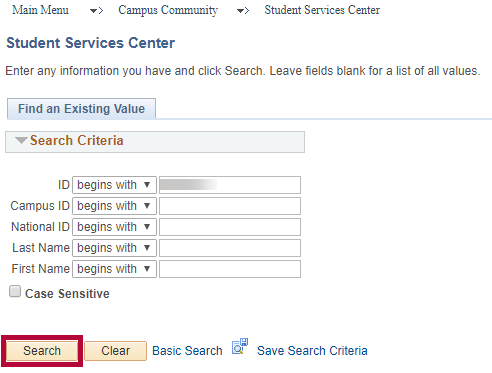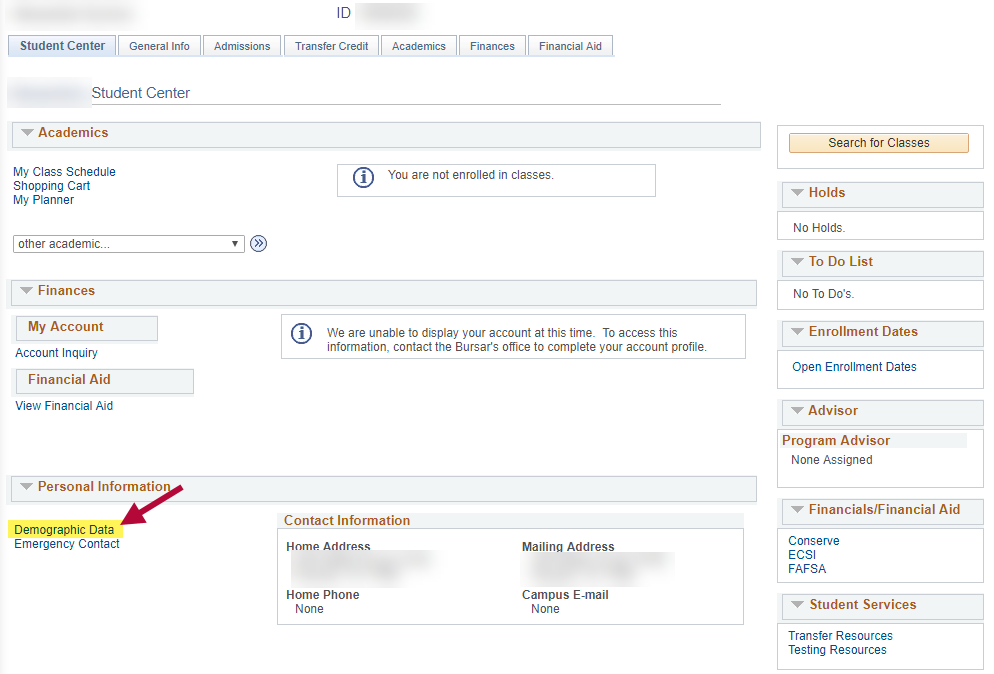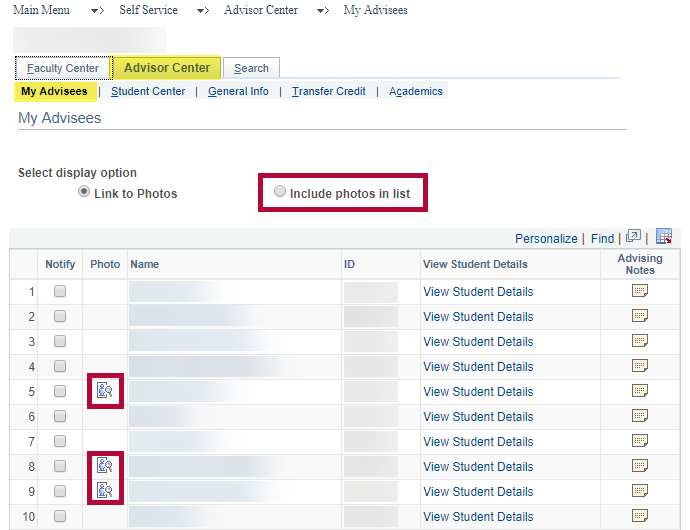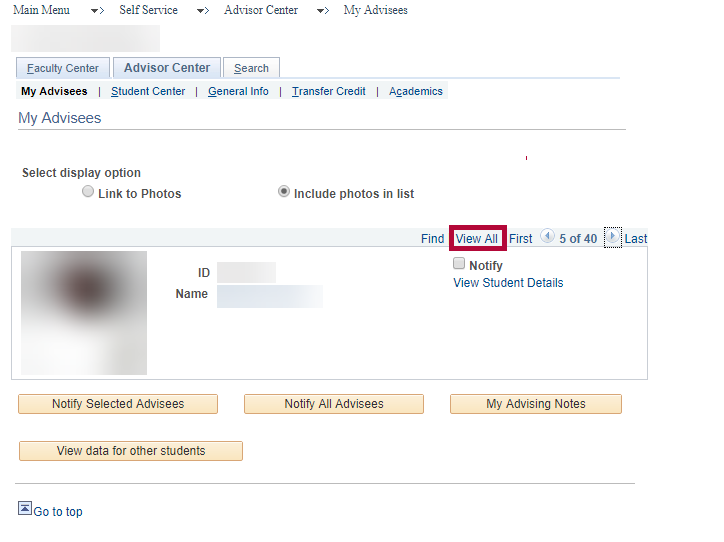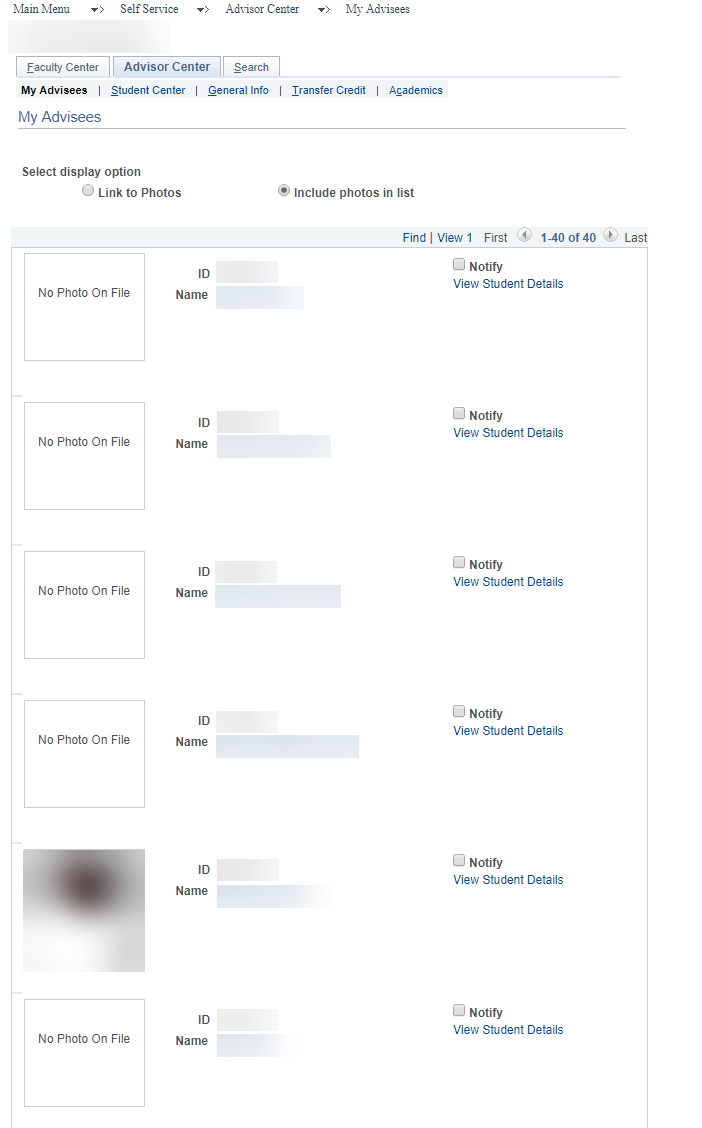Student Photos
Student photos are loaded into iStar and are available for view once a student obtains a student ID. The student’s photo can be viewed individually in the student record or through the ‘Advisor Center’ in My Advisees (an advisor must be assigned to student).
Navigation - Single Student
- Login to MyLoneStar (https://my.lonestar.edu/)
- From the Main Menu, go to Campus Community > Student Services Center.
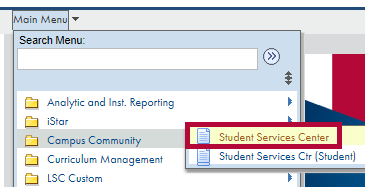
- Enter the Student ID or name to bring up the correct student and click Search.
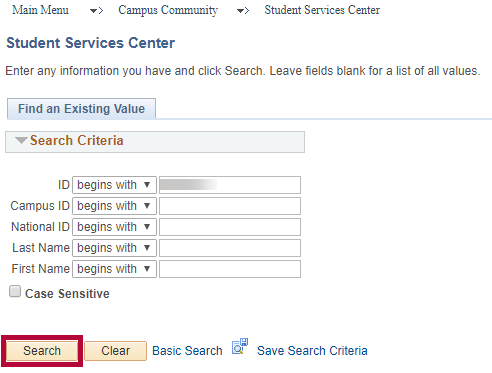
- Under Personal Information, click on "Demographic Data" to view the photo (if available).
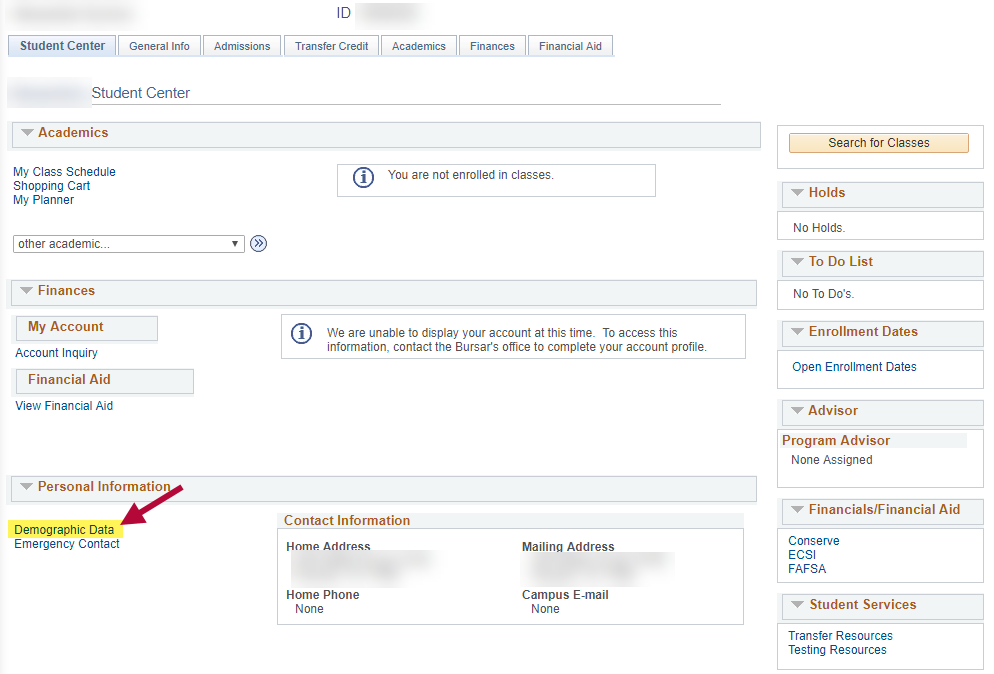

Navigation - My Advisees
If an advisor has students assigned to them as their ‘Advisees’, a list of those students with applicable photos can be shown.
- Go to Self-Service > Advisor Center > My Advisees
- From the My Advisees screen:
- Click on the Photo icon next to the student's name to view the individual only; or
- Click on the "Include photos in list" radio button to see photos for all students assigned.
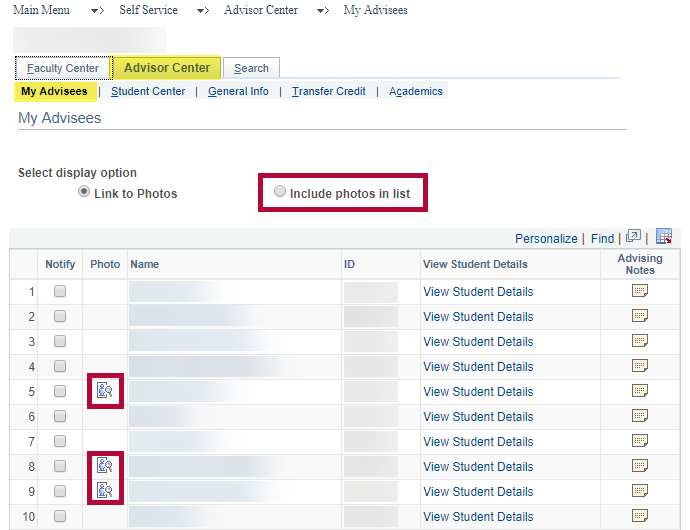
If the "Include photos in list" button is selected, the display will show only one student at a time. Use the arrow buttons next to First and Last to view the next or previous student. To see the entire class, click "View All." Some students may appear as "No photo on file" if they have not yet obtained a student ID.