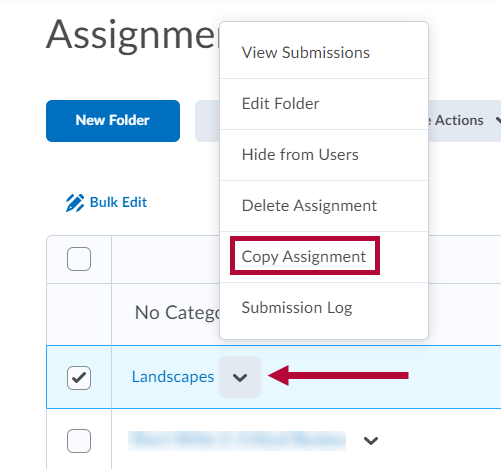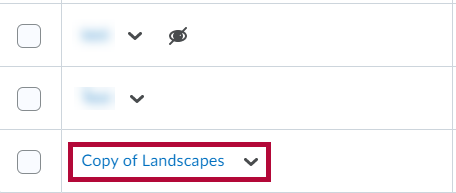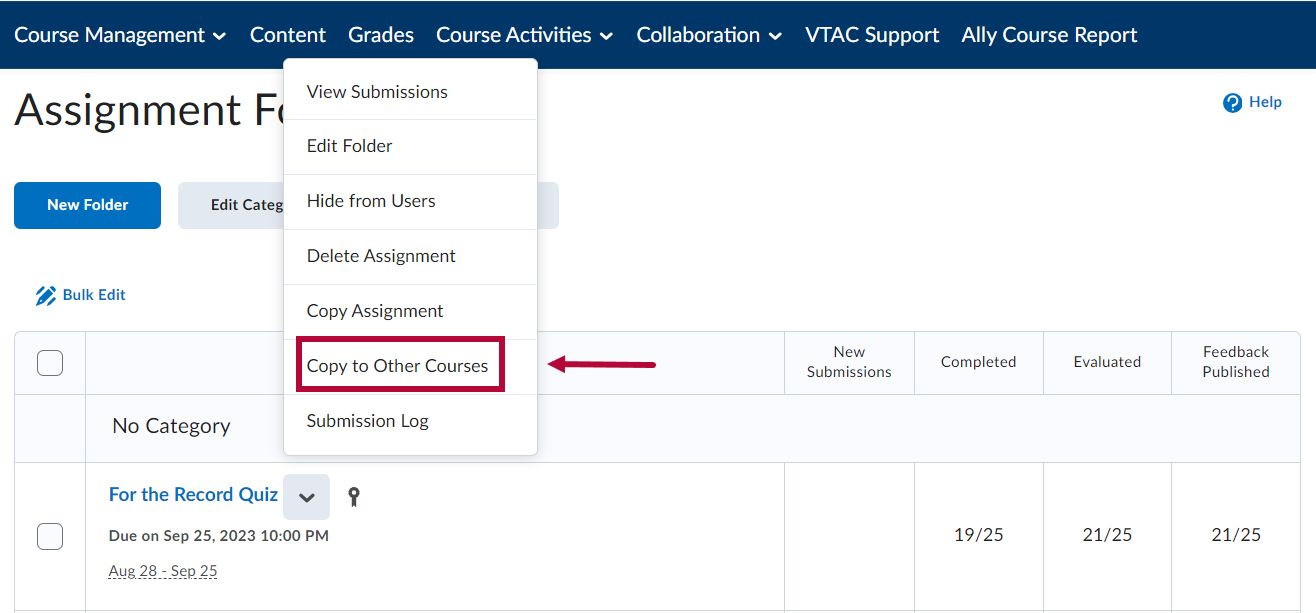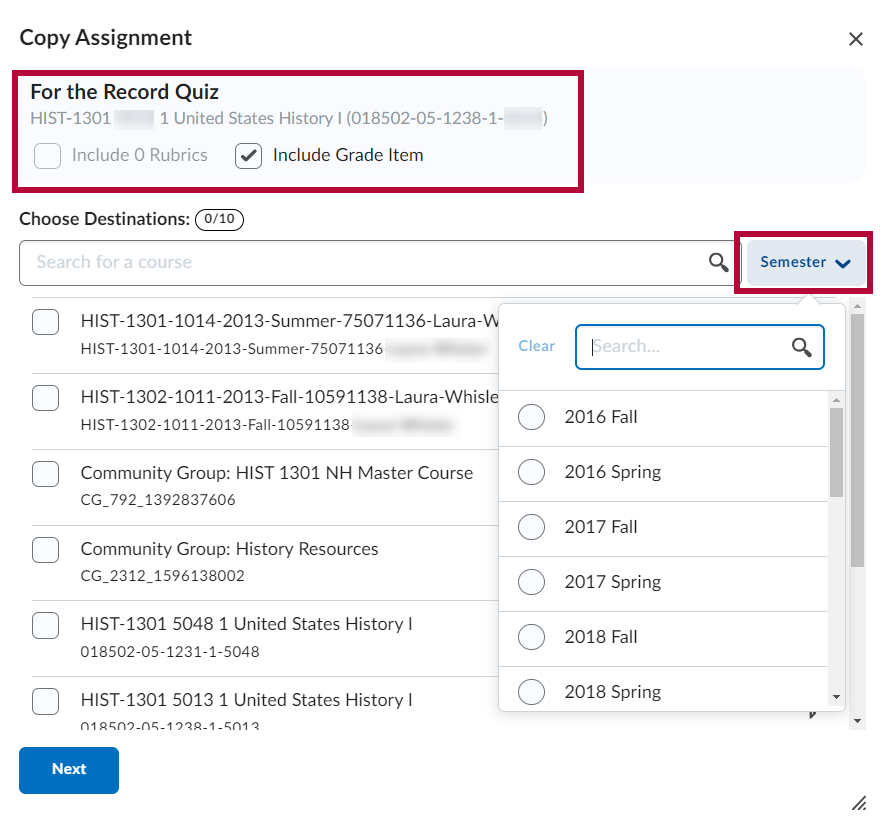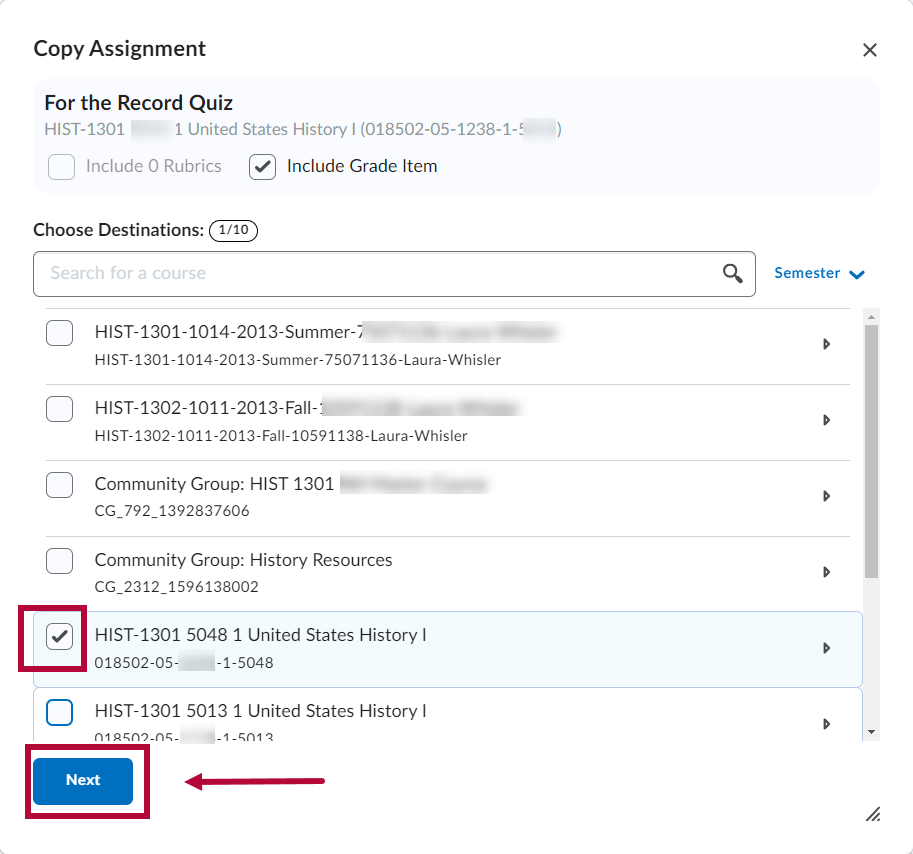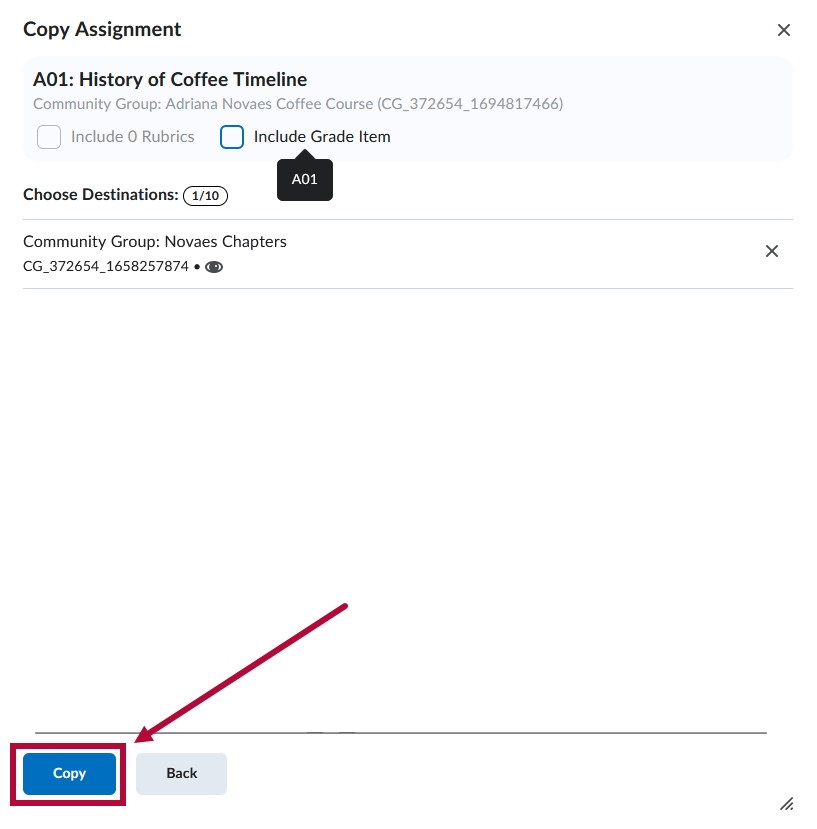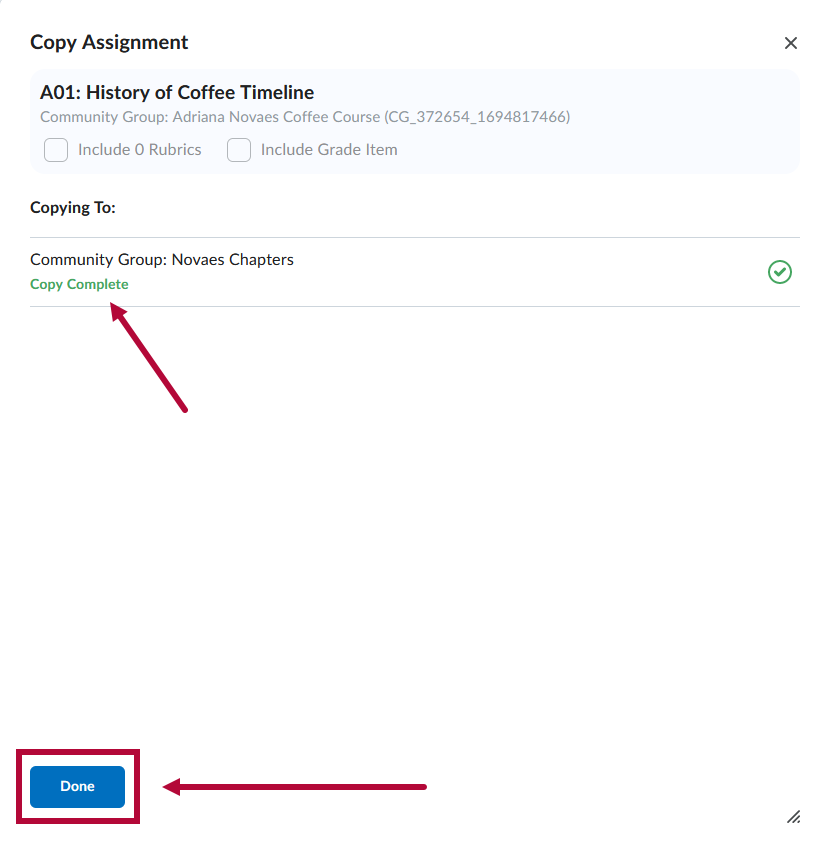Copy an Assignment
D2L allows faculty to copy assignment folders within a course. This feature copies over most of the original folder's settings, but does not include gradebook associations or Turnitin settings.
- Click the [Course Activities] menu in the navbar, then choose [Assignments].
- Click the arrow beside the folder you want to copy. Select [Copy Assignment] from the context menu.
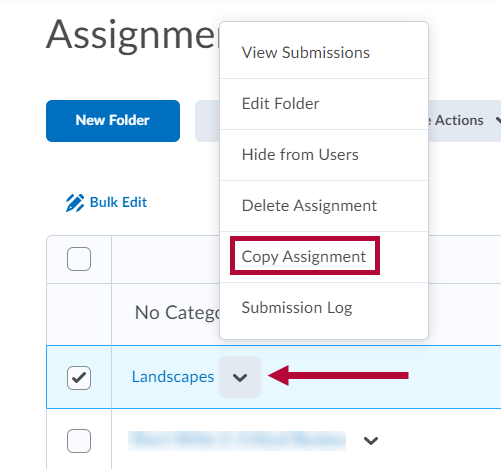
- Locate the new assignment folder at the bottom of your assignment folder list. The new folder will have the word "copy" in front of the title.
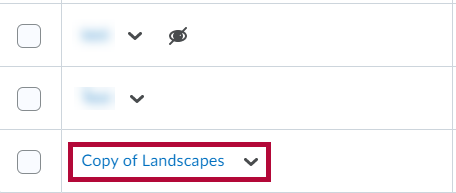
- Make necessary edits to the copied folder.
- Associate the new assignment folder to a gradebook item.
- Update Turnitin settings where applicable.
- Click [Save and Close].
Copy Assignment to other Courses
D2L allows faculty to copy assignment folders to other courses.
- Click the [Course Activities] menu in the navbar, then choose [Assignments].
- Click the arrow beside the folder you want to copy. Select [Copy Assignment] from the context menu.
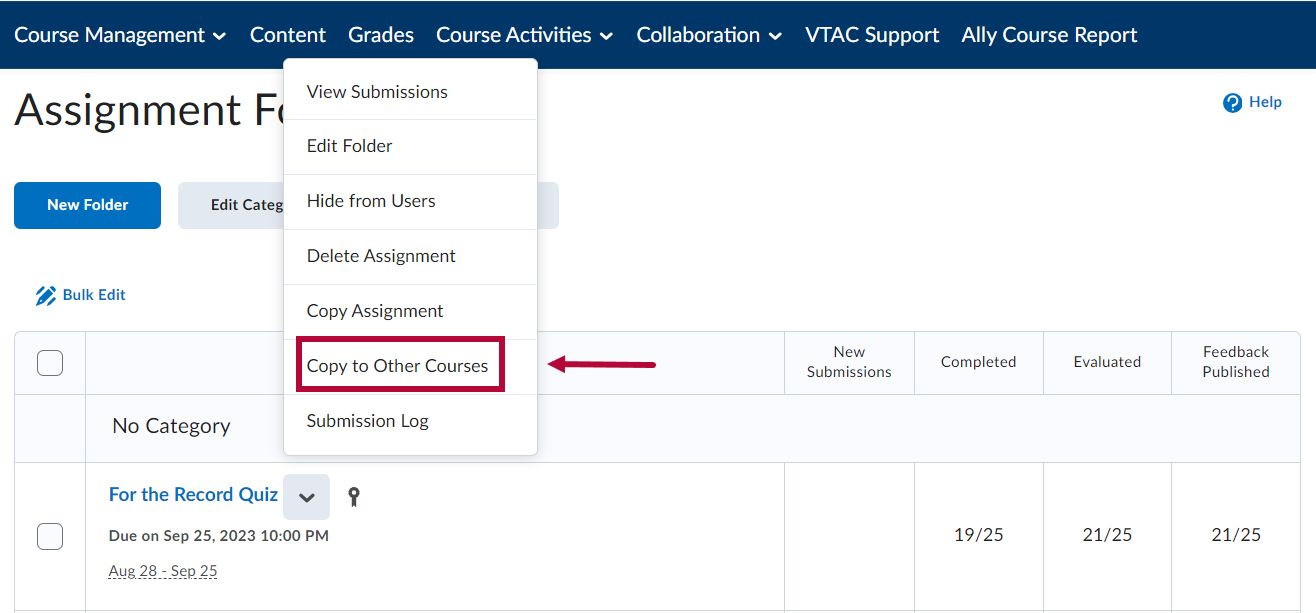
- If you desire to copy also the assignments grade item or the rubric associated with the assignment select the appropriate checkbox. To better locate the destination course we suggest you to filter the course list by Semester.
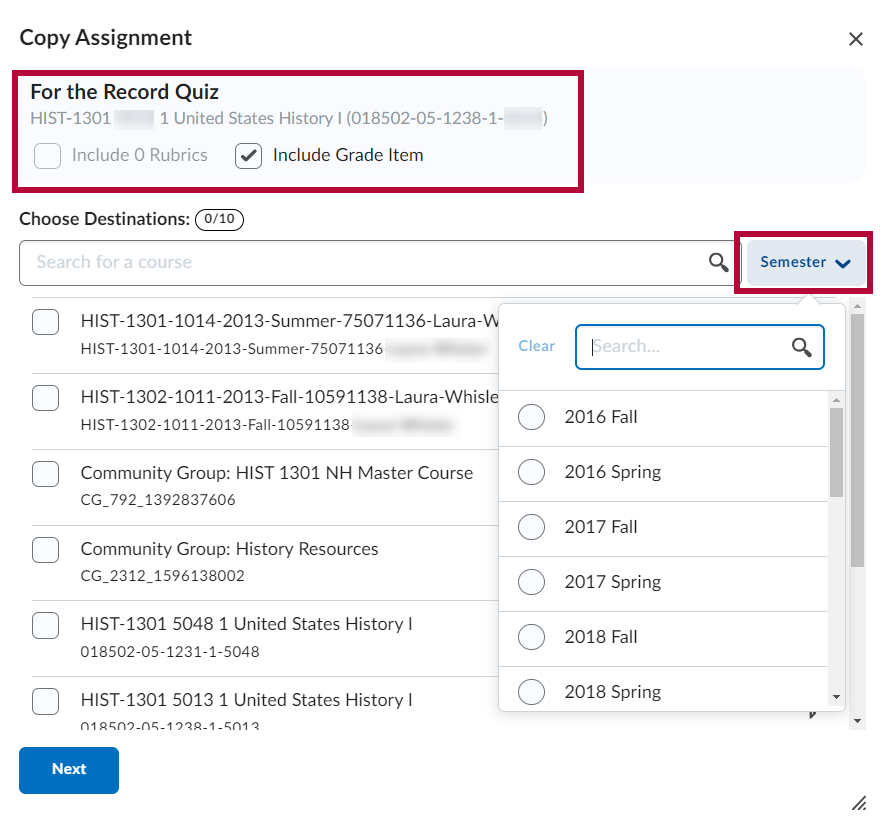
- Select the Course you want to copy the assignment to then click [Next].
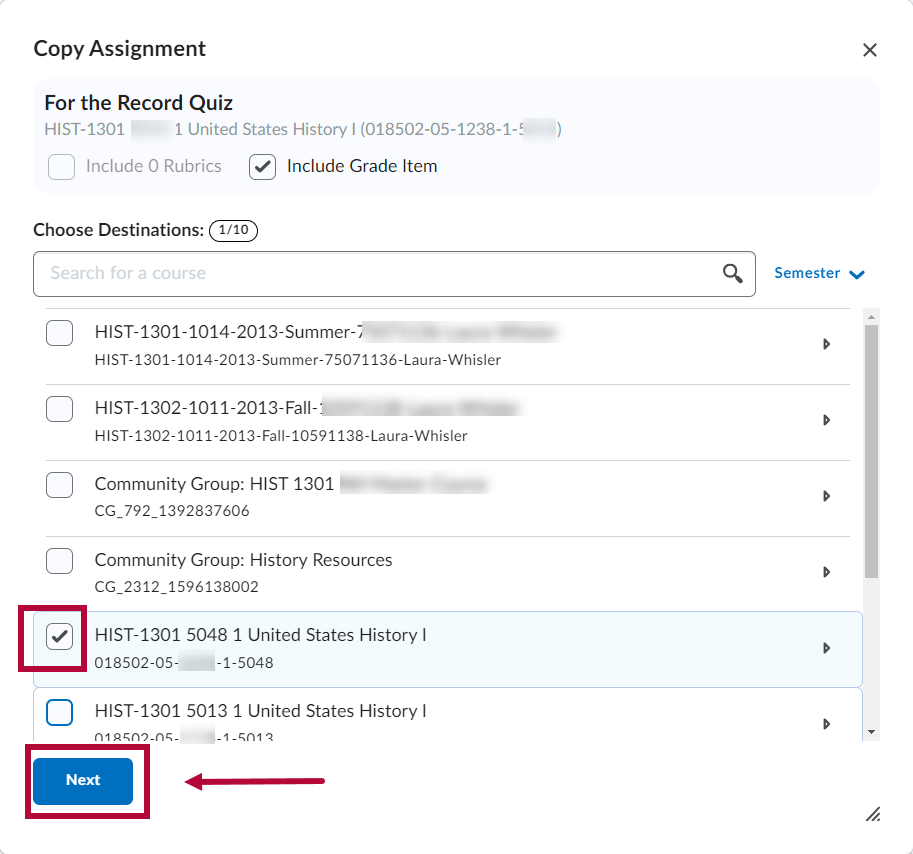
- To confirm your selection click [Copy].
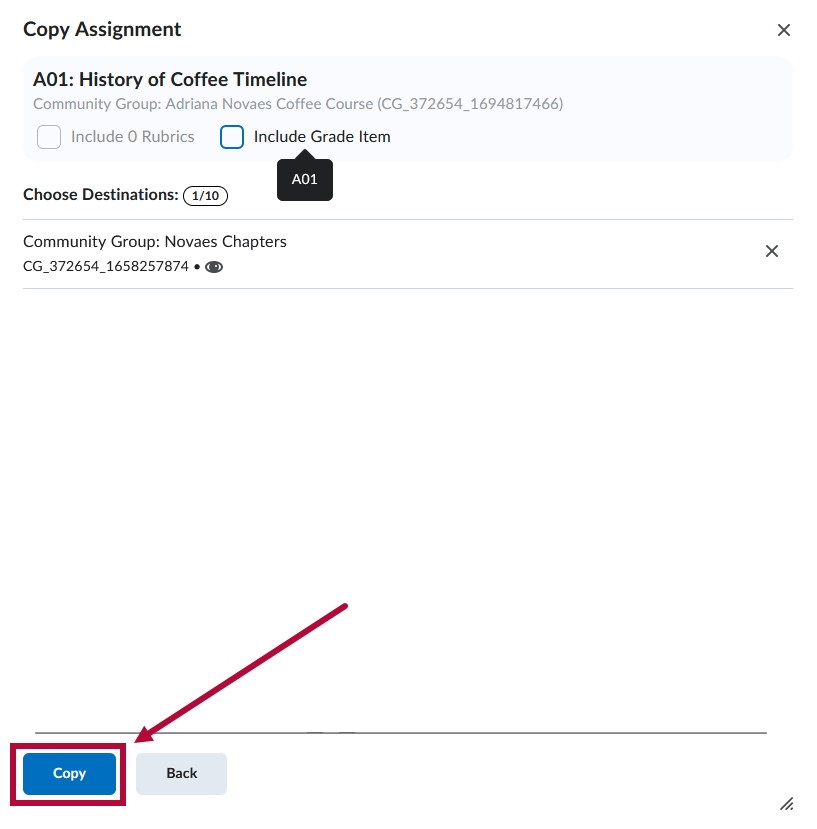
- Wait until you receive the message Copy Complete, then click [Done].
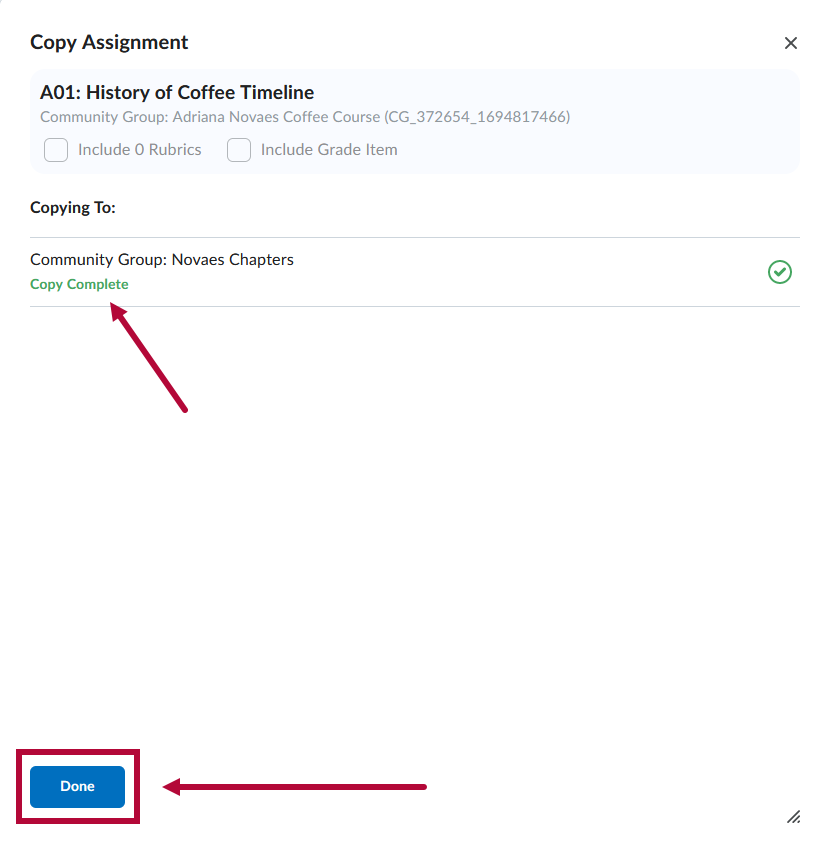
The copied assignment will now be found under Assignments in the destination course.