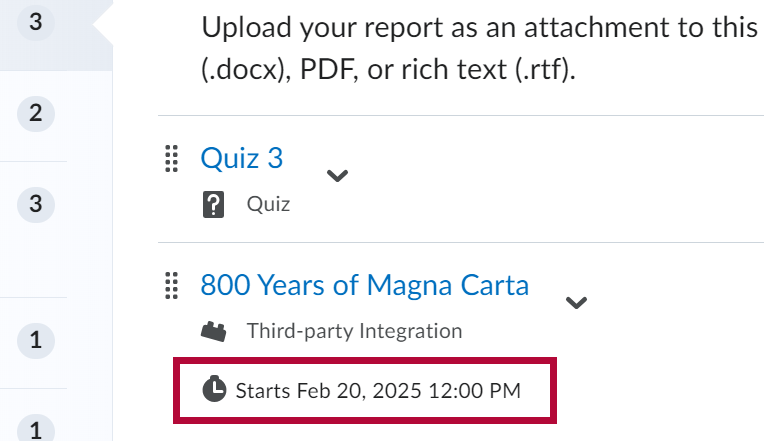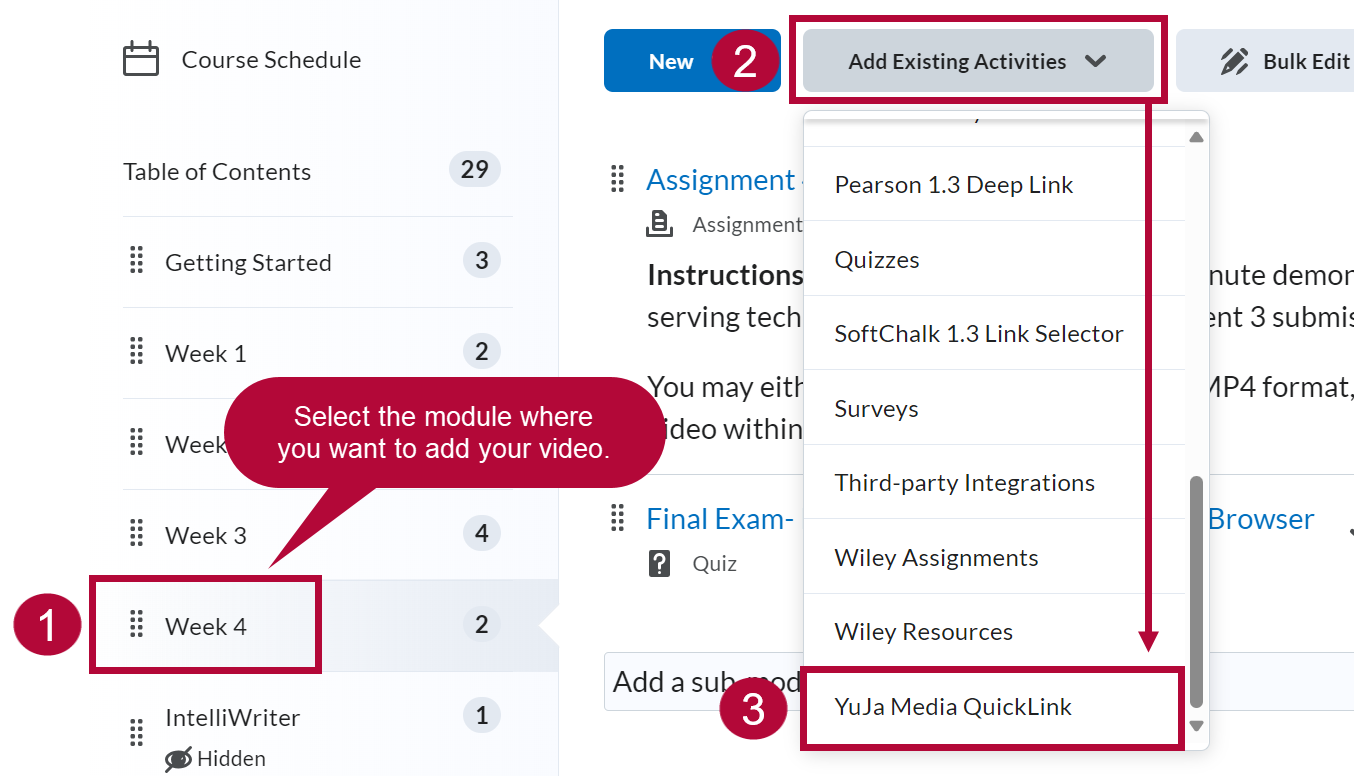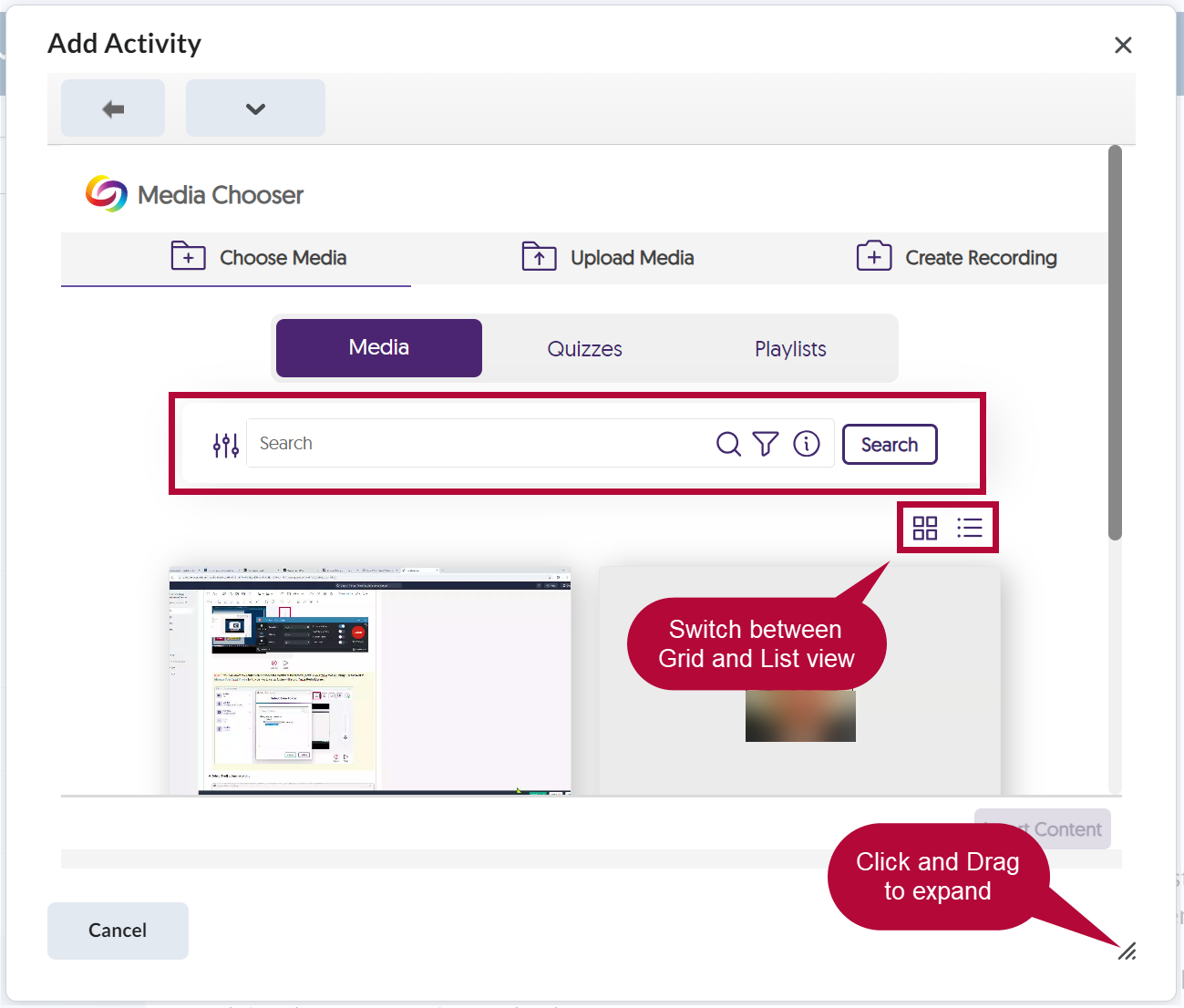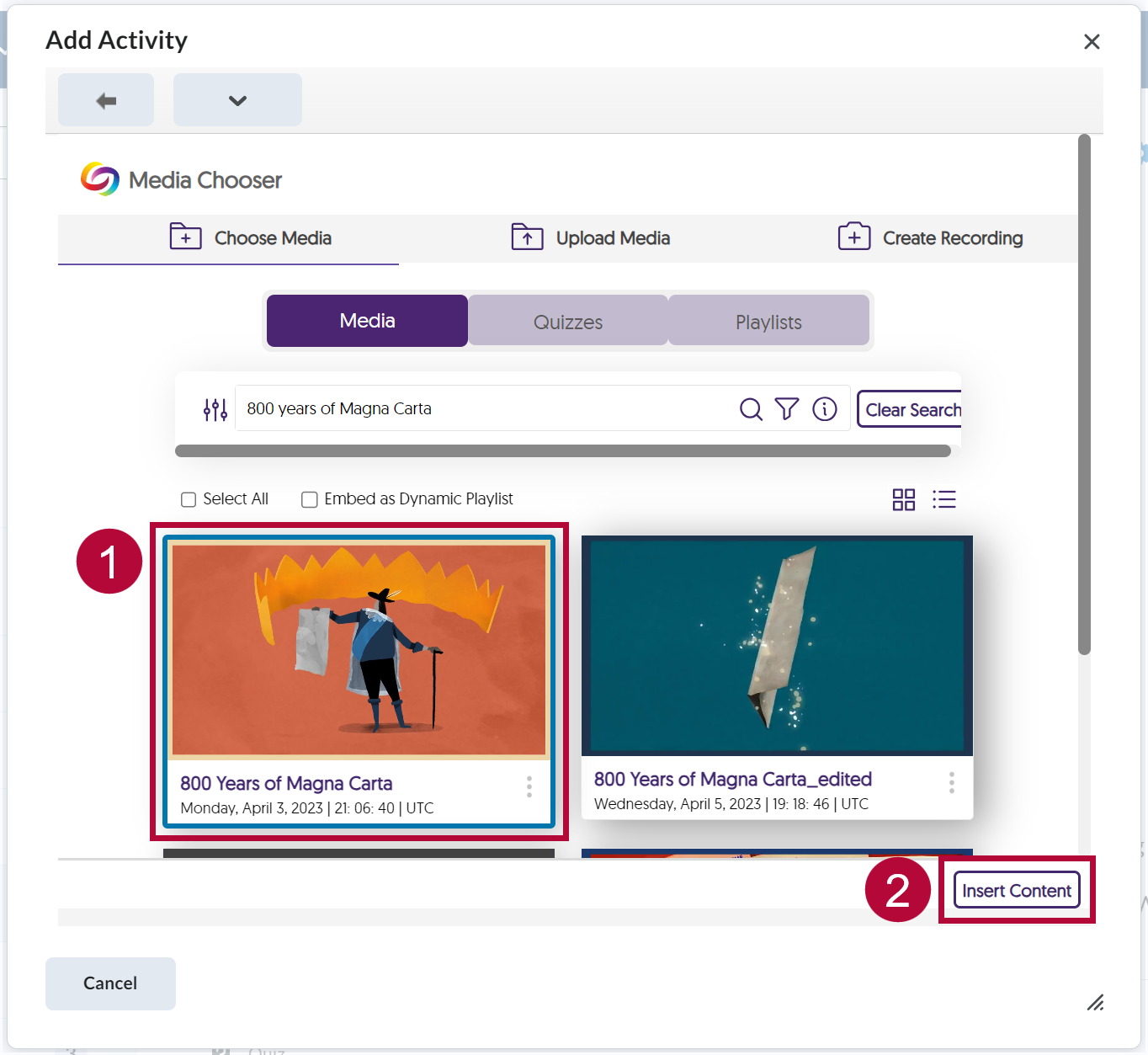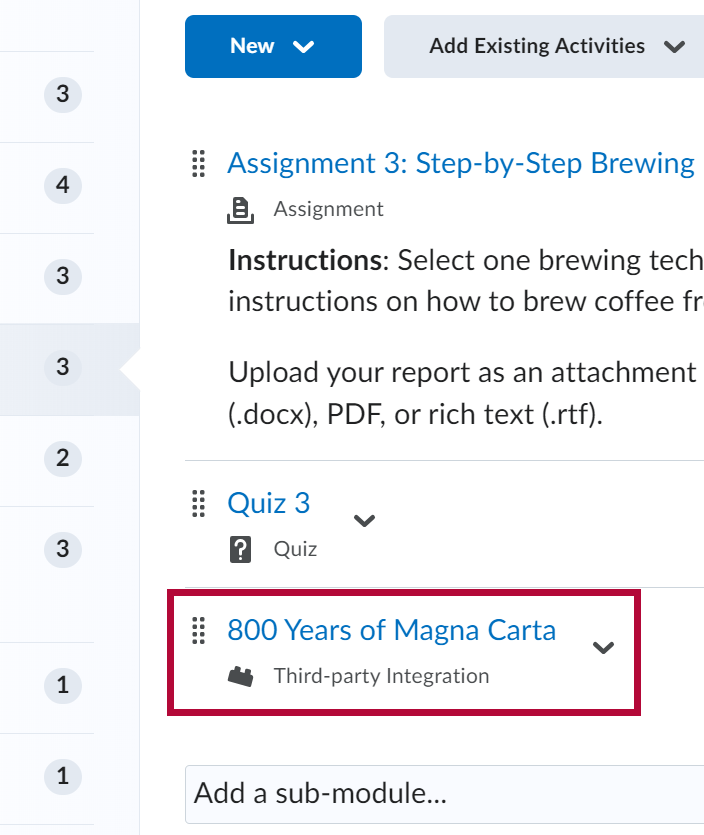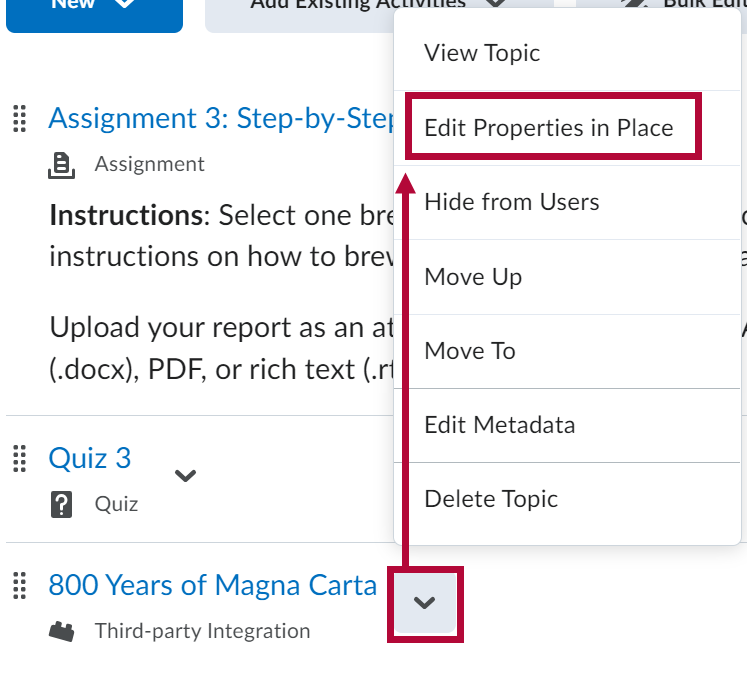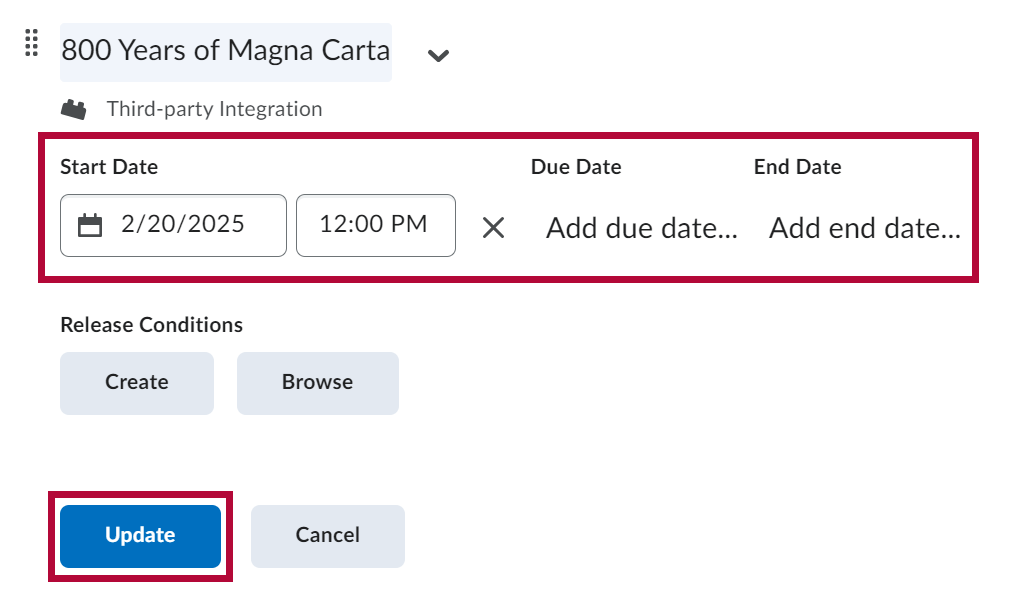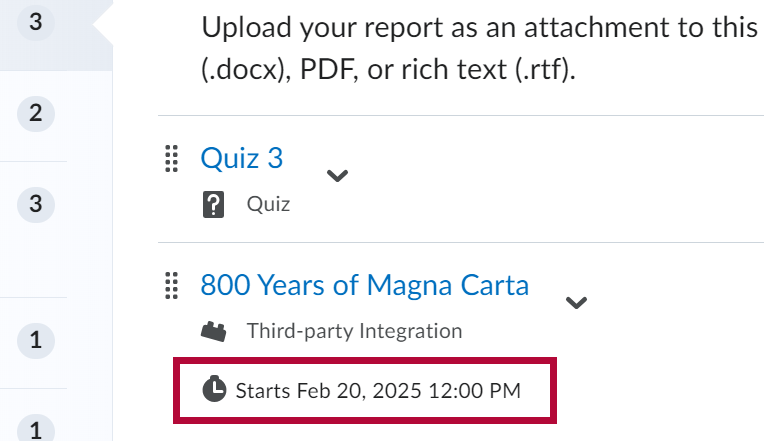Add YuJa Video To Content
NOTE: When you are creating an announcement and need to embed a YuJa video, use the Source Code (HTML Editor) option, instead of the [Insert stuff] → [Enter Embed Code] route.
- Select [Content] on the Course Navbar.

- Select the module where you want to add your YuJa video. Then select [Add Existing Activities] followed by [YuJa Media QuickLink].
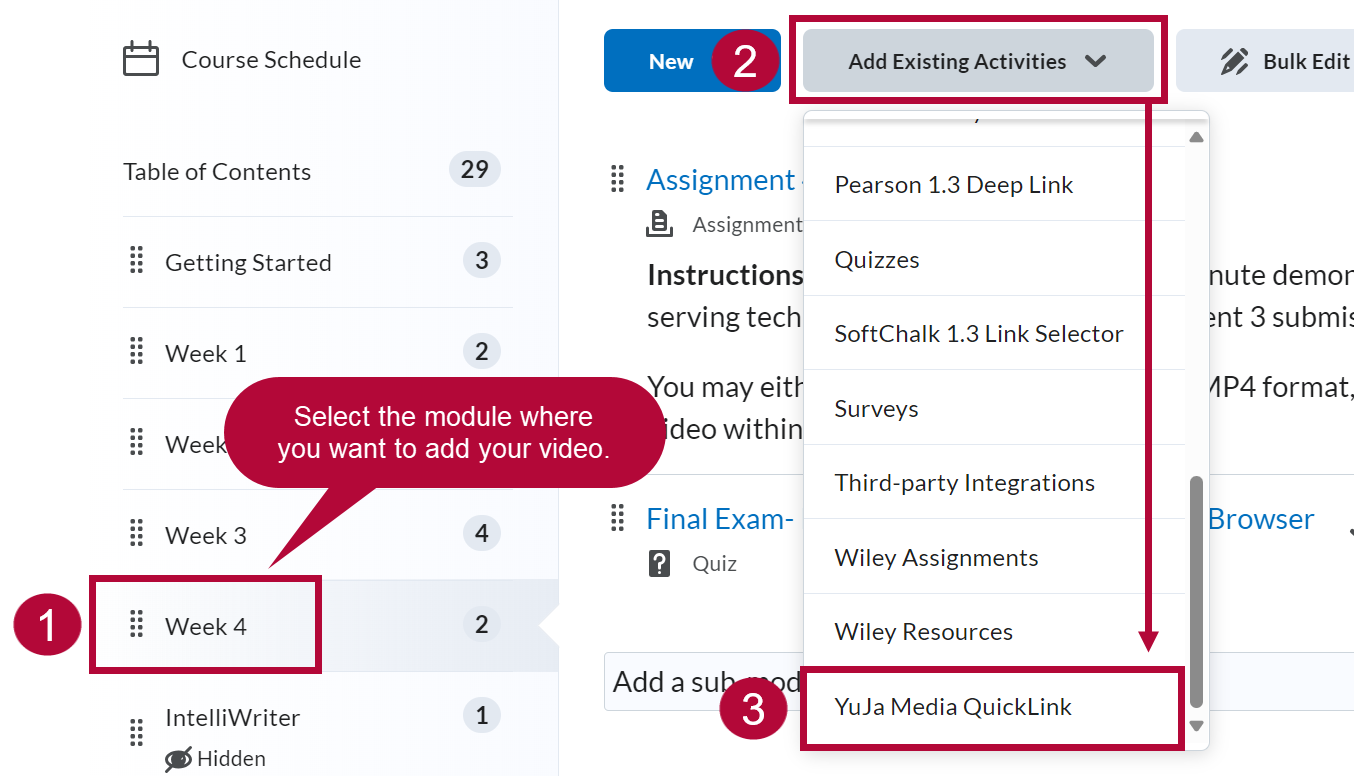
- From the Media tab, search for the video you want to add by either scrolling or by using the Search field.
NOTE: Click and drag the corner icon to expand the Media Chooser window.
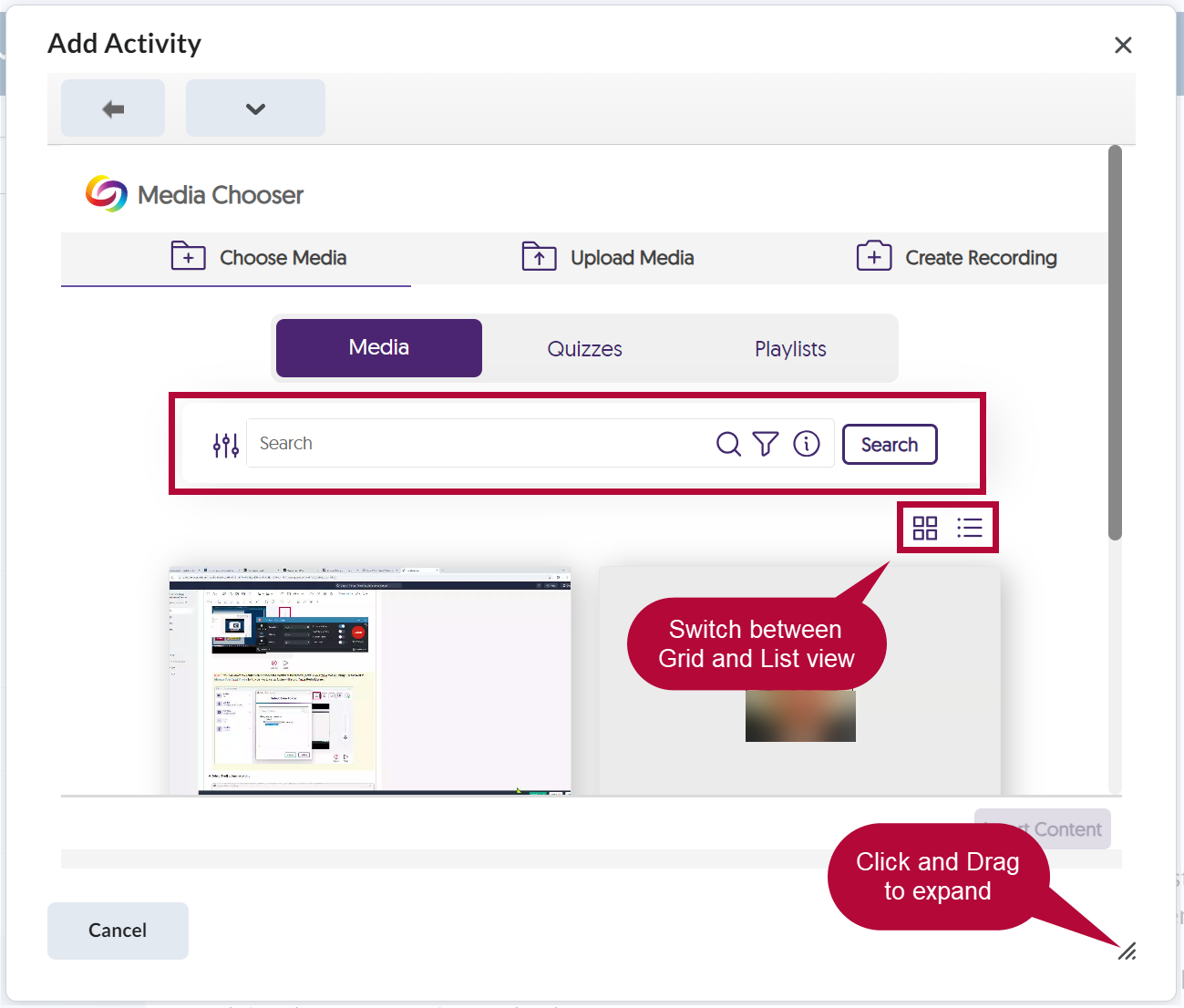
- Select the video(s) you wish to add to your module, then select [Insert Content].
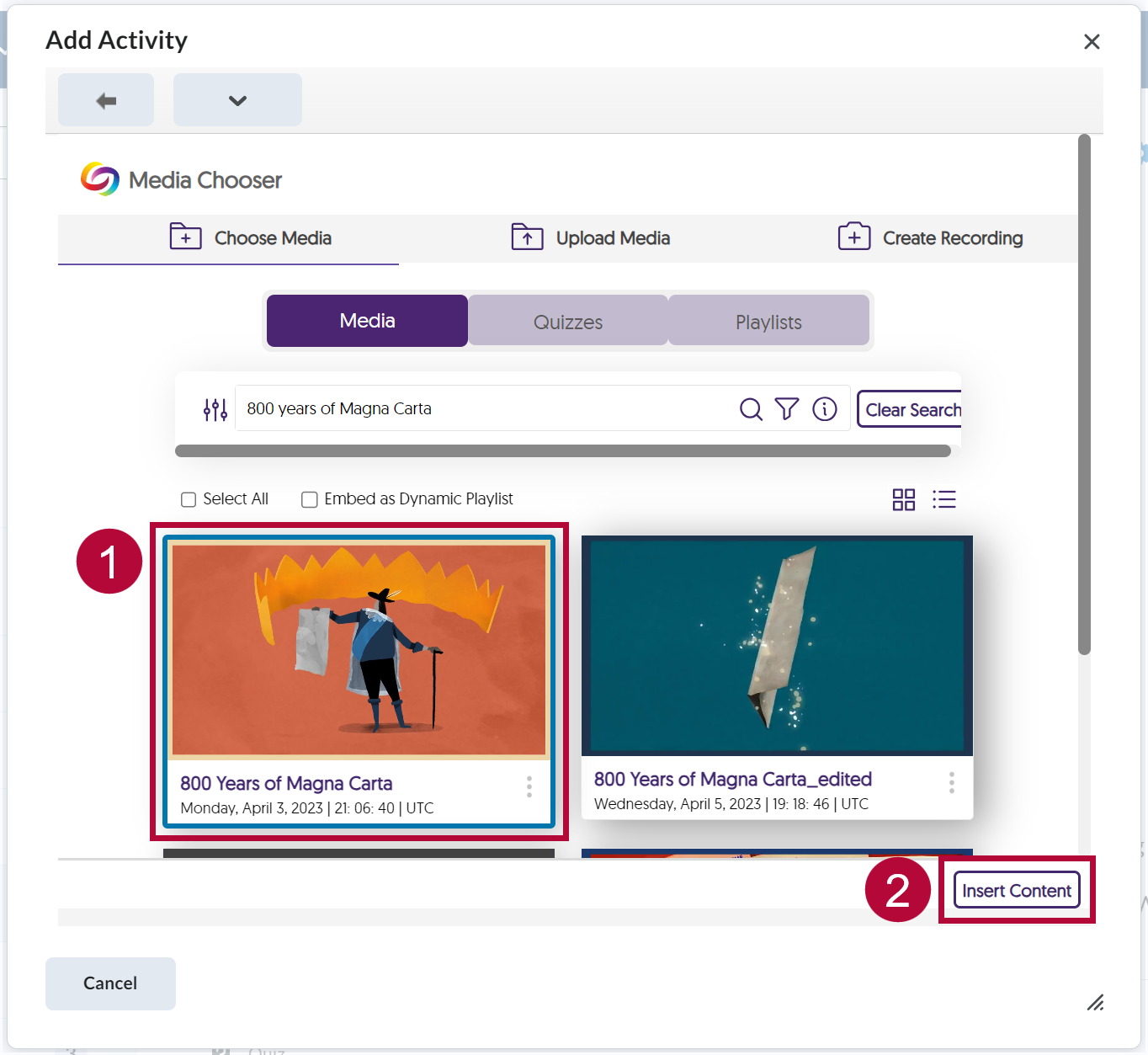
- Upon inserting the video, the video title will show up in the module. Each video will be given a separate link.
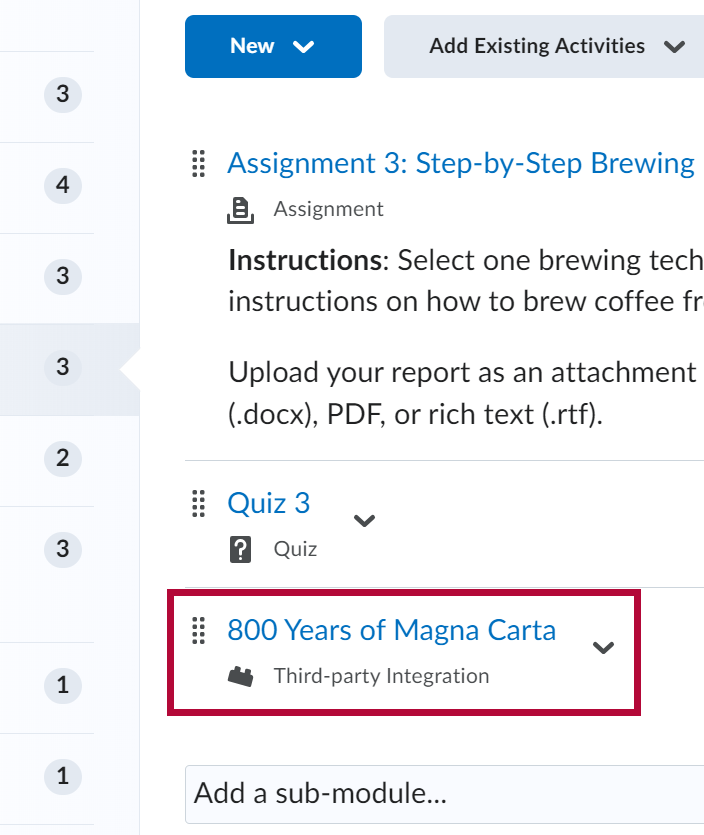
Add Restriction Dates
- To add restriction dates to your YuJa video, click the down arrow next to your video and select [Edit Properties in Place].
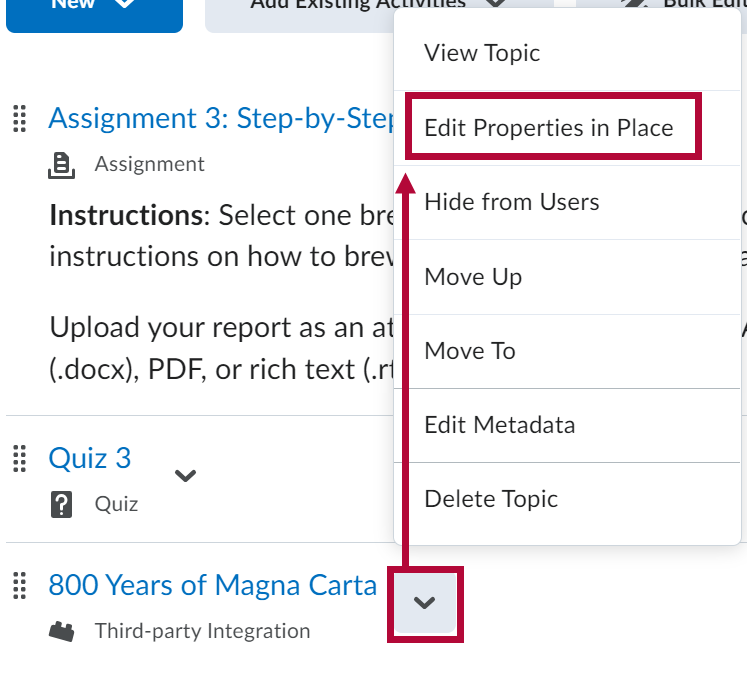
- Enter the restriction dates you want and select [Update].
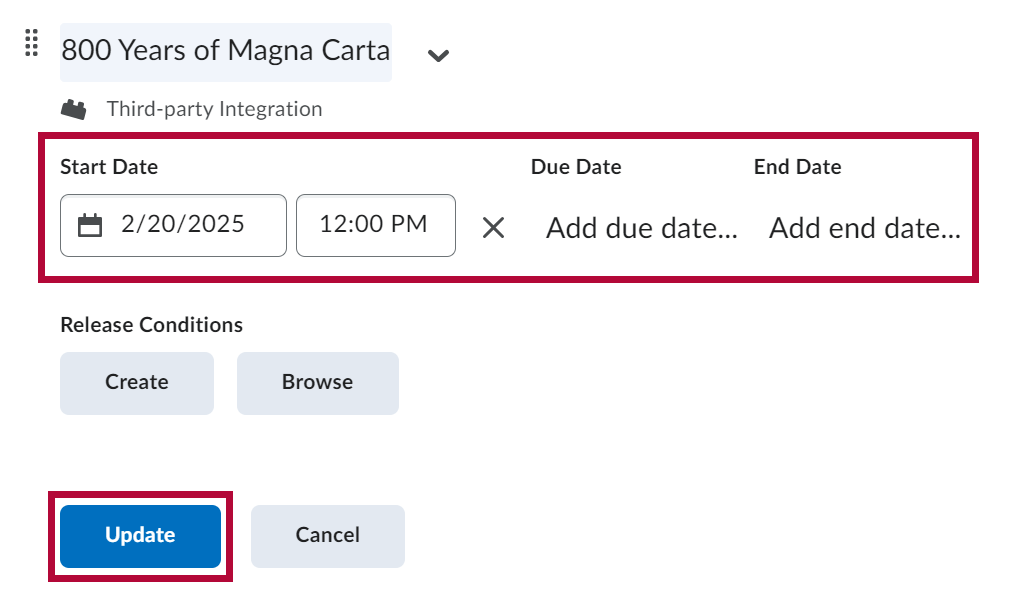
- The restriction date will appear under the video.