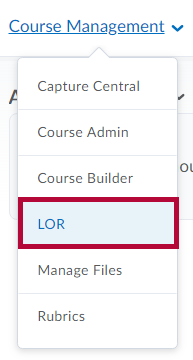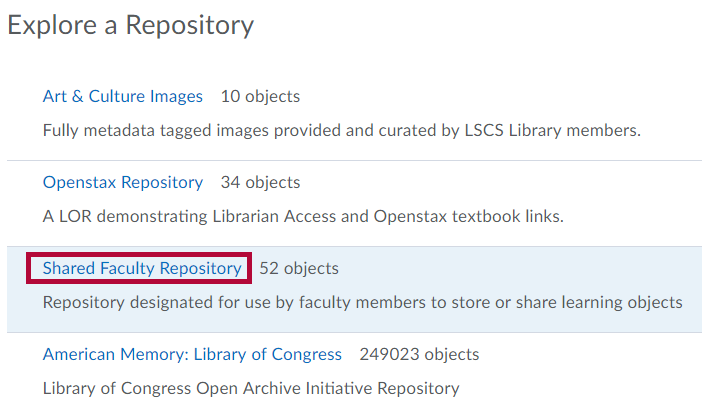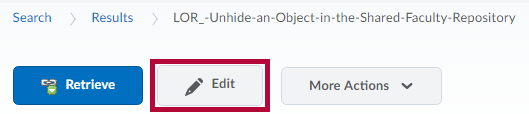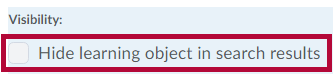LOR Hidden objects cannot be found by others in a search.
NOTE: Only the publishing faculty member can unhide an object in the LOR.
- From the nav bar, select Course Management > LOR.
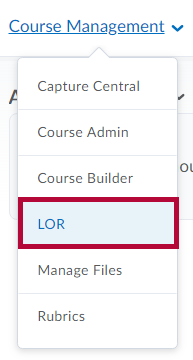
- Select the Shared Faculty Repository option.
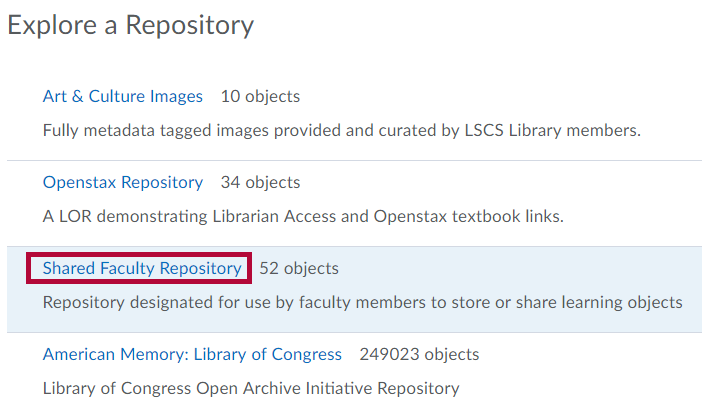
- In the search field, type any identifying information you have placed on the learning object, such as keyboards or descriptions, then click the Search button.

- After you find the object, select the title, and then click the Edit button.
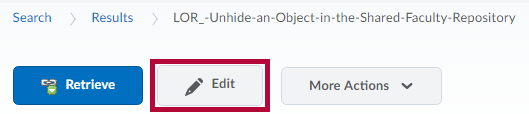
- Under the Visibility heading, uncheck the Hide learning object in search results option.
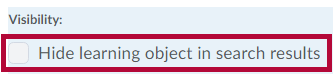
- Click the Save button.
NOTE: Even when a file has been unhidden, only the publishing faculty member can overwrite or delete the content. Other faculty members will only have the ability to edit the metadata and classification.