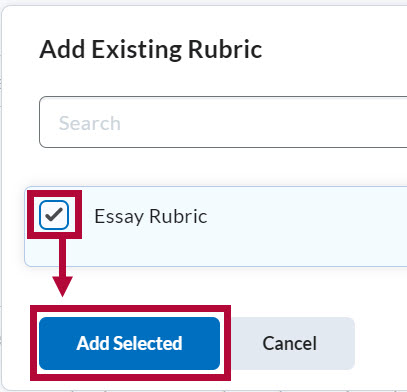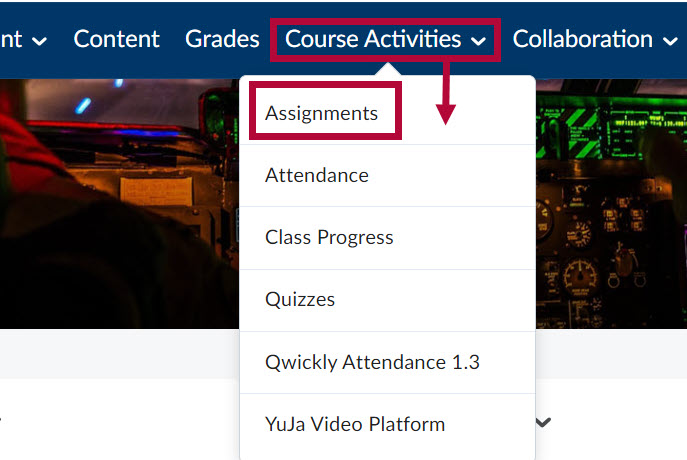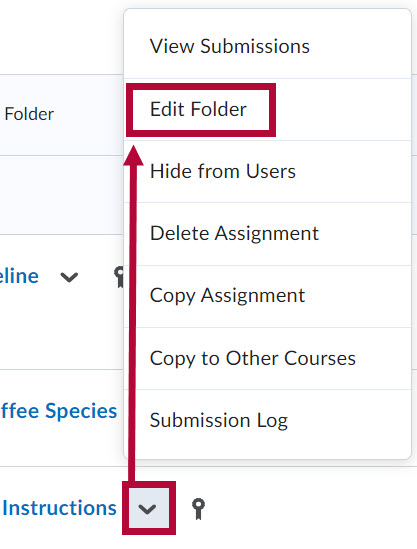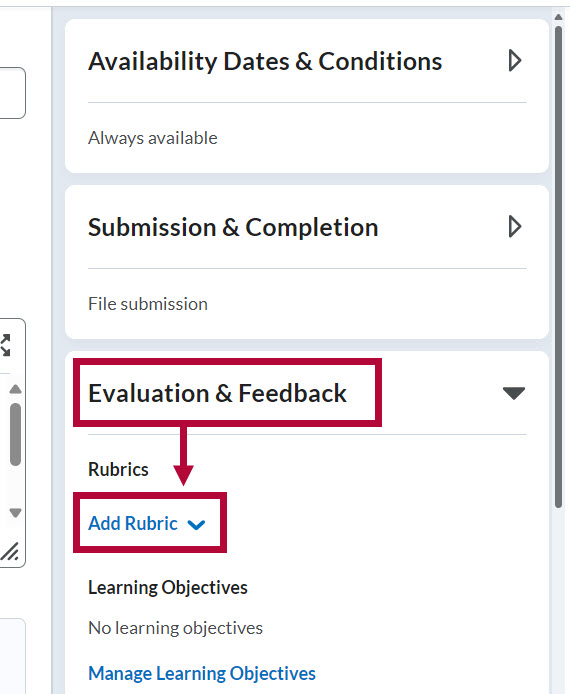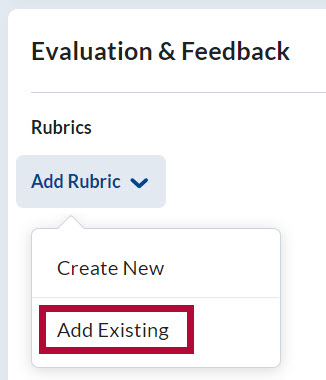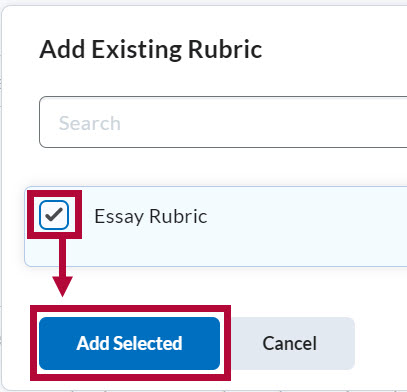- From the Navbar, select [Course Activities] followed by [Assignments].
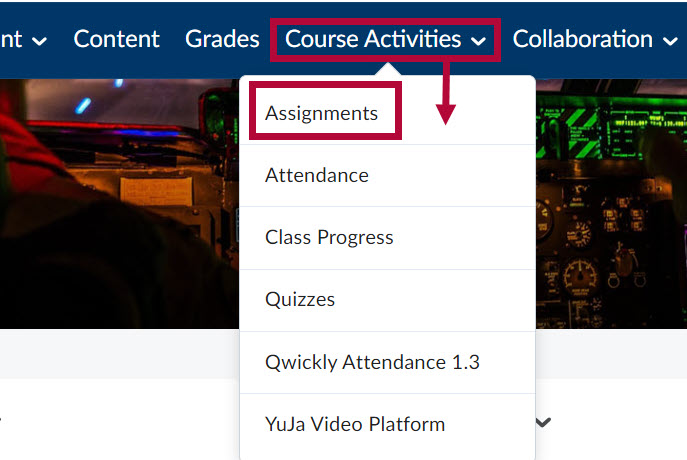
- Click the [Dropdown arrow] next to the assignment name and select [Edit Folder] from the context menu.
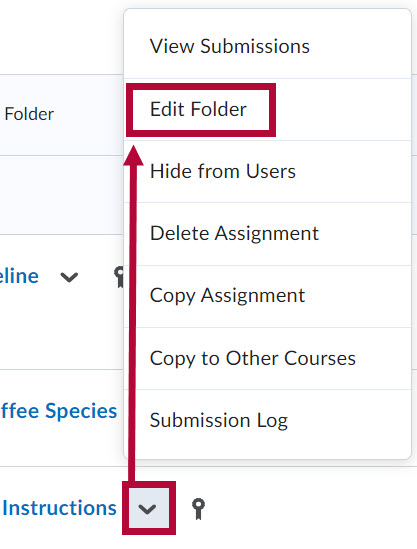
- From the Edit Folder area, click the [Evaluation & Feedback] category and select [Add Rubric].
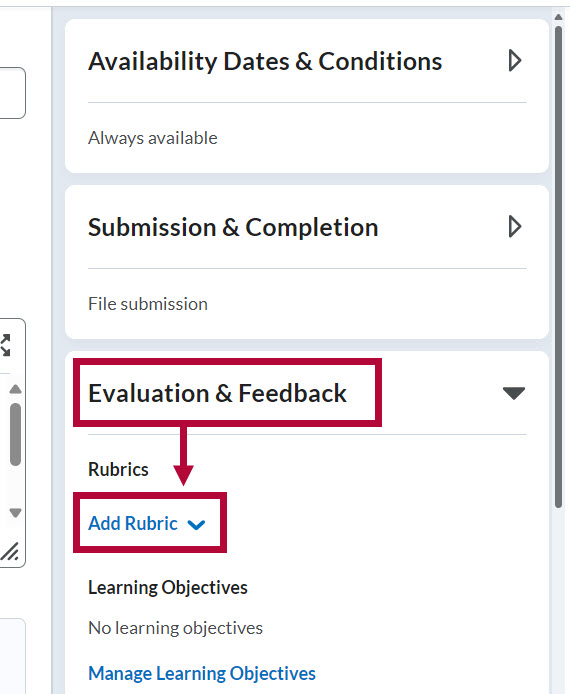
- Select [Add Existing] to select one of your previously created rubrics. Or select [Create New] to create a new rubric. In this example, we will select Add Existing.
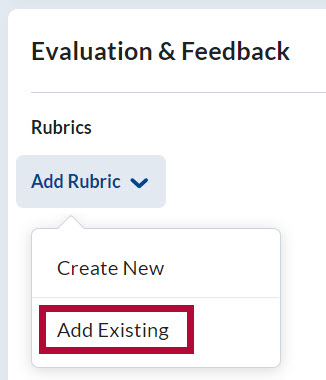
- Select the rubric you wish to associate with the Assignment and select [Add Selected]. In this example, we will select [Essay Rubric].
When finished, select [Save and Close].
NOTE: Only published rubrics can be connected to an activity. If you do not see the rubric you are looking for in the rubrics list, navigate to Rubrics from the course NavBar ([Course Management] → [Rubrics]) and set the status of the rubric you wish to use to [Published].