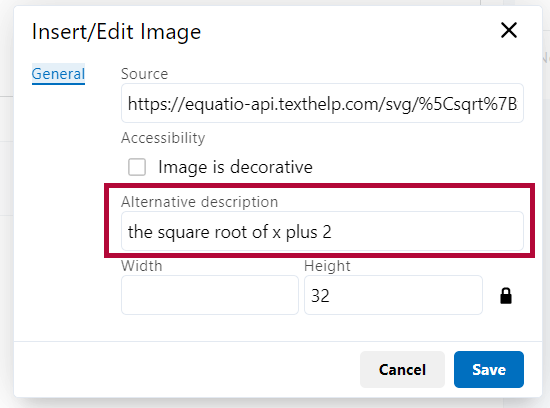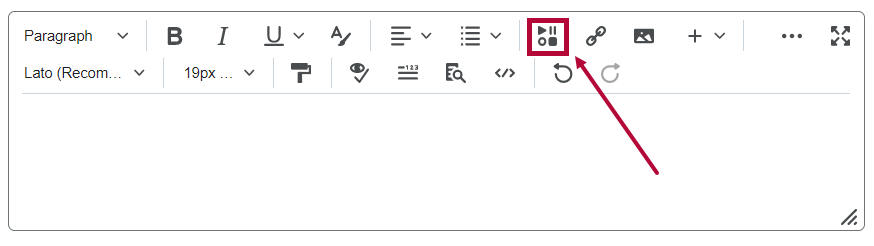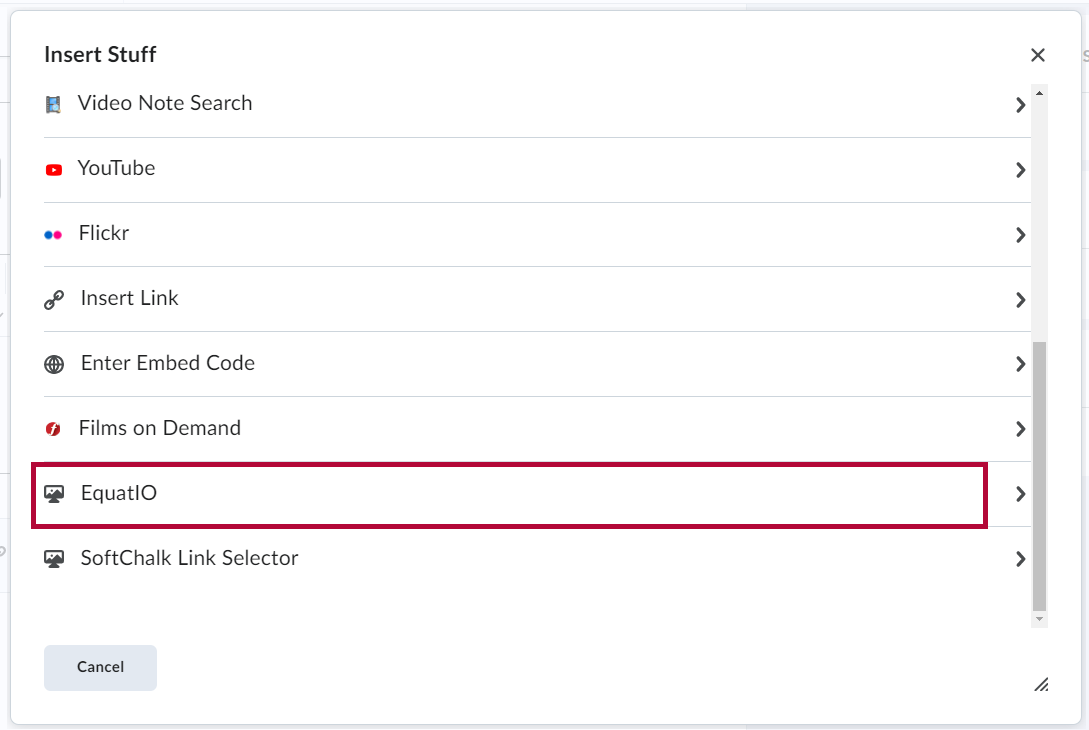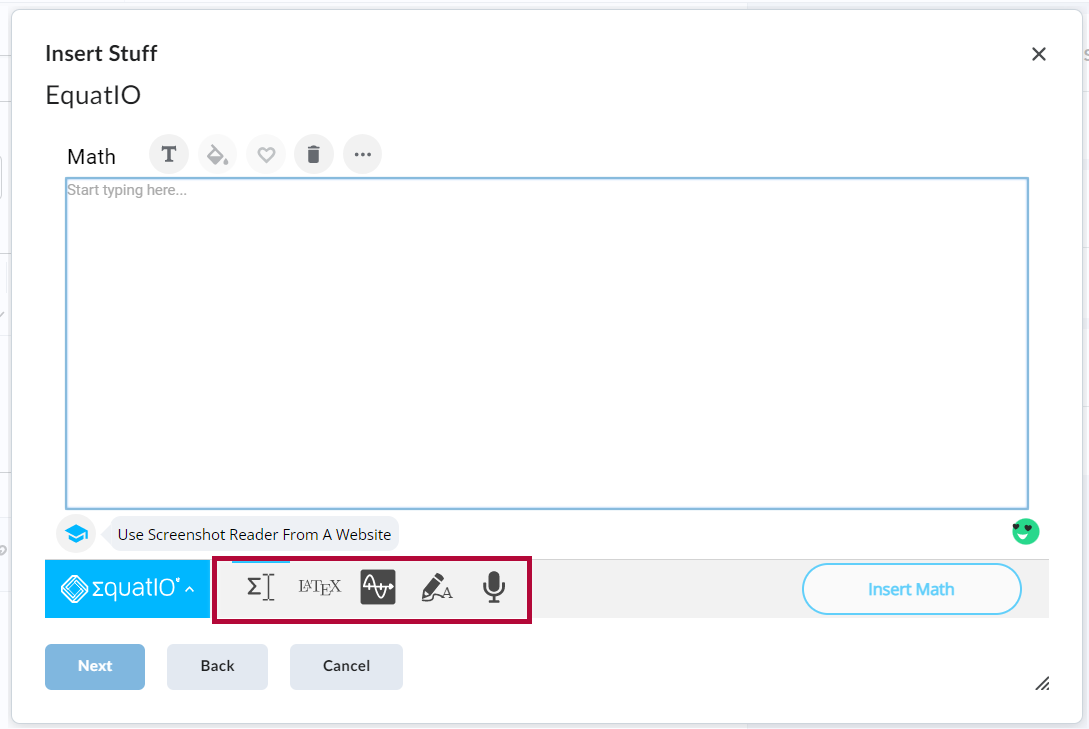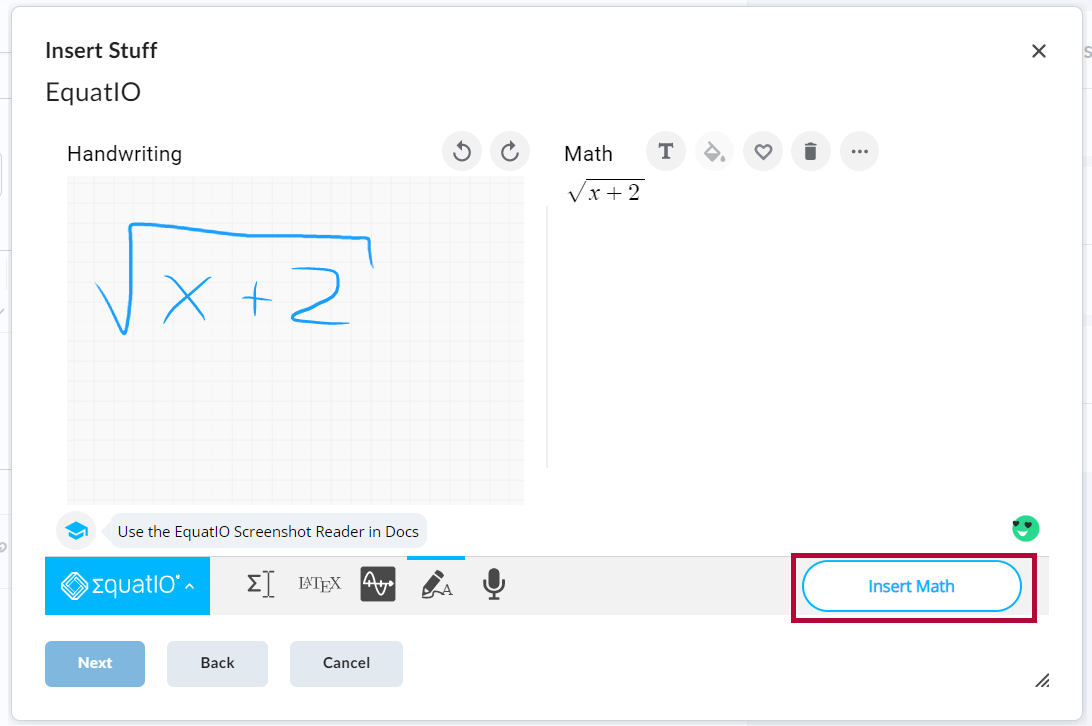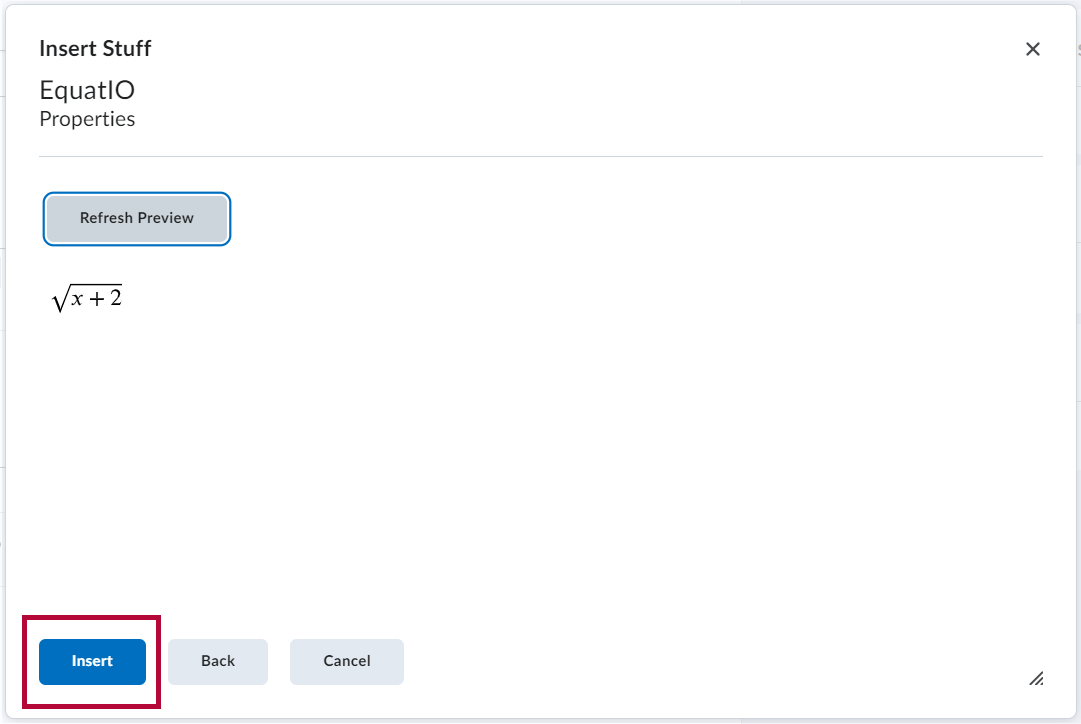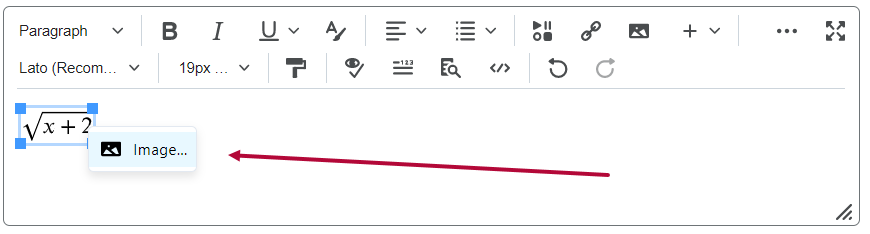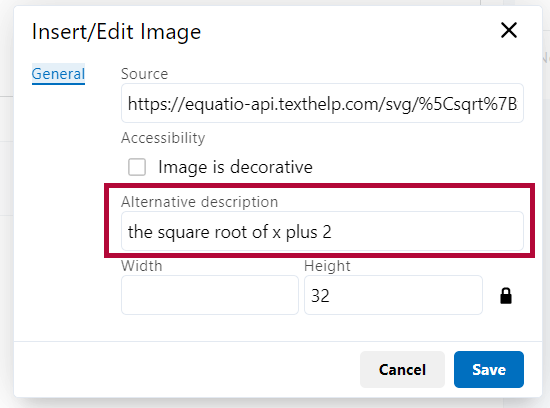Equatio allows the creation of digital equations and formulas. It also offers other STEM and graphing tools. Equatio can be used within the D2L Editor, on your desktop (Windows or Mac), in Google Chrome and Equatio MathSpace website. Equatio formulas enable the user to read, write, and listen to scientific material because Equatio generates alternative text, attached to the formula image, containing its description. This alternative text is used by readers such as ReadSpeaker and Read&Write.
Equatio accepts several inputs:
Equatio Instructional links
Further material will be found in the following links:
Instructional videos:
- Equatio Instruction Videos
- Equatio Overview Training (30 minutes)
Equatio Quick Reference Guides:
- Equatio for Google Chrome Quick Reference Guide
- Equatio for Windows learning resources
- Equatio for Mac learning resources
- Equatio for Google Chrome learning resources
- Equatio for mathspace learning resources
How to access Equatio on D2L Editor
- Select the [Insert Stuff] icon on the D2L Editor toolbar.
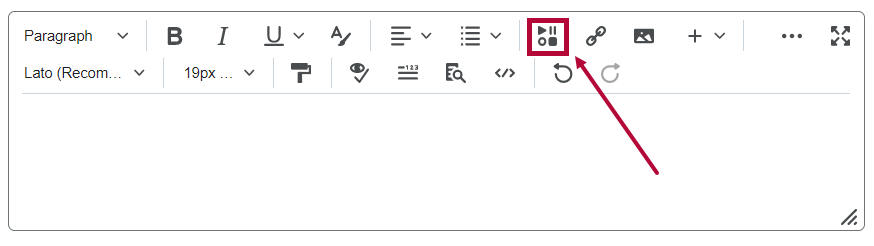
- Scroll down and select [Equatio].
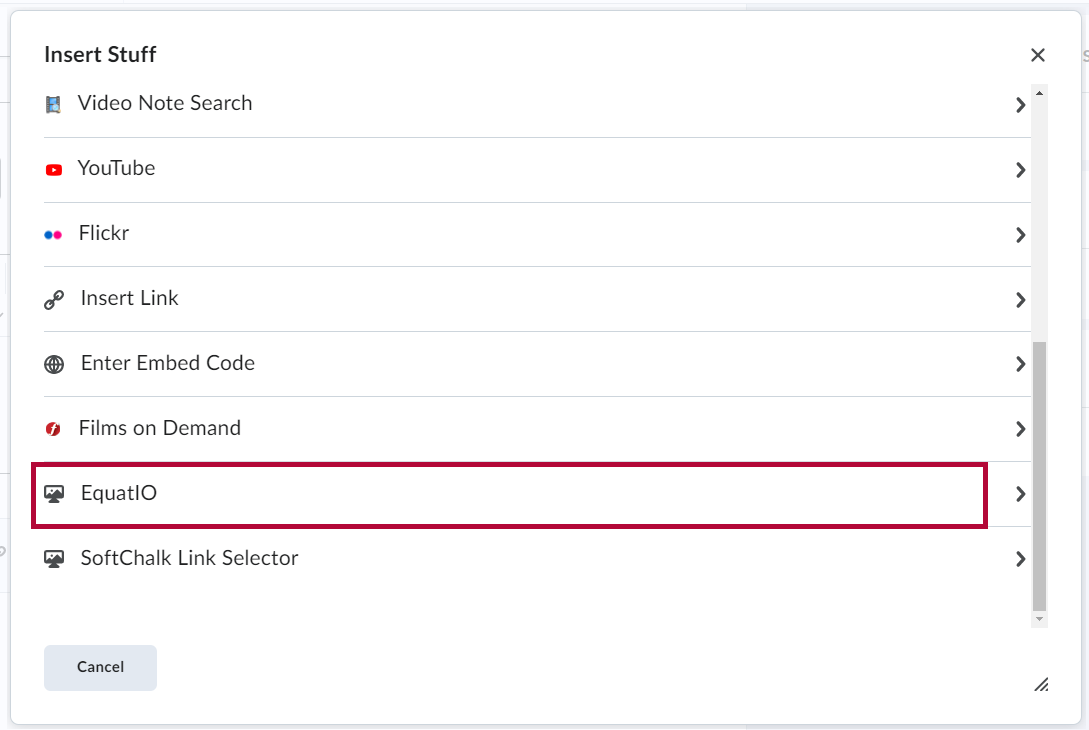
- Select one of the Input options.
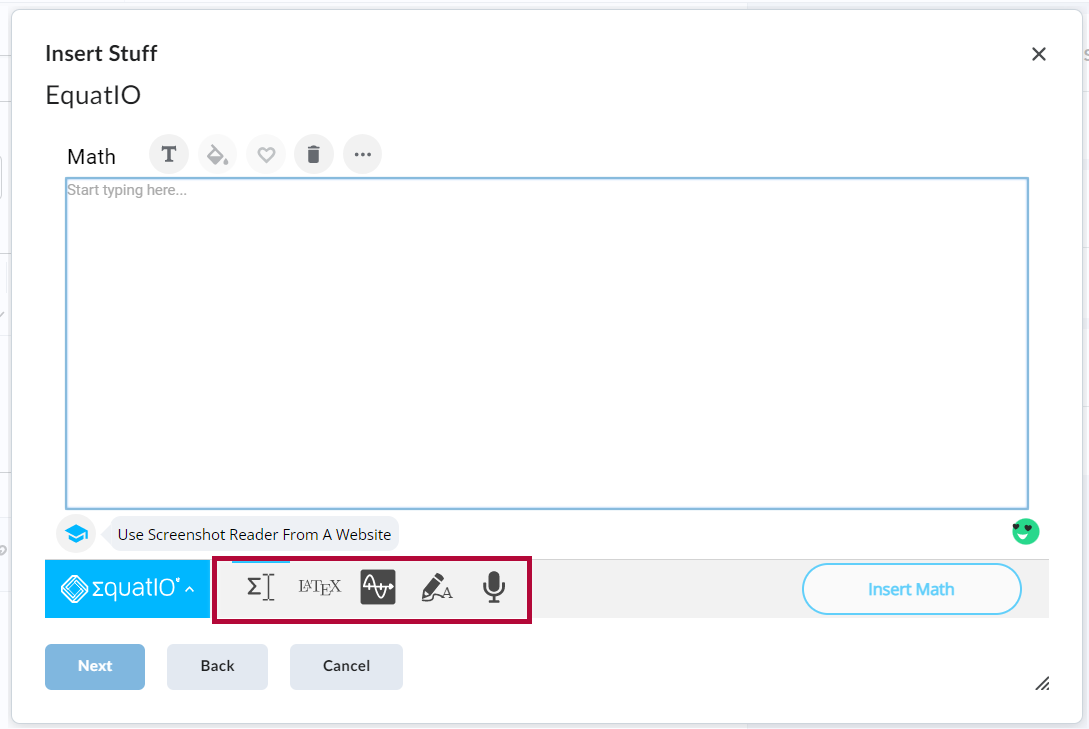
- Insert your formula and click on the [Insert math] button.
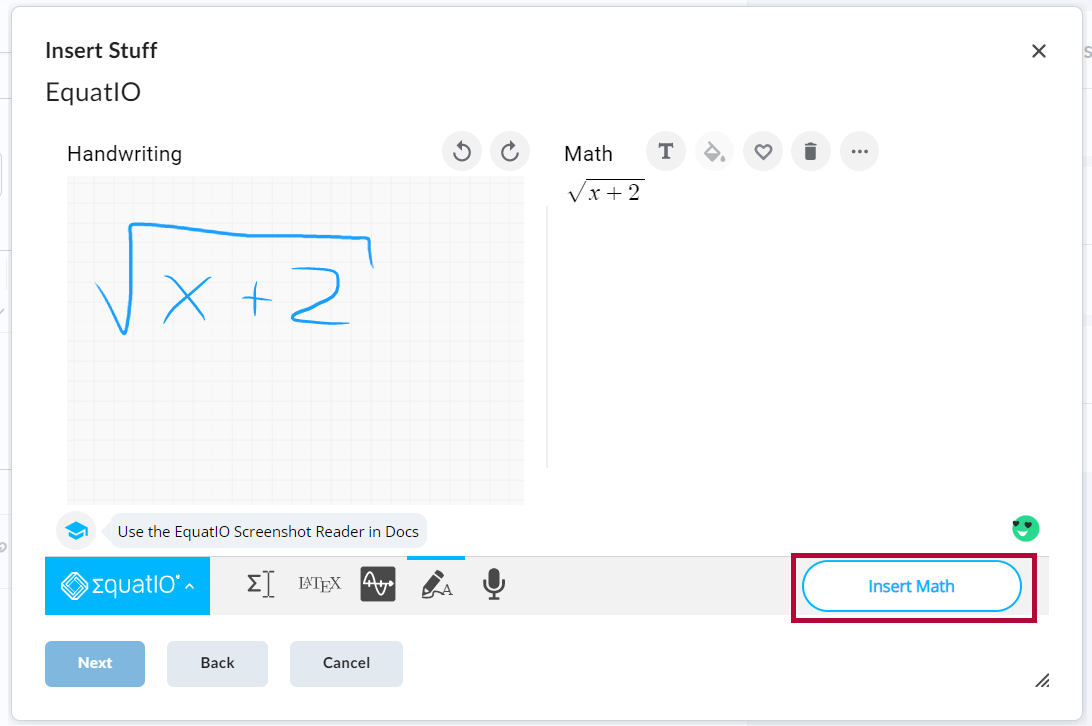
- On the Insert Stuff Box select [Insert].
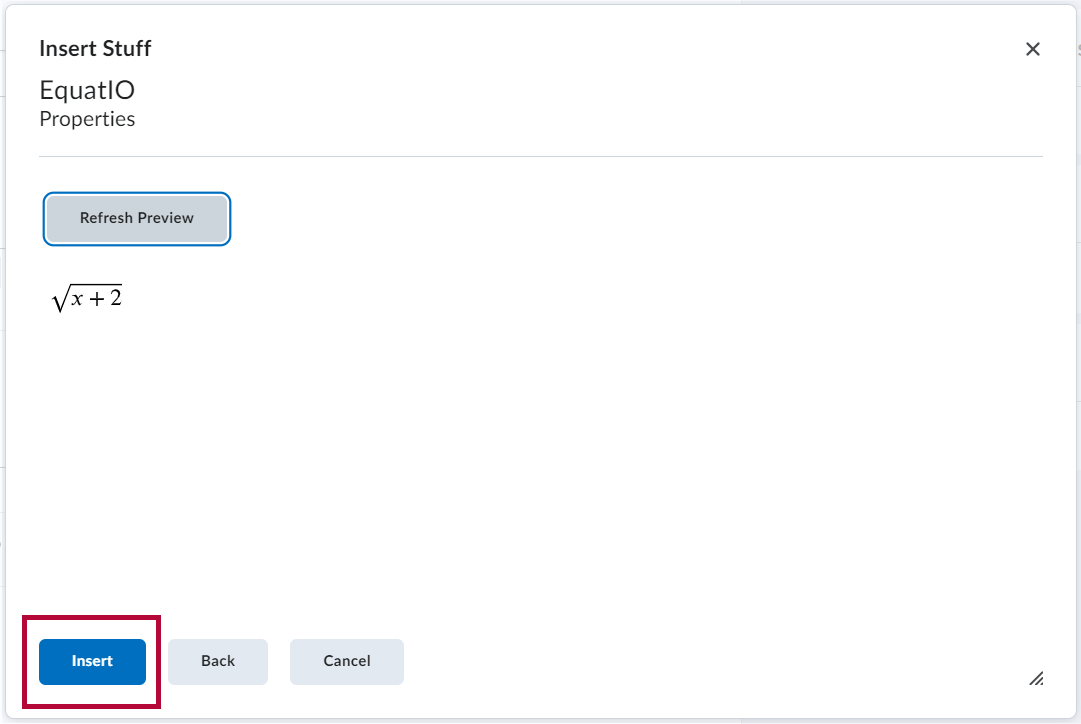
How to find the alternative text generated by Equatio
- Right-click on the image generated.
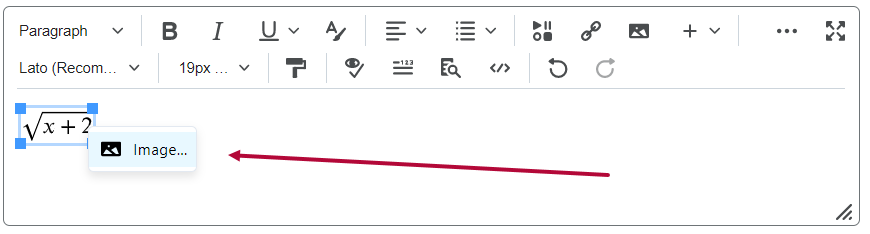
- View the alternative text generated. This alternative text (also called alt text) will be read by the Readers such as Read Speaker, or Read&Write.