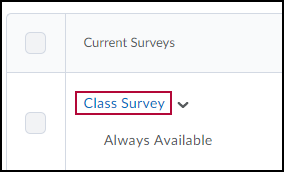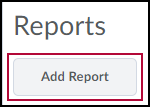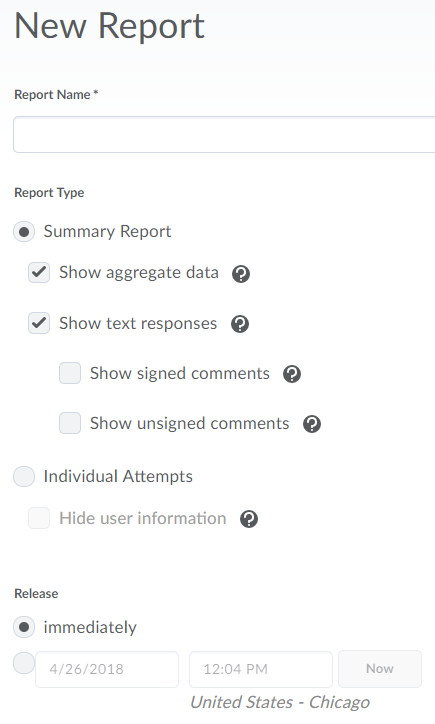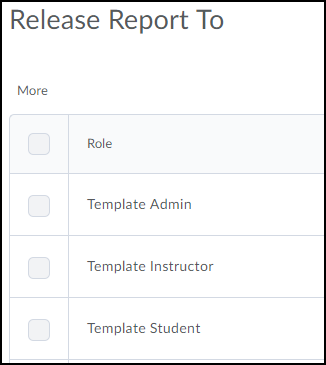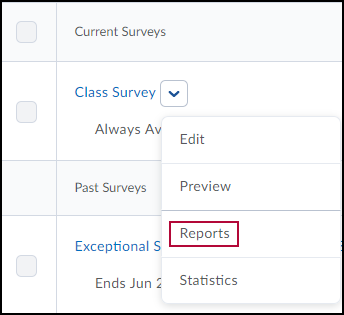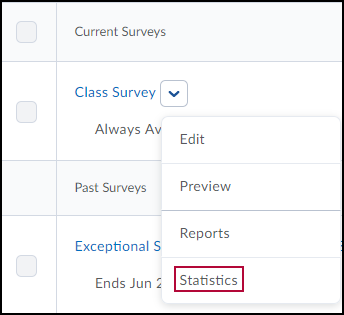The Survey tool is useful for getting feedback about your course and your students. This information can be used to help improve your course and allows you to keep a record of students’ opinions or keep them anonymous. One way to summarize your survey data is either to create a survey report or to view the survey statistics.
Create a Survey Report
- Go to Course Management > Course Admin and click on Surveys.
- Click on the name of the survey.
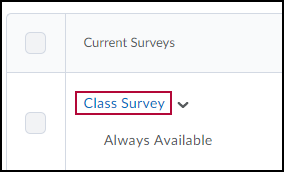
- Click Reports Setup tab.

- Click Add Report.
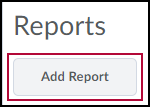
- Enter a Report Name, choose Report Type, Release date.
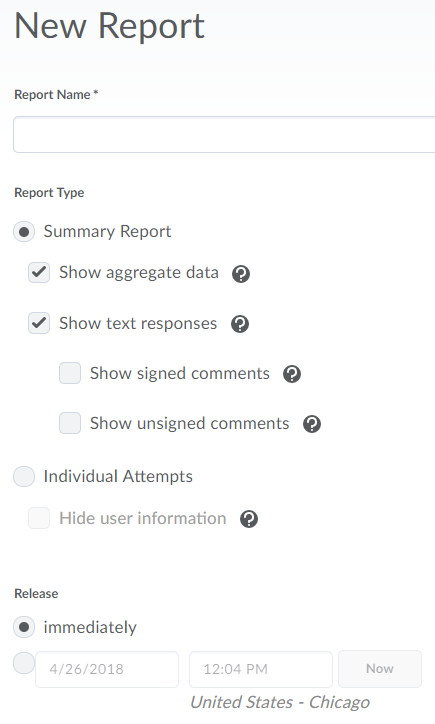
- Select the role of the people who you want to Release the Report To
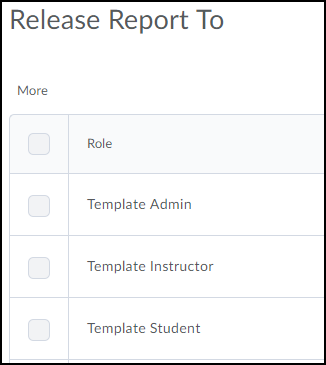
- Click Save and Save and Close.
Contact your campus rep for help with specific settings.
View a Survey Report
- Click the context menu next to the survey, choose Reports.
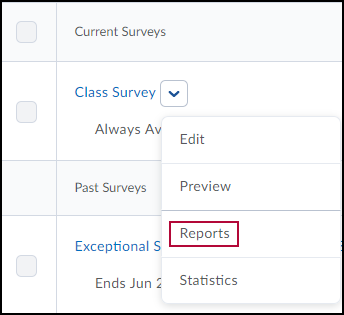
- Choose the report you want to view.
- Choose the From and To dates for attempts completed.
- To view the report, click either Generate CSV Report or Generate HTML Report.
- Click Done.
View Survey Statistics
- Click Statistics in the context menu next to the survey you choose.
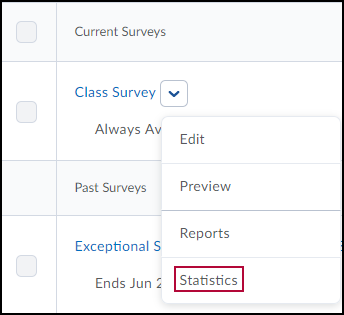
- Click the View Overall Results button to view the statistics.