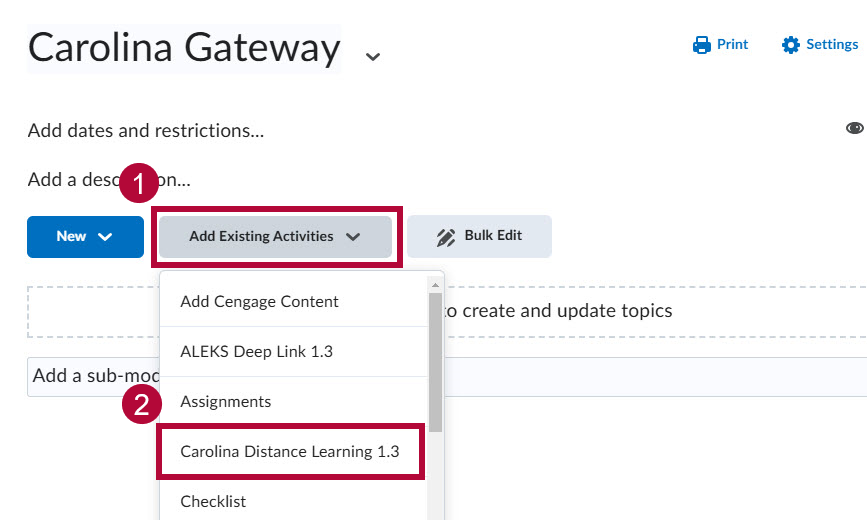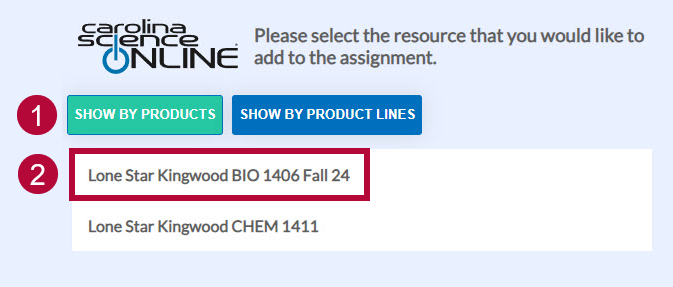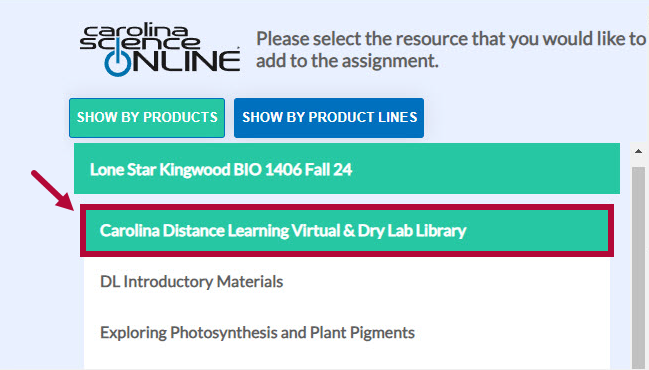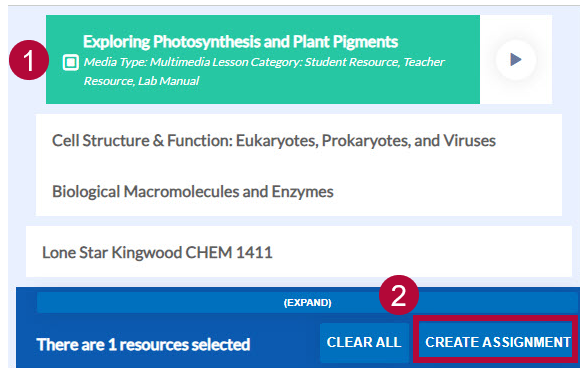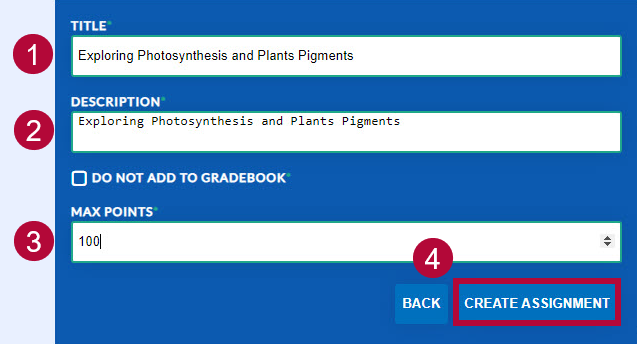Online Services does not have access to your Carolina Gateway account. For any integration issues, please contact your Carolina Gateway representative, Krista Bellis, at Krista.Bellis@carolina.com. You can also click here to schedule a support meeting with her.
Carolina Online Gateway offers digital resources for science courses for faculty and students. This integration is used by science programs such as Biology, Chemistry, Anatomy and Physiology, and more.
Enabling Carolina Gateway in your D2L Course
- Email VTAC@lonestar.edu requesting Carolina Gateway be enabled in your D2L course.
- Include a list of the courses, complete with Subject Area, Catalog Number, and Section Numbers. Please include the term in which you would like to use Carolina Gateway.
Adding Carolina Gateway 1.3 Content to your D2L Course
- Go to Content and create the module where you want to insert the Carolina Gateway content. For example, add a module and name it Carolina Gateway.
- In the new module, click on [Add Existing Activities], then select [Carolina Distance Learning 1.3].
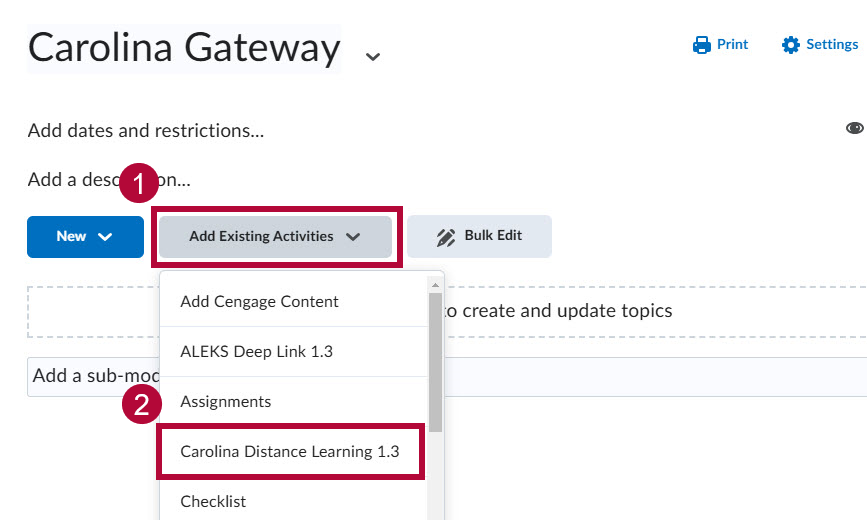
- [Show By Products] is selected by default. This view lists all available courses. Click the course you wish to use. In this example, select [Lone Star Kingwood BIO 1406 Fall 24].
NOTE: All Virtual and Dry labs will be found in the Virtual and Dry Lab Library. The Lab Safety and Intro to graphing labs are found under Introductory Materials. Lab Safety activities provide students with a Gateway tutorial.
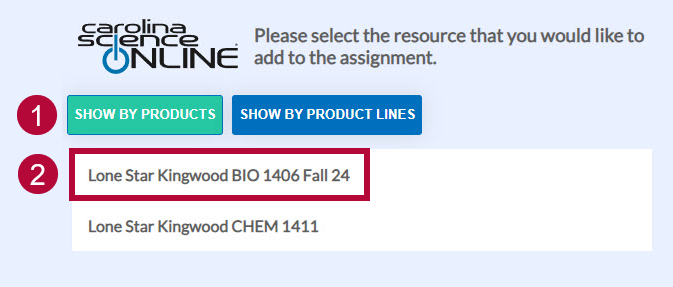
-
Select the desired resource. For example, [Carolina Distance Learning Virtual & Dry Lab Library].
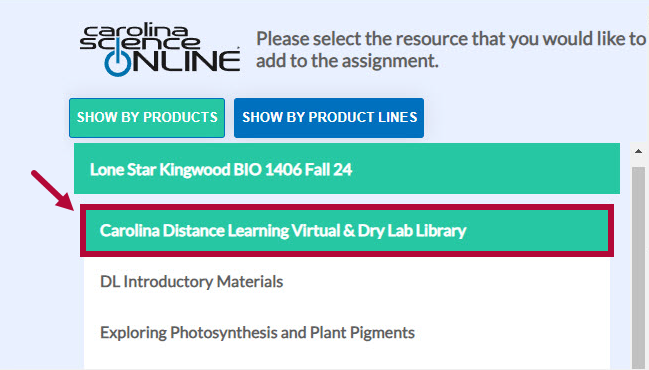
-
Scroll down to select the activity you want to assign. In this example, select [Exploring Photosynthesis and Plants Pigments]. Scroll down further if necessary and click [Create Assignment].
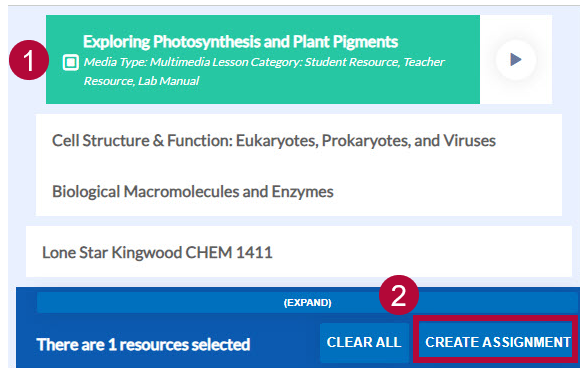
-
Enter a Title, Description, Max Points for the assignment.
In the Description field, enter any instructions or important information you want students to see when they open the lab. After entering the description, click [Create Assignment]. A corresponding grade item will automatically appear in the D2L gradebook.
Clicking any assignment link will take faculty to the Carolina Science Online dashboard.
NOTE: Faculty can choose not to assign a grade value to an assignment by enabling the [Do Not Add To Gradebook] checkbox.
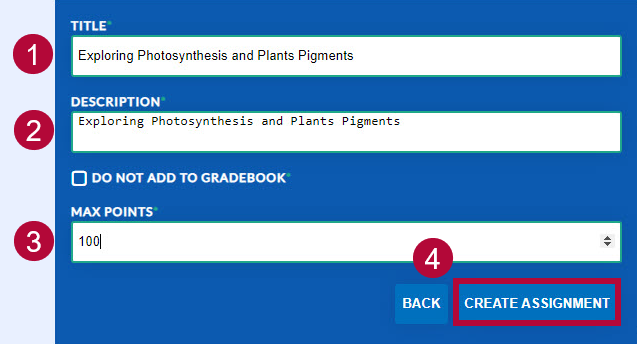
Student View
Faculty can preview how added resources appear to students by switching to the Student role in D2L. Then, click the assignment or activity link within the Content area to view it from the student perspective.
Support Documentation
- Creating Activities in D2L
Carolina Gateway instructions refer to the CSO Prod 1.3 link. In our D2L instance, faculty should select Carolina Distance Learning 1.3 instead.
- Grading Options for Carolina Gateway Labs
Review the available grading methods and recommended settings for evaluating Gateway lab activities.