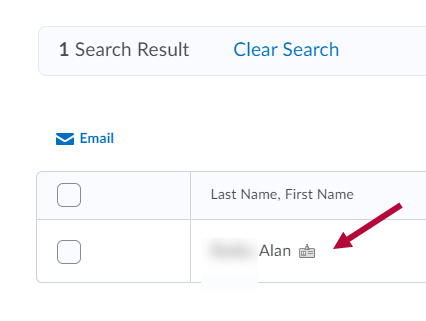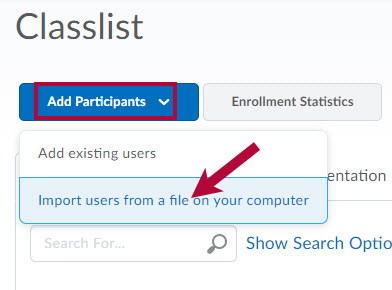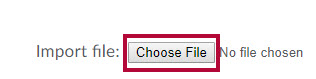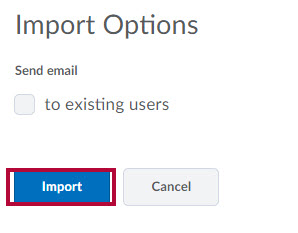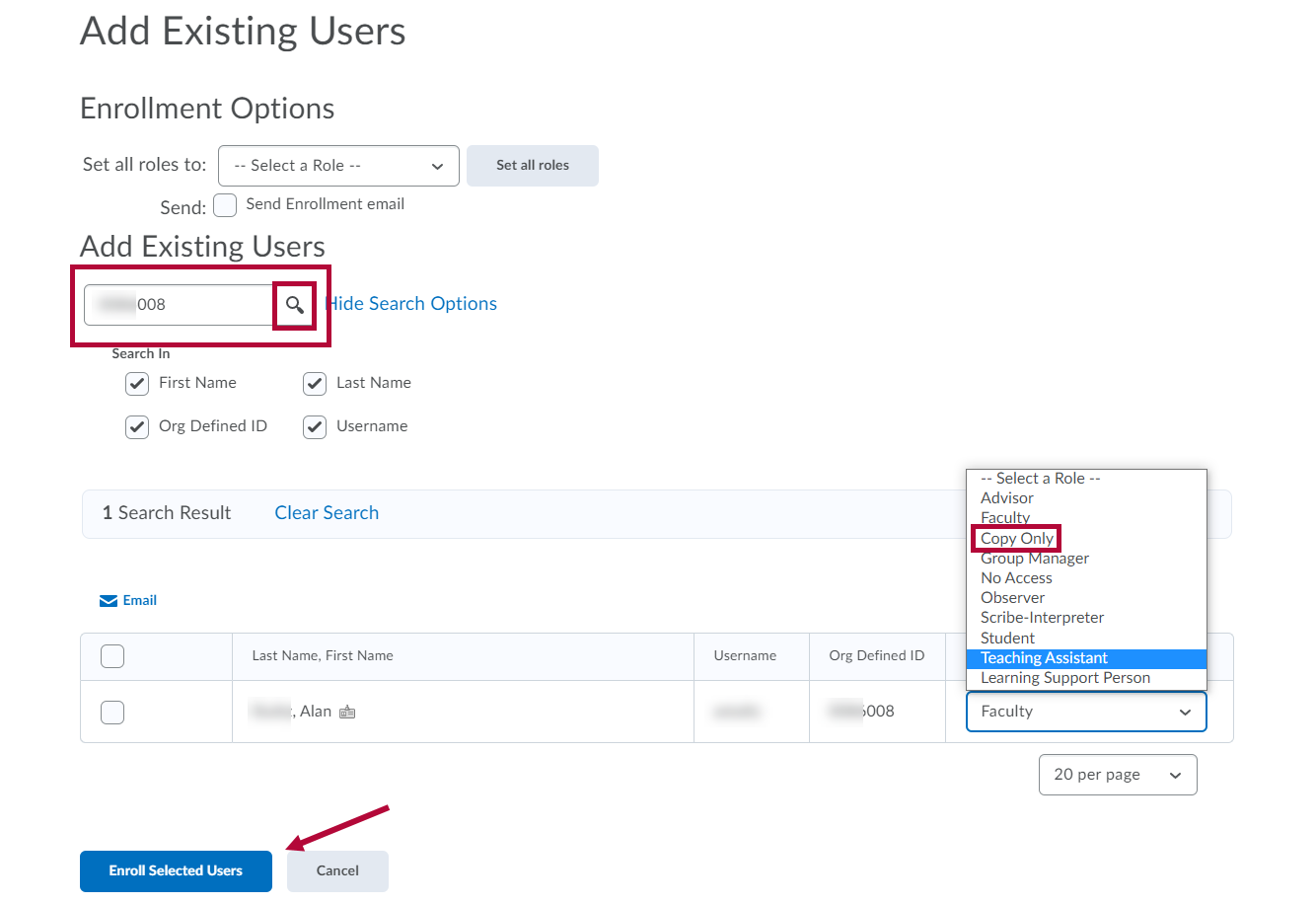Enrolling Multiple Users in a Community Group Using a Text File
Group Managers have the ability to enroll multiple users into a Community Group by importing a text file (.txt or .csv) that includes the users’ Org Defined IDs (LSCS ID) and assigned Roles (Group Manager, Faculty, or Student) in the community.
- On the navbar, choose Collaboration > Classlist.
- Click the Add Participants button, then choose Import users from a file on your computer.
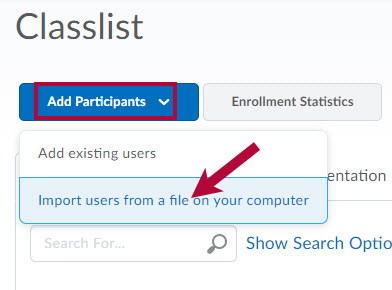
- The format of the file you upload should be “Org Defined ID, Role."
- Click the Sample Text File to download an example of the correct format for the Org Defined IDs and assigned Roles.
- Click on Choose File and navigate to your text file (.txt or .csv).
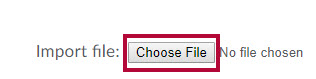
- Click Import.
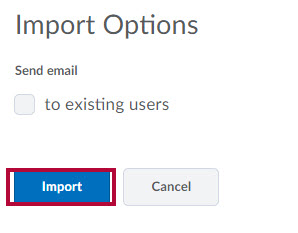
NOTE: Only existing D2L users can be added using this process, and only Group Managers have these options.
Adding Existing Users
Adding users that already exist in the D2L LMS is most easily accomplished by using the Org Defined ID number. Usernames or first and last names may be utilized as well in the search. If you do not locate a user from the Org Defined ID, that may need to have their D2L account created. If you are unable to locate a user via the ID number or username, please contact OTS.
- Click Add Existing Users from the Add Participants menu.
- Enter the Org Defined ID (student or employee ID number) and click the small magnifying glass symbol to start your search.
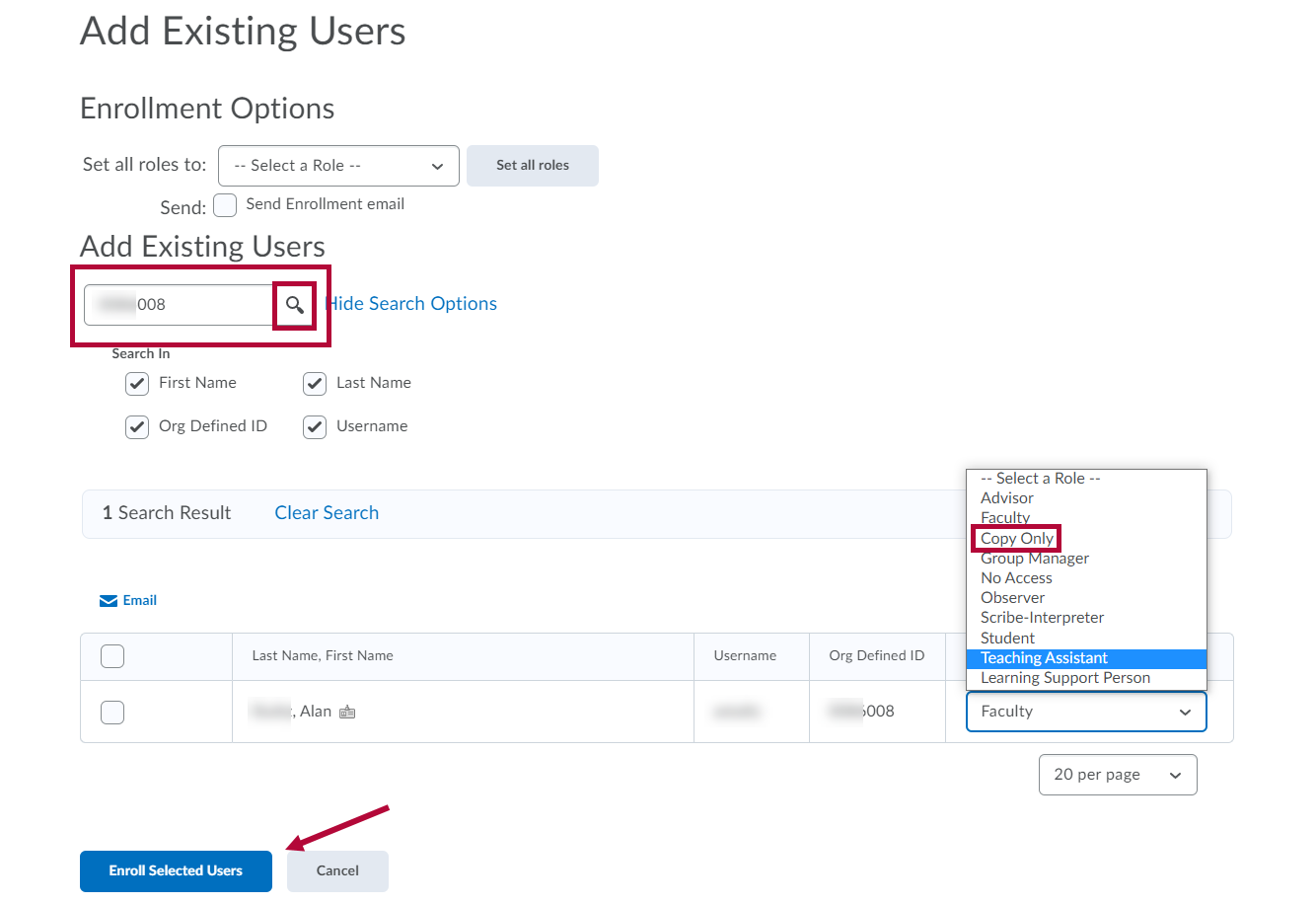
- In the list of search results, select the role for the user. You can assign any of the roles that are listed. The Copy Only role is most useful for individuals that need to have the ability to copy FROM your group into other courses or groups.
- After selecting the user and role click Enroll Selected Users.
View D2L Roles Chart for details.
NOTE: If you see the "Already Enrolled" indicator on a Username, then that user is already enrolled in your group. Enrolling the user a second time may return an error. You may need to remove and re-enroll an already enrolled user to update their role.