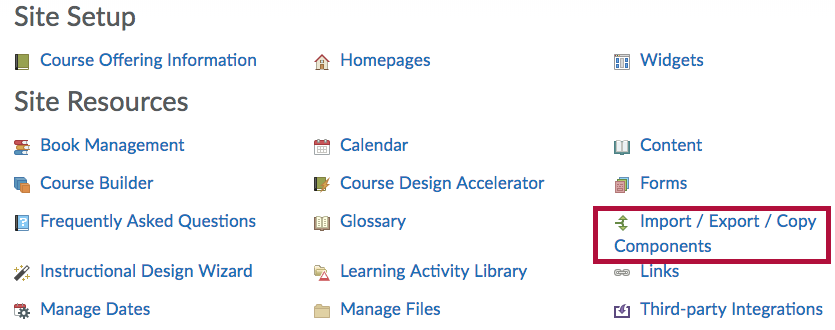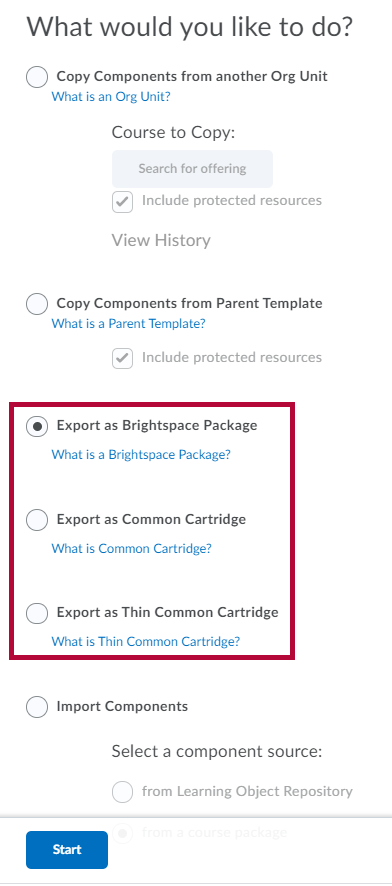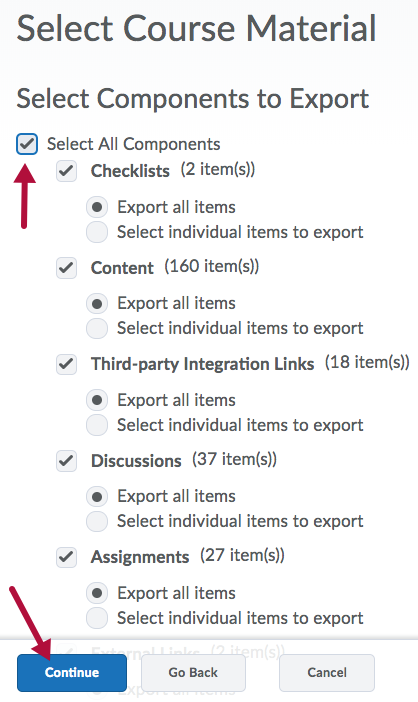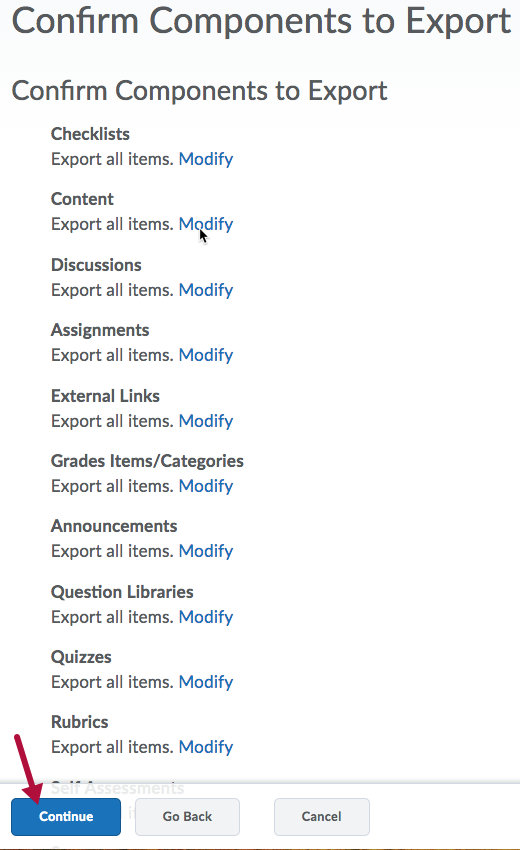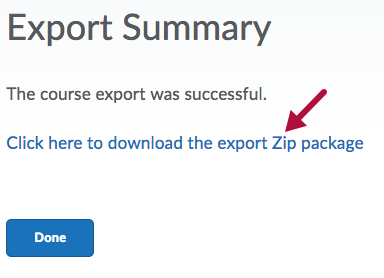Courses can be exported from D2L as a .zip file and that file can be shared with other instructors. An exported course file does not include student data, such as grades, quiz attempts, or assignment submissions.
- Open your course.
- Click [Course Management] in the Navbar then choose [Course Admin.
- Click [Import / Export / Copy Components].
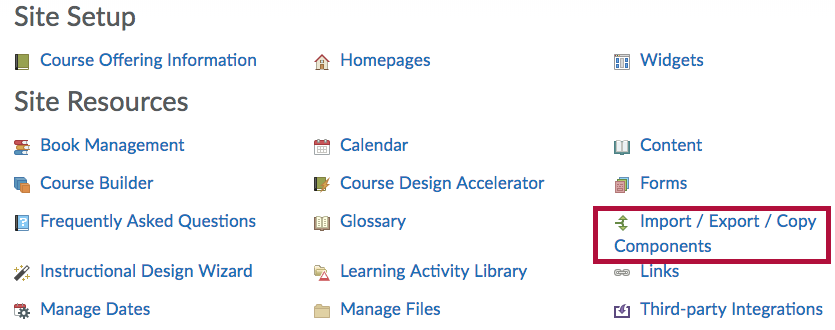
- There are three options available for course export. If you are exporting your course for use in another D2L section, select the first option.
- [Export as Brightspace Package]: The Brightspace Package is the standard export for Brightspace LMS, it contains all the necessary resources you need to share your course with another Brightspace site. The Brightspace Package is based on the IMS Content Packaging specification.
- [Export as Common Cartridge]: Common Cartridge is a specification developed by the IMS Global Learning Consortium. The specification describes a set of open standards for content, assessment, and digital content that allows publishers and content creators to create LMS-independent course packages. Brightspace exports as IMS Common Cartridge 1.3.
- [Export as Thin Common Cartridge]: Thin Common Cartridge (Thin CC) is a specification developed by the IMS Global Learning Consortium. The Thin CC standard is a subset of Common Cartridge developed to package Learning Tools Interoperability (LTI) Links, Web Links, and metadata. Brightspace exports as IMS Thin CC 1.3.
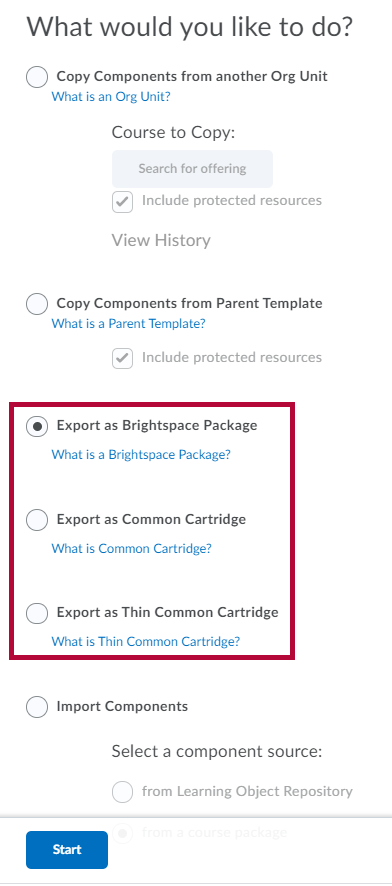
- [Export as Brightspace Package]: The Brightspace Package is the standard export for Brightspace LMS, it contains all the necessary resources you need to share your course with another Brightspace site. The Brightspace Package is based on the IMS Content Packaging specification.
- Click the [Start] button.
- Choose the components you would like to export. Choose [Select All Components] if you are trying to export the entire course.
- Click the [Continue] button.
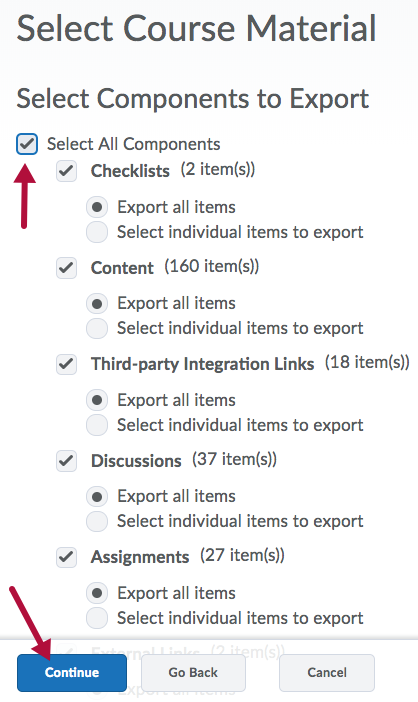
- Confirm Components to Export.
- Click [Continue] again.
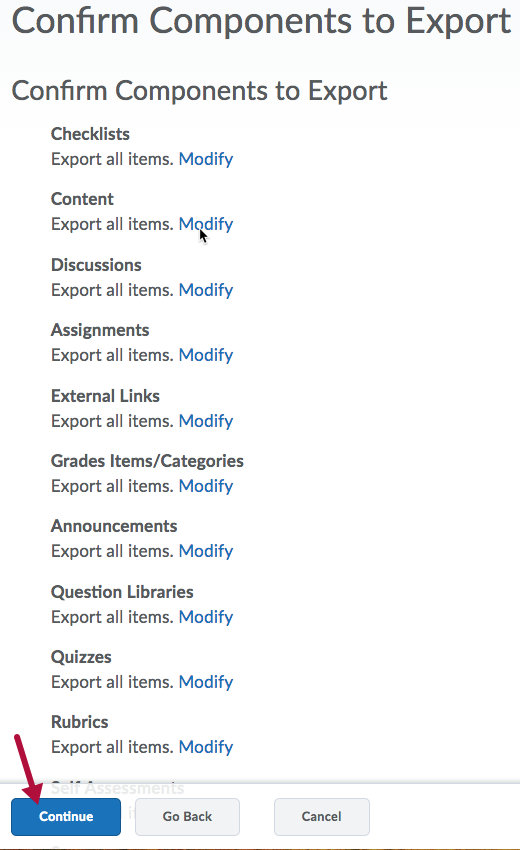
- When the export is complete, click [Finish].
- Click the link [Click here to download the export Zip package] and save the .zip file with a name including course ID, section, and date. (Ex. ENGL1301-1001-sp-051014). Click [Done] once you have downloaded your exported course file.
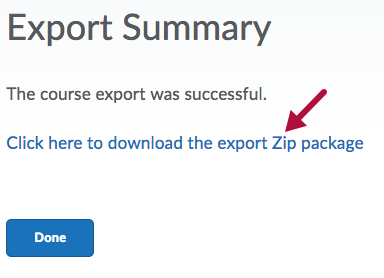
For information about how to import this zip file into another course shell, see Import Zipped Content.