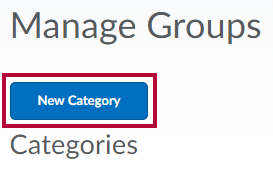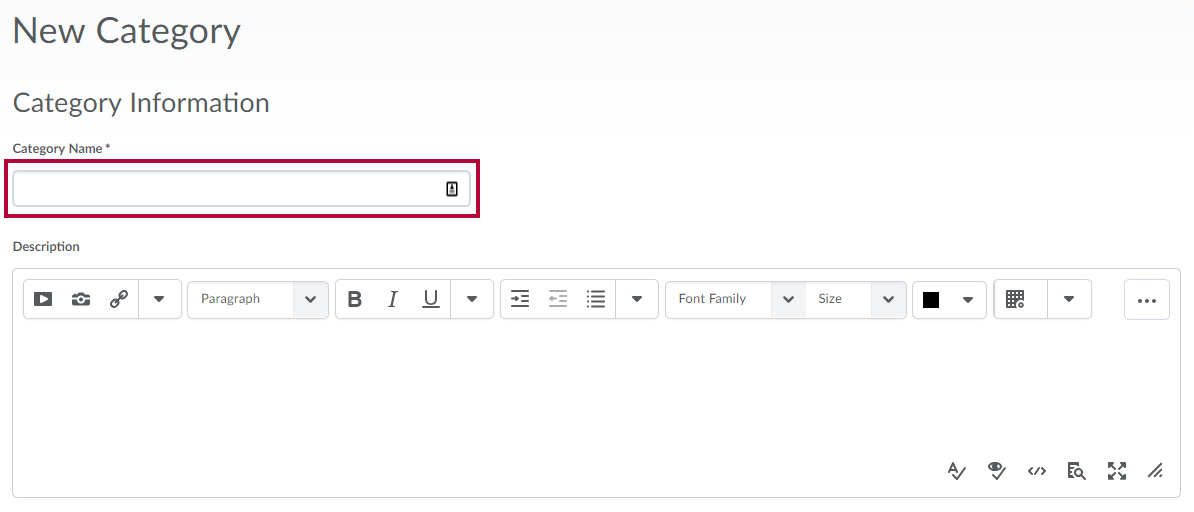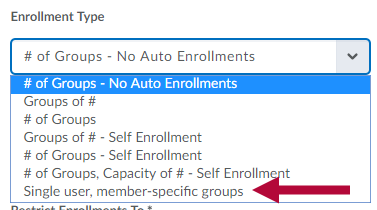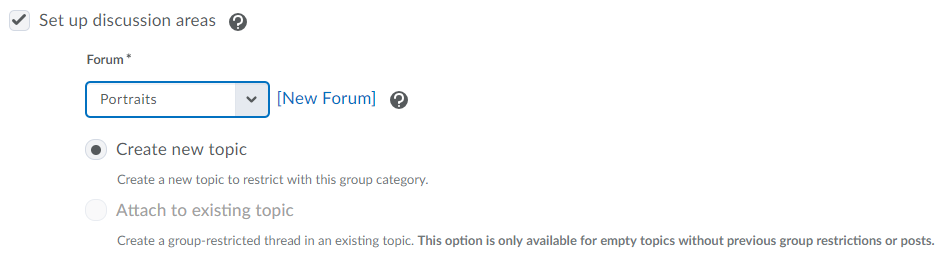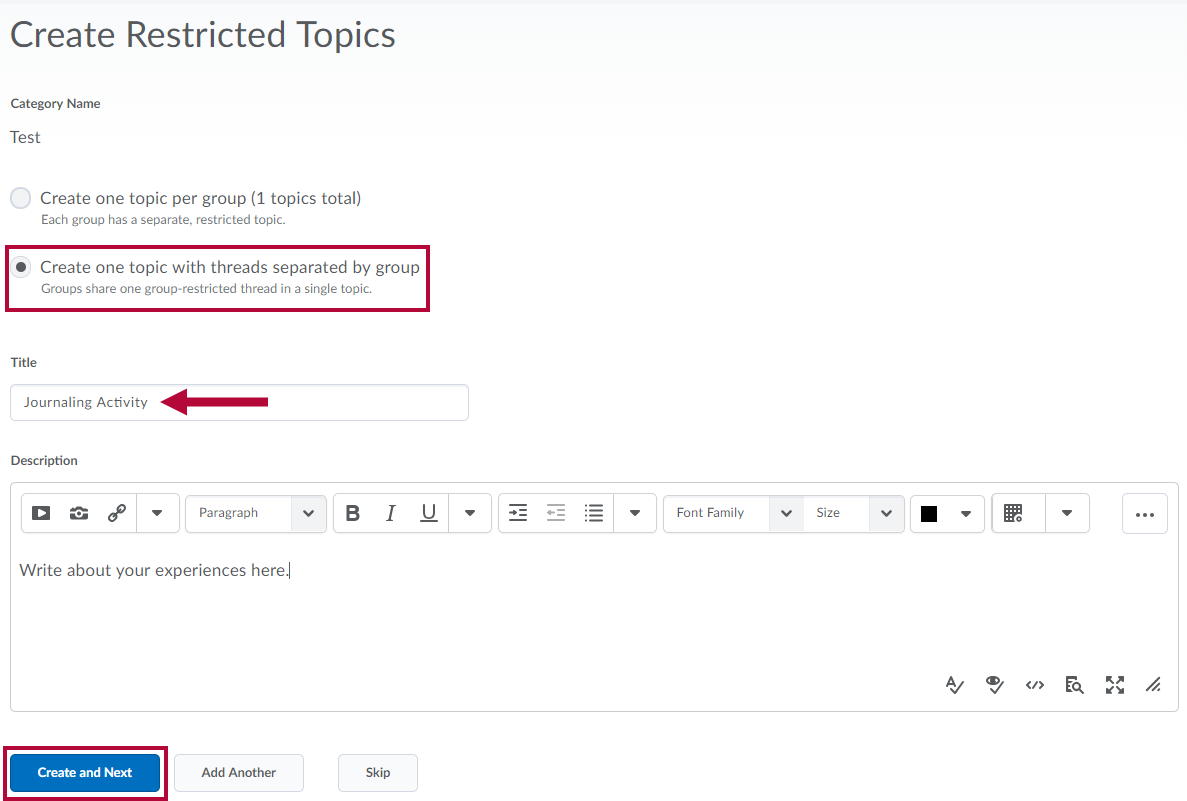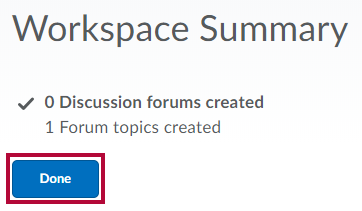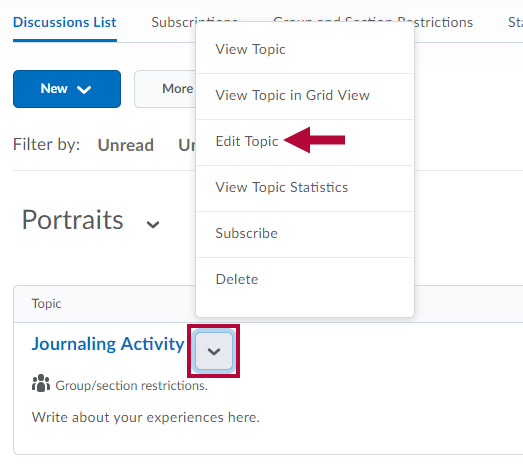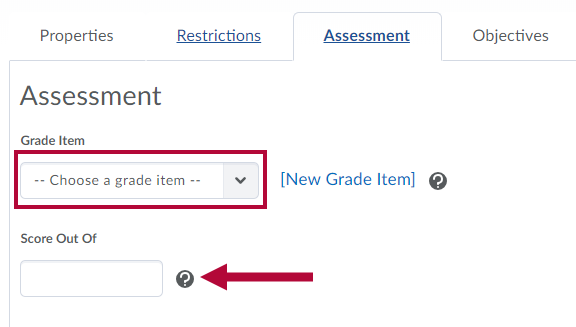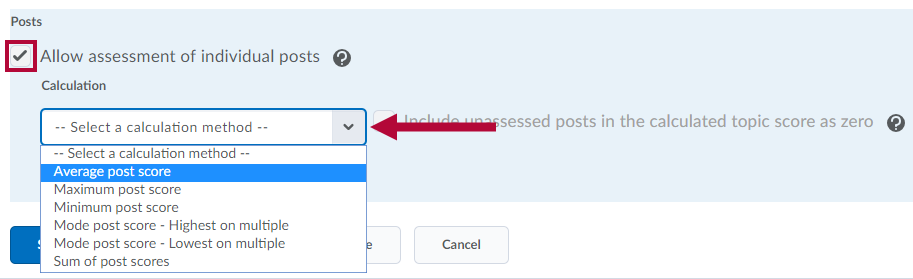Creating private groups with restricted discussion areas can provide students an outlet for writing reflective journals.
To Create a Private Group
- Click on [Collaboration] on the navbar and choose [Groups].
- Click on the [New Category] button.
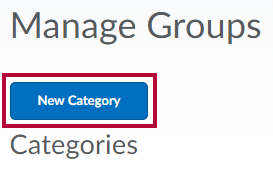
- Give the category a name and add an optional description.
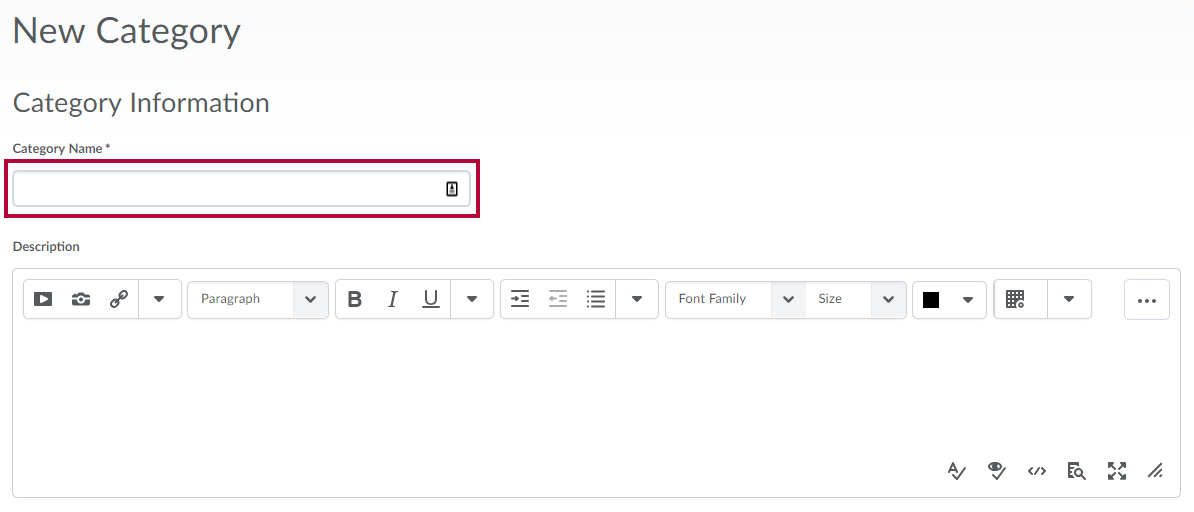
- Click the [drop-down menu] under Enrollment Type, and select [Single user, member-specific groups].
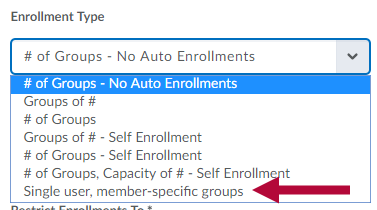
- In the Additional Options area, click the box to [Set up discussion areas].
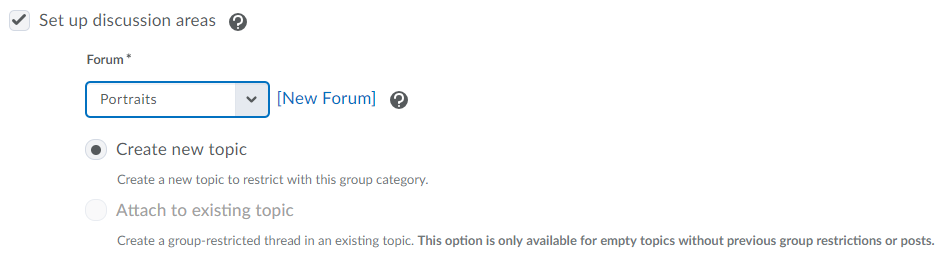
- Click the forum [drop-down menu] to select an existing forum to associate the restricted discussion to, or click [New Forum] to create a new forum.
- Select [Create new topic] to create a new restricted topic.
- Select [Attach to existing topic] if a topic has already been created.
NOTE: This option is only available for topics that have no posts or group restrictions enabled.
- Click [Save].
To Create Restricted Topics
- Select [Create one topic with threads separated by group].
- Edit the Title of your topic.
- Add a description with instructions or a prompt for students to follow.
- Click [Create and Next].
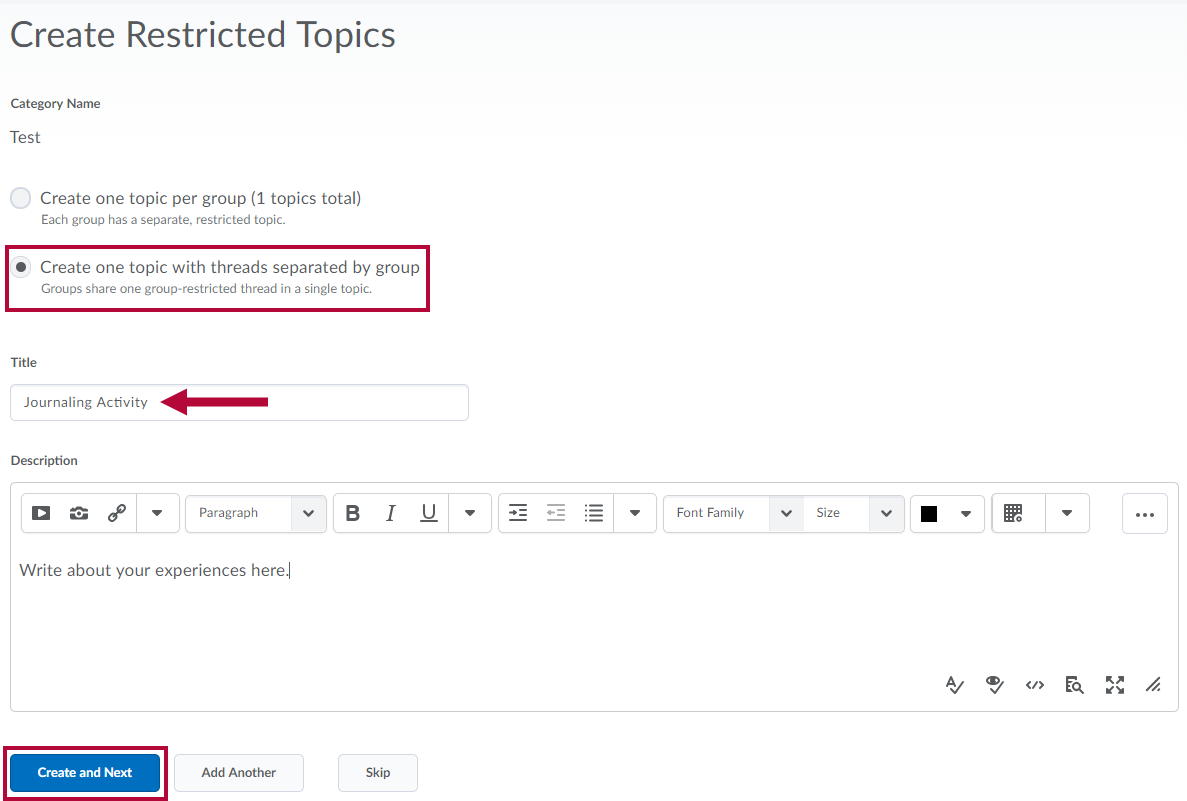
NOTE: Once you click Create and Next, these options cannot be changed.
- Click [Done].
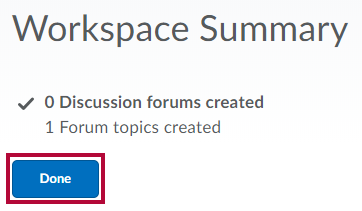
To View Discussion Topics and Associate to a Grade Item
- Click on [Collaboration] → [Discussions], and scroll down to the restricted topic.
- Click the arrow beside the topic and select [Edit Topic].
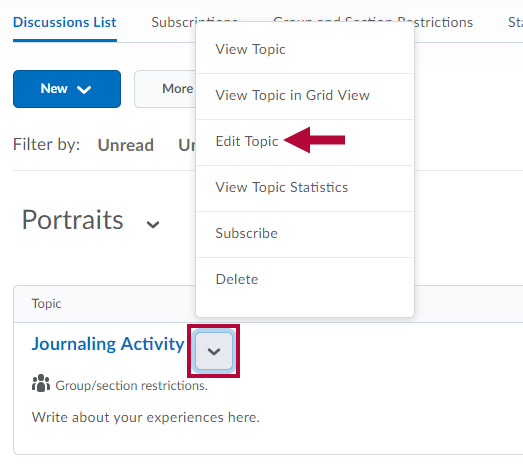
- Click the [Assessment] tab.
- Click the drop-down menu under Grade Item to select an existing grade item to associate the discussion to, or click [New Grade Item] to create a new grade item.
- Input a value in the Score Out Of field.
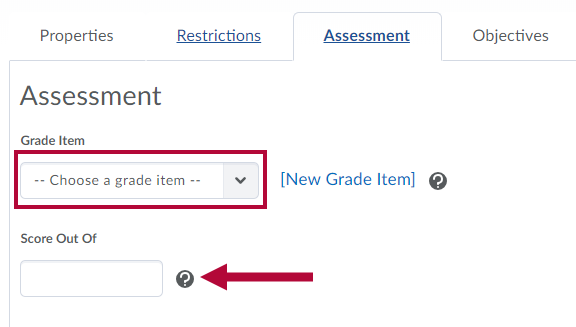
- Click the drop-down menu under Grade Item to select an existing grade item to associate the discussion to, or click [New Grade Item] to create a new grade item.
- To assess each journal entry individually, check the box to Allow assessment of individual posts.
- Click the [Select a calculation method] drop-down menu.
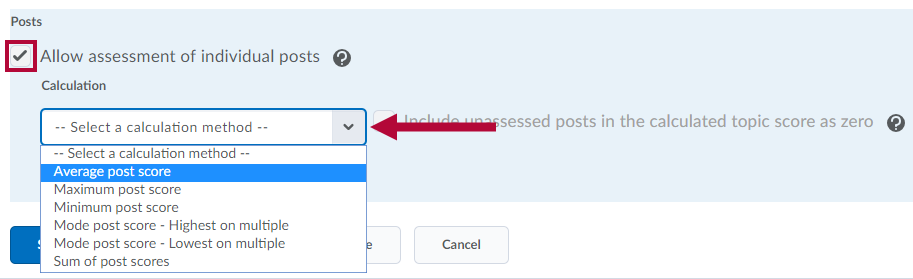
- Click the [Select a calculation method] drop-down menu.
- To assess the entire collection of journal entries, leave the Allow assessment of individual posts box unchecked.