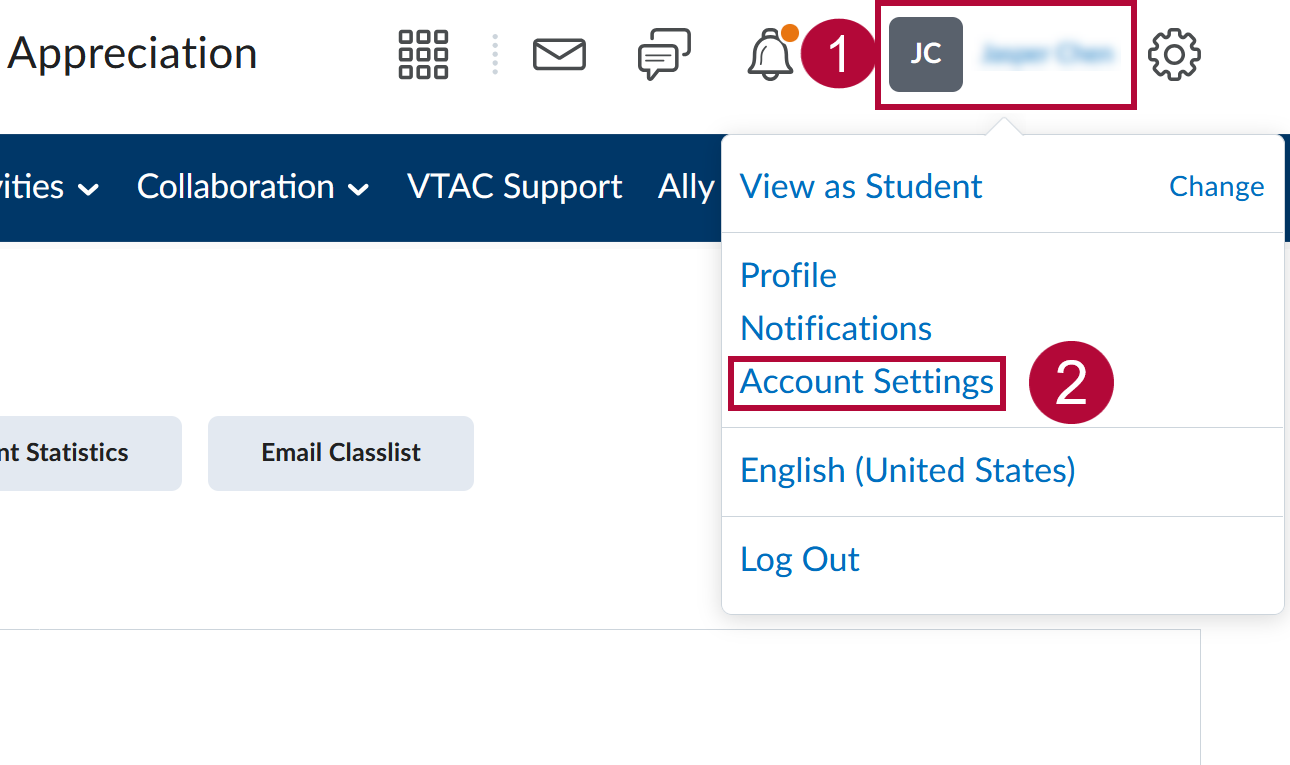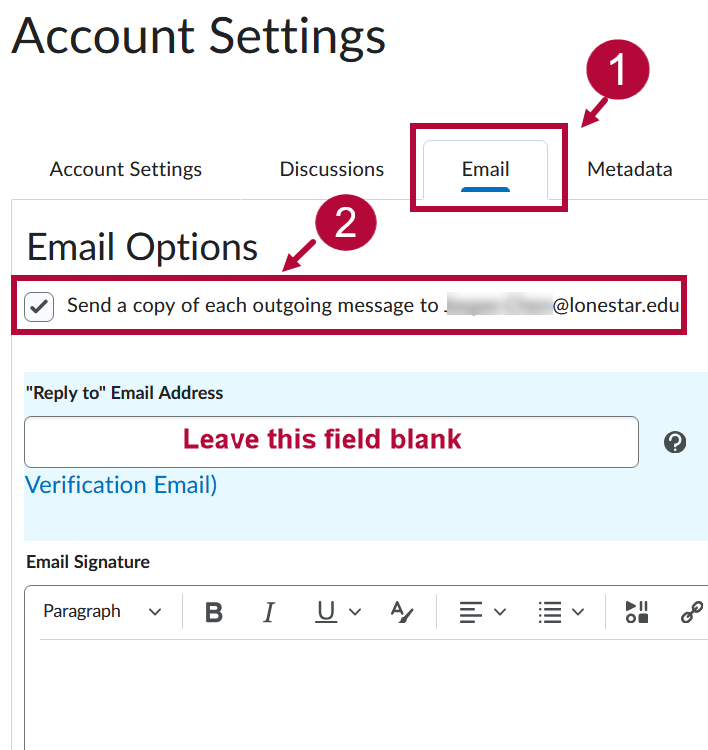Instructors using D2L Brightspace can set up automatic forwarding of outgoing emails to their Microsoft Outlook inbox. This article outlines the steps to streamline email records, keeping all communications accessible in one central location.
NOTE: It is strongly recommended to regularly review your Outlook Spam folder to ensure important emails have not been mistakenly filtered.
Send a Copy of Outgoing D2L Emails to Your Outlook Inbox
- From the upper right corner of any D2L page, click on [Your Account Name] → [Account Settings].
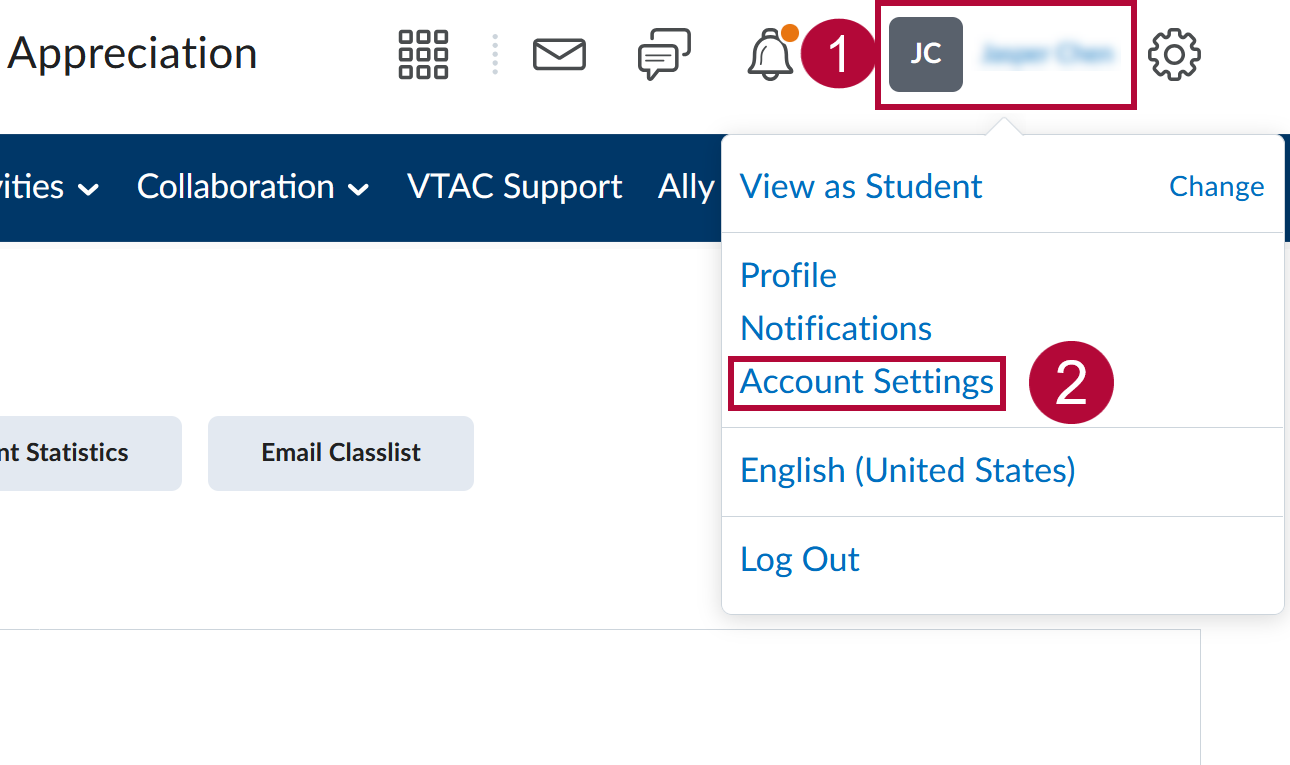
- Click on [Email] → Enable [Send a copy of each outgoing message to John.Doe@lonestar.edu]. This should be your LSC Employee Email address. Click [Save and Close] when finished.
NOTE: Leave the "Reply to" Email Address field blank.
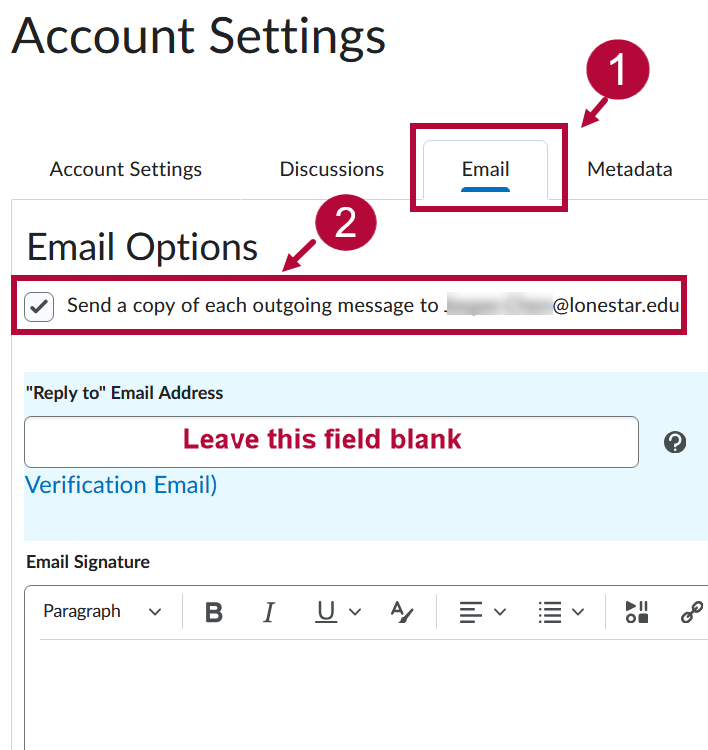
- A validation email will be sent to your employee email address. In your employee email inbox, click the [Confirm Email Address] link included in the validation email.
- Please refer to Microsoft 365 - Setup Rules in Outlook to Separate Student Emails for instructions on how to create a rule to organize all emails forwarded through D2L.