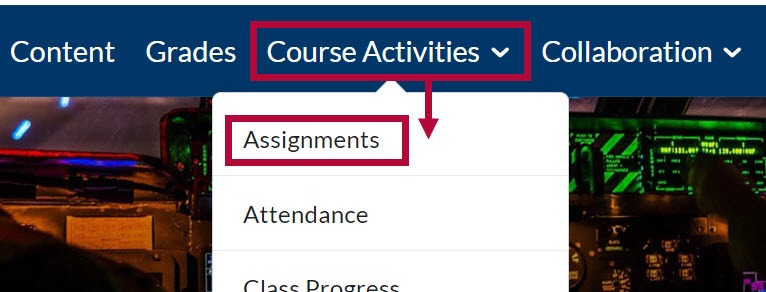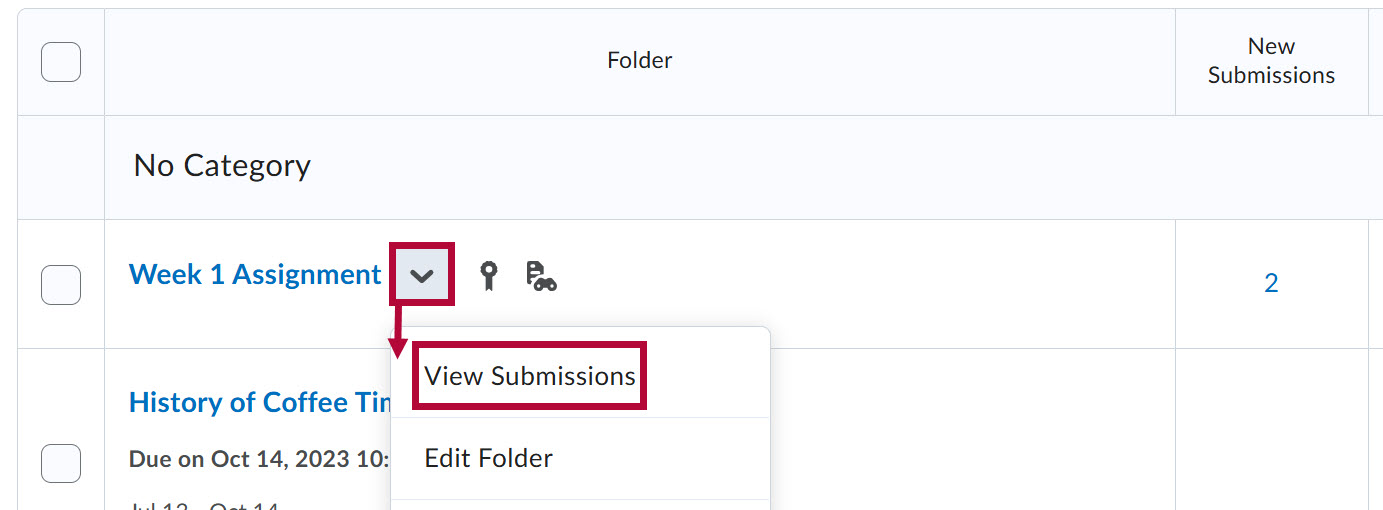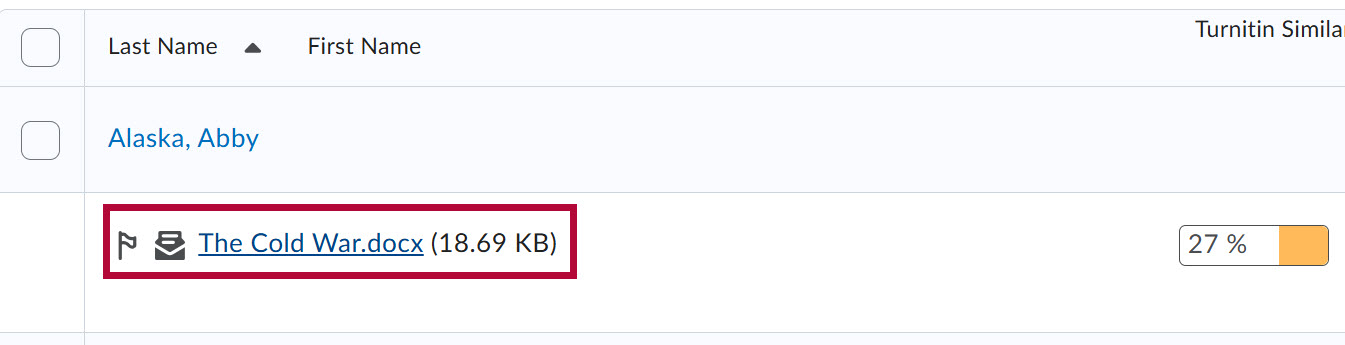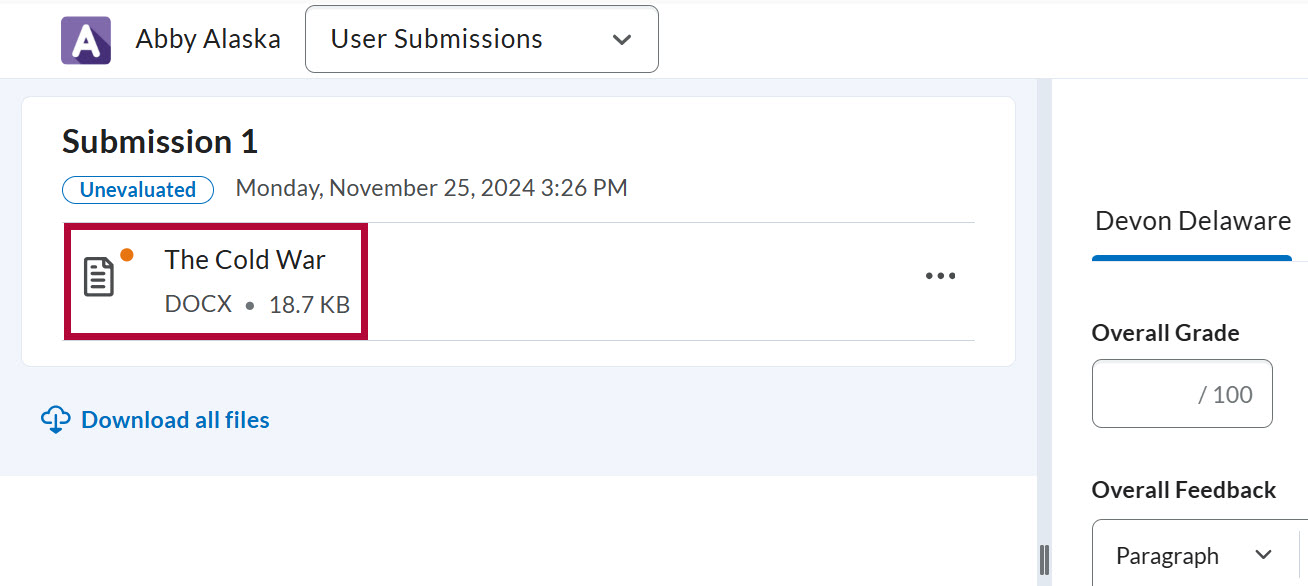This article describes how to evaluate and publish assignment submissions as an assignment evaluator and/or publisher. The process will differ depending on the assignment settings.
Access Assignment Submissions
Once the assignment folder has received student submissions, you may follow the steps bellow to access them.
- From the course Navbar, select [Course Activities] followed by [Assignments].
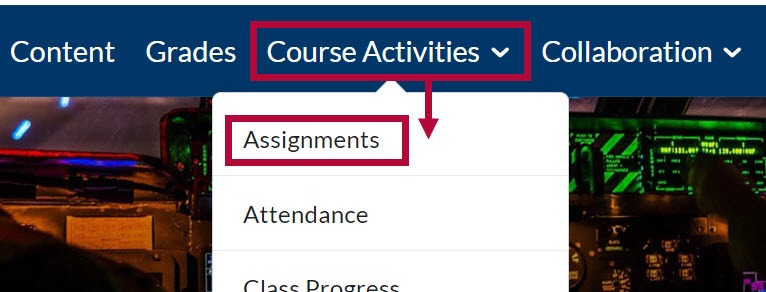
- From the Assignment Folders page, select the [dropdown arrow] next to the assignment you want to evaluate and select [View Submissions].
NOTE: You may also select the number in the New Submissions column to go directly to new student submissions.
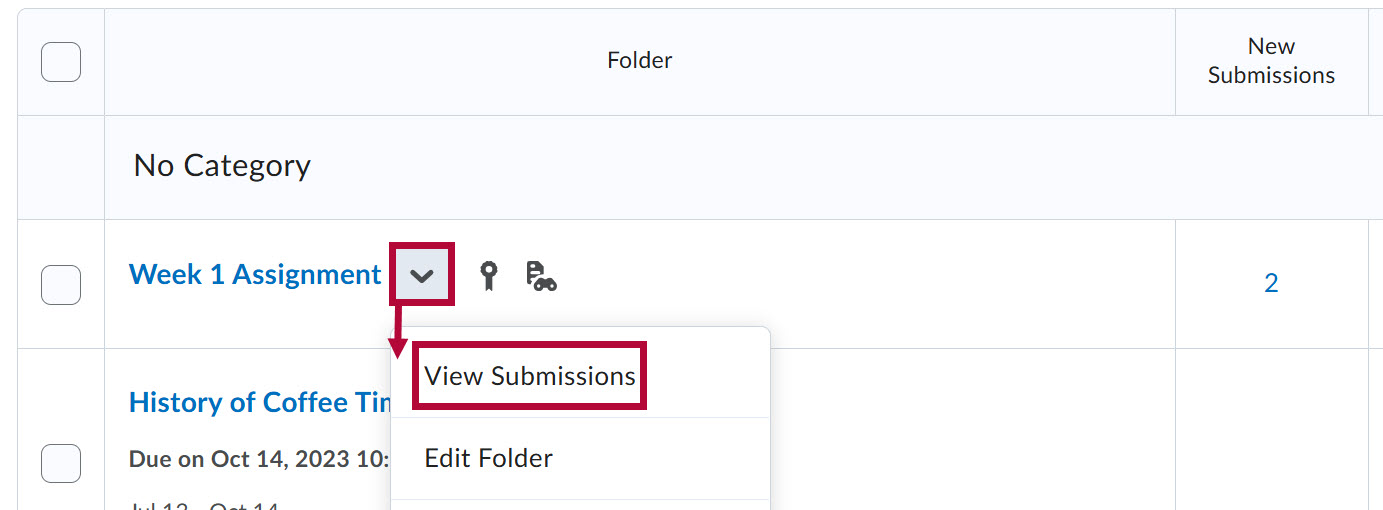
- From the Folder Submissions page, select a student submission to begin evaluating.
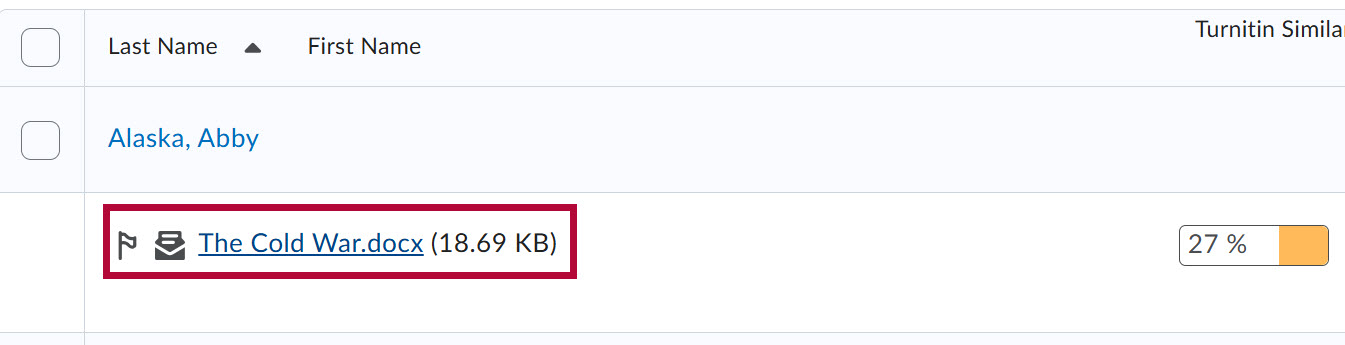
- If the file does not open and display in the left-hand pane, select the file again on the following page.
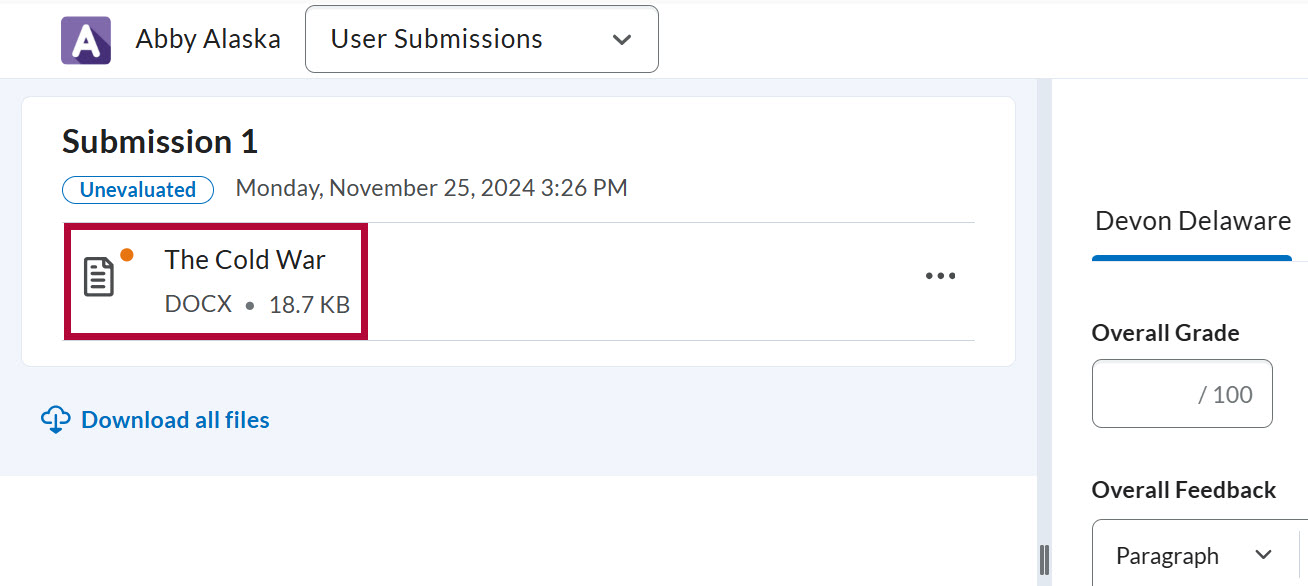
Evaluating and Publishing Submissions
The evaluation screen will differ depending on the assignment's setup options. If the student is allocated to you for evaluation, you will see Your Name under the Evaluators section when viewing the submission.
If the assignment you are evaluating has a rubric attached, please refer to the Grade an Assignment with a Rubric article.
All Evaluators Can Publish Any Evaluations
If [All evaluators can publish any evaluations] is enabled, you will have access to publish evaluations for any student, including those allocated to other evaluators.
- Enter a grade for the submission in the Overall Grade field.
- Enter any desired feedback for the submission in the Overall Feedback field.
- Select [Publish] to publish the grade and feedback.
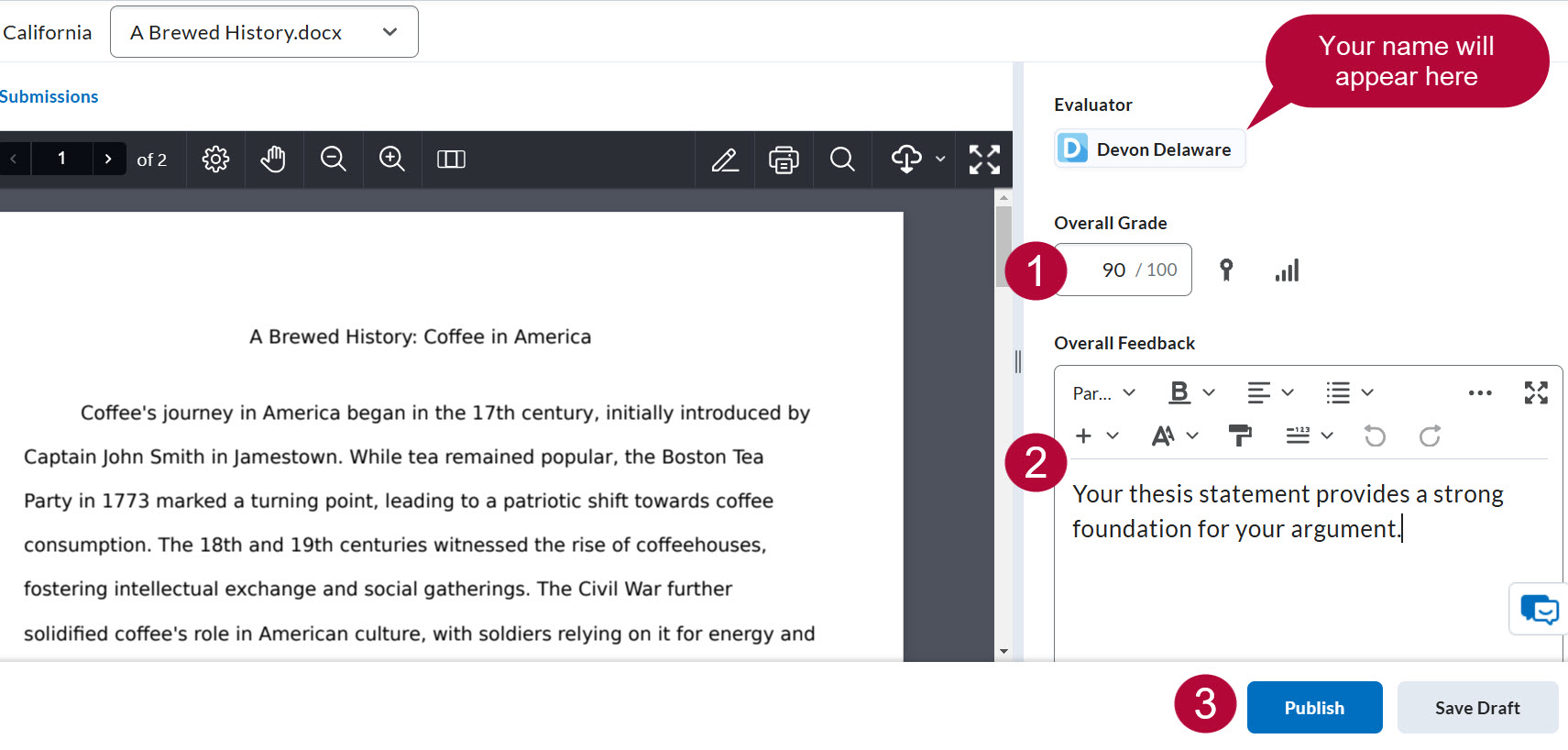
NOTE: If you open a submission for a student allocated to another evaluator who has not yet completed their evaluation, you will see a message saying Evaluation is not ready to be reviewed and published.

Evaluators Can Only Publish Their Evaluation
If [Evaluators can only publish their evaluation] is enabled, you will only have access to evaluate and publish evaluations for students who are allocated to you.
- Enter a grade for the submission in the Overall Grade field.
- Enter any desired feedback for the submission in the Overall Feedback field.
- Select [Publish] to publish the grade and feedback.

NOTE: If you open a submission for a student NOT allocated to you for evaluation. You will have access to open the submission file and see the allocated evaluator, but will not be able to provide feedback or a grade.

Evaluator Access Only with One Shared Evaluation
If you have access to evaluate students but NOT publish your evaluation, and One Shared Evaluation is enabled.
- Enter a grade for the submission in the Overall Grade field.
- Enter any desired feedback for the submission in the Overall Feedback field.
- Select [Ready for Review] to complete your evaluation.
NOTE: If a student is receiving One Shared Evaluation, the process remains the same regardless of whether it's from one or multiple evaluators.

Evaluator Access Only with Multiple Individual Evaluations
If you have access to evaluate students but NOT publish your evaluation, and Multiple individual evaluations is enabled. You'll see multiple tabs for each student submission: one for each evaluator allocated to the student and one labeled Aggregated.
If you are an assigned evaluator for the student, your name will appear in one of the tabs. Evaluate the submission under the tab with [Your Name].
- Enter a grade for the submission in the Overall Grade field.
- Enter any desired feedback for the submission in the Overall Feedback field.
- Select [Ready to Aggregate] to complete your evaluation.
NOTE: When an [Aggregated] tab is present, entries made in individual evaluator tabs are internal and not visible to the student. Only the information in the [Aggregated] tab is published to the gradebook and visible to the student.

Publisher Only Access
If you only have access to publish evaluations, you can access all submissions and view the feedback and grades provided by each evaluator. These evaluations are organized under individual tabs labeled with the evaluator's name.
Publisher Access with One Shared Evaluation
If you have publisher access and One Shared Evaluation is enabled. You will only have the option of publishing completed evaluations. You can open student submissions and select [Publish] for any completed evaluations.

Publisher Access with Multiple Individual Evaluations
If you have publisher access and Multiple Individual Evaluations is enabled. You will have access to provide feedback and grades in the [Aggregated] tab. Only these entries will be published to the gradebook and be made visible to the student.
- Select the [Aggregated] tab.
- Enter a grade for the submission in the Overall Grade field.
- Enter any desired feedback for the submission in the Overall Feedback field.
- Select [Publish] to publish the grade and feedback.

NOTE: All evaluators must complete their evaluations before the [Aggregated] tab becomes accessible to the publisher. If an evaluator has not completed their evaluation, you will see a message indicating One or more evaluators have not completed their initial evaluation.