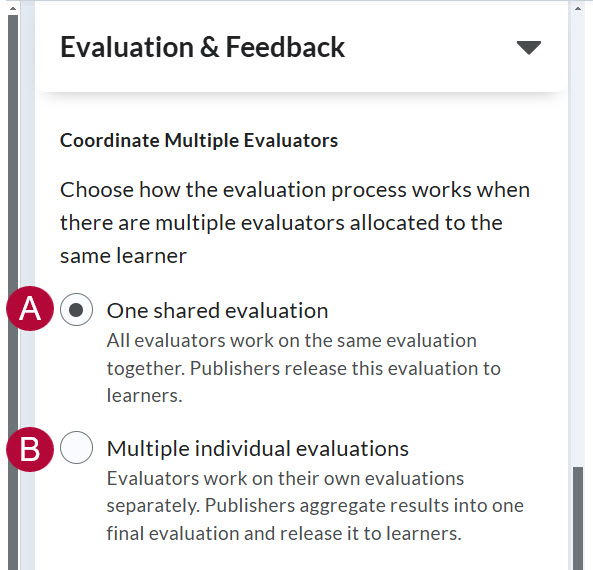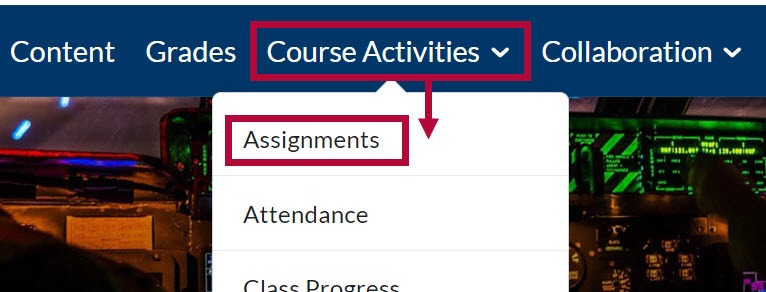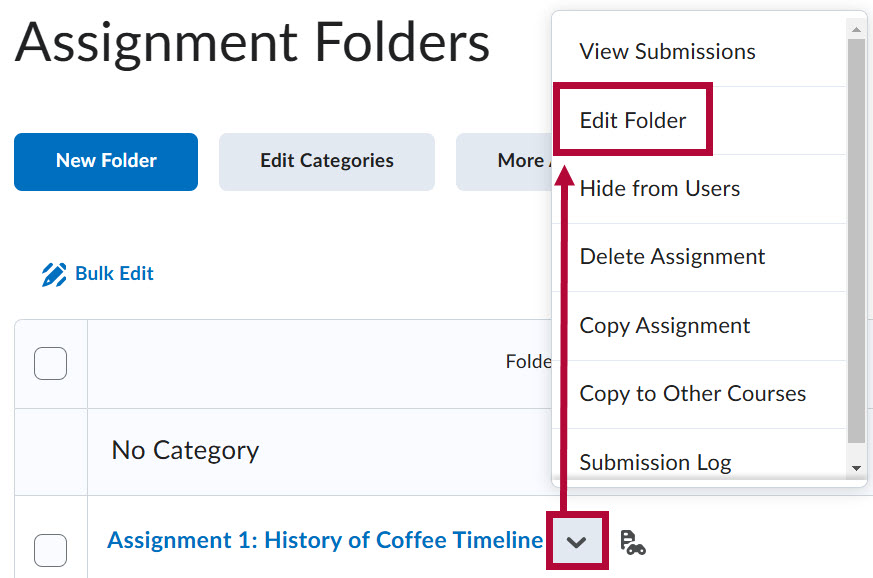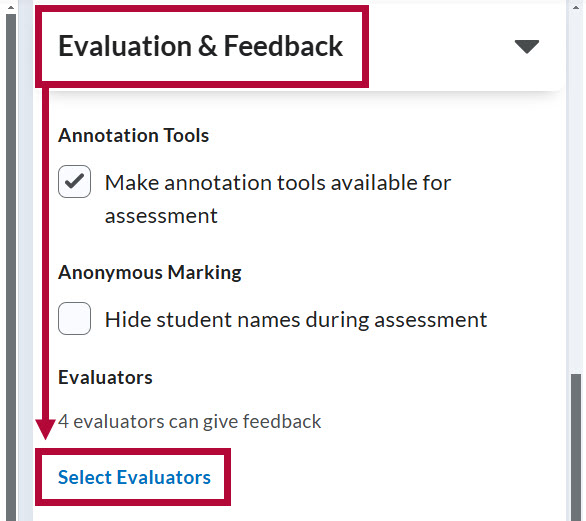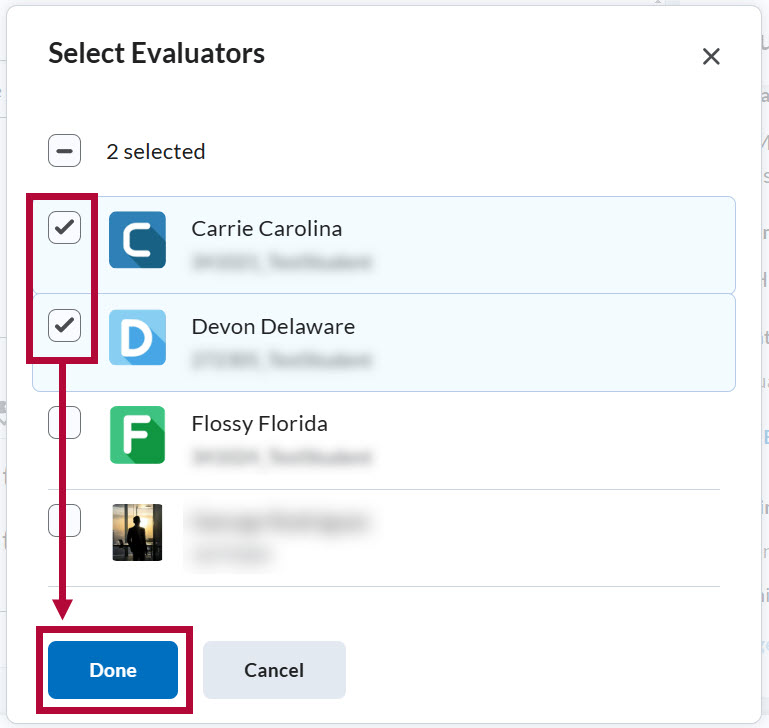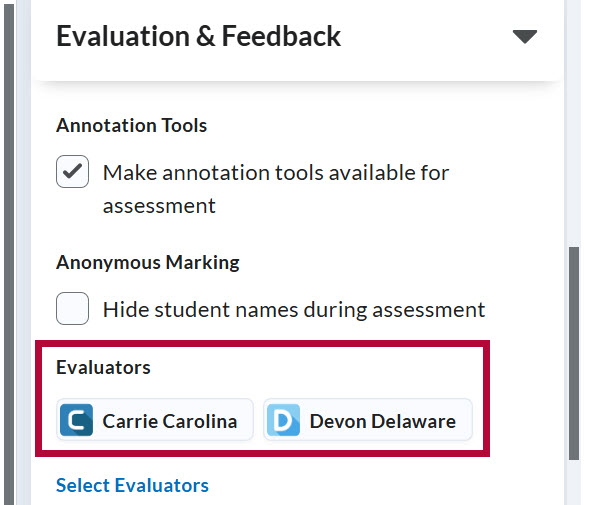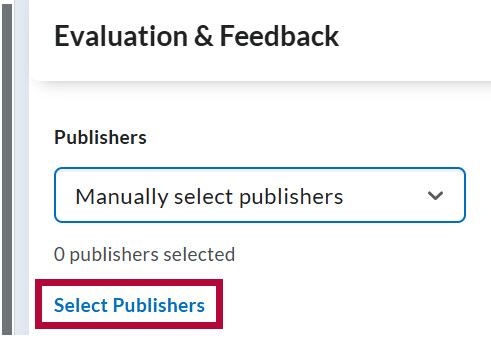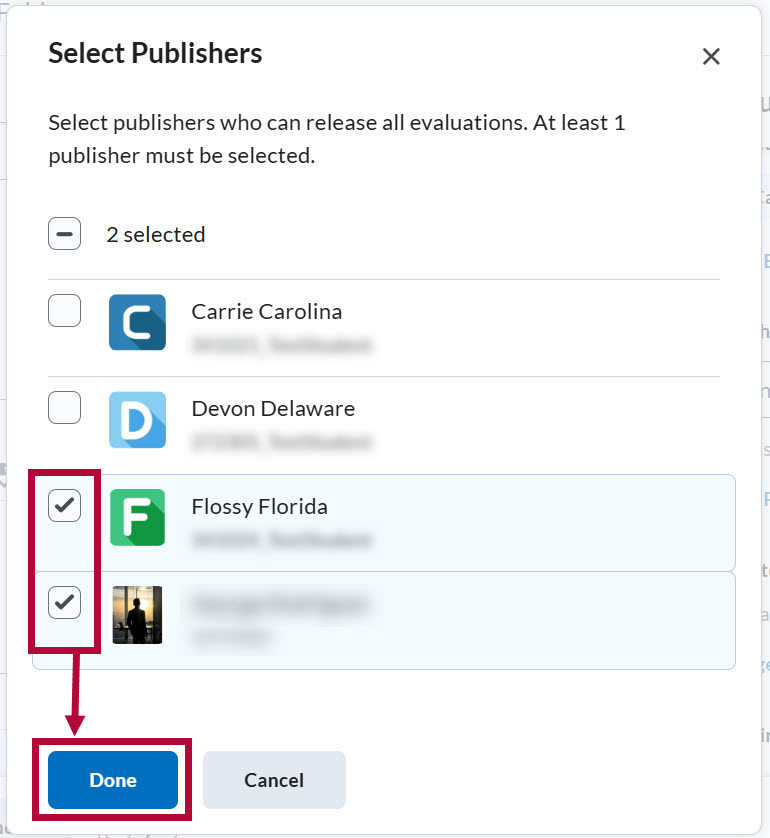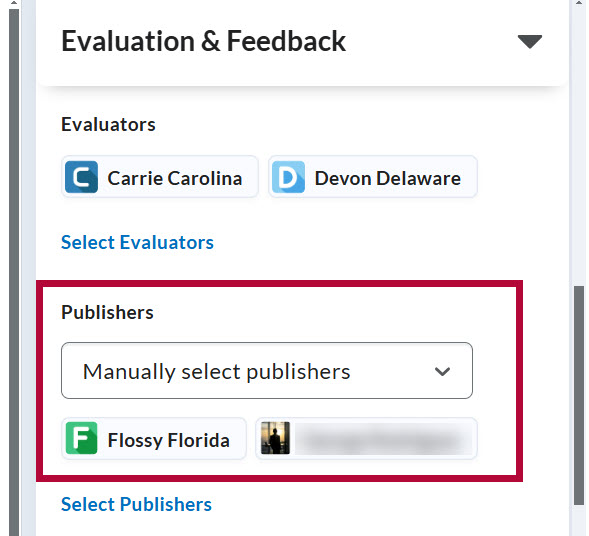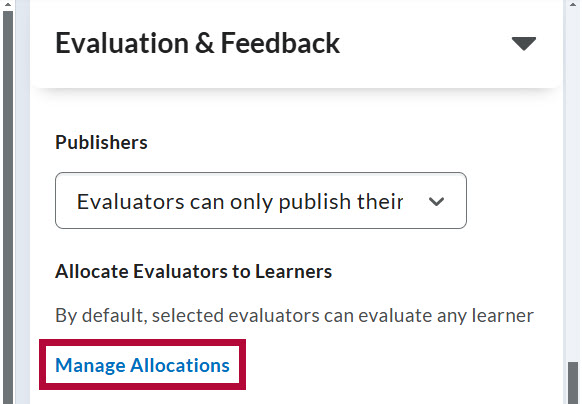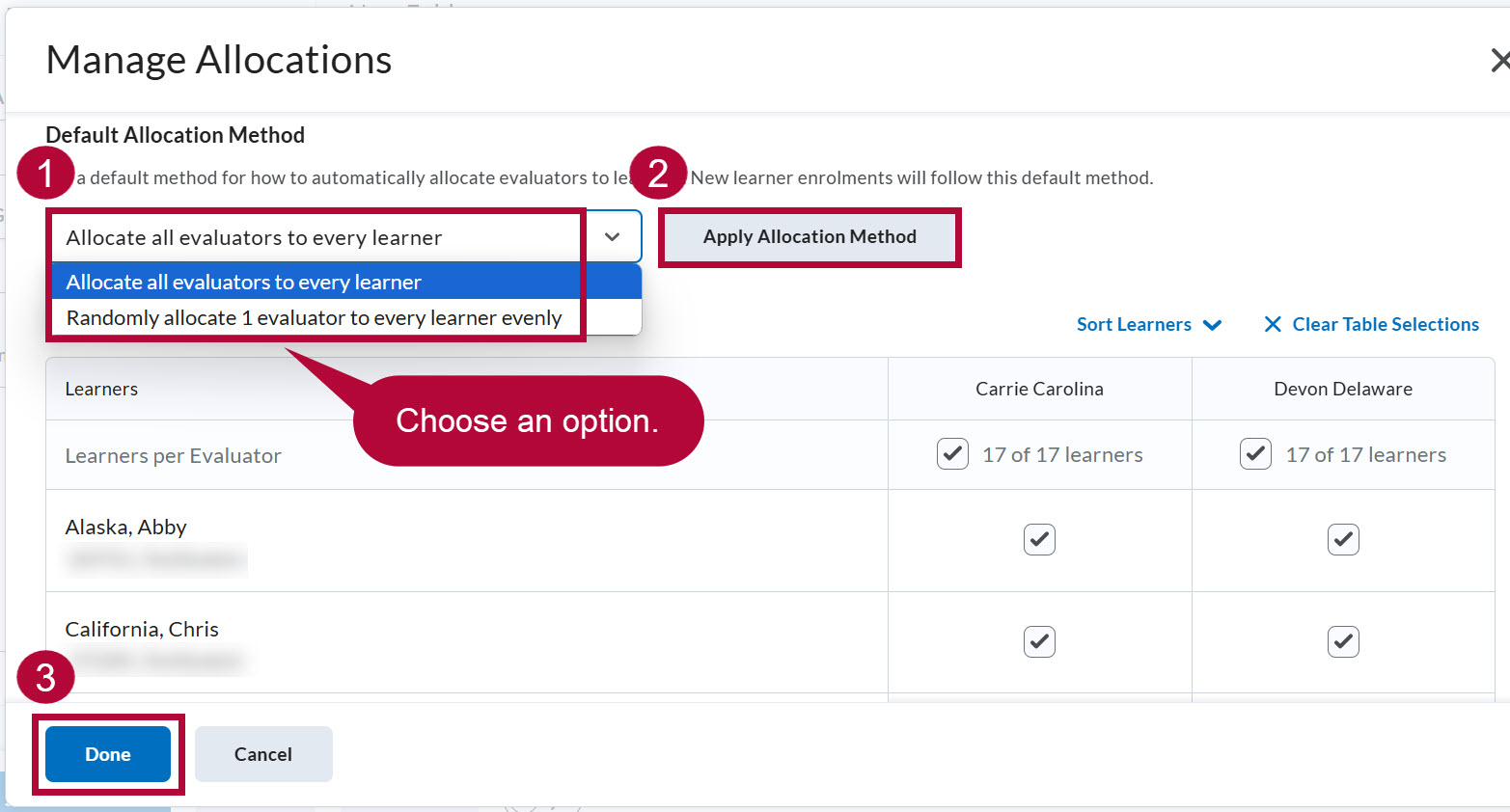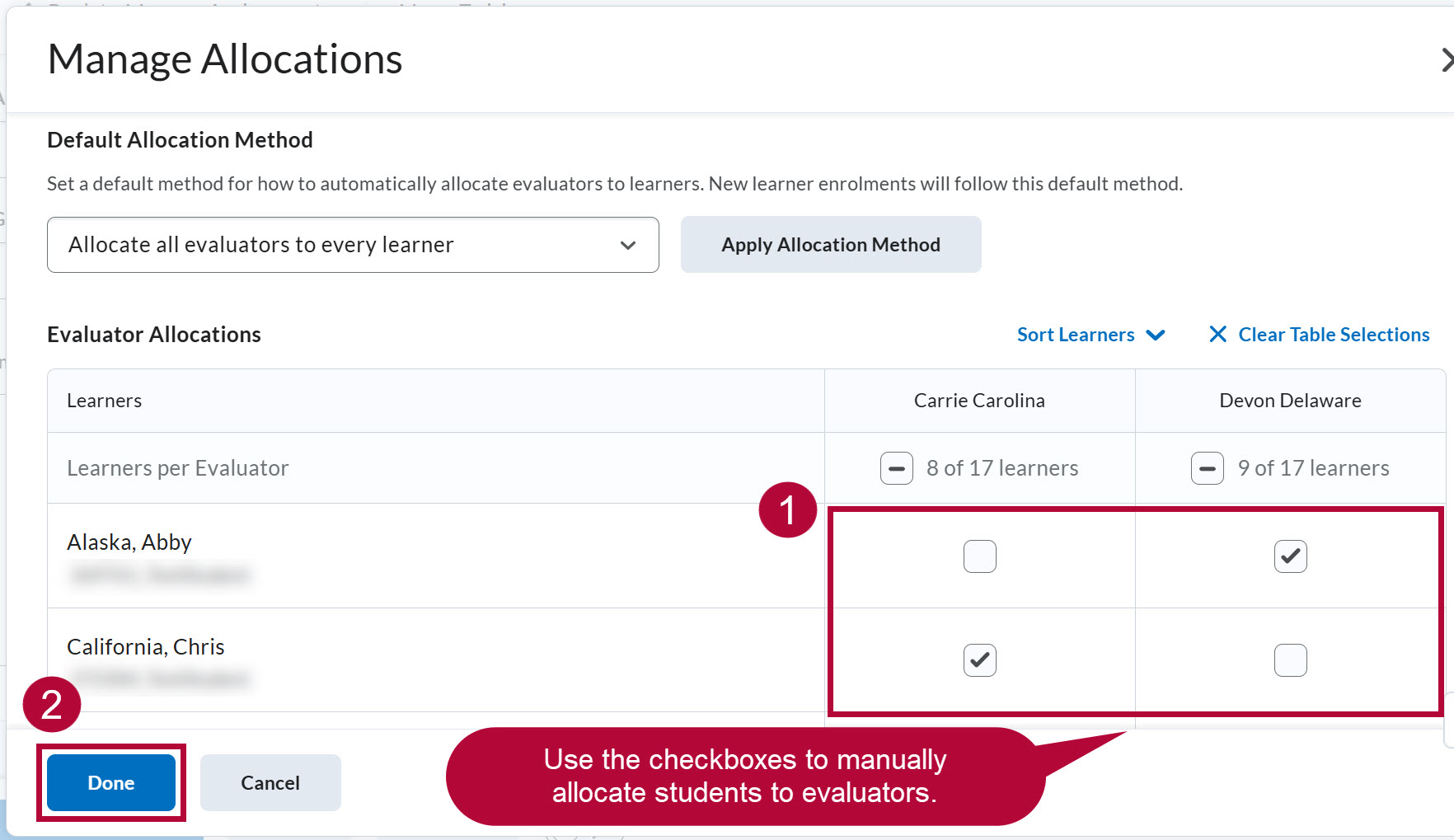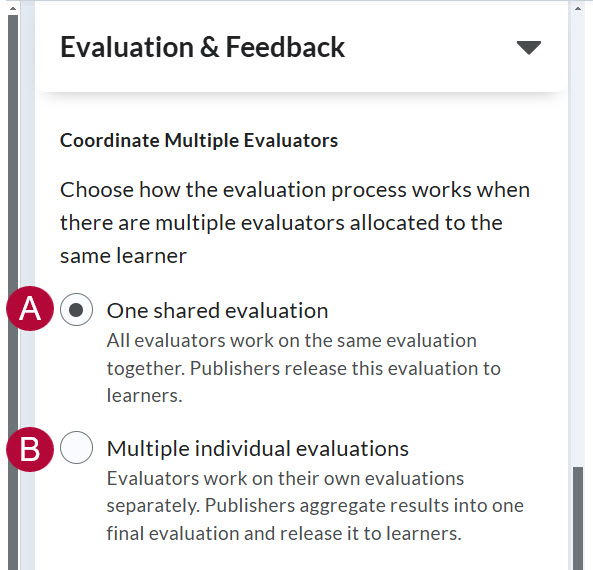The Select Evaluators feature in Assignments allows instructors to delegate the evaluation of student work to other instructors within a D2L course. This is particularly useful for managing large workloads and providing students with diverse feedback. In courses with multiple Faculty, individual students can be assigned to different faculty members for evaluation.
- Evaluators grade student submissions and provide feedback.
- Publishers release feedback to students and publish grades to the gradebook.
- Publishers do not necessarily have to be Evaluators.
Select Evaluators for Assignments
- From the course Navbar, select [Course Activities] followed by [Assignments].
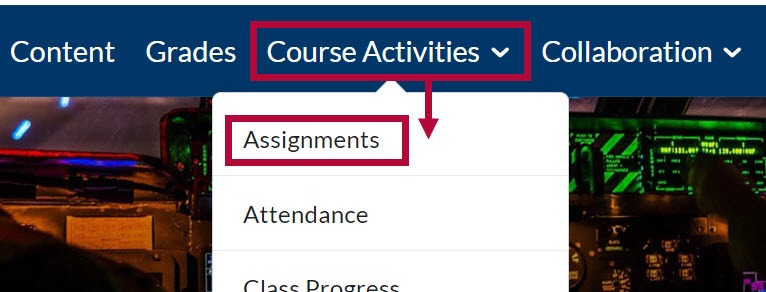
- Click the [down-arrow] beside the name of the Assignment you want to assign evaluators for and select [Edit Folder].
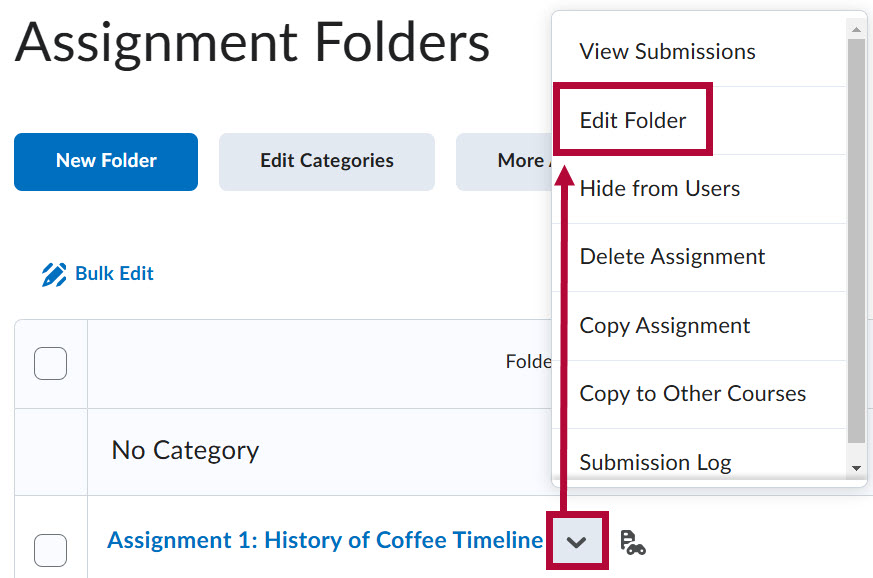
-
On the Edit Folder page, select [Evaluation & Feedback] followed by [Select Evaluators].
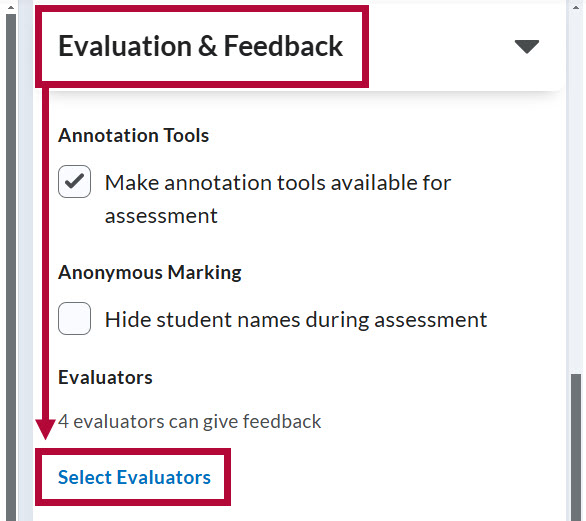
- Select the desired evaluators for the assignment followed by [Done].
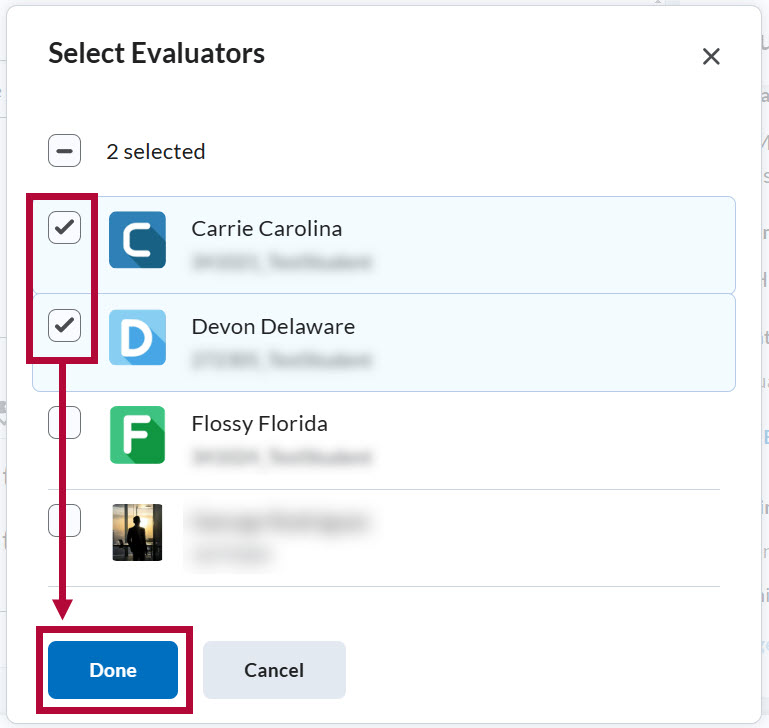
- Your selected evaluators will appear under Evaluators as illustrated below. Click [Save & Close] when finished.
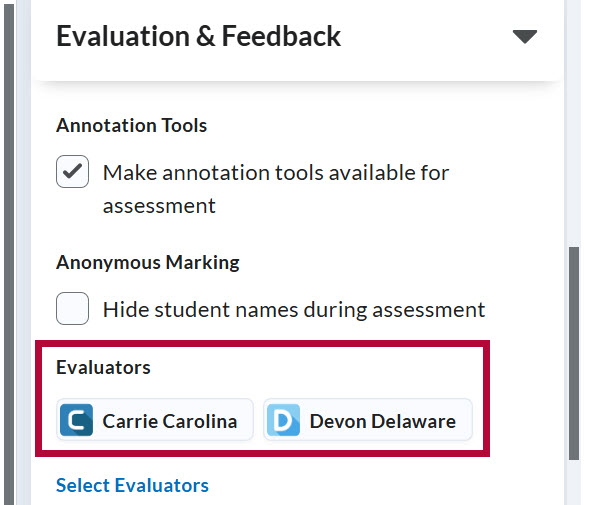
Evaluator and Publisher Settings
After selecting evaluators for the assignment. A Publishers dropdown option will appear underneath which allows you to choose who can release the evaluated assignments to students.
Publisher Options
Choose between three publisher options:
- [All evaluators can publish any evaluations]: Grants all evaluators the ability to publish any evaluation, including those completed by others.
- [Evaluators can only publish their evaluation]: Restricts evaluators to publishing only the evaluations they have been assigned.
- [Manually select publishers]: Allows you to manually select publishers. Any publisher can publish any evaluation.

Manually Select Publishers
When selecting [Manually select publishers], an option allowing you to select publishers will appear underneath.
- Click [Select Publishers].
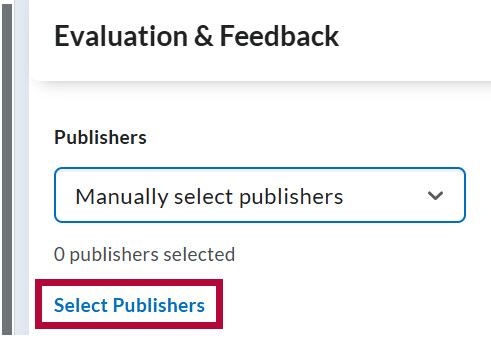
- Select the desired Publishers followed by [Done].
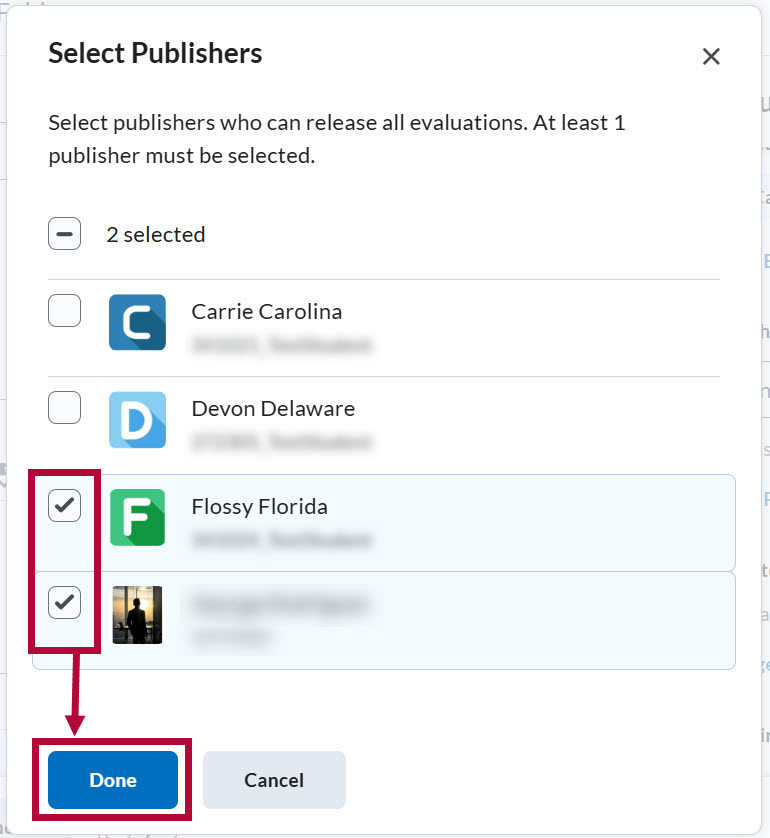
- Your selected publishers will appear under Publishers as illustrated below.
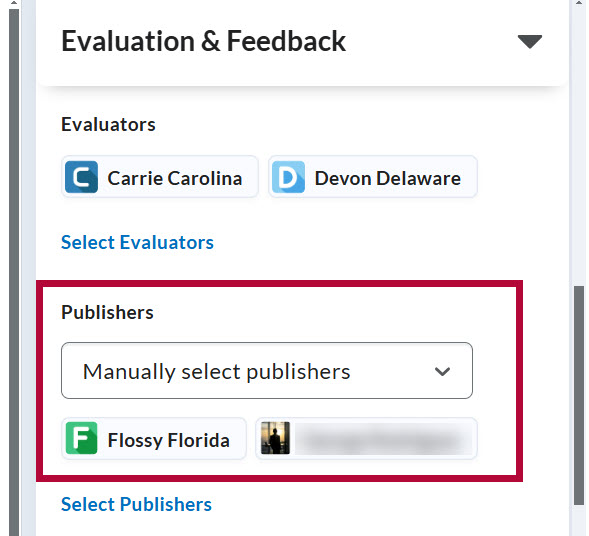
Allocate Evaluators to Students
By default, the evaluators you select can evaluate any student. However, you may also allocate evaluators to specific students.
- Select [Manage Allocations].
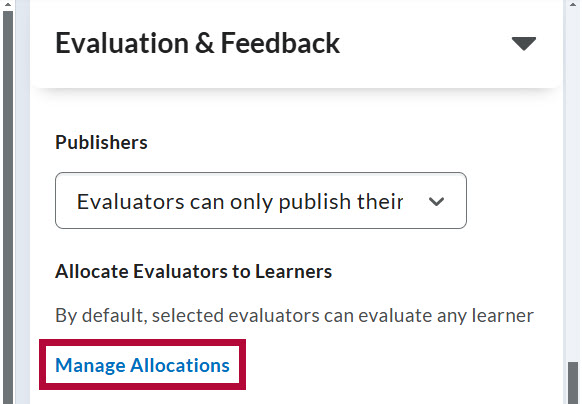
- To allocate students to evaluators, you may do one of the following:
- Choose between [Allocate all evaluators to every learner] or [Randomly allocate 1 evaluator to every learner evenly] from the Default Allocation Method dropdown and select [Apply Allocation Method]. When finished, select [Done].
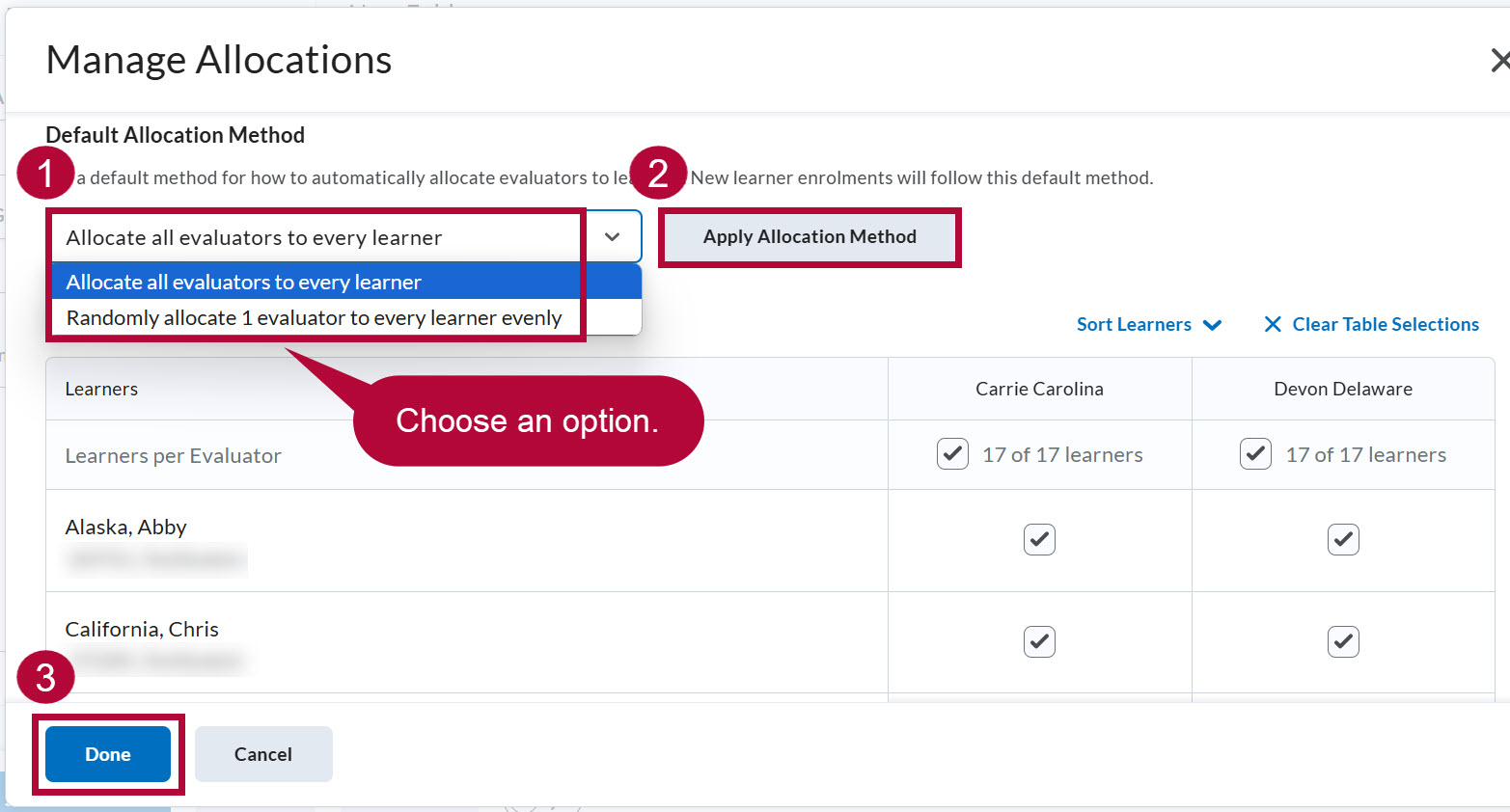
- Manually assign students to evaluators by using the checkboxes. When finished, select [Done].
NOTE: Manually allocating students while having [All evaluators can publish any evaluations] selected will allow evaluators to publish evaluations completed by others.
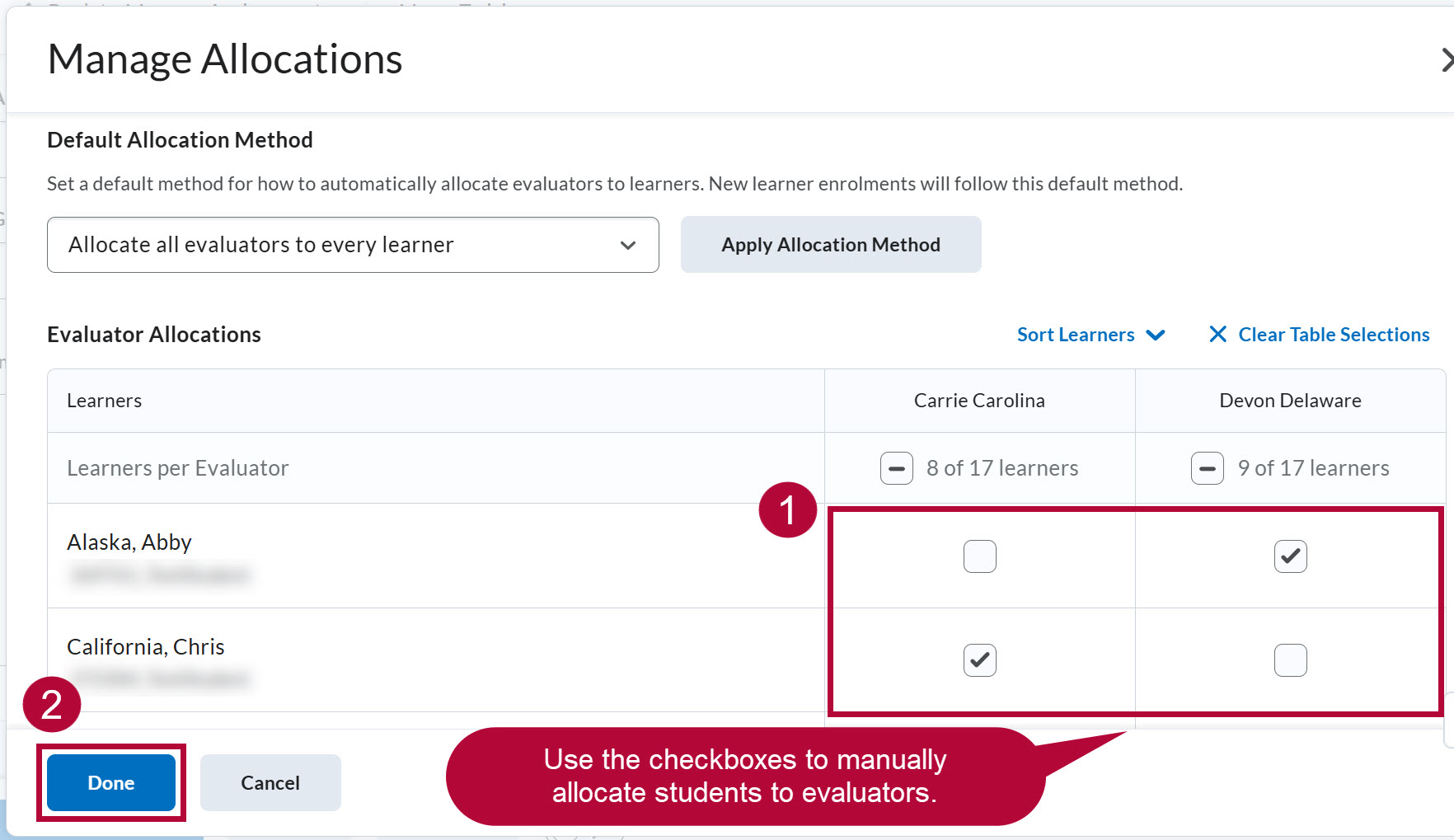
- Choose between [Allocate all evaluators to every learner] or [Randomly allocate 1 evaluator to every learner evenly] from the Default Allocation Method dropdown and select [Apply Allocation Method]. When finished, select [Done].
Coordinate Multiple Evaluators
When you have multiple evaluators allocated to the same student, choose between the following two options:
- [One shared evaluation]: All evaluators work on the same evaluation together. Publishers release this evaluation to students.
- [Multiple individual evaluations]: Evaluators work on their own evaluations separately. Publishers aggregate results into one final evaluation and release it to student.