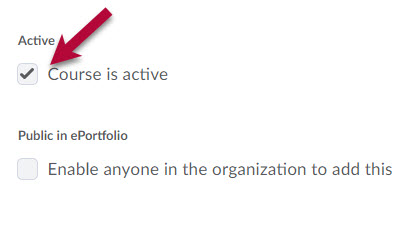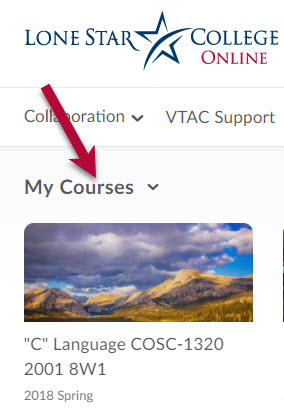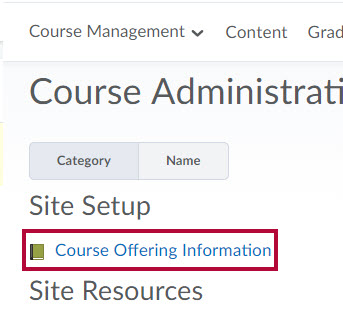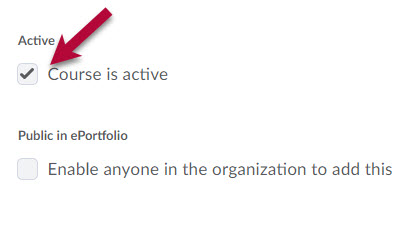NOTE: Regarding Early Access Requests, the request to change the course's start date in D2L can only be made within 7 calendar days prior to the course's start date on iStar. A course's start date can only be changed to 1~3 business days earlier than originally scheduled.
As newly created course shells become available in D2L, they will need to be activated so that students are able to access them. This is done automatically at the beginning of the semester for each course.
However, should you need to activate a course manually, you can find the instructions below.
-
Your courses will be displayed in D2L under [My Courses]. Click on the title to access the course.
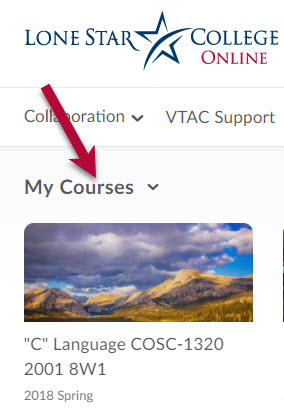
-
Click [Course Management] in the Navbar and select [Course Admin].

-
Click on the [Course Offering Information] link.
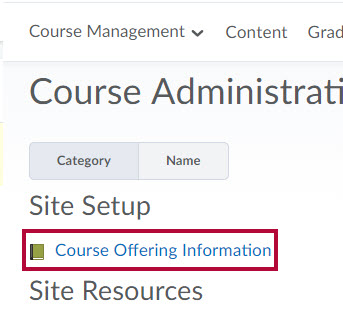
-
Near the middle of the Course Offering Information window, click the check box for [Course is active], then click [Save]. Students will now be able to see the course in their My Courses lists; however, they will not be able to access the course until the start date.
NOTE: If you have a course that has started but is not yet active, students will be unable to access the course.