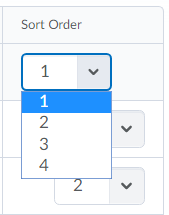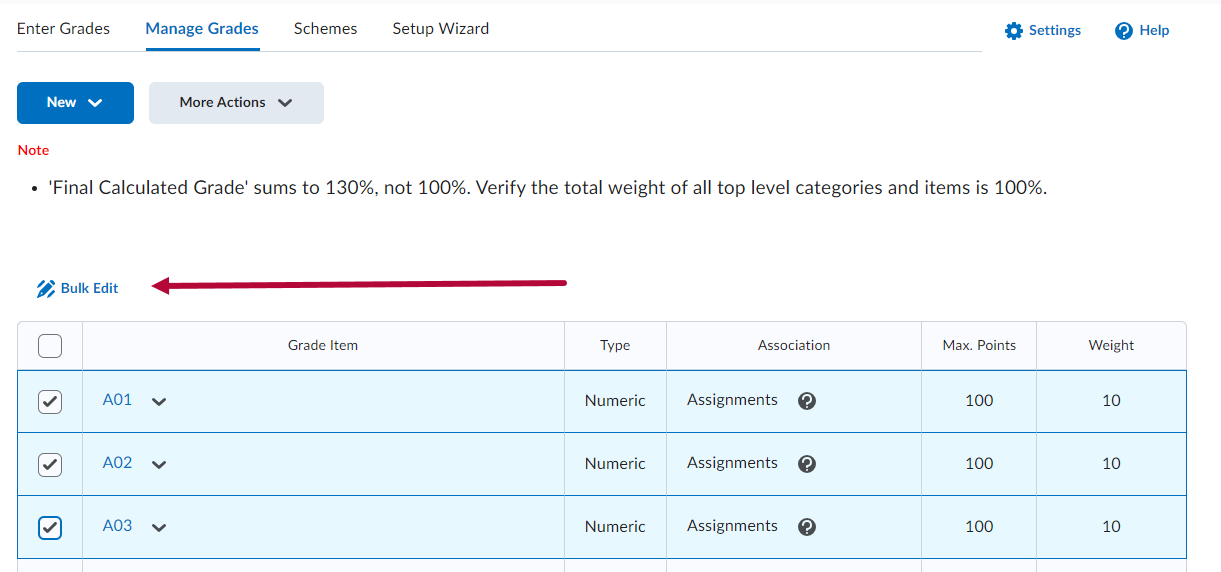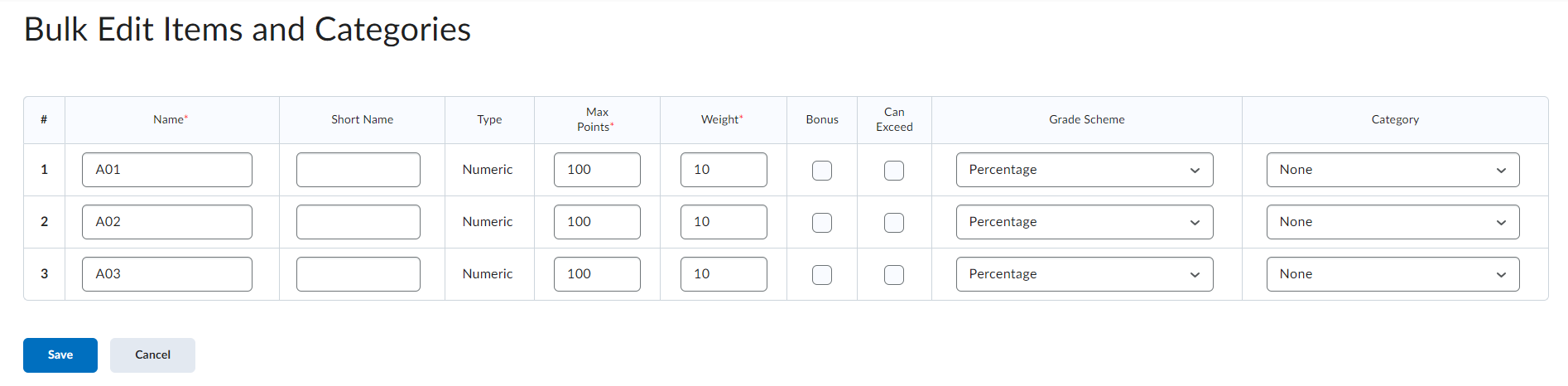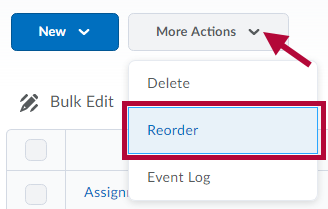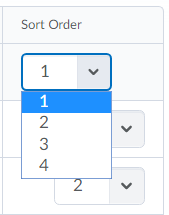In the Grades, Assignments, Quiz and Survey tools you can use Bulk Edit to change settings. You can also reorder items.
How to Bulk Edit
- You can access Bulk Edit option in the following menus:
- Grades → Manage Grades.
- Course Activities → Assignments.
- Course Activities → Quizzes.
- Course Management → Course Admin → Surveys.
- Select the checkboxes of the items you wish to bulk edit.
- Click [Bulk Edit].
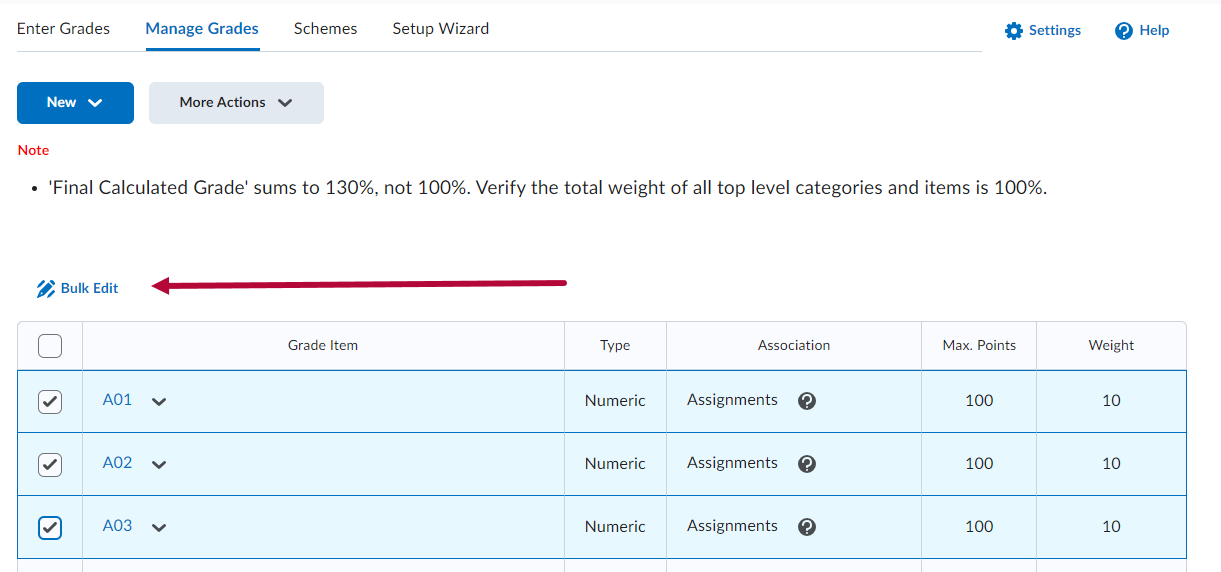
- Adjust the settings you would like to change on the following screen. Click [Save] when done.
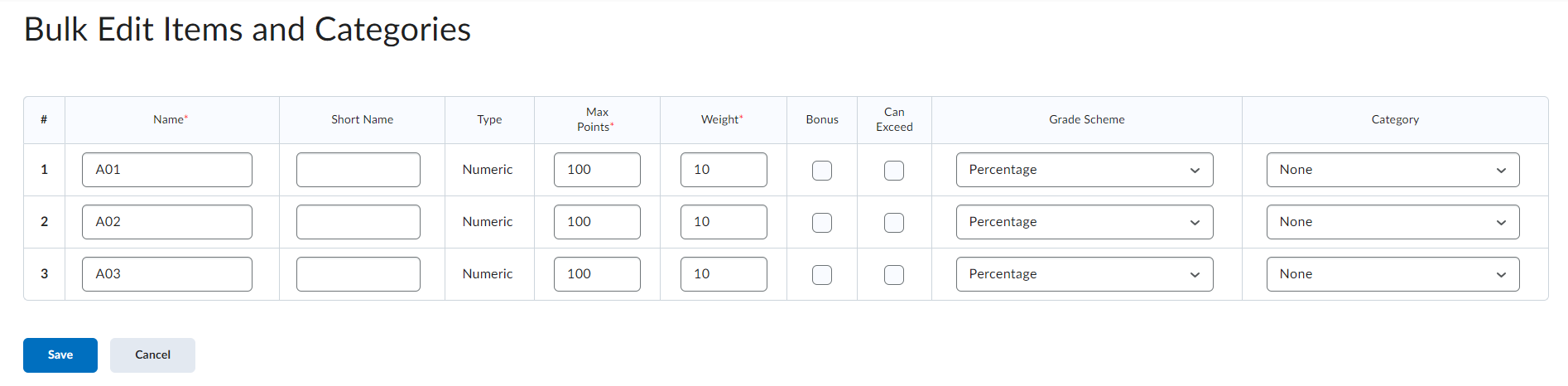
To Reorder
- Click [More Actions] → [Reorder].
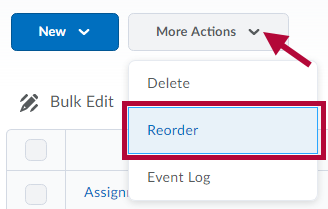
- Use the drop-down lists in the Sort Order column to select an item's location in the new order. Other items automatically reposition themselves according to the new order. Click [Save] when done.