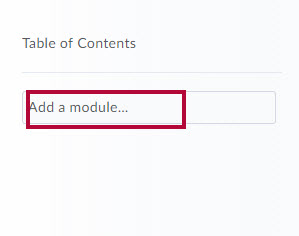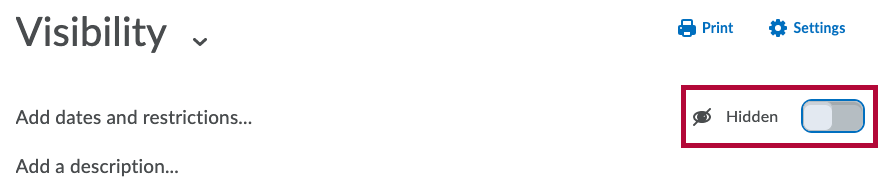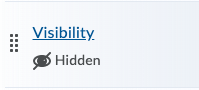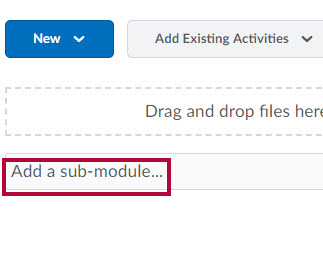You must create a module before you can add topics. You can create submodules (modules within existing modules) to establish a deeper hierarchy.
To Add a Module
- On the Navbar, click [Content].
- In the Table of Contents panel, click [Add a module...].
- Enter the name of your new module and then press Enter.
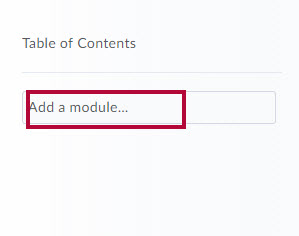
- Modules are visible by default. To make your module invisible to students, disable the [Checkmark] to the right.
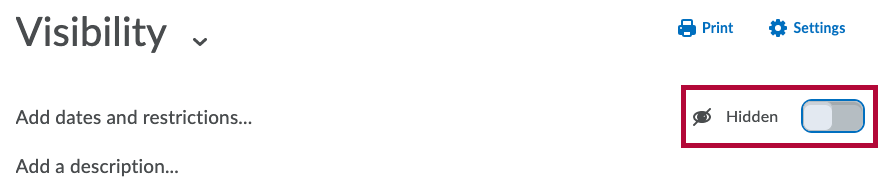
- Hidden modules will also be indicated in the Table of Contents.
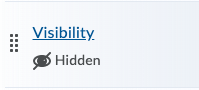
NOTE: It is not recommended to set Start dates and End dates on Content Modules. Even if the activities of a module will be completed the module will still show as Overdue on the Work-to-do widget.
To add a submodule:
- Click into a module.
- In the [Add a sub-module] field, enter the name of your new sub-module and then press Enter.
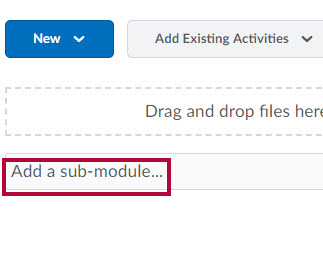
- Sub-module visibility is handled in the same way as module visibility.