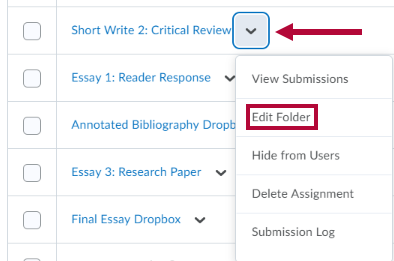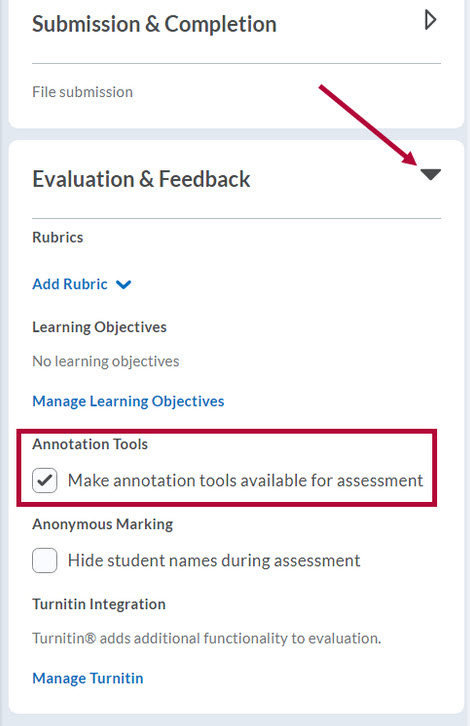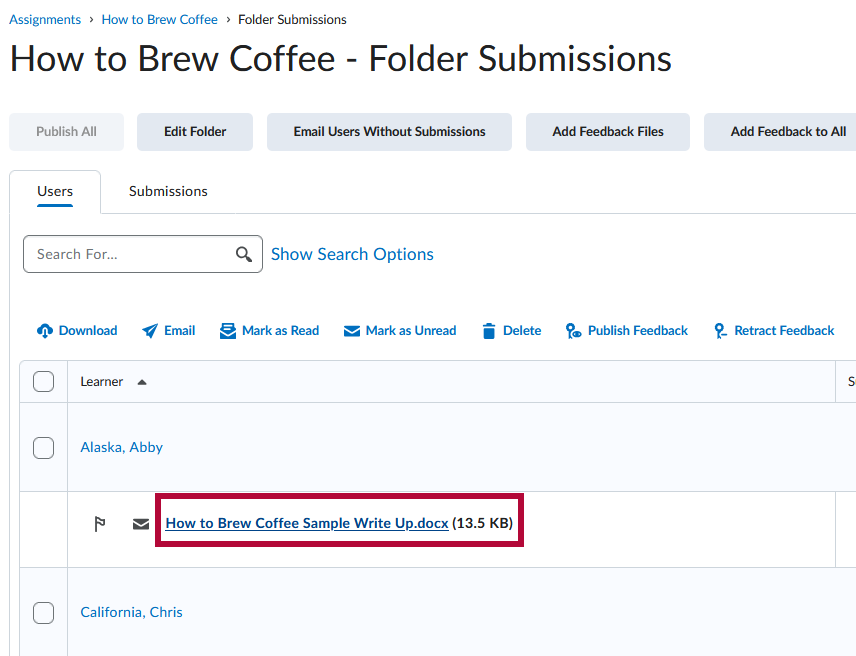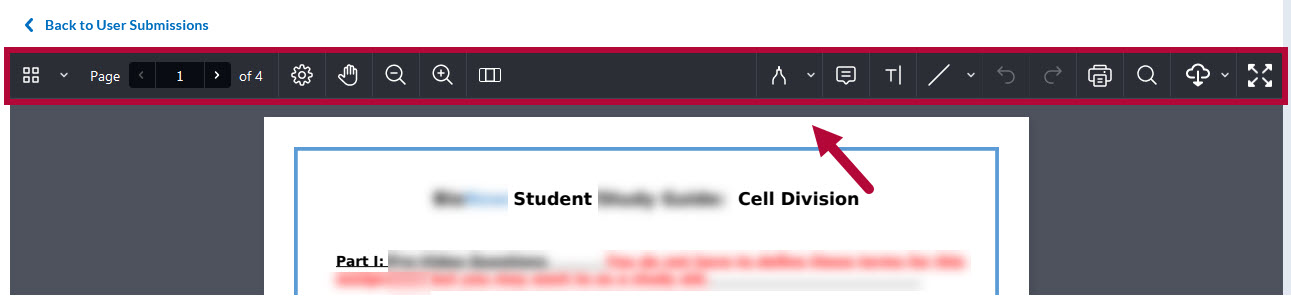D2L Assignments contain a built-in annotation toolbar that allows faculty to highlight, draw, create shapes, and write comments on student submissions.
Enabling/Disabling Annotations
- From the Assignments listing, click the arrow beside the Assignment folder and select [Edit Folder].
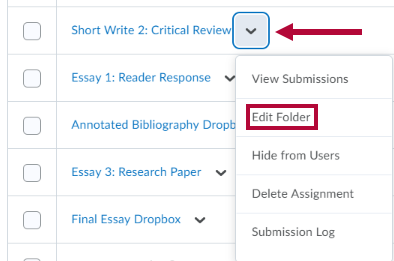
- On the right-hand side of that page, locate and expand [Evaluation & Feedback] → Check [Make annotation tools available for assessment].
Click [Save and Close] when finished.
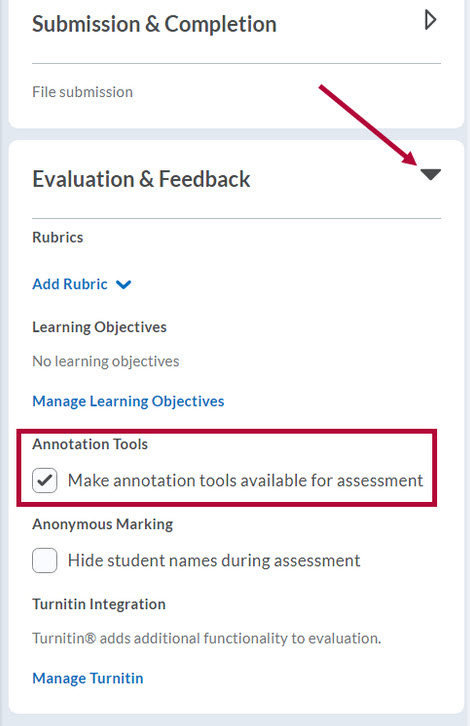
Accessing Annotations in a Student Submission
- From the [Assignment Folders] page, click the folder to view its submissions.
- Click the [Title] of the student submission.
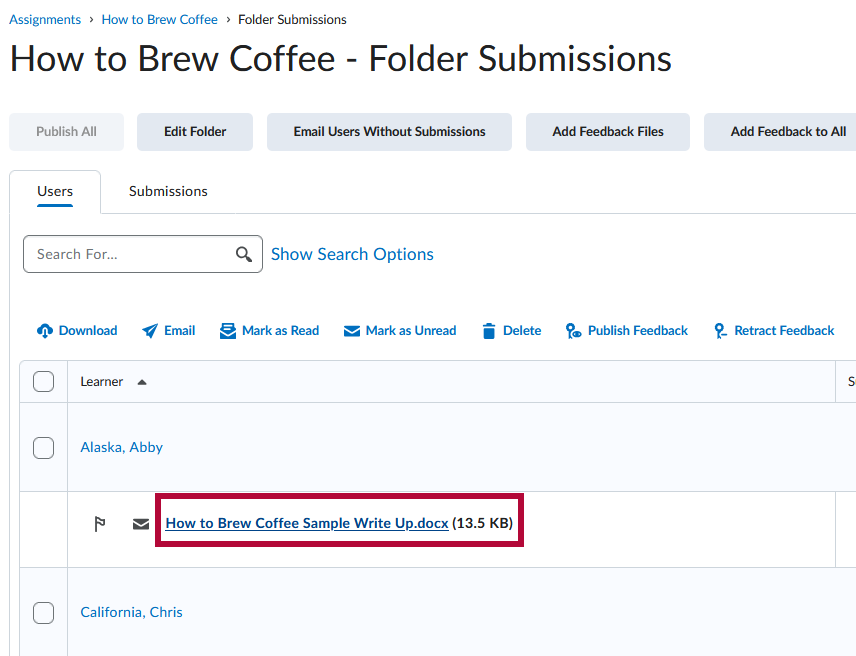
- Annotation tools will appear in the upper left and right sides of the document viewer. Click on each tool to enable and use it.
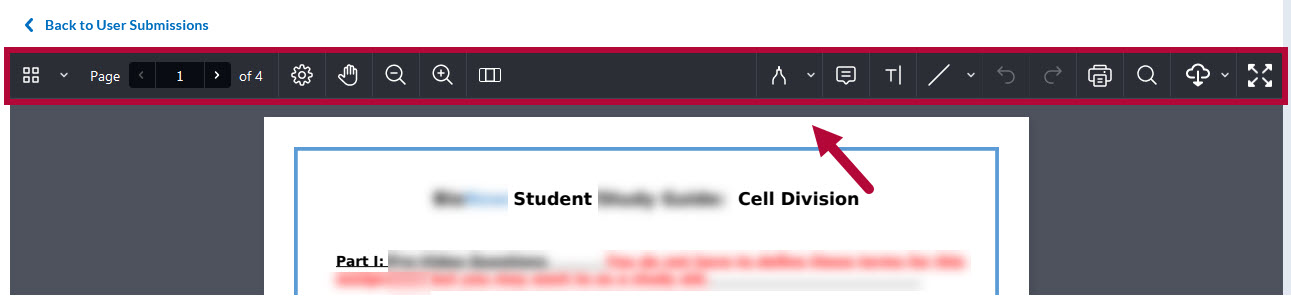
- Follow these video instructions for annotating an assignment.
- Follow these video instructions to grade submissions in assignments.
- Follow these video instructions for annotating an assignment.