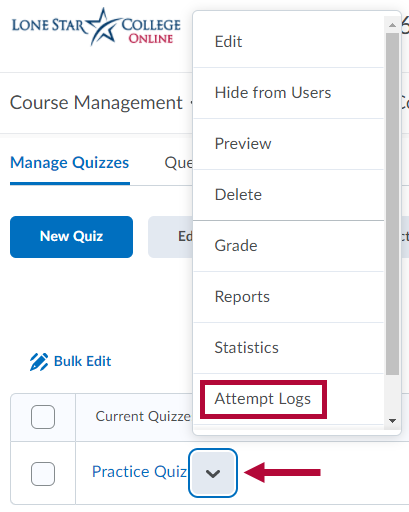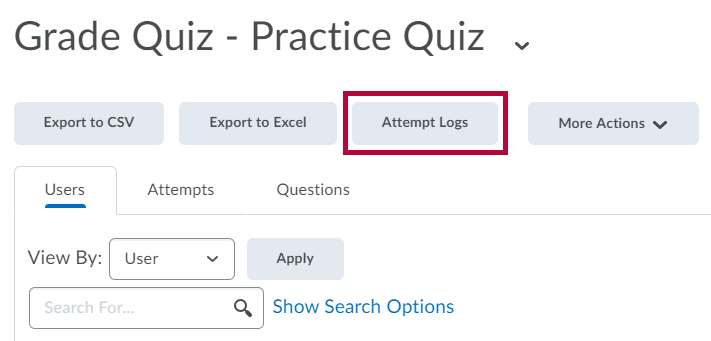The quiz attempt logs track quiz attempt submissions per student, providing both an overview and a detailed set of logs.
Access Quiz Attempt Logs
- On the Quizzes page, click the arrow next to the quiz name.
- Choose how you want to access the Attempt Logs.
- Option 1: Click [Attempt Logs].
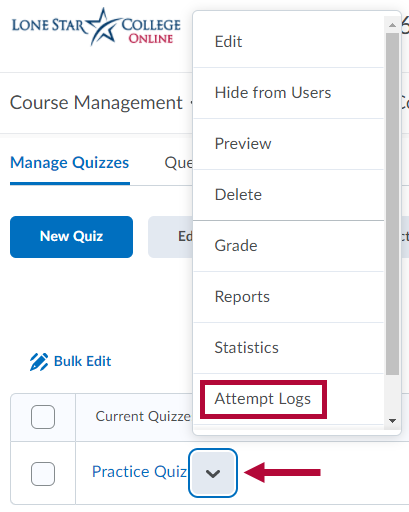
- Option 2: On the Grade Quiz screen, click [Attempt Logs] at the top of the screen.
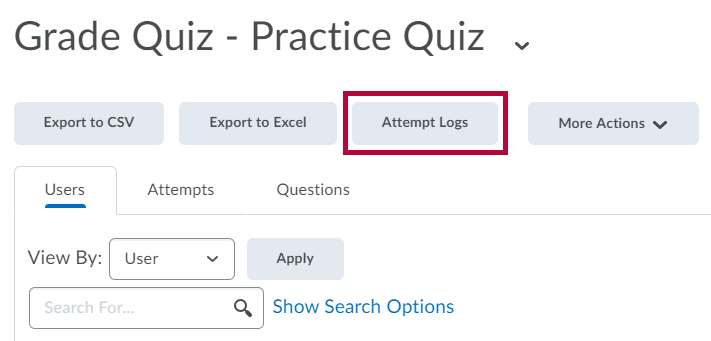
- Option 1: Click [Attempt Logs].
Overview Tab
The Overview tab tracks the following actions:
- Quiz Entry
- Quiz Completion
- Quiz Attempt Deleted
- Quiz Attempt Restored
It also provides the ability to [Restore] a deleted attempt.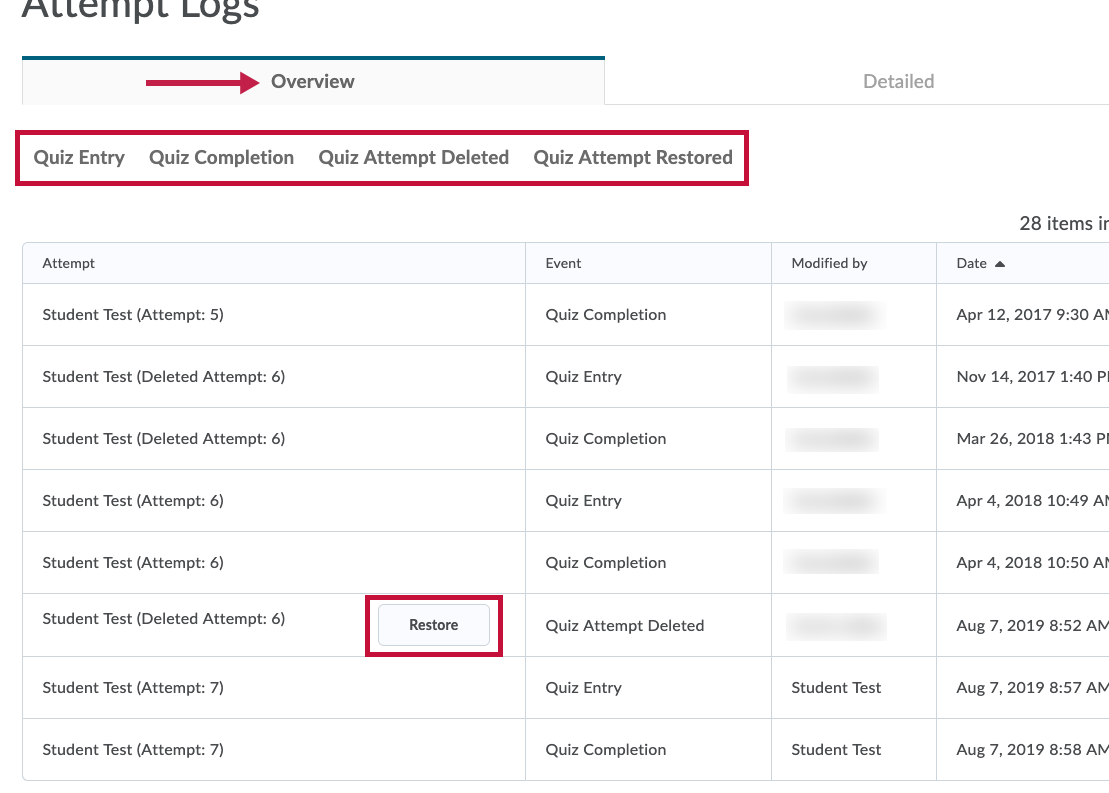
Detailed Tab
The Detailed tab tracks the following actions for each attempt:
- Quiz entry and re-entry
- Response Save time
- Page Movement time
- Quiz confirmation screen/completion
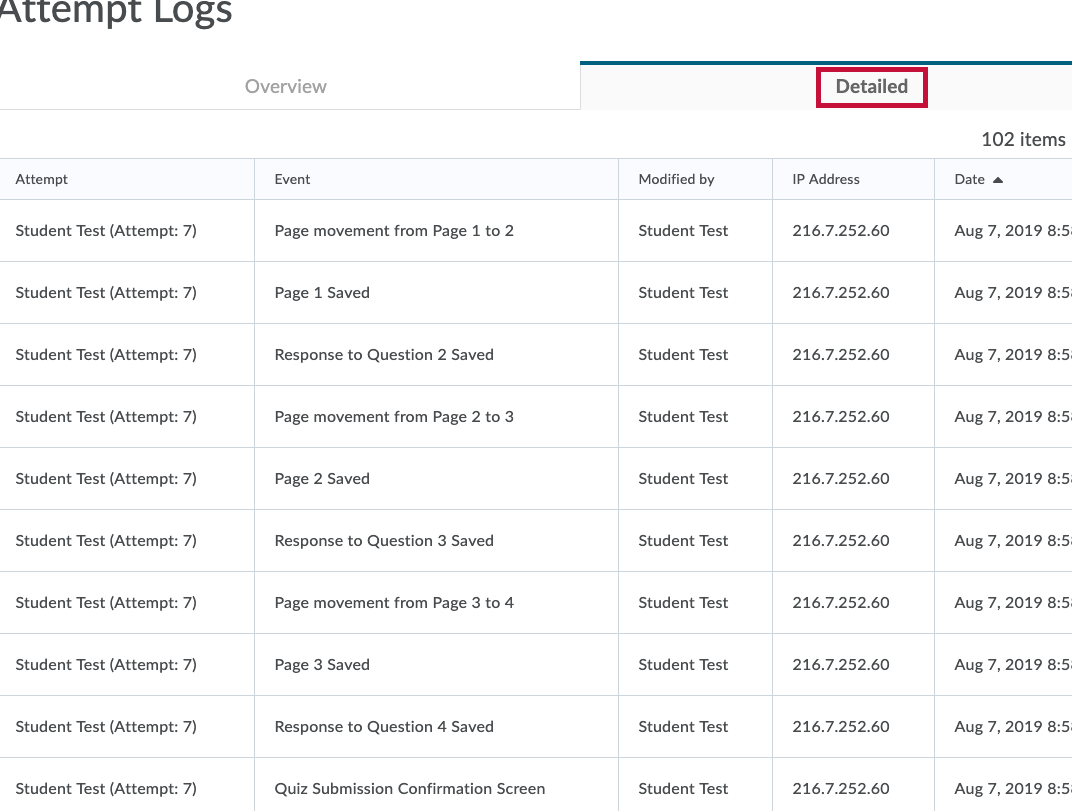
NOTE: The Detailed tab of the Attempt Logs screen will show every action for every attempt by every student. If you would like to focus on just one attempt by one student, see View the Quiz Attempt Log.