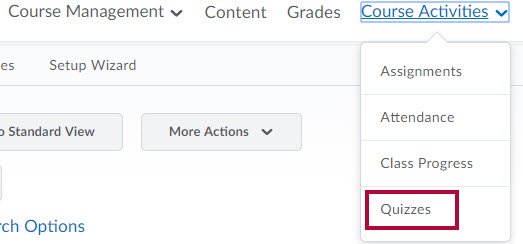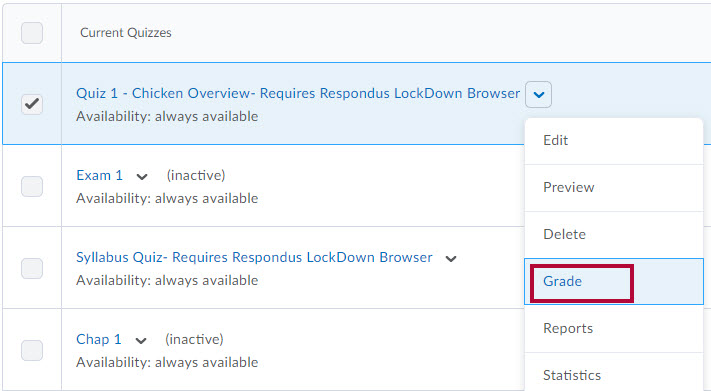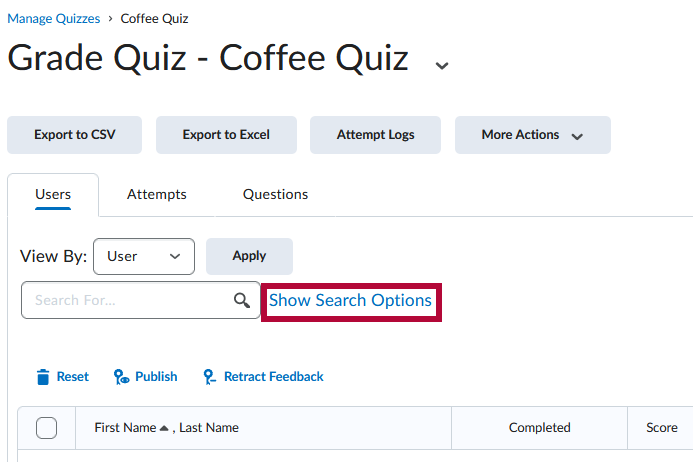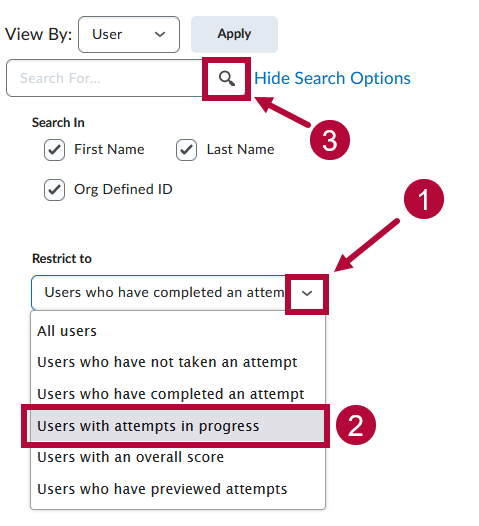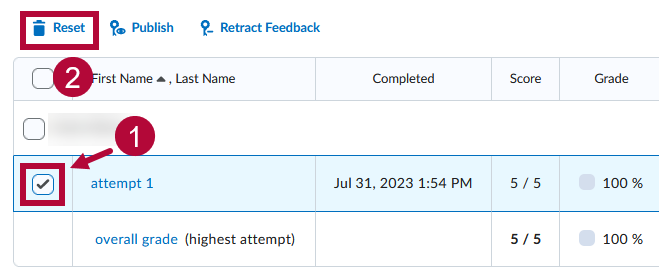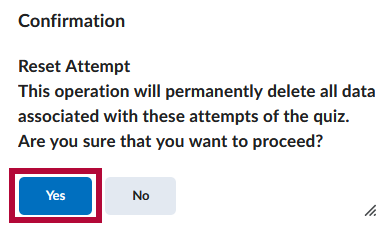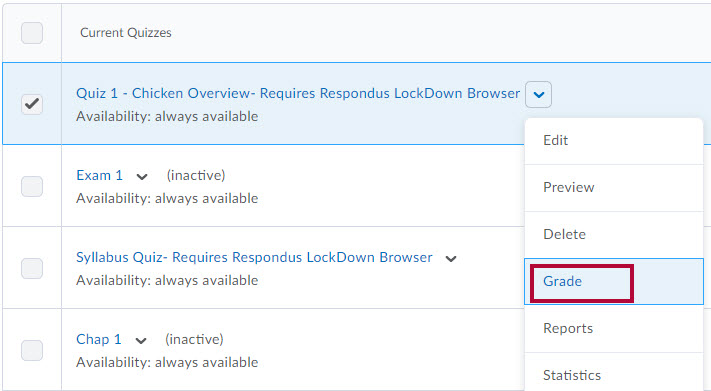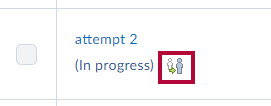Reset a Quiz Attempt
If you need to reset the attempt, follow the instructions below to reset the attempt.
- Go to [Course Activities] > [Quizzes]
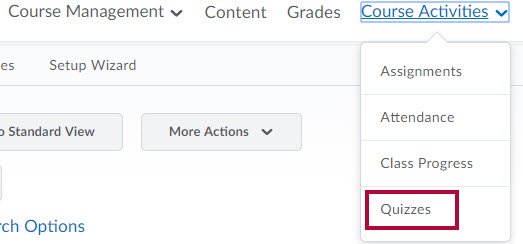
- Click the arrow next to the quiz, and then select [Grade].
- If the student’s quiz attempt is currently in-progress, proceed to Step 3.
- If the attempt in question has already been completed, proceed to Step 4.
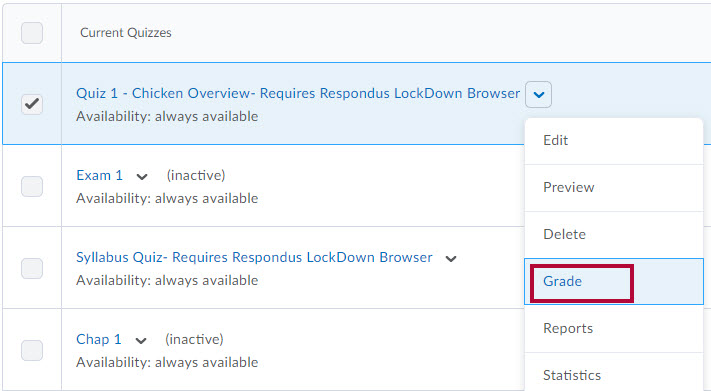
- If the student’s quiz attempt is currently in-progress:
- Click [Show Search Options] to display the Restrict to field.
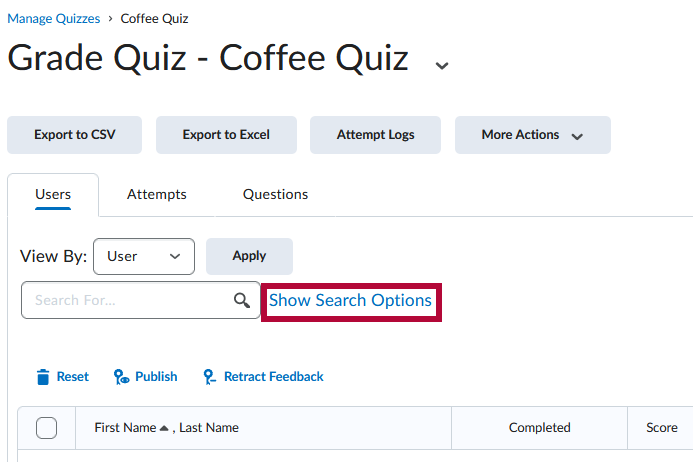
- From the Restrict to dropdown box, select [Users who have an attempt in progress].
Click the [Magnifying Lens Icon] to search.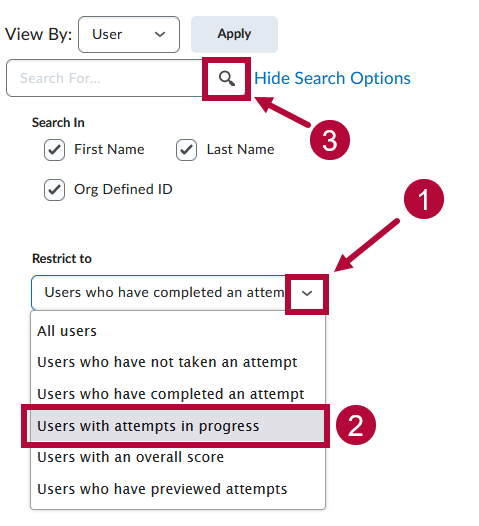
- Click [Show Search Options] to display the Restrict to field.
- If the attempt in question has already been completed:
Check the [Checkbox] next to the attempt to reset, then click [Reset].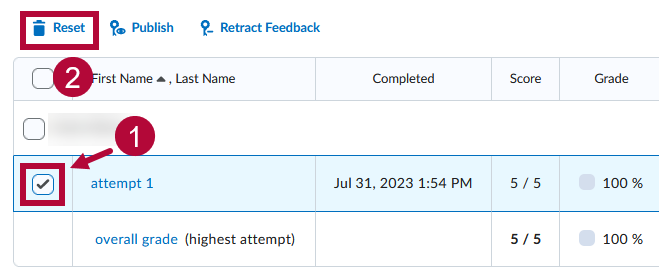
- On the confirmation window, click [Yes].
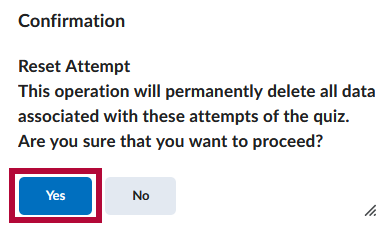
NOTE: You can view the attempt before you decide to delete it by clicking on [Attempt #]. You can also force the submission by clicking on the impersonate icon. See below for further instructions to submit an in-progress attempt for students.
Submit an In-Progress Attempt For Students
- From [Course Activities] -> [Quizzes] -> [Quiz Dropdown Menu] -> [Grade]
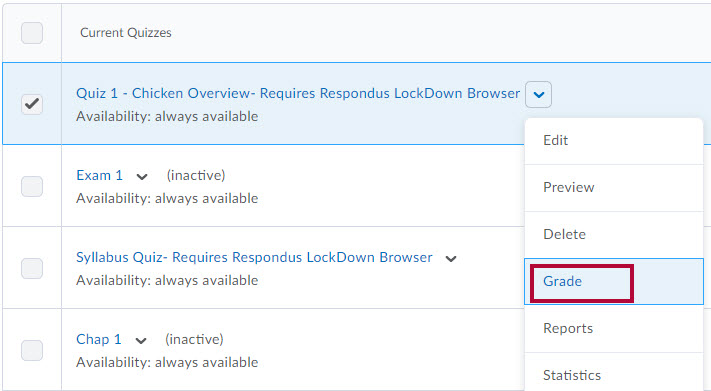
- Click the [Enter Quiz as User] icon beside the quiz attempt in progress.
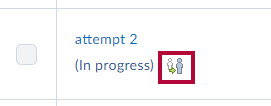
- Click [Yes] to confirm you wish to enter the quiz as the student.
- Go to end of the quiz and click [Submit Quiz].