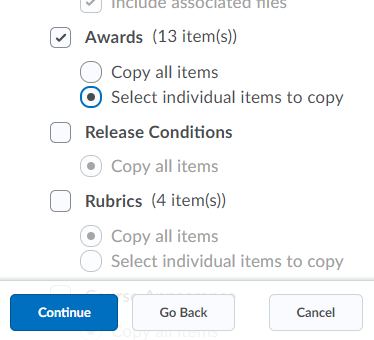To copy awards from another course, including all the release conditions associated with the award, you must use the Import/Export/Copy Components tool.
In the course offering you want to copy the award into, click [Course Management] on the navbar and click on [Course Admin].
Click [Import/Export/Copy Components].
Select [Copy Components from another Org Unit].
Click [Search for offering].
Locate and select the course containing the award you want to copy.
Click [Add Selected].
WARNING! Do NOT click the blue Copy All Components button.
- Click [Select Components] button at the bottom of the screen.

Select [Awards], then do one of the following:
To include all items, select [Copy all items], then click [Continue].
To include only some awards, select [Select individual items to copy], then click Continue.
On the Select Items to Copy page, select the items you want to copy. Click [Continue].
Click [Continue].
Click [Finish].
NOTE: For a more detailed explanation of how to use the Import/Export/Copy Components tool, refer to Copy Course Components (Advanced).