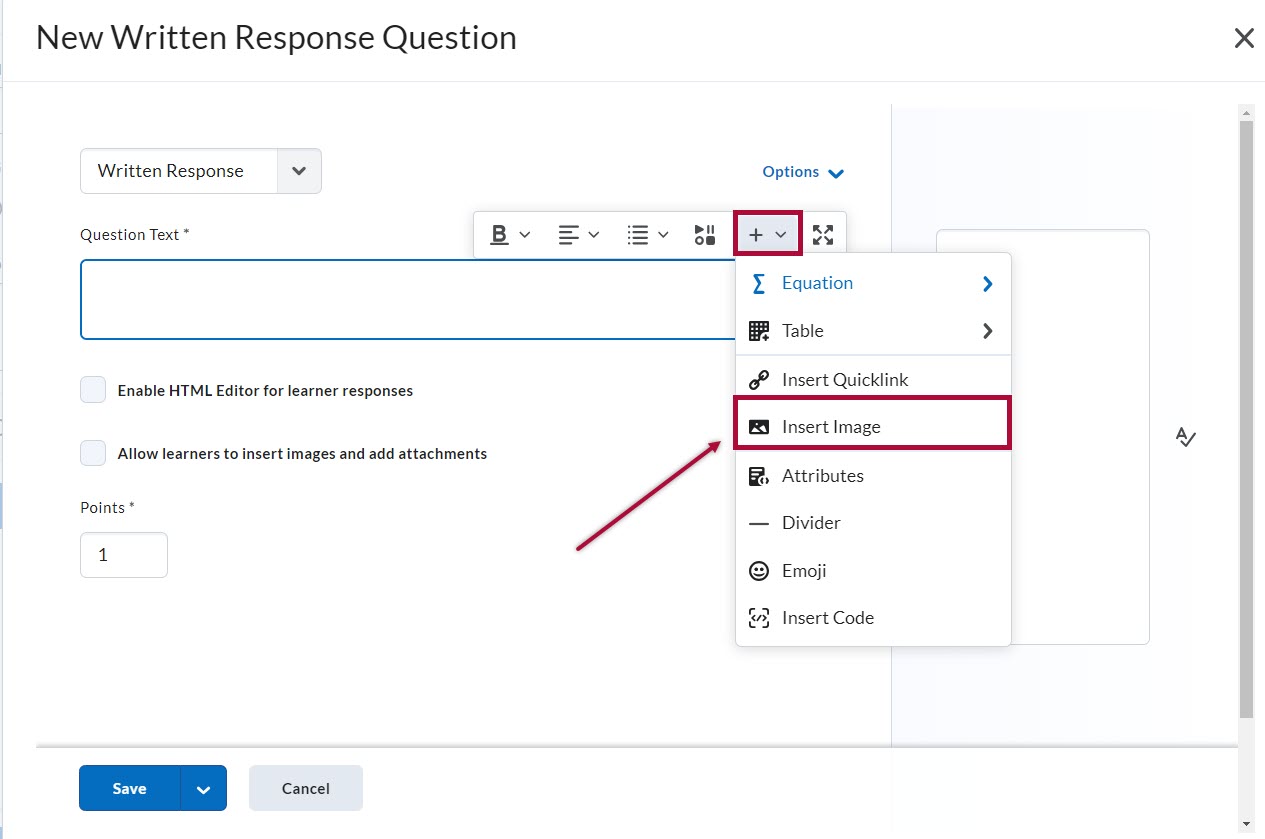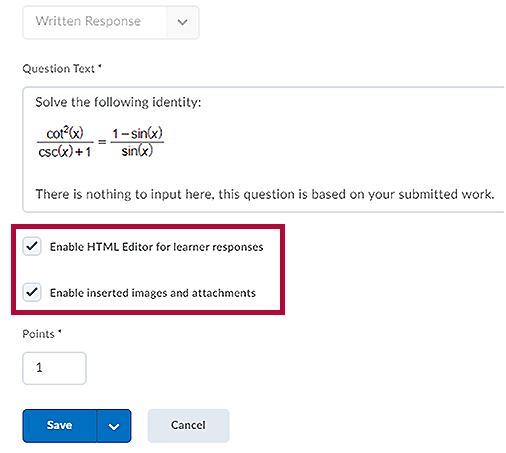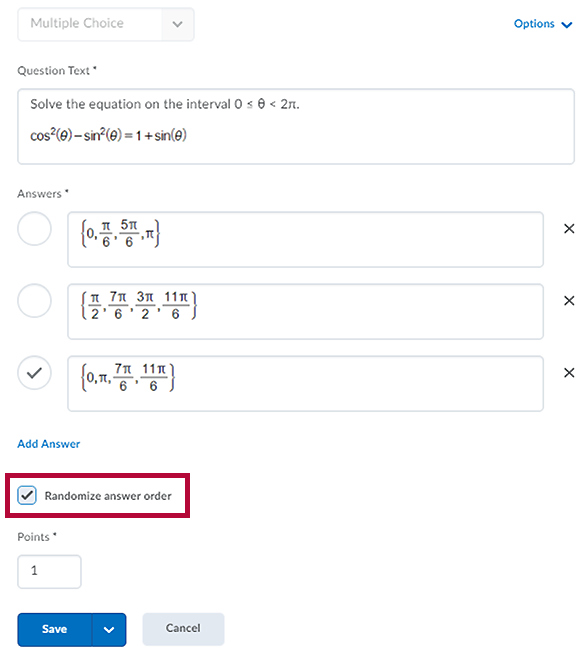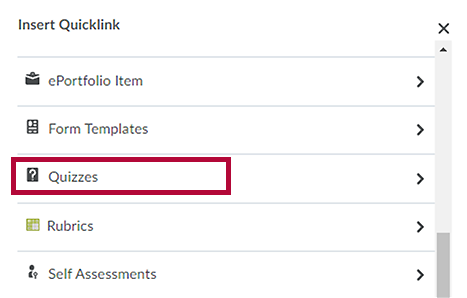Math Question Workaround
Using the Arithmetic or Significant Figures question types has proved daunting for many instructors. Some of our Math instructors use the following workarounds. By using D2L Quizzes, they can use pooling to randomize questions and require that students submit their scanned work.
Written Response Math Question
- Create a Written Response question.
- In the Question Text box, insert an image of your formula or equation by clicking on the [Image Icon]
 or by clicking [+] and selecting [Insert Image] on the HTML Editor toolbar.
or by clicking [+] and selecting [Insert Image] on the HTML Editor toolbar.
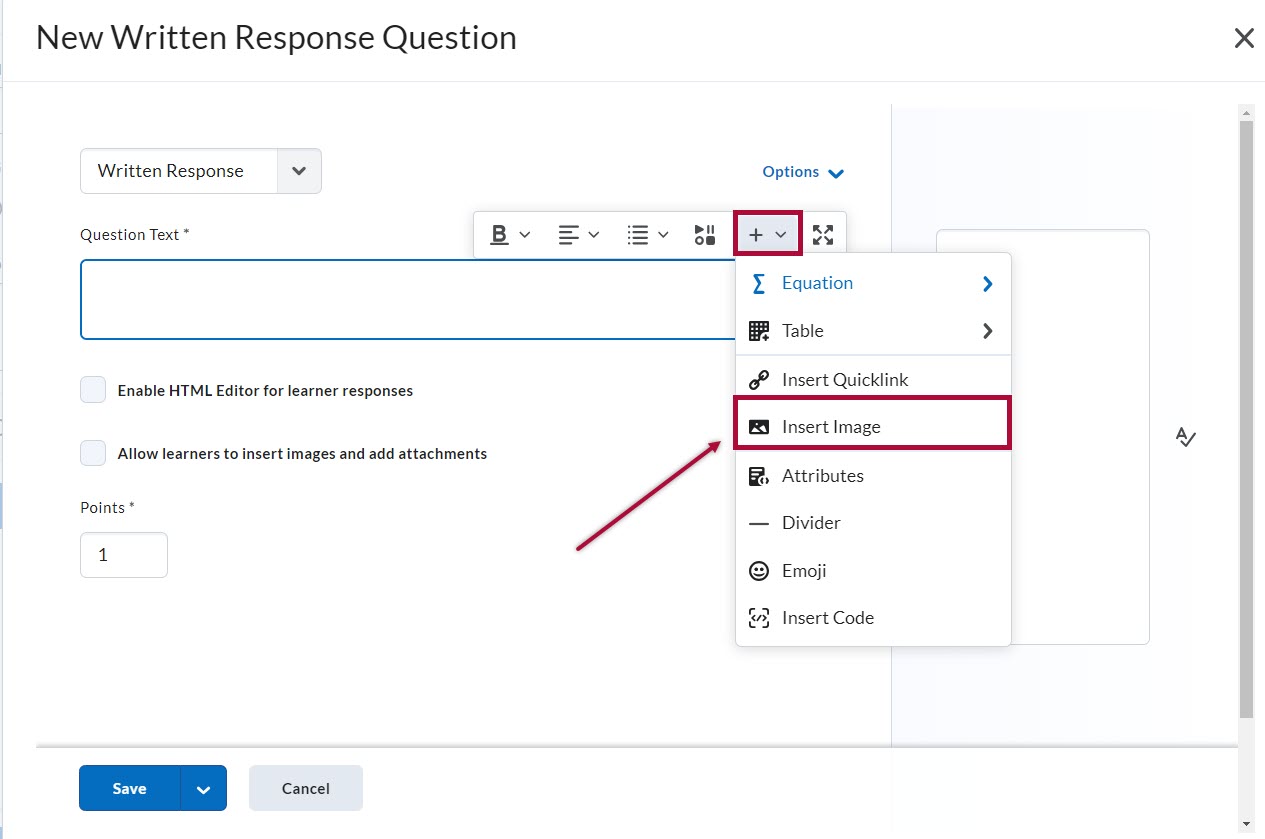
- Check [Enable HTML Editor for learner responses] if you will have students use the equation editor.
Check [Enable inserted images and attachments] if you will have students attach their own work.
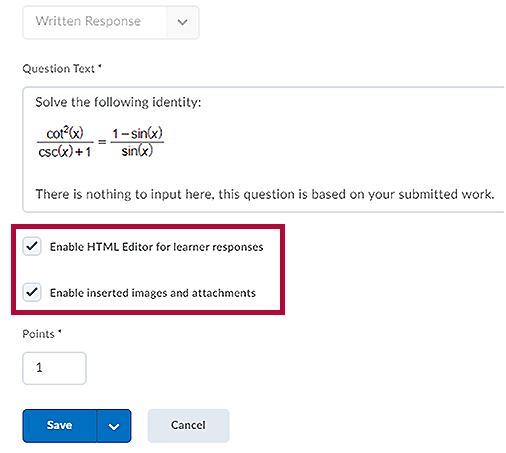
- Enter a number in the Points field.
- Click [Save].
Multiple Choice Math Question
- Create a Multiple Choice question.
- In the Question Text box, insert an image of your formula or equation by clicking on the Image Icon
 or by clicking [+] and selecting Insert Image on the HTML Editor toolbar.
or by clicking [+] and selecting Insert Image on the HTML Editor toolbar.
- Insert images as above for your answers if needed.
- Check [Randomize answer order] if needed.
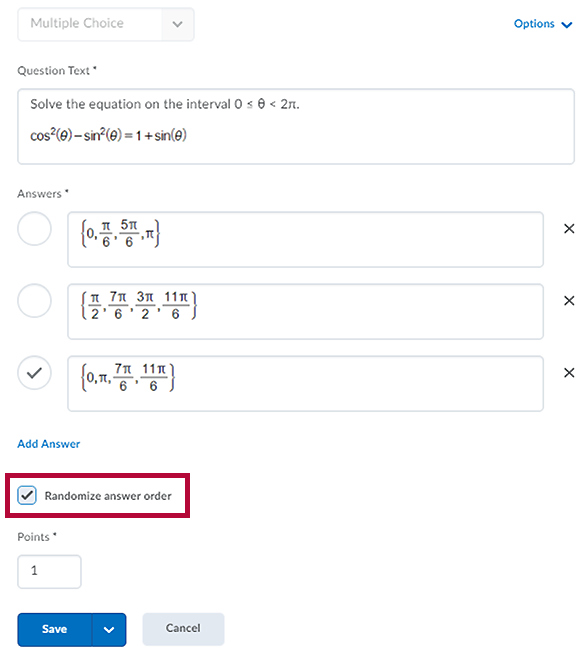
- Enter a number in the Points field.
- Click [Save].
Receive students' work using Assignment folder for Multiple Choice questions
- Create an Assignment Folder for each quiz.
- In the Instructions field, enter the link to your quiz using the [Quicklink] icon
 .
.
- Click on [Quizzes] and navigate to the quiz.
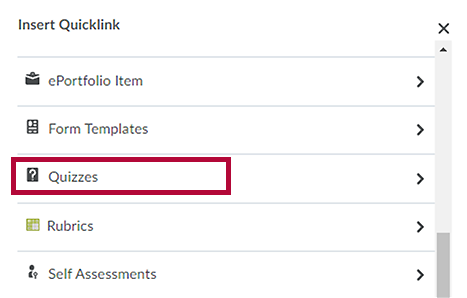
- Complete your assignment settings and click [Save and Close].
Making Use of the Equation Editor
You can also use the D2L Equation Editor to insert equations. It works similarly to some of the publisher software.
The Equation Editor is available within the HTML Editor. It enables users to insert mathematical and statistical equations into their content in the Brightspace platform. It supports the input of MathML and LaTeX, as well as a graphical editor where you can visually create equations. This is complex so we recommend contacting your Meet Your LSC-Online Representative, reading this article Graphical Editor & LaTeX or viewing this video:Making Use of the Equation Editor
Another alternative is the use of the EquatIO tool to insert your formulas or equations. In the following articles you can find further information on the EquatIO tool: