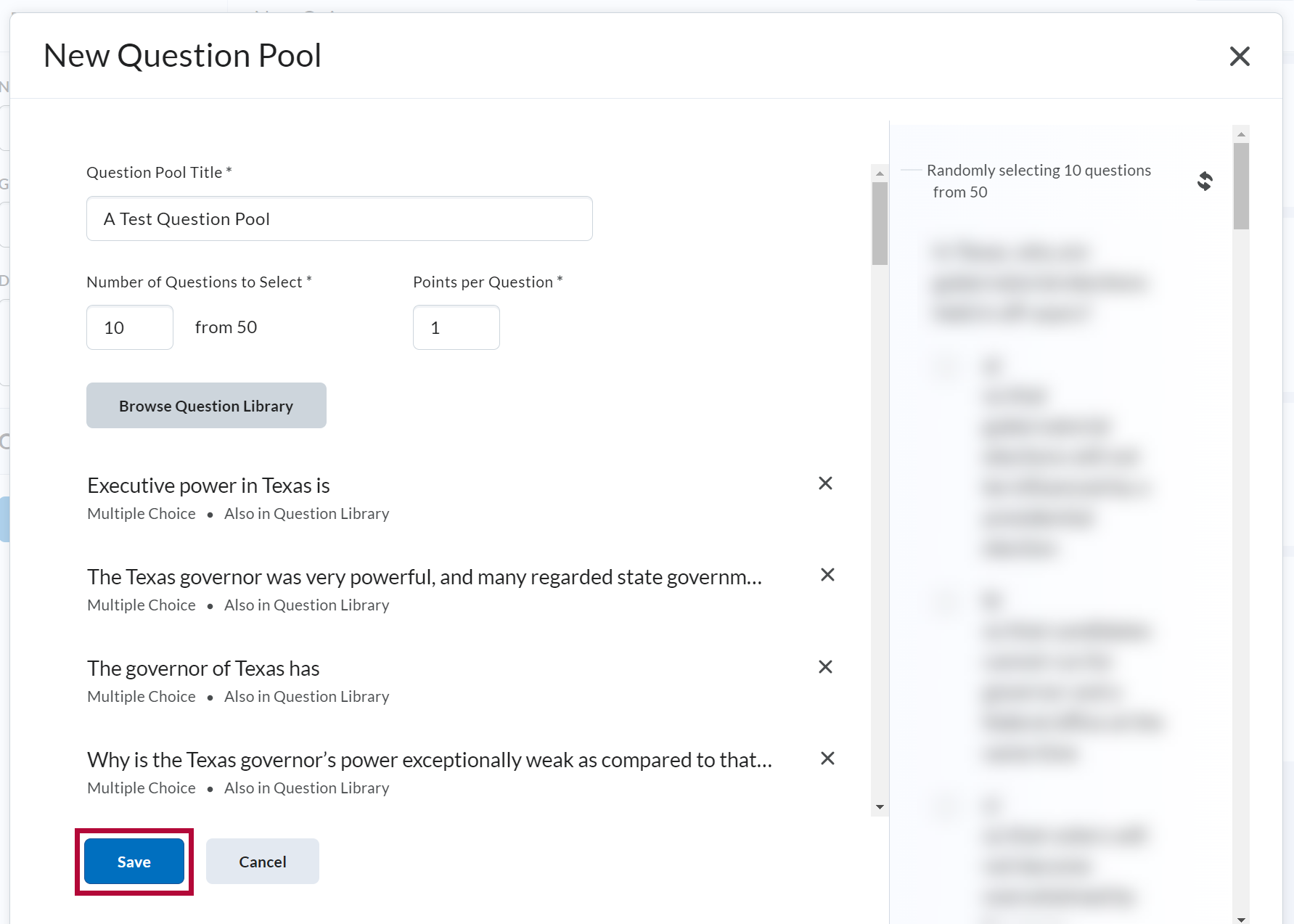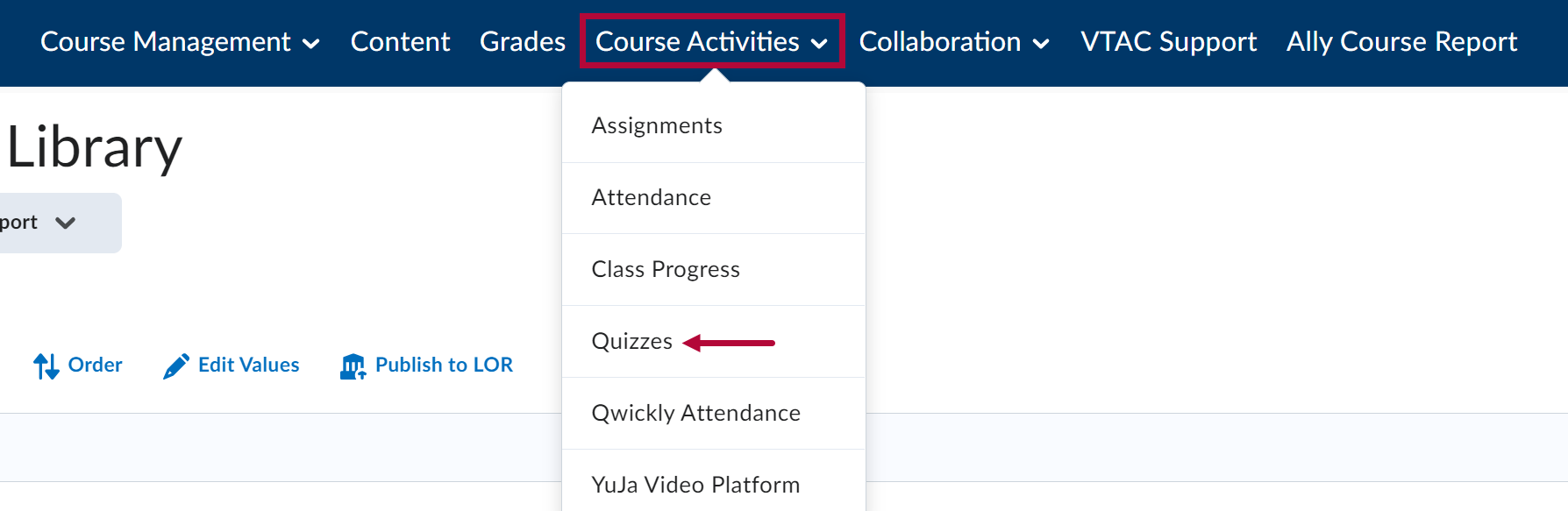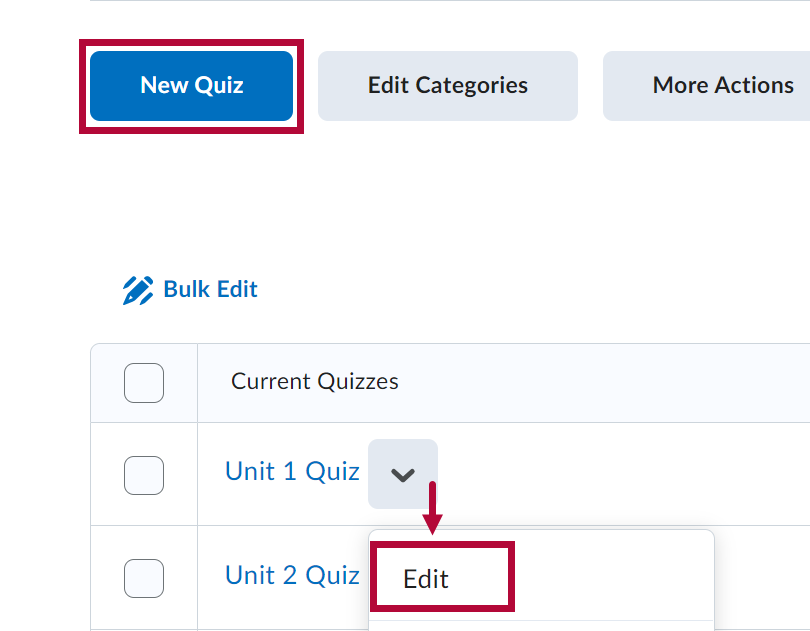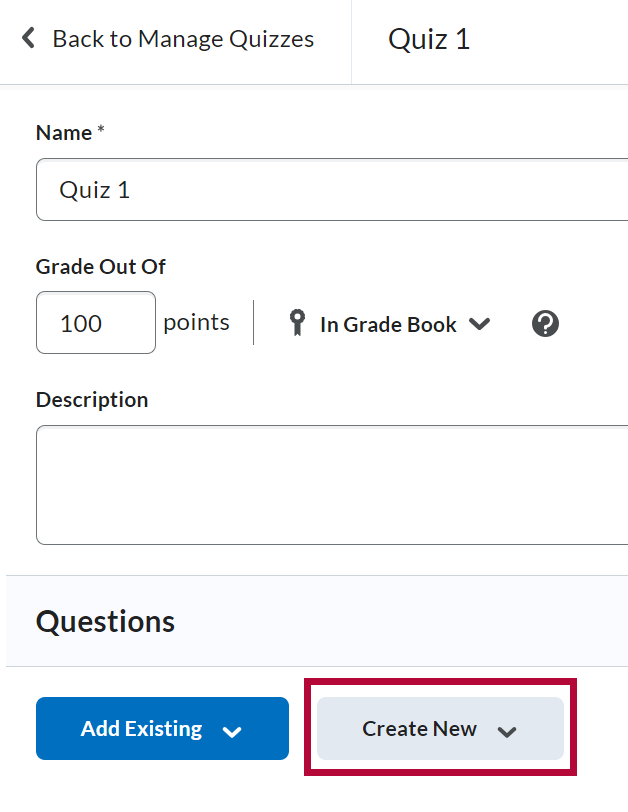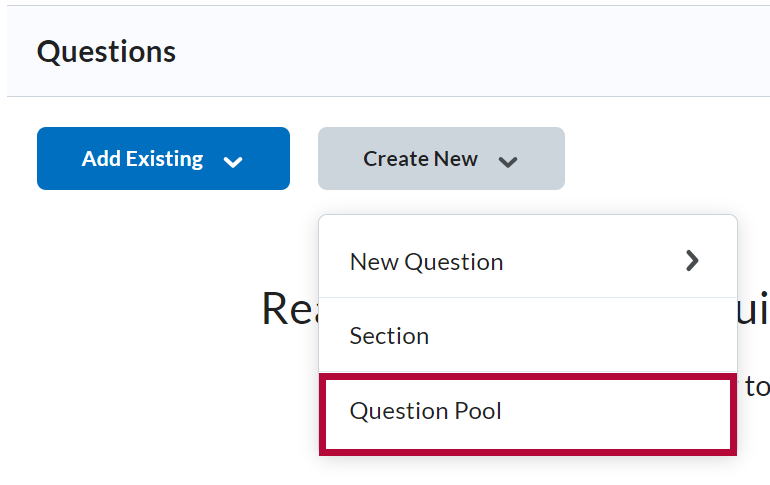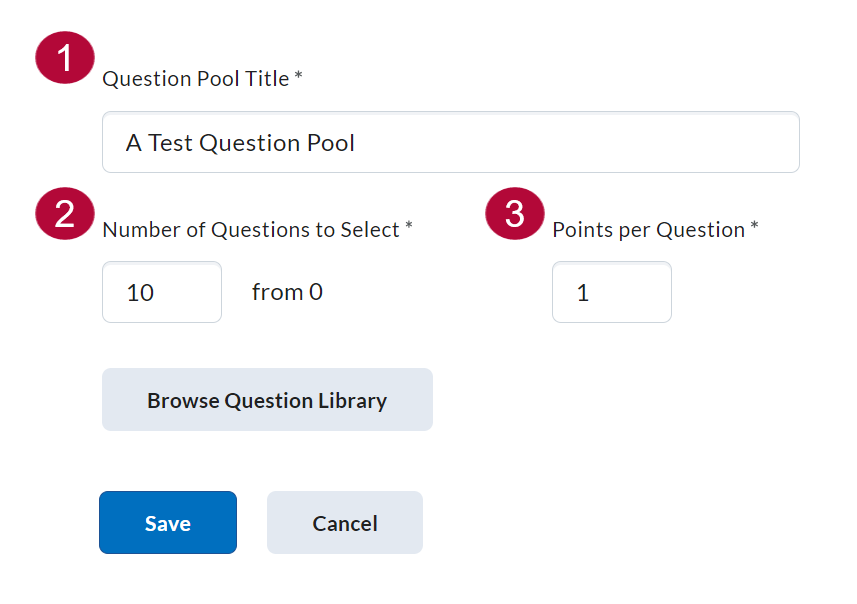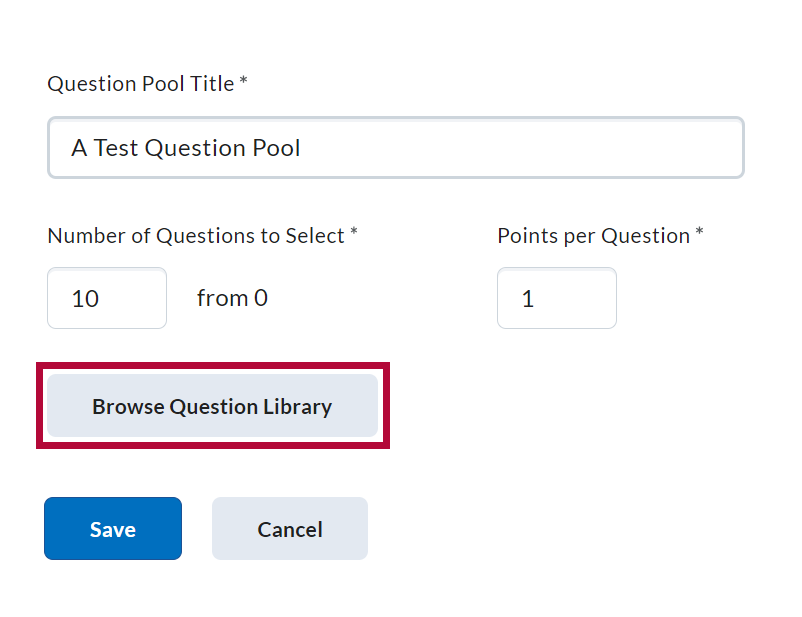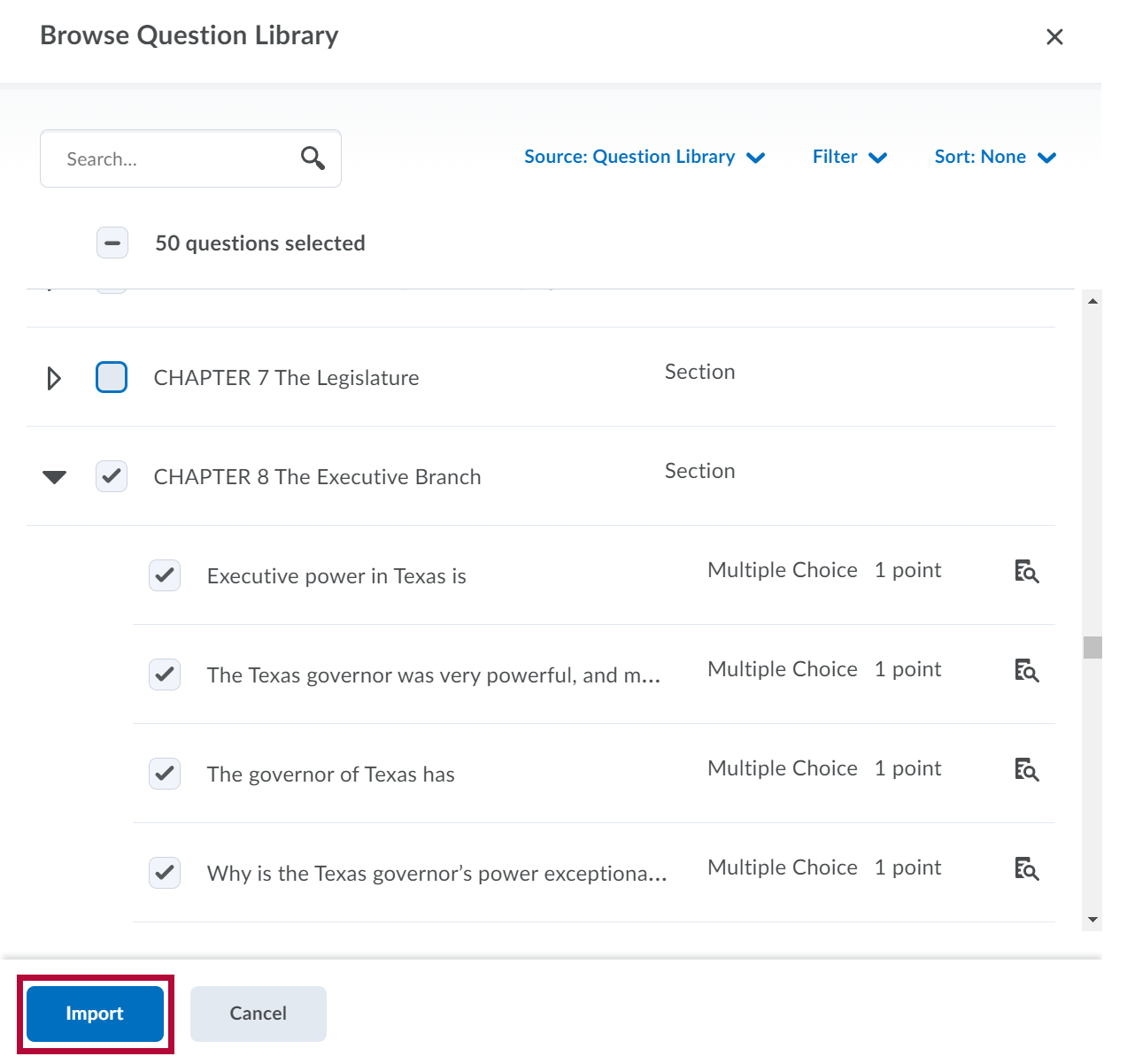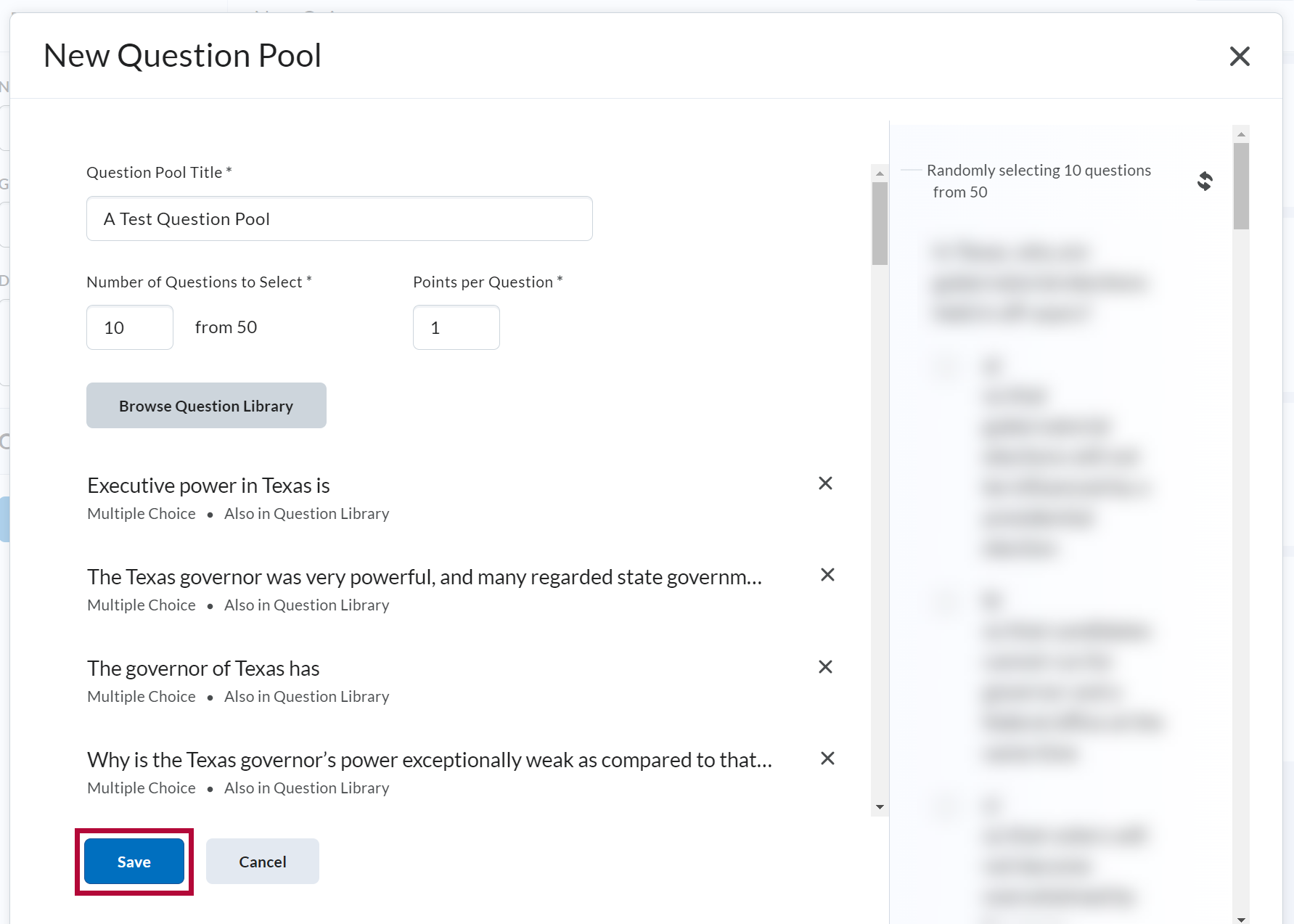Question Pools allow instructors to give students a set number of randomly selected questions from a larger pool of questions. For instance, the questions for a 25-question quiz can be arranged to be randomly selected from a pool of 50 questions. To do this, you must have questions saved in your question library or previously created quizzes with questions in your course.
NOTE: Question pools are created at the quiz level.
Create a Question Pool
- From the Navbar, click [Course Activities] and select [Quizzes].
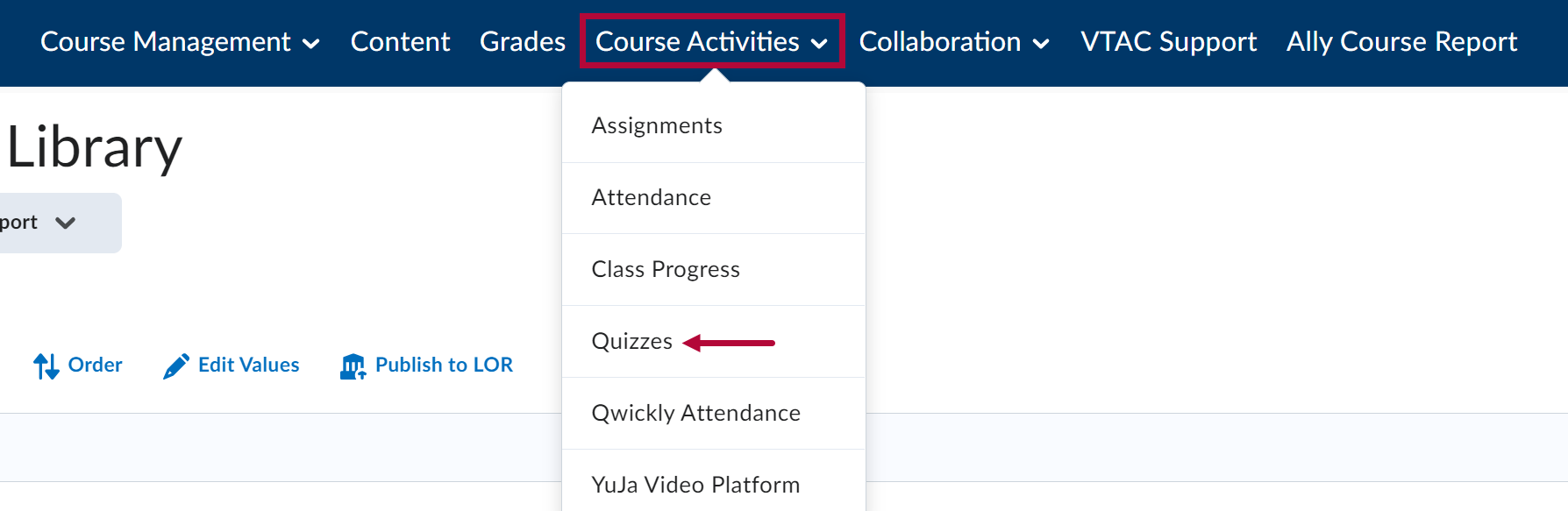
- From the Manage Quizzes page, click the drop-down arrow next to the quiz you'd like to edit and select [Edit] or create a new quiz by selecting [New Quiz].
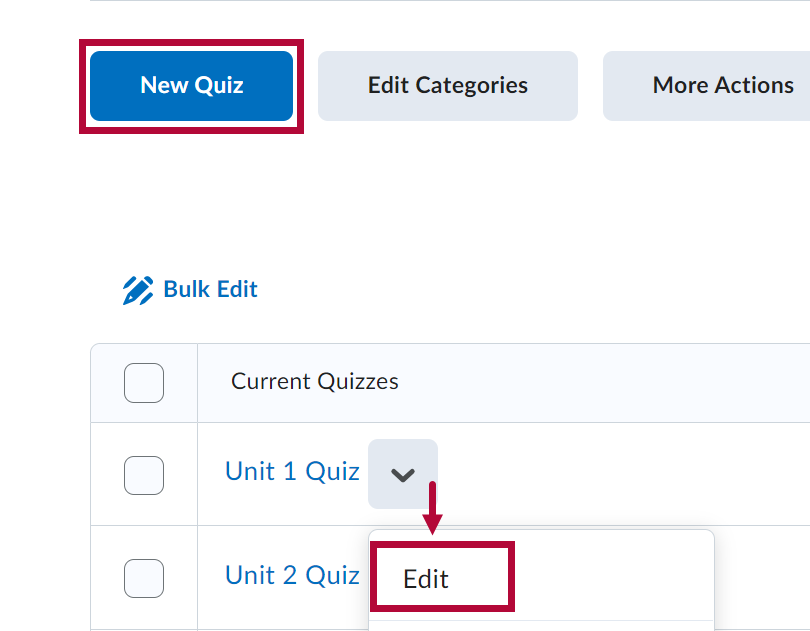
- Click [Create New] under the questions area.
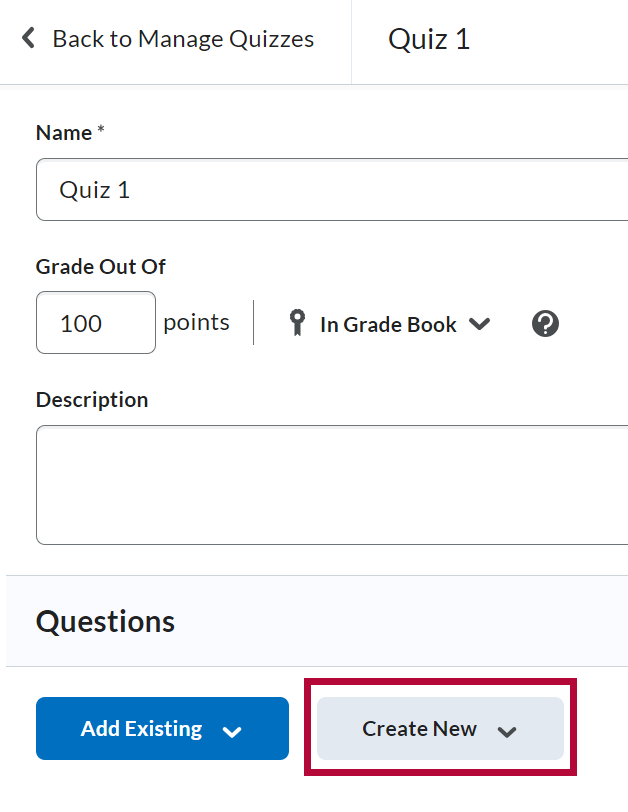
- Select [Question Pool] from the dropdown menu.
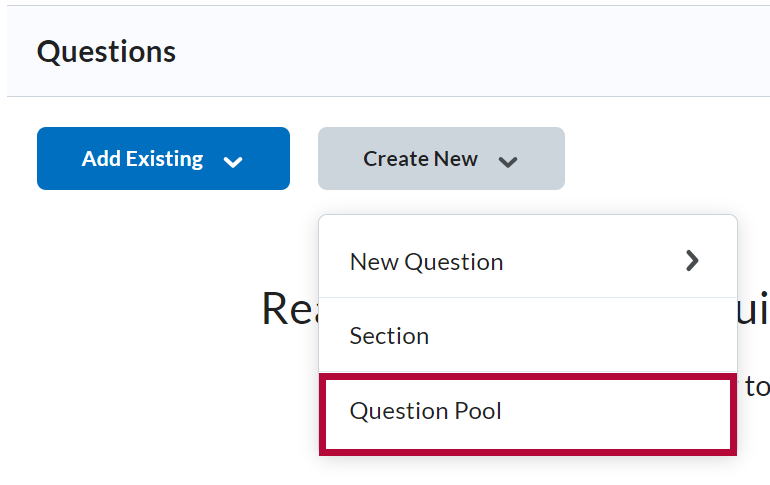
- Enter a Question Pool Title, the Number of Questions to Select for each quiz attempt, and how many points you want each question to be worth in the Points per Question field.
NOTE: To ensure fairness, all questions randomly selected from the question pool are assigned the same number of points.
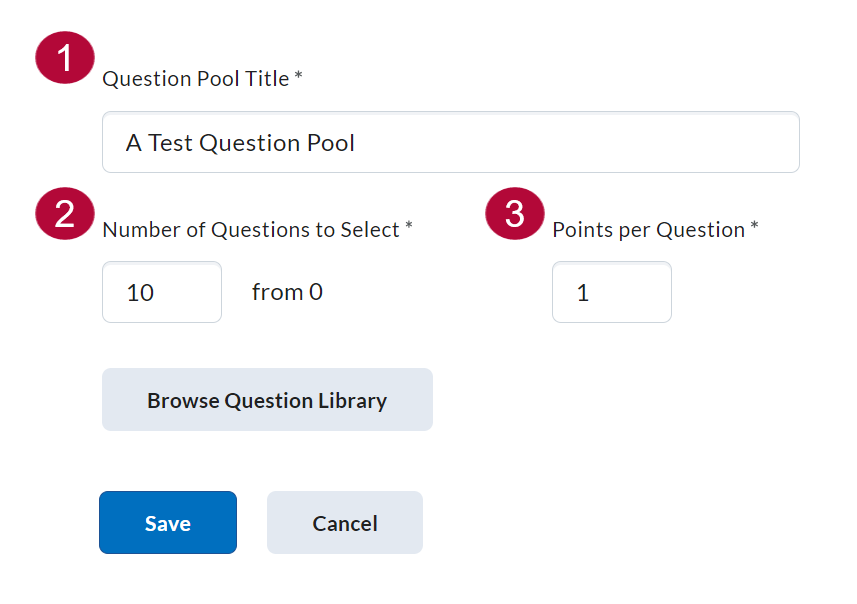
- Click [Browse Question Library] to add questions to the Question Pool.
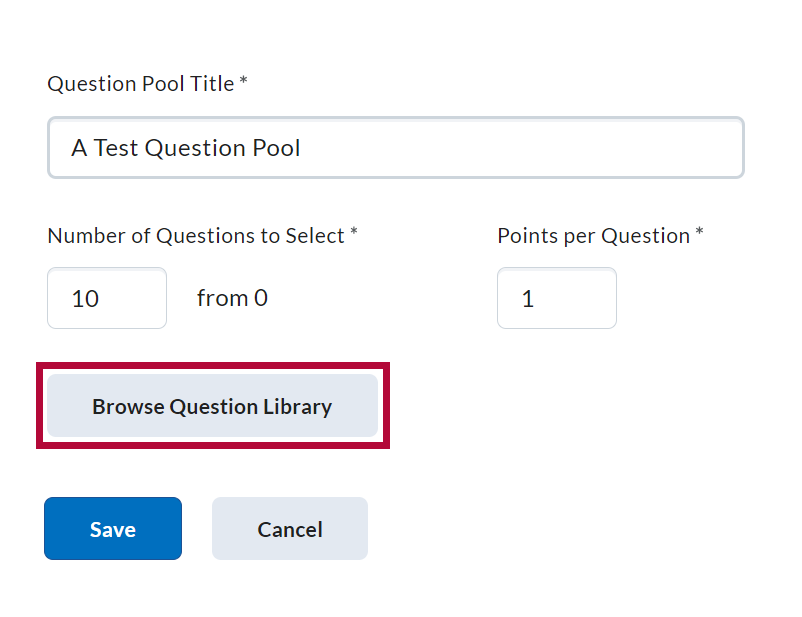
- Click the checkbox next to the folders or individual questions you would like to add to your Question Pool, then click [Import].
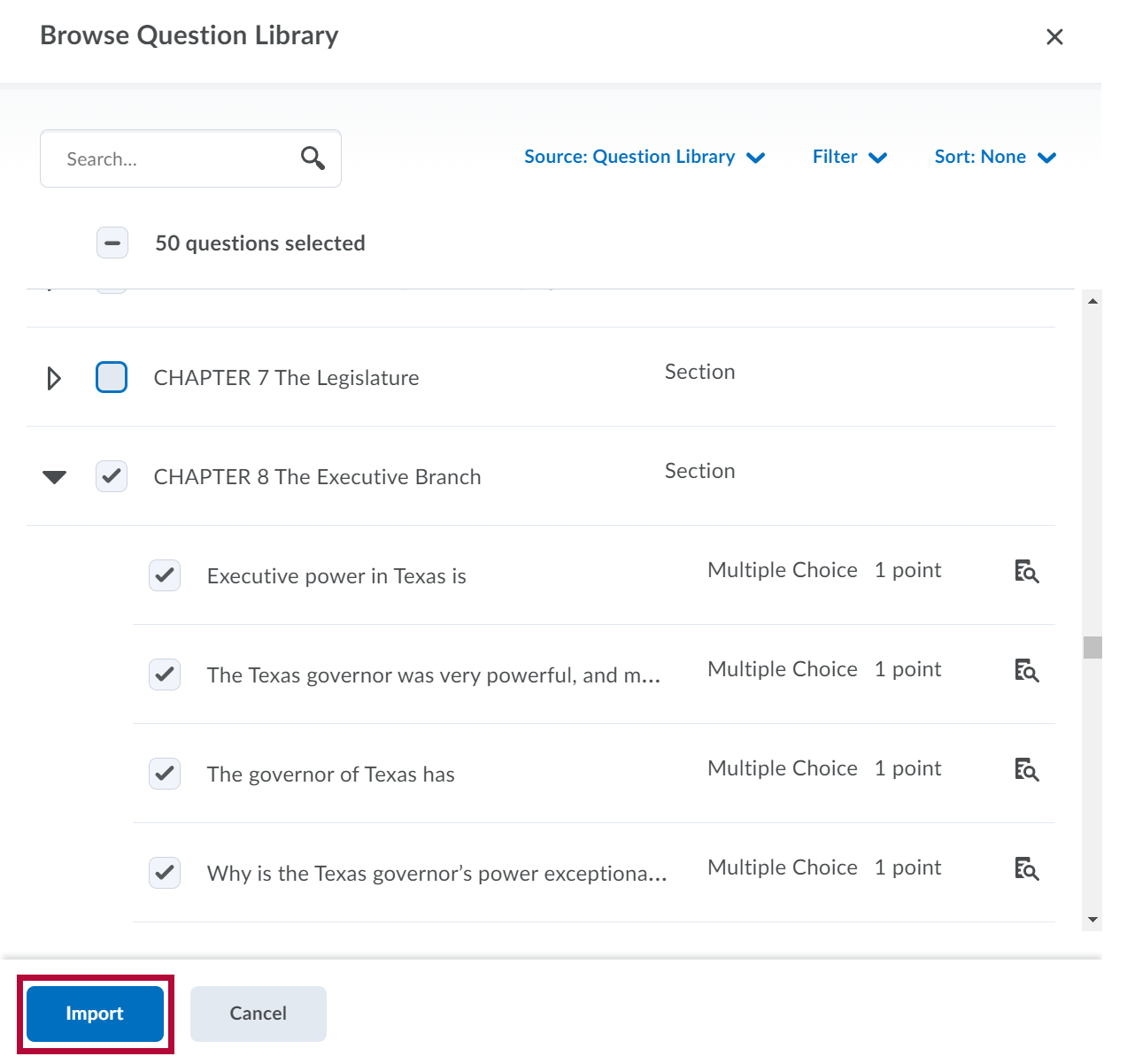
- When you are finished, click [Save] from the New Question Pool screen.