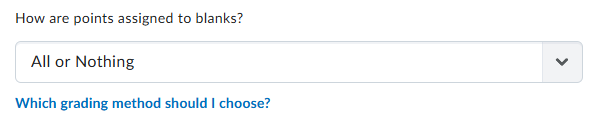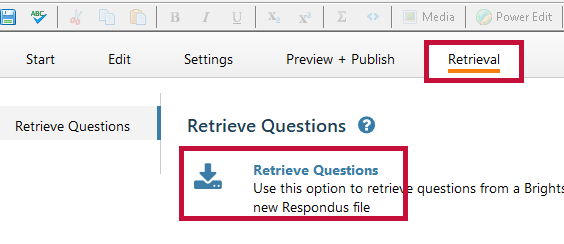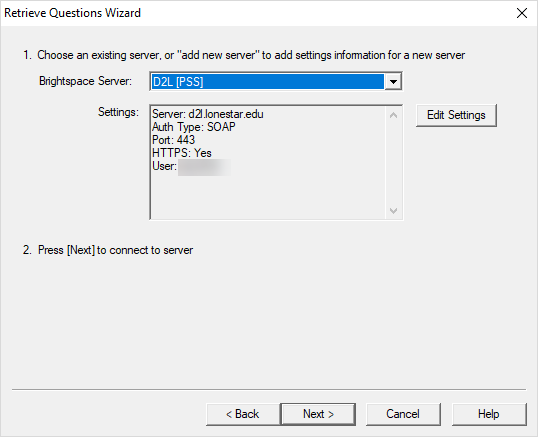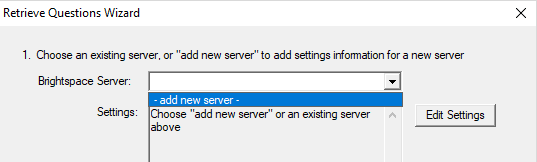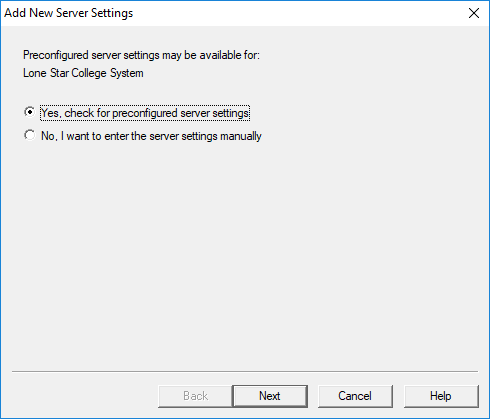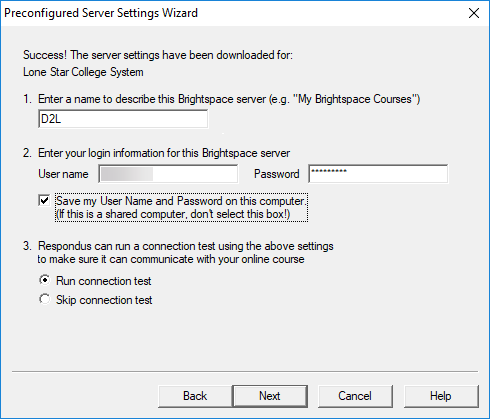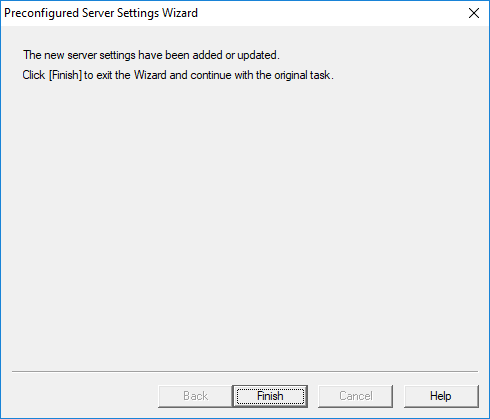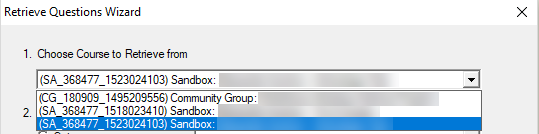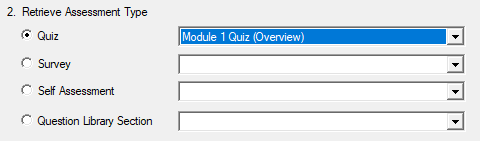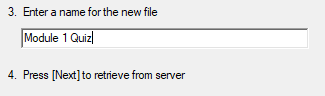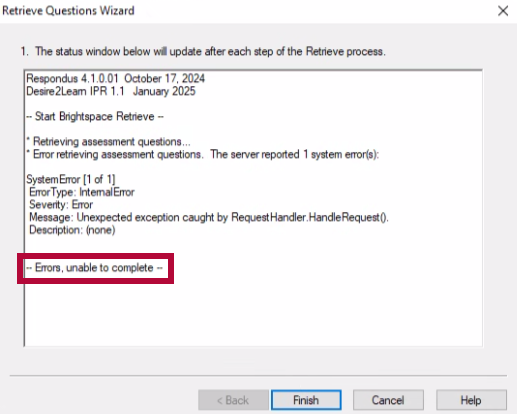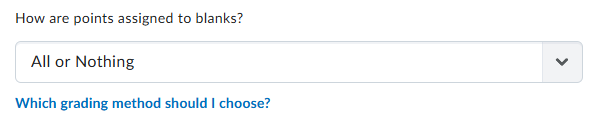Respondus allows for the retrieval of a quiz or question library from D2L so that it can be modified in Respondus, published to another course, or archived.
If you have not installed Respondus 4.0 Campuswide see Installing or Updating Respondus 4.0 & StudyMate Author.
Retrieve a Quiz from D2L
Respondus allows the retrieval of quizzes from a D2L course.
- To begin, go to the [Retrieval] tab in Respondus. Click on [Retrieve Questions].
- Select the server that you have previously configured.
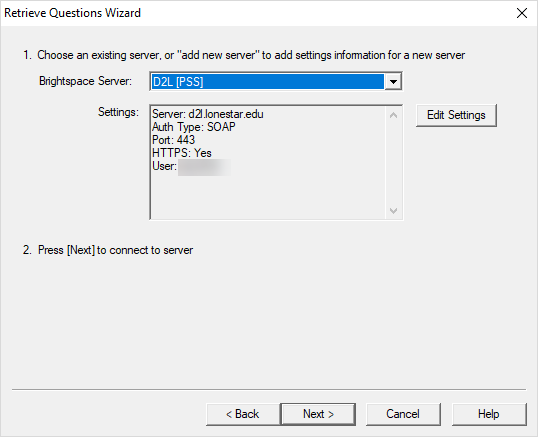
If there is no server created yet, follow steps A through D below. Otherwise, skip this section.
- Select [-add new server-] from the dropdown menu.
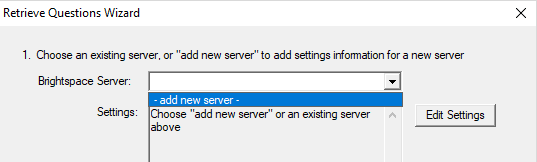
- Respondus may be pre-configured to connect to D2L. Select [Yes, check for pre-configured server settings]. Click [Next].
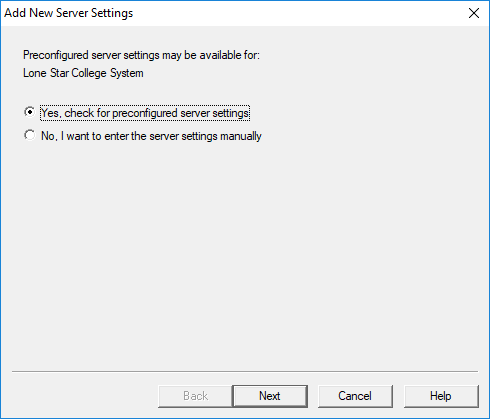
- Enter a name for the server, your LSC system username, and your Respondus password. See Installing or Updating Respondus 4.0 & StudyMate Author if you do not have the Respondus/D2L password. If Respondus is installed on your computer, and not used by others, you may check [Save my User Name and Password]. Choose whether to [Run] or [Skip] the connection test. When completed, click [Next].
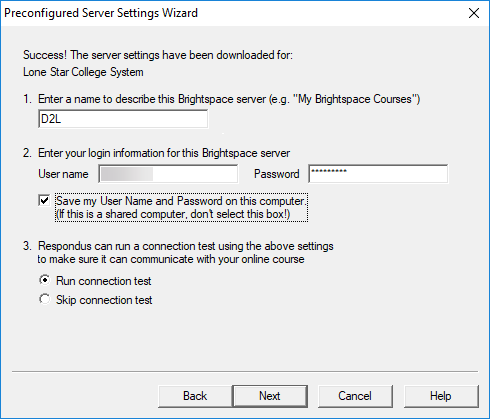
- Click [Finish].
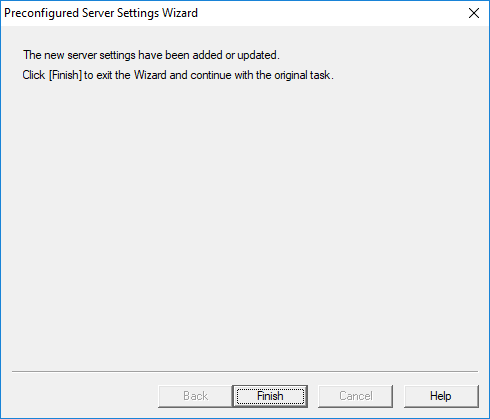
- Select [-add new server-] from the dropdown menu.
- Click [Next] to begin the connection to the server.
NOTE: If the connection fails, contact VTAC through the Support link in D2L or email vtac@lonestar.edu.
- Select the Course that contains your questions.
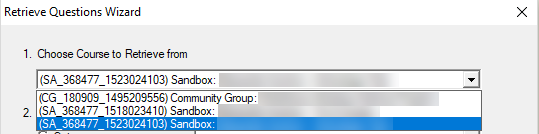
- Choose the specific quiz, survey, self assessment or question library section you want to retrieve.
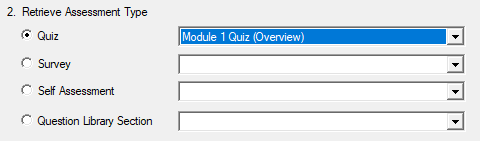
- Enter a name for the quiz or question library, click [Next].
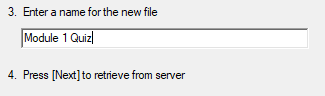
NOTE: The retrieval process will take between 15 seconds and several minutes, depending on several factors: the speed of your connection, the load on the server, the size of the media elements that are being retrieved, and so forth. You will know that the retrieval is successful by the statement Completed successfully that appears in the status box.
Troubleshooting the Retrieve Questions Wizard
- When a file is being retrieved, Respondus will detect if media objects are associated with it and will automatically download these objects if they are stored within your D2L course. Respondus does NOT attempt to download media elements if they are stored on a different server and linked.
NOTE: If Respondus cannot retrieve the questions, check to see if they are located in the quiz in a section (folder). Questions must be at the root level of the quiz to be retrieved by Respondus - they cannot be in sections. Contact your on-campus Instructional Technologist /Designer for help if you still have trouble. The questions can be previewed, then copied and pasted into a text file and edited for import.
If you created and uploaded math symbols or equations to D2L using Respondus, see Respondus 4.0 Guides & Videos to download the full Guide for details.
The Retrieve Questions Wizard in Respondus does not handle partial credit properly. If any question has partial credit enabled, the retrieval process will fail with the error message: Error, unable to complete.
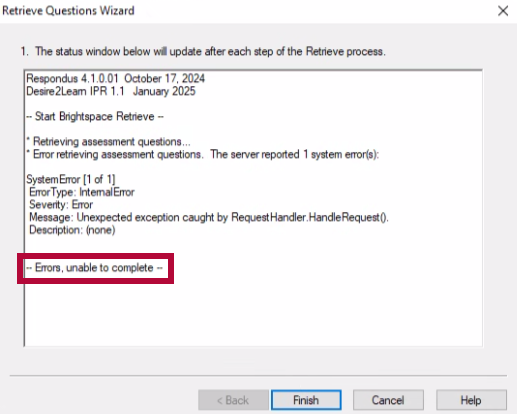
To workaround this issue, under the dropdown menu for How are points assigned to blanks? Select [All or Nothing].