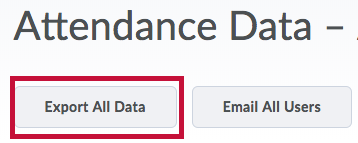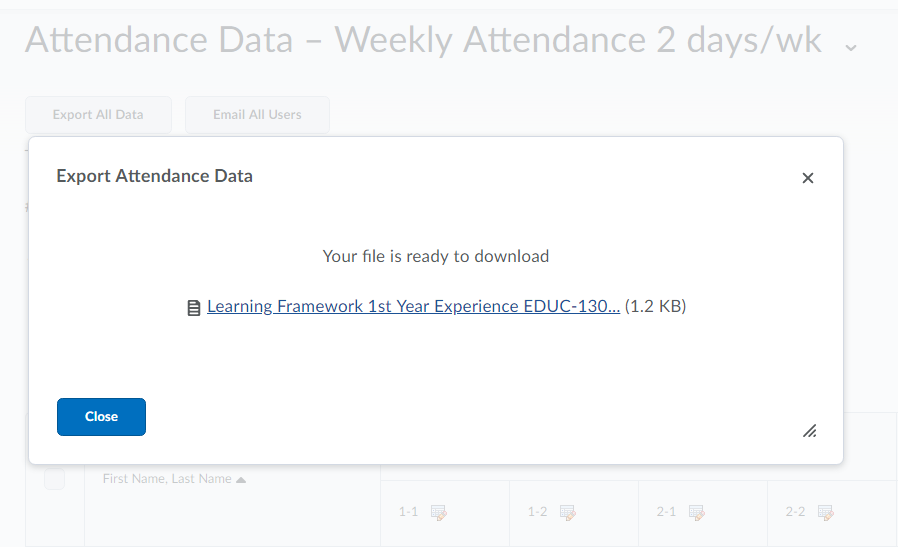To turn in attendance that you have tracked in D2L:
- Go to [Course Activities] > [Attendance].
- Click on the name of your register.
- Click on the [Export All Data] button.
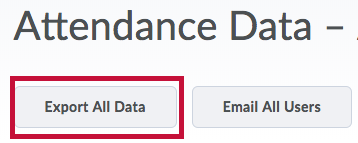
- Click on the CSV filename that appears in the popup window.
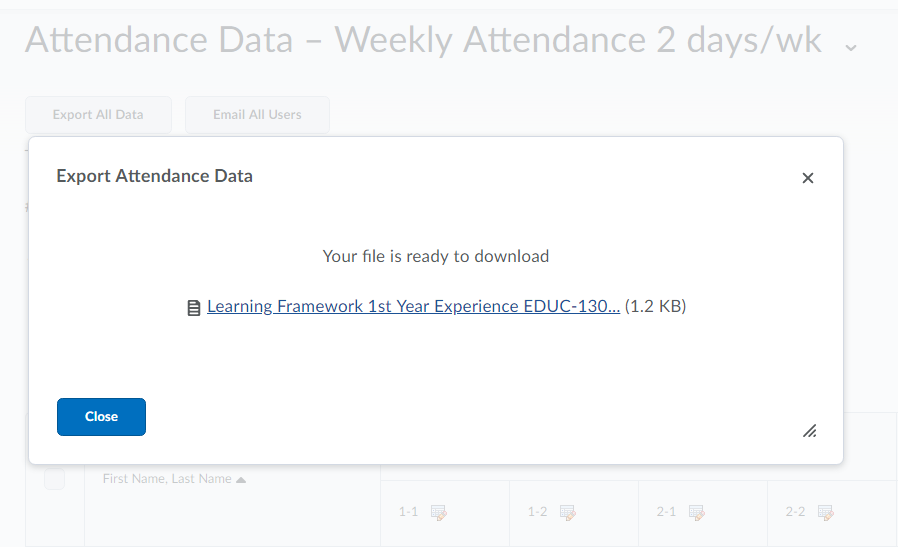
- Save the file to your computer.
- Open the file in Microsoft Excel.
- If necessary, edit or reformat the data.
- Save as a PDF.
- Email to designated department staff or print according to department requirements.