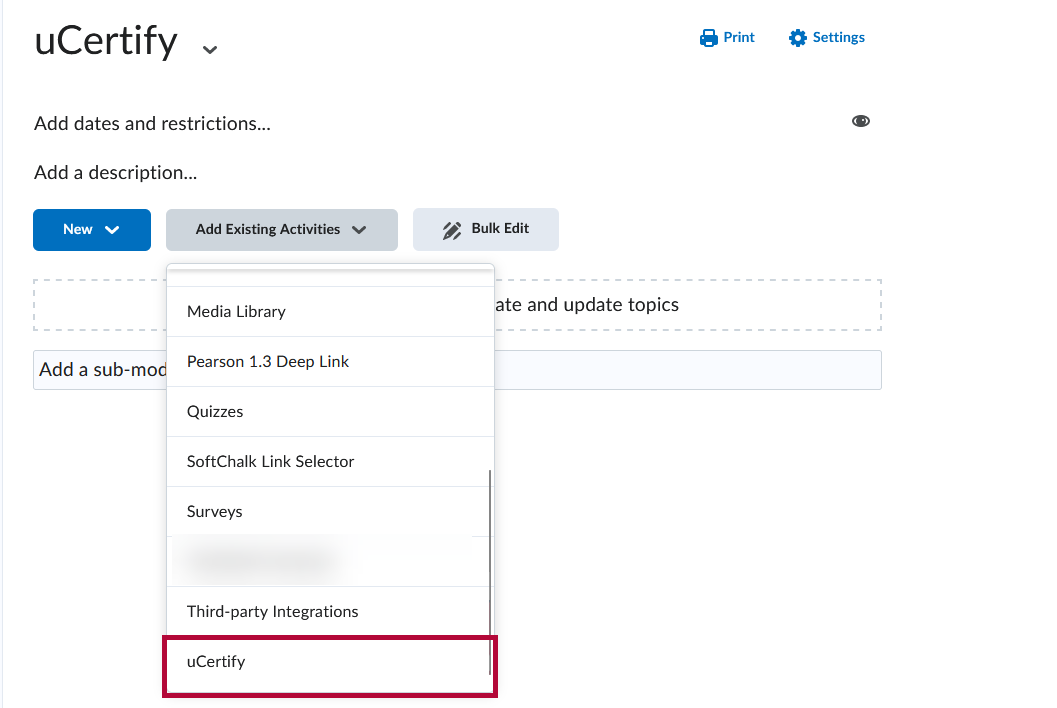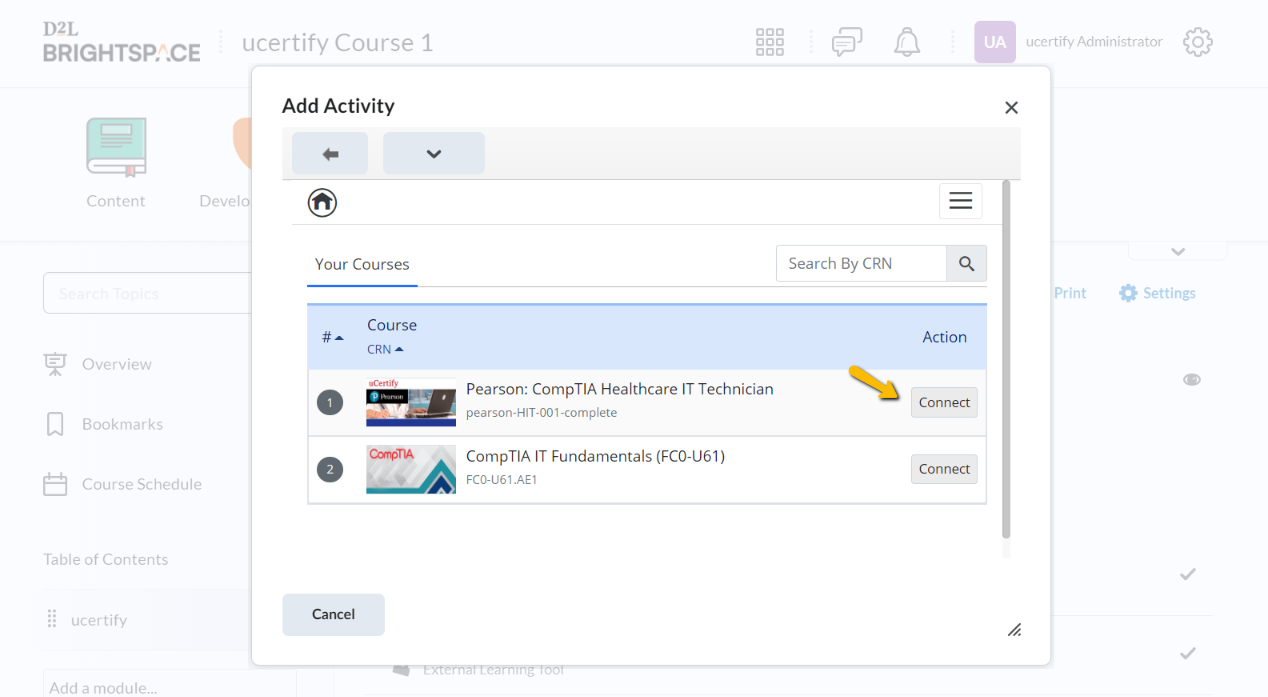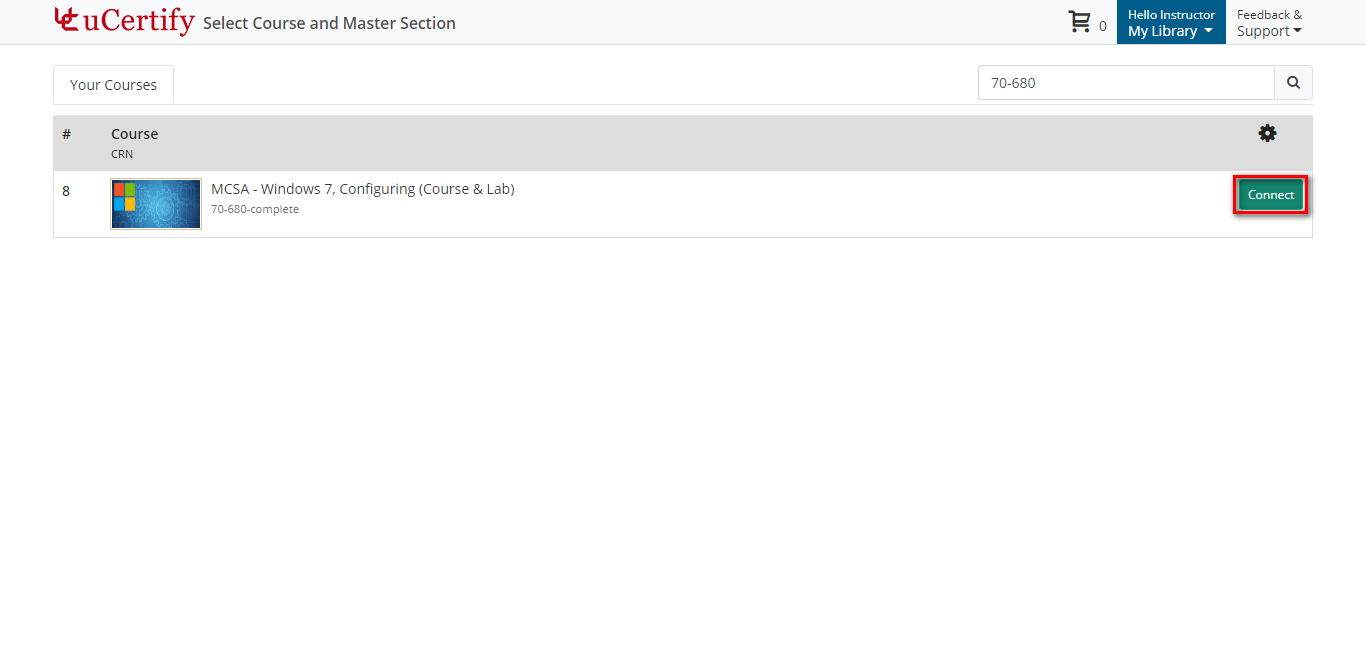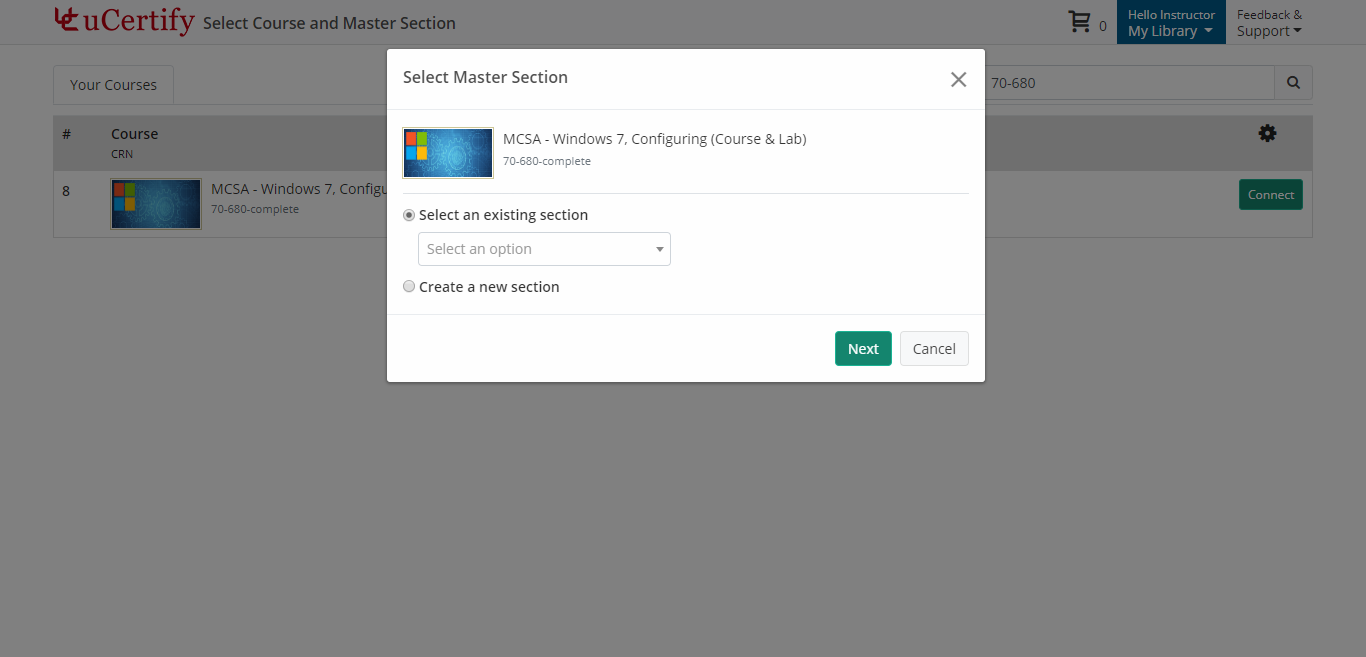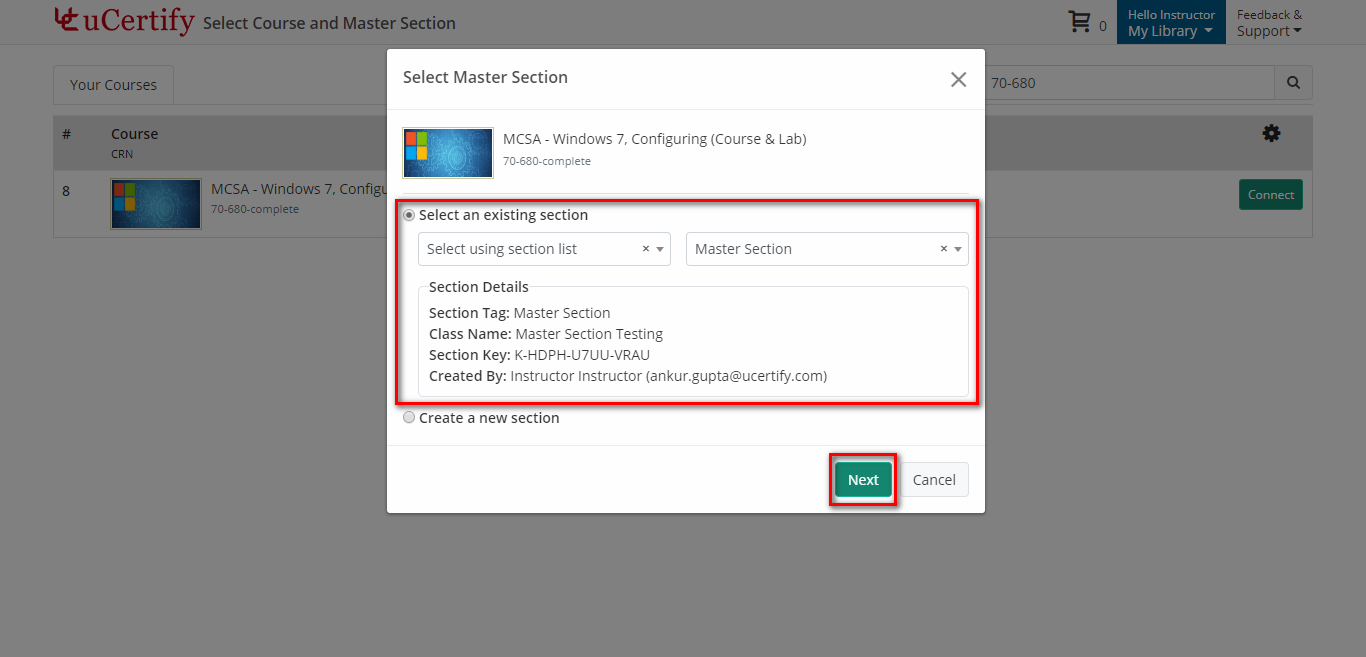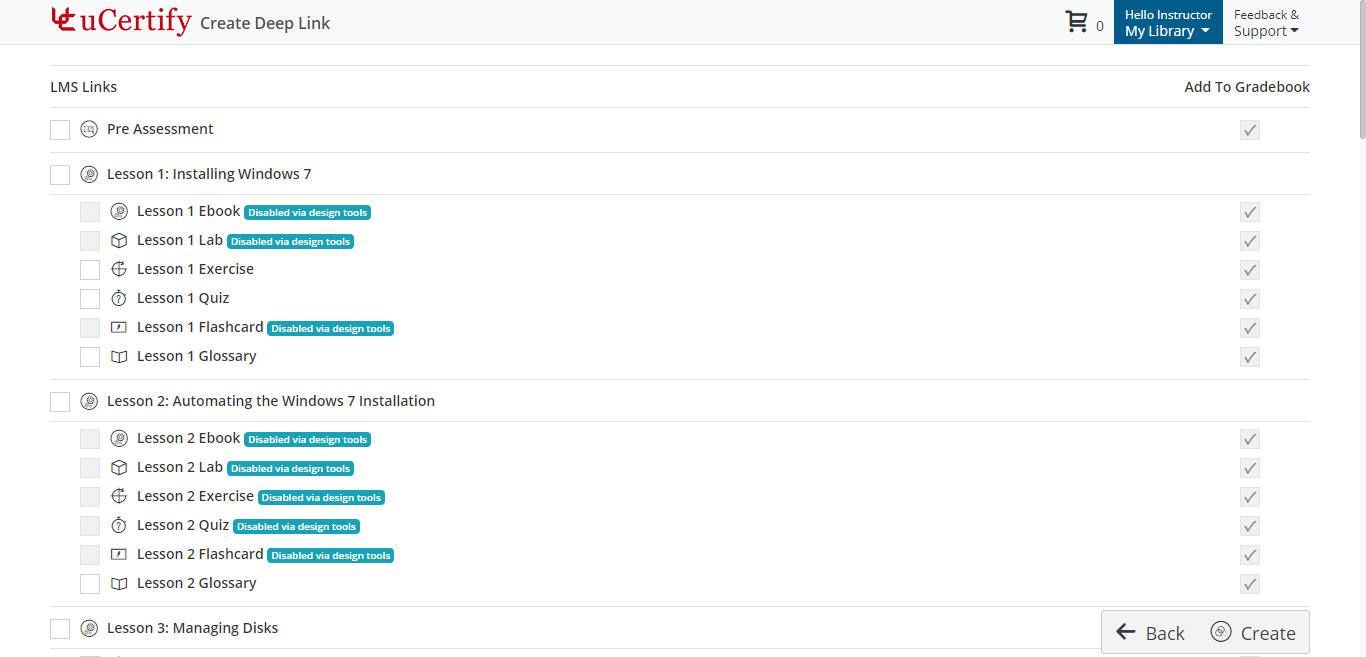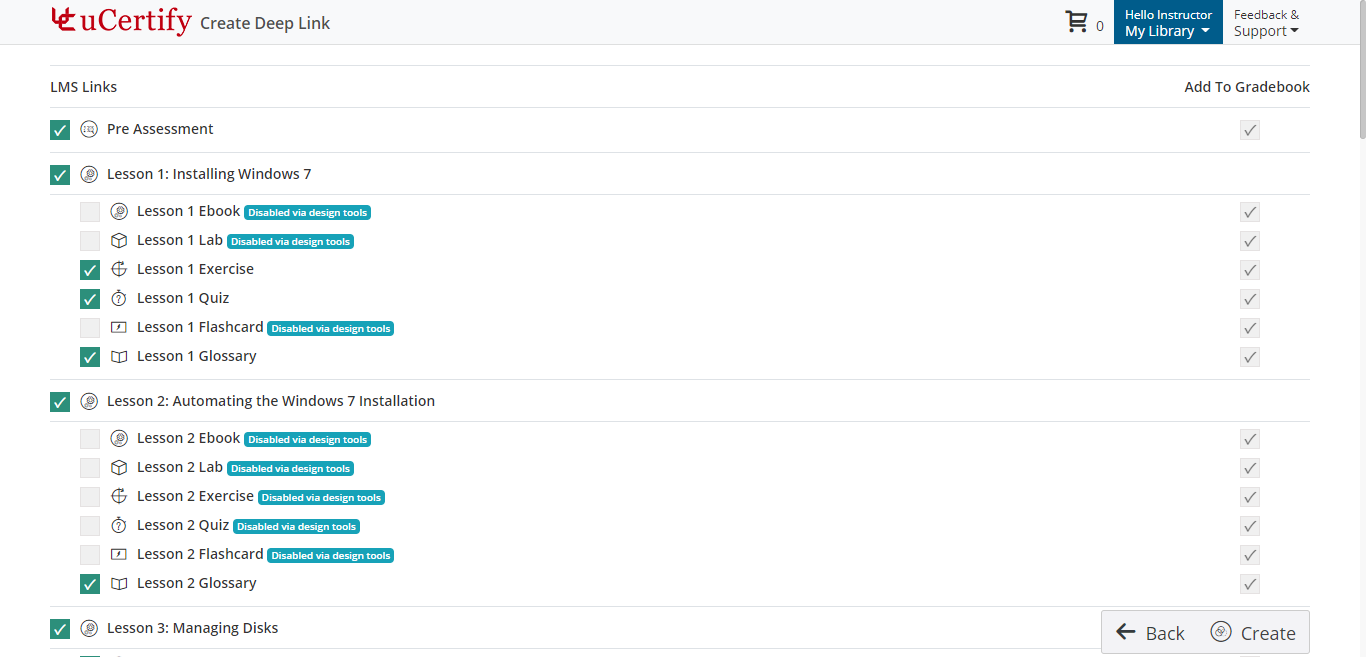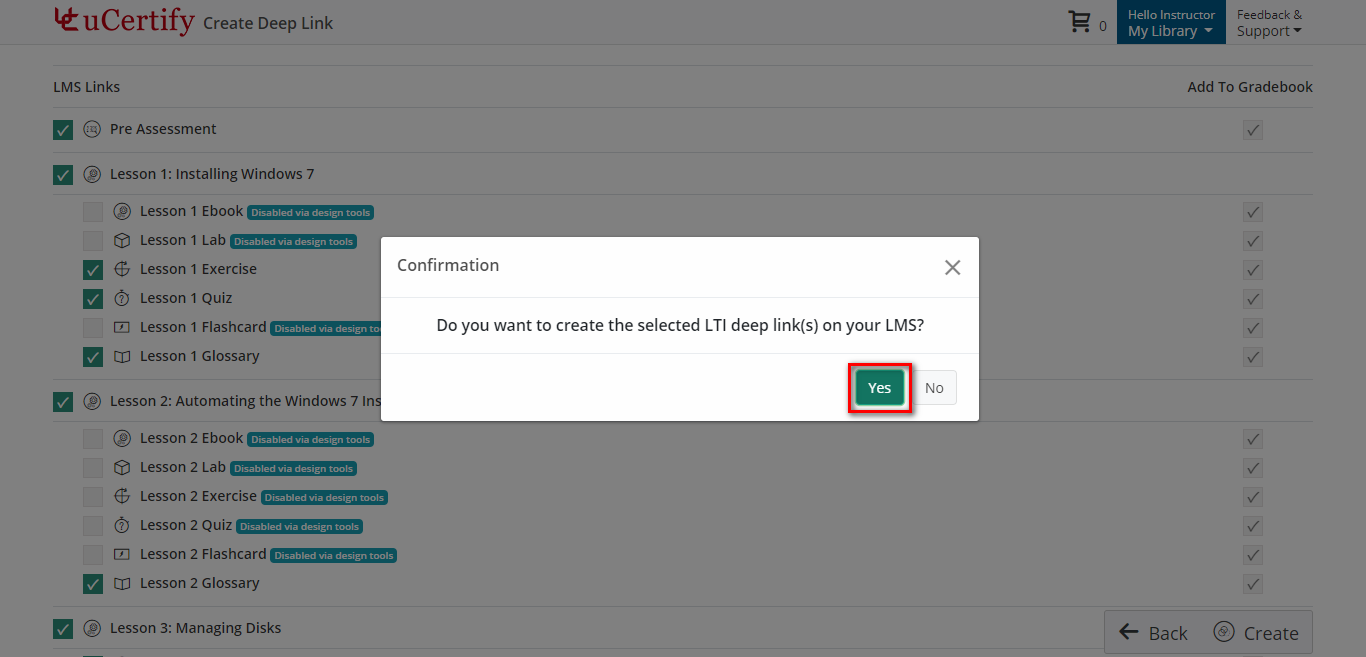Online Services does not have access to your uCertify account. For integration issues, please contact your uCertify representative, Vartika Yadav at vartika.yadav@ucertify.com.
Getting Your Course Set Up
- Send an email to VTAC@lonestar.edu.
- Include a list of the courses, complete with section numbers and terms, in which you want to use uCertify.
Adding uCertify Content to Your Course
- Open the course shell on D2L and click on the Content tab.
- Now create a Module and then click on the [Existing Activities] drop-down and then select [uCertify] from the list.
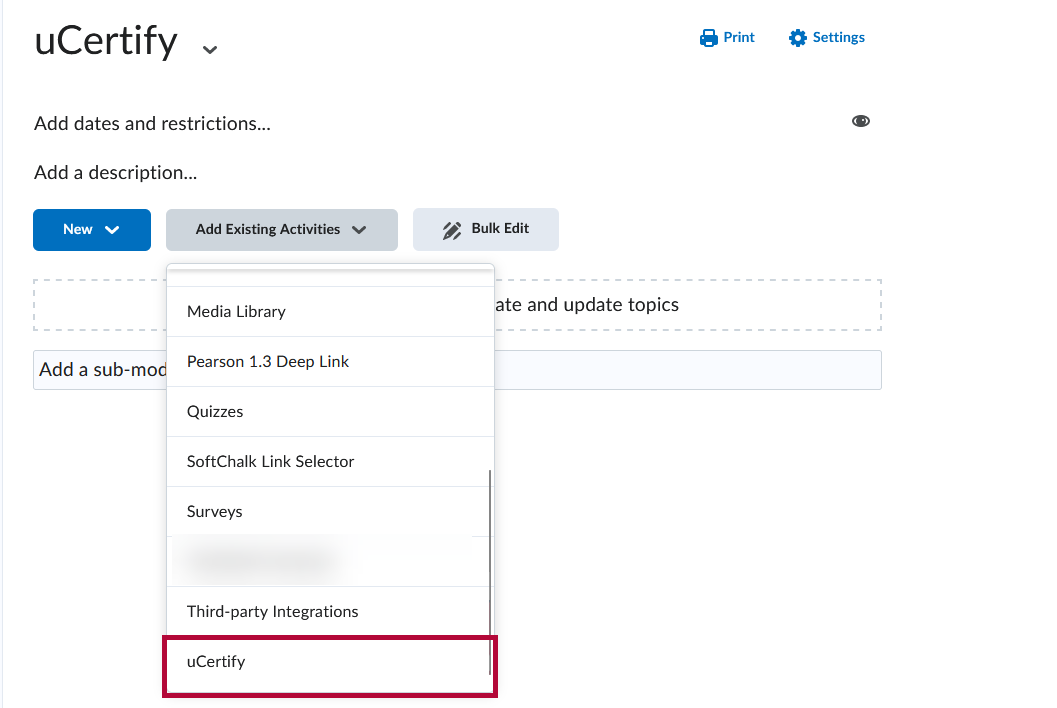
- It will redirect you to the Select Course and Master Section page of uCertify. You will see all your My Library courses here.
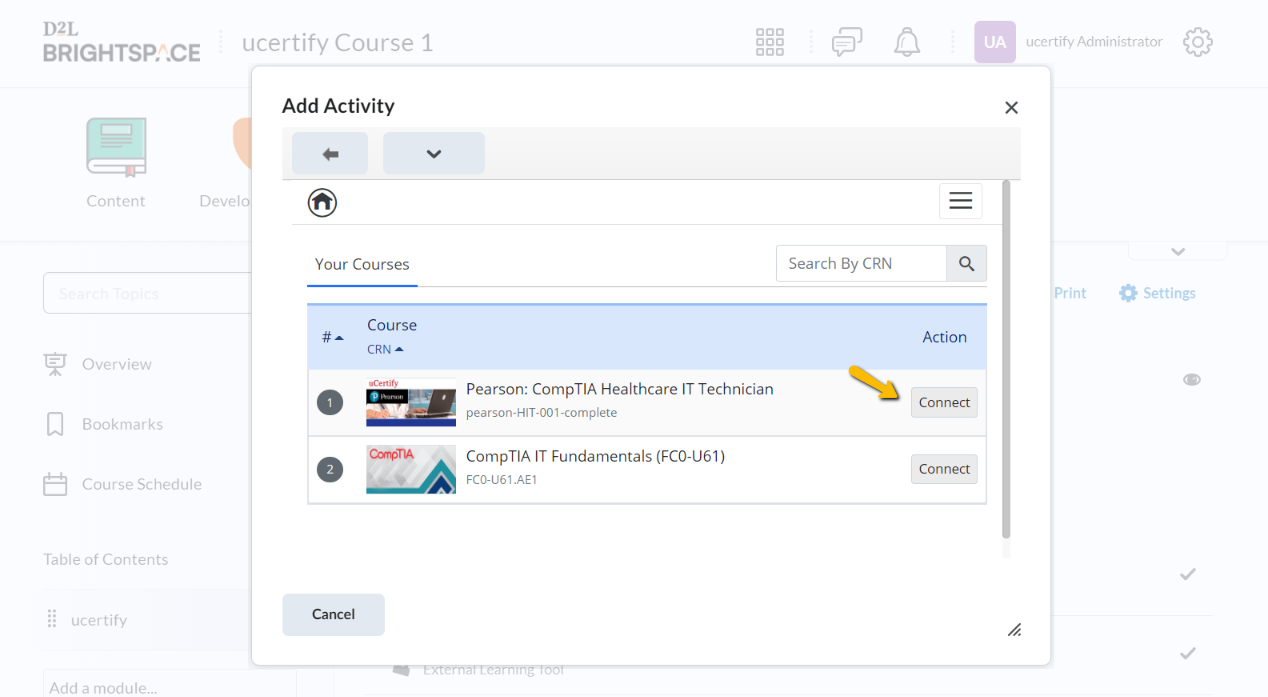
- From here, you will be taken to the uCertify website. Search your course using the course CRN in the Search textbox.
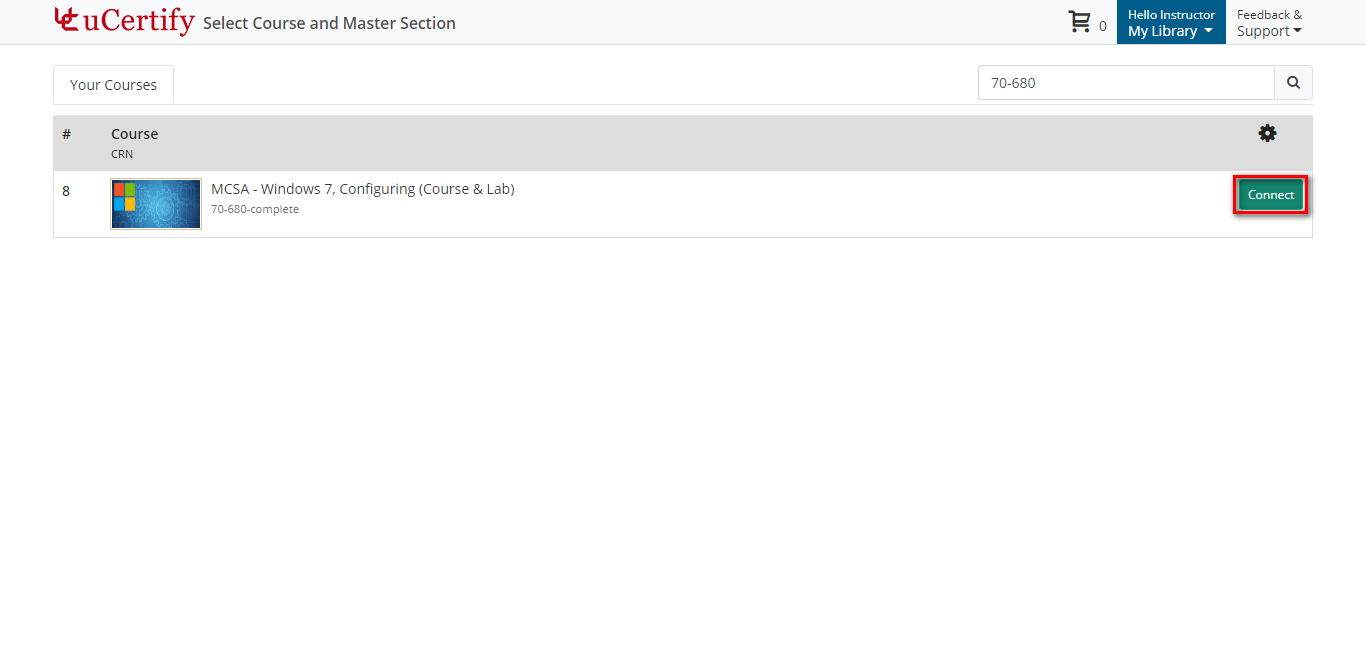
NOTE: If you are enrolled in the searched course, you will see a Continue button. Otherwise, you will see an [Add To My Library] button. Click the [Add to My Library] button to enroll in the course and then the Continue button will appear.
- Click the [Continue] button. The Select Master Section modal box will appear.
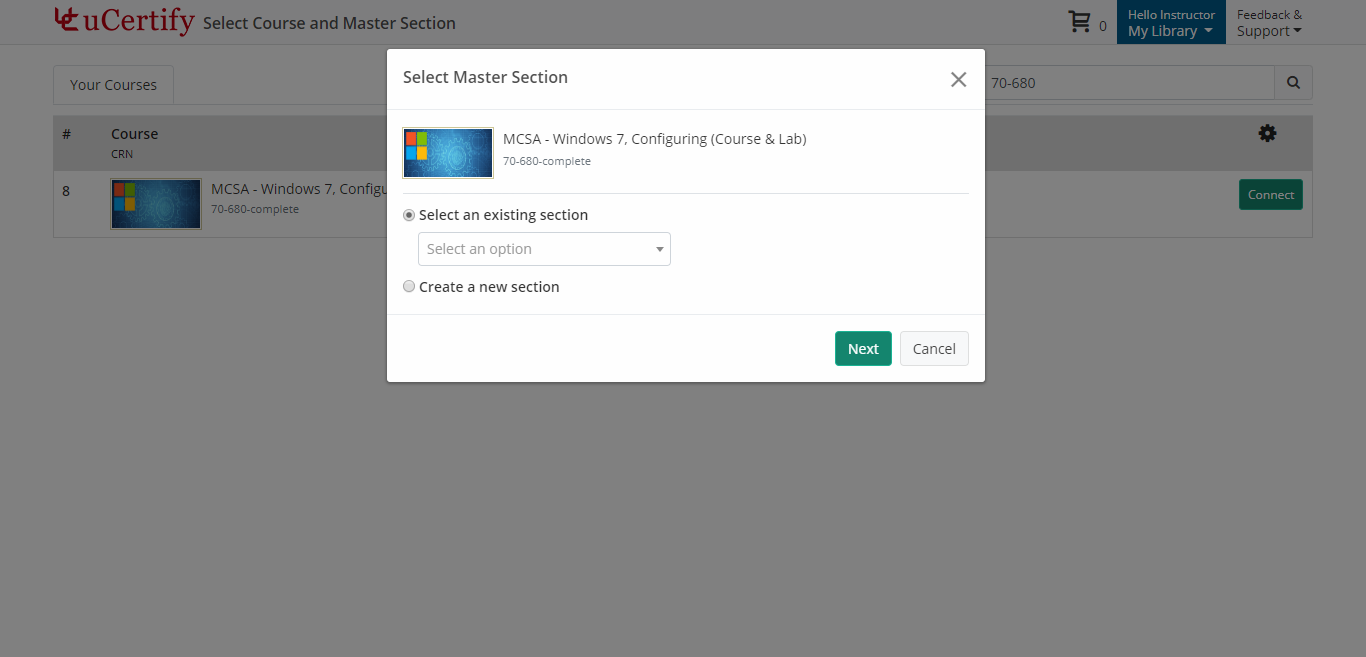
- Select your created master section from the Select an existing section drop-down or select Create a new section radio button for creating a new section. Click the [Next] button.
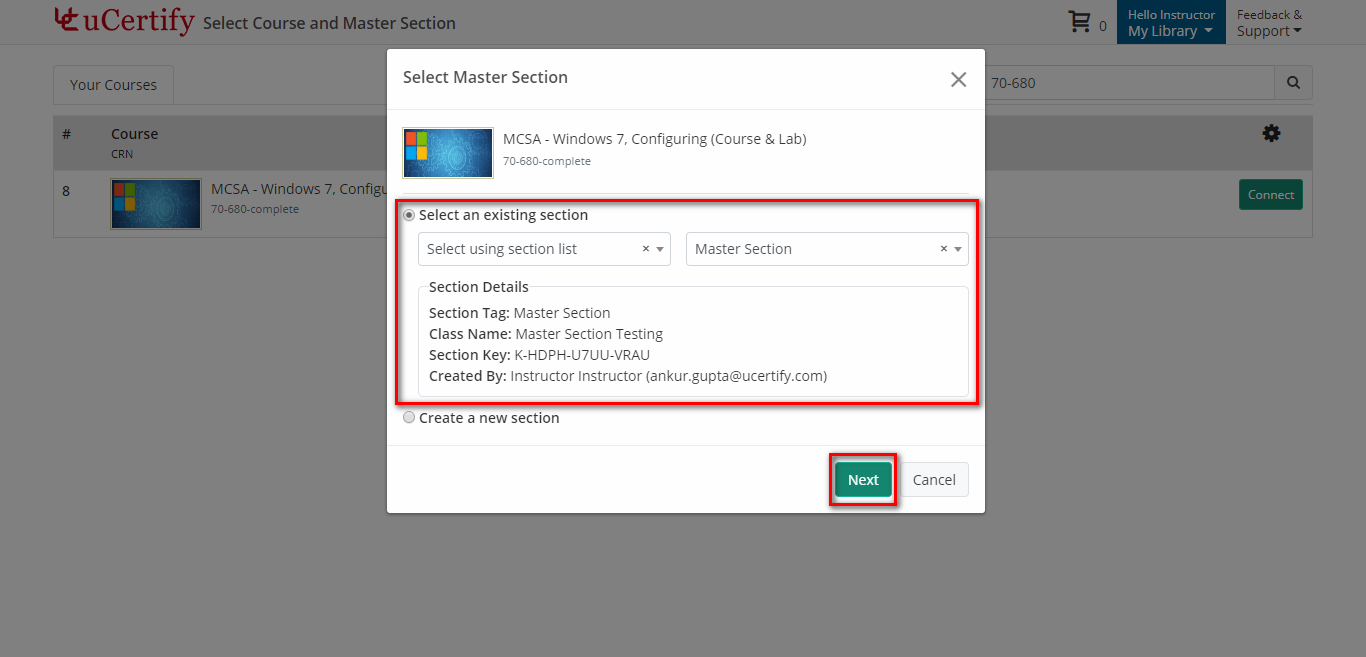
- After clicking the [Next] button, It will redirect you to the Create Deep Link page of uCertify.
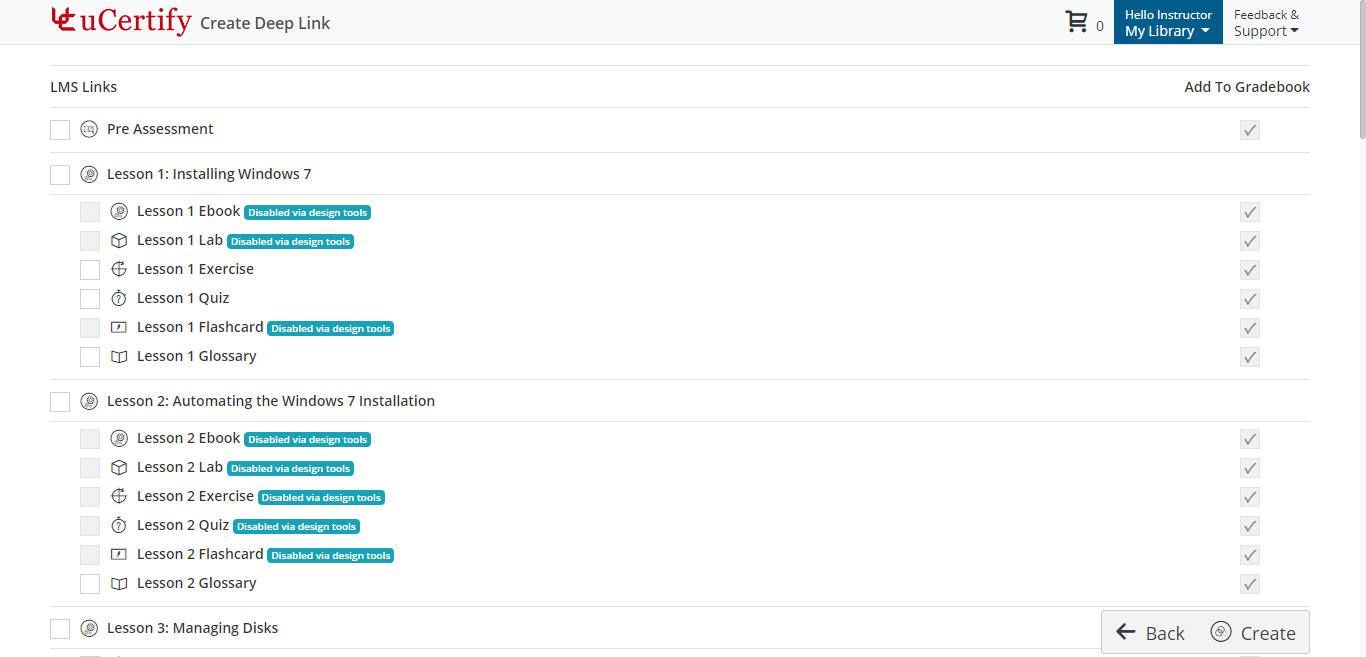
- Select the deep links and click the [Create] button.
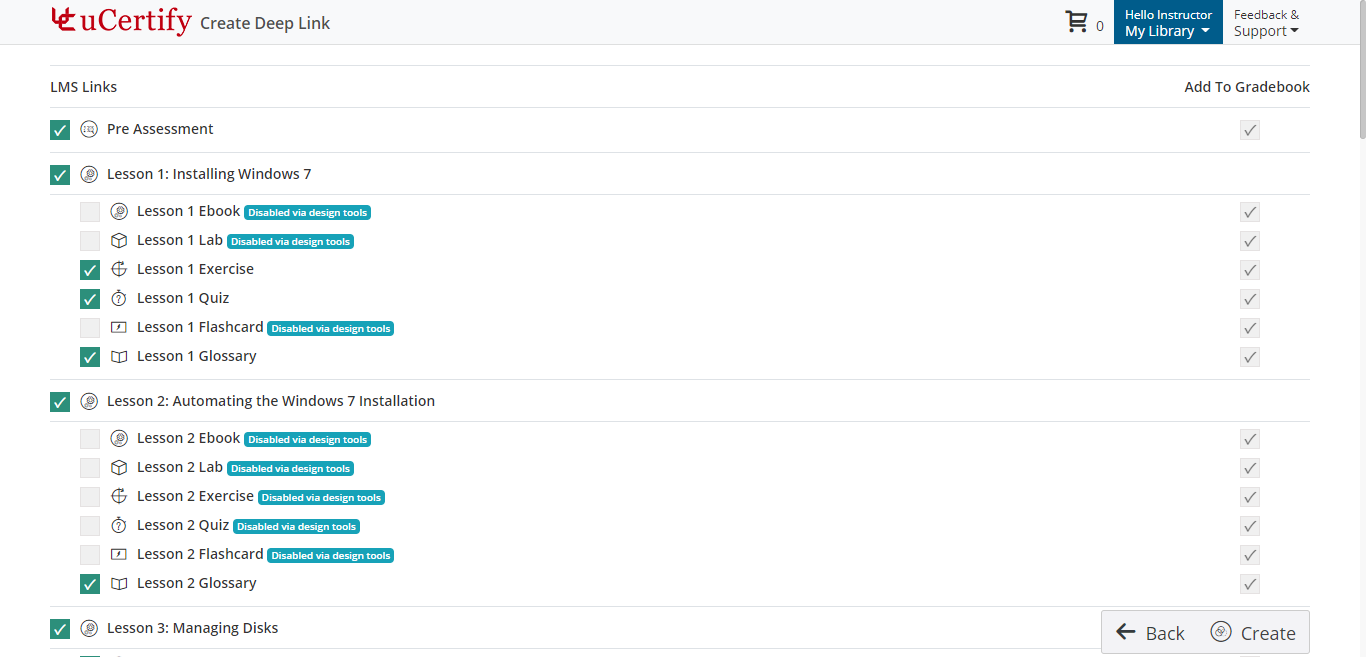
- A Confirmation modal box will open. Click the [Yes] button for creating selected Deep Links on your LMS.
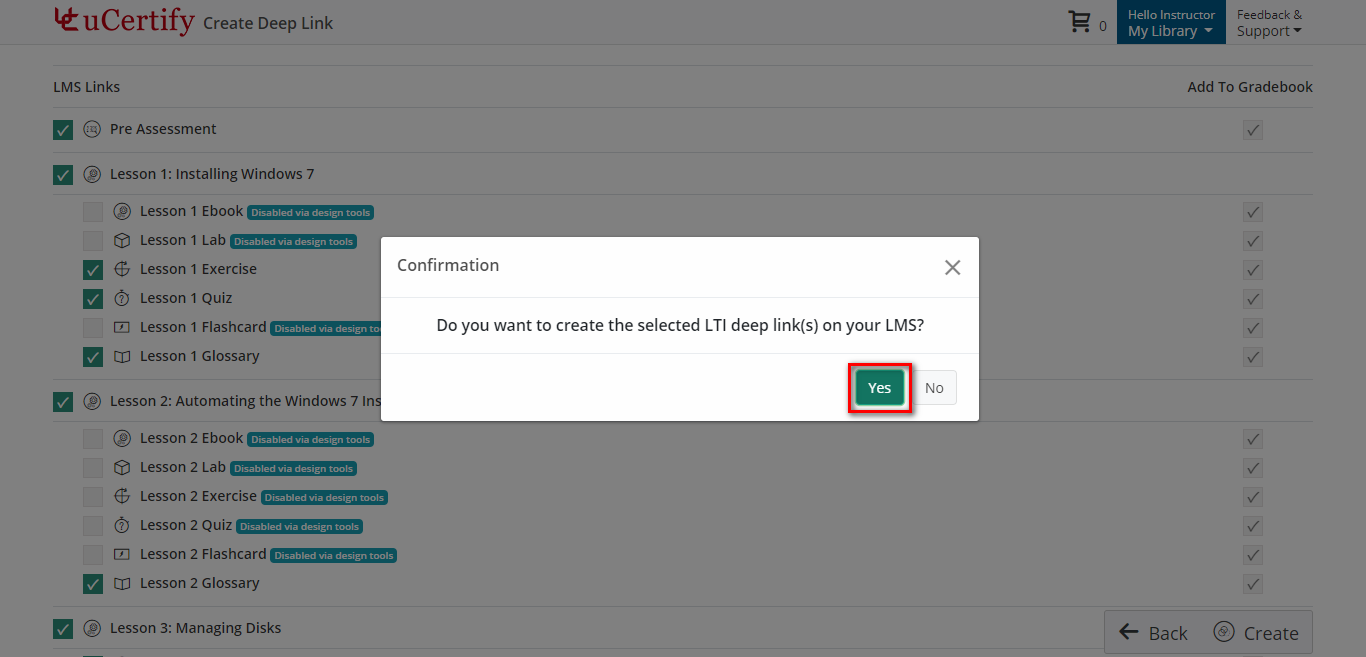

Support
For uCertify Support, contact uCertify Representative Vartika Yadav at
vartika.yadav@ucertify.com.