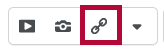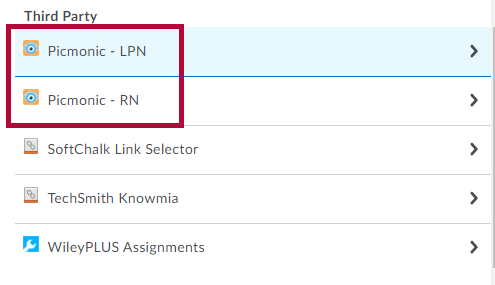Getting Your Course Set Up
- Send an email to VTAC@lonestar.edu.
- Include a list of the courses, complete with section numbers and terms, in which you want to use Picmonic.
Adding Picmonic Content
Add Using Quicklinks
- From the D2L HTML editor, click the Insert Quicklink button.
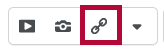
- Select the appropriate Picmonic link.
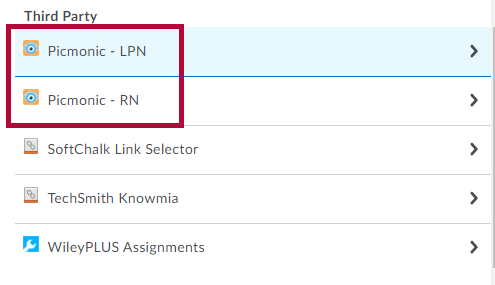
Add Using Add Existing Activities
- From content, click Add Existing Activities.
- Select the appropriate Picmonic link.
Copy Picmonic Links
- Verify Picmonic is available in the new course(s).
- Copy the course as usual. The links will copy over without incident.
For troubleshooting information, contact Picmonic.