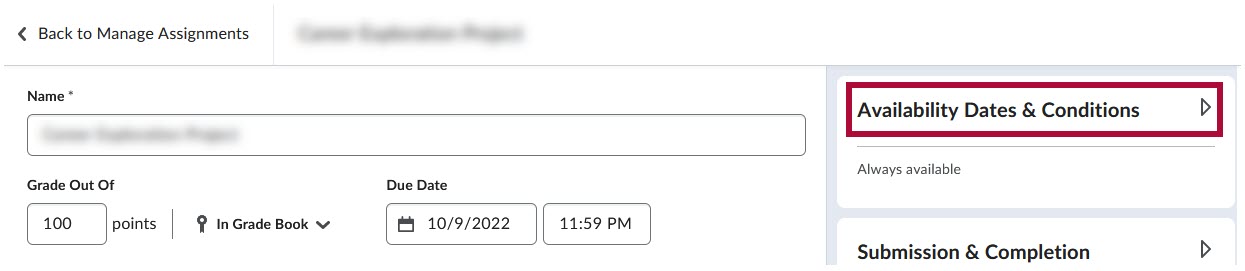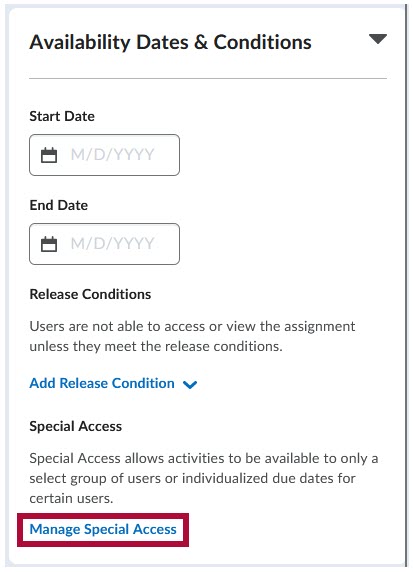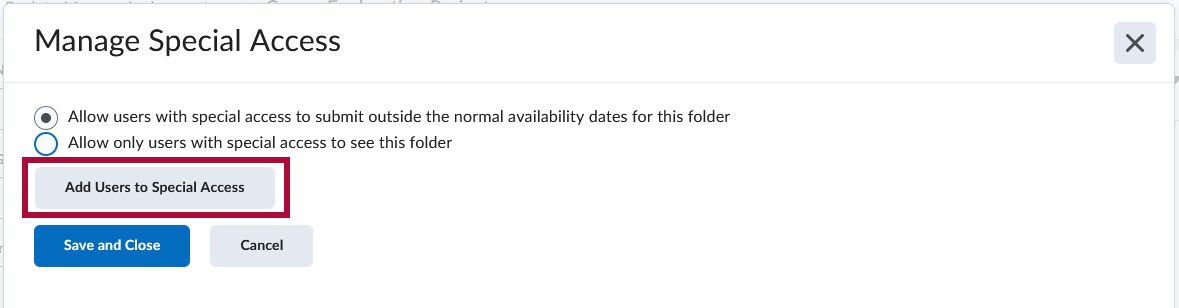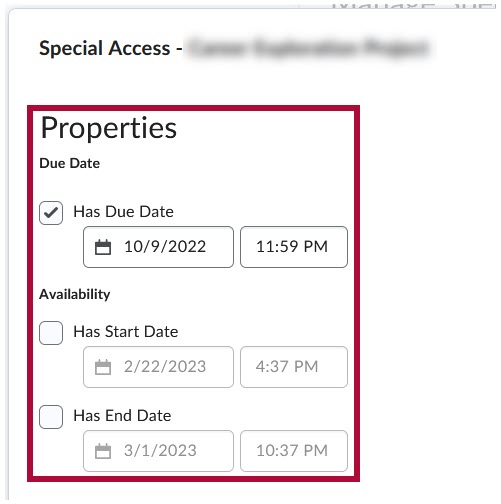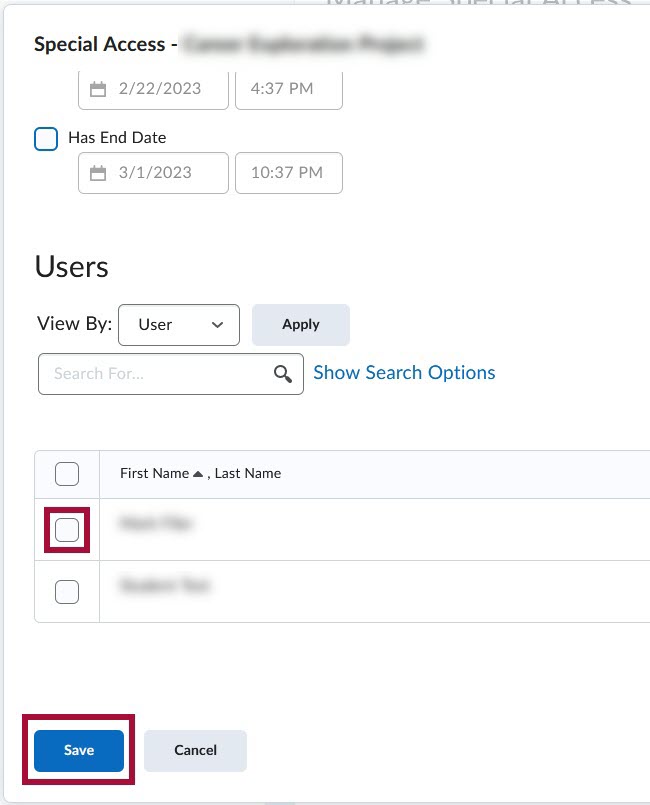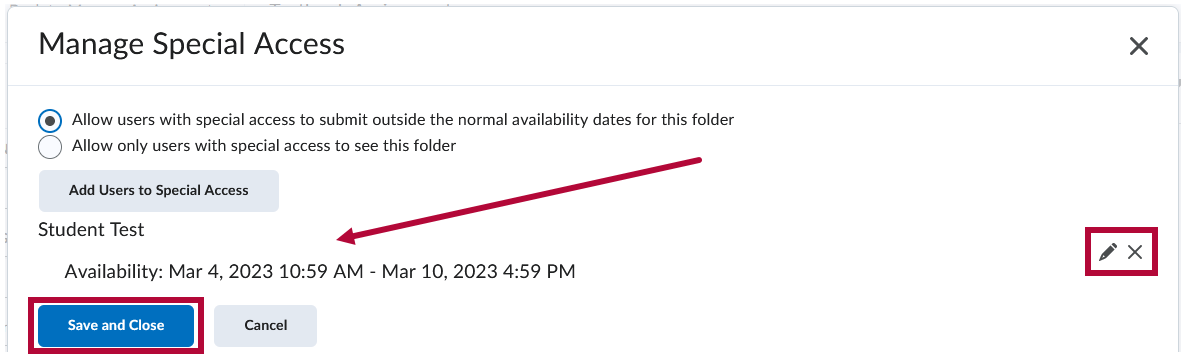Use this feature to grant one or more students access to your assignments outside of the date restrictions set for the rest of the class.
Adding Special Access for Students
- On the Edit Folder screen, click the [Availability Date and Conditions] in the right-hand column.
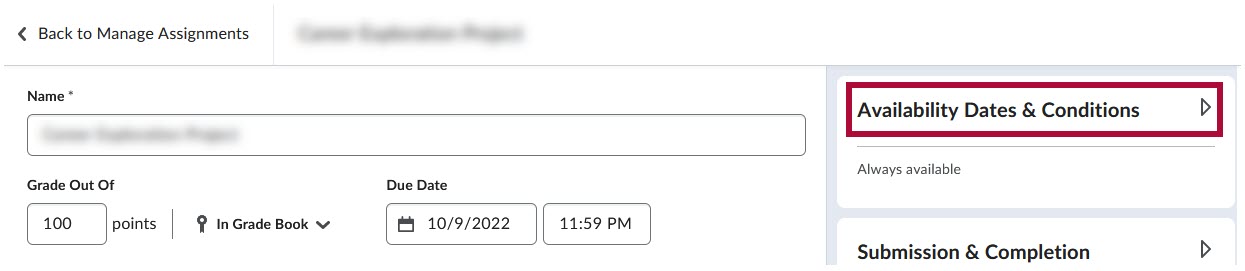
- Under Availability Dates & Conditions click [Manage Special Access].
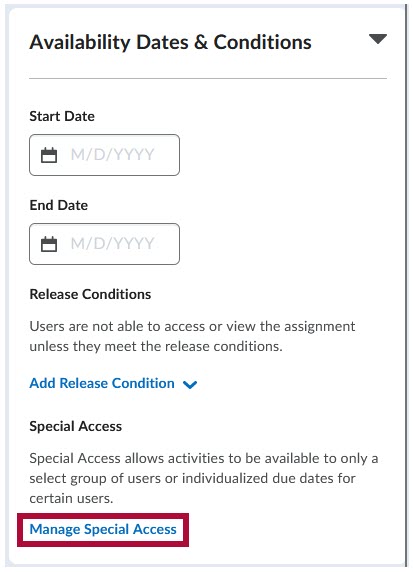
On the Manage Special Access page, click [Add Users to Special Access].
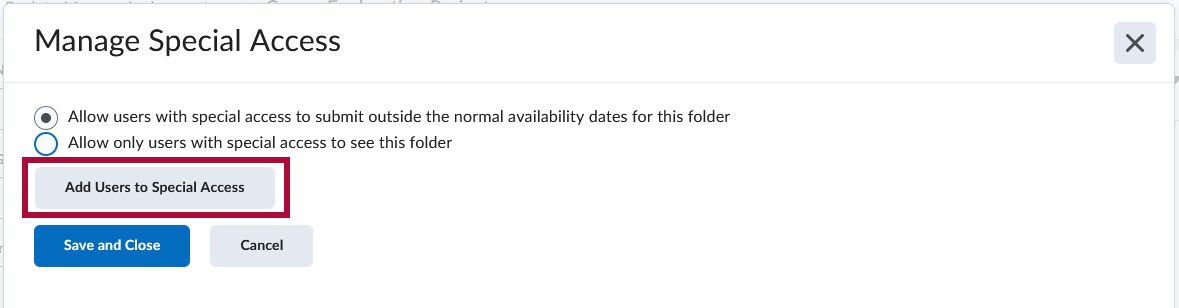
NOTE: On this page, you can choose between:
1) [Allow users with special access to submit outside the normal availability dates for this folder] - This will allow all other students to access the assignment within the original availability dates and the designated students to access it during the special access date restriction.
2) [Allow only users with special access to see this folder] - This will allow only the students with Special Access to access the assignment; other students will not be able to access the assignment.- In the following windows under Properties, you can use the checkboxes [Has Due Date], [Has Start Date], and [Has End Date] and the various Date and Time dropdown menus to set the new date restrictions which will be applied to the students granted Special Access.
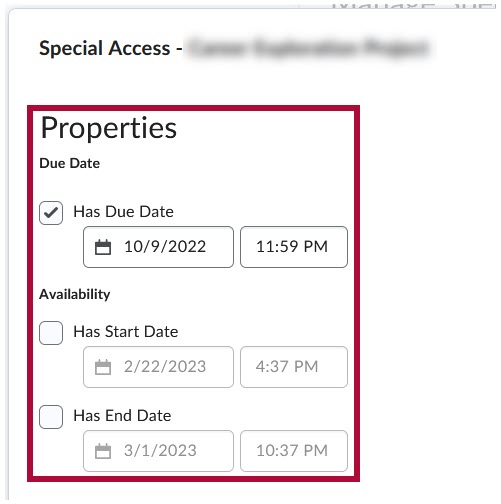
- Scroll down under Users and use the [Checkbox] next to each student's name to choose which students to give Special Access to and then click [Save].
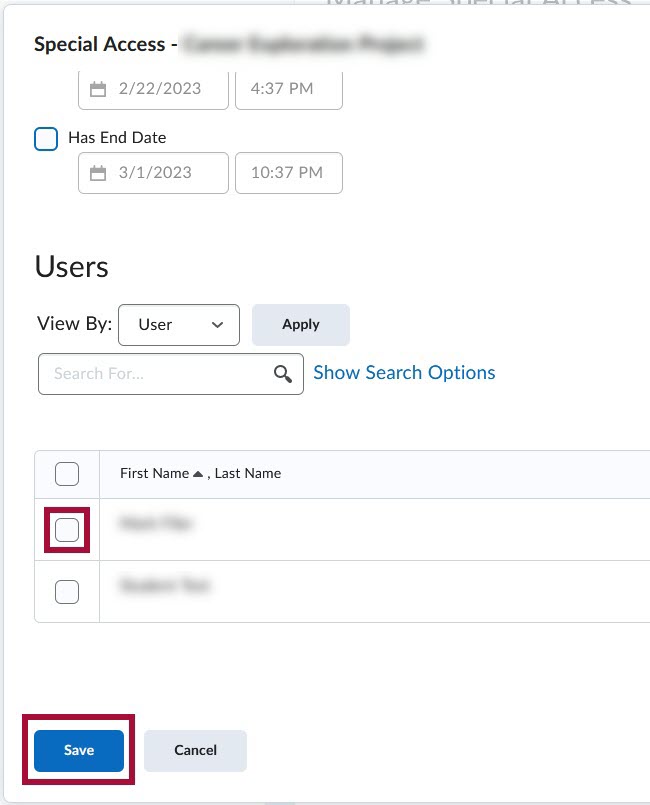
- This will bring you back to the Manage Special Access page, where you will see the added students and the Special Access granted to them listed. You can edit the date restrictions for each student using the [Pencil] icon, and you can remove Special Access for a student using the [X] icon. When you are done, click [Save and Close].
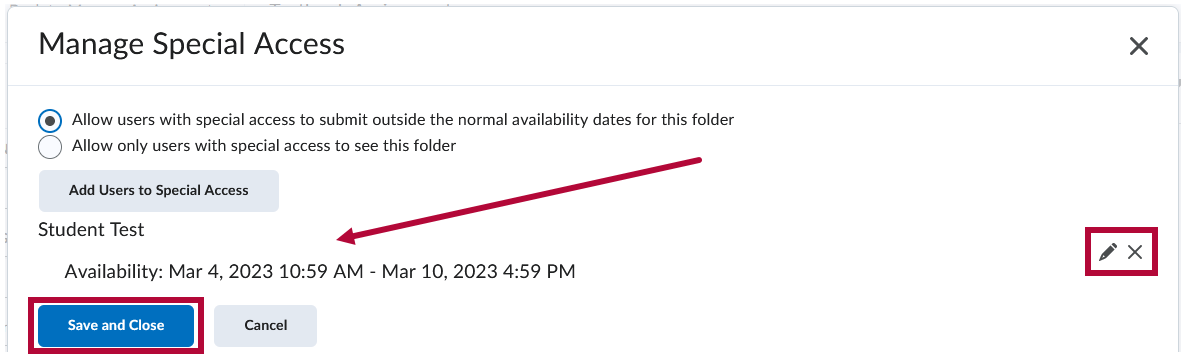
- Review the assignment's dates and times to ensure you have only changed them for the students with special access.
NOTE: This process can be repeated to give individualized special access to as many students as needed.