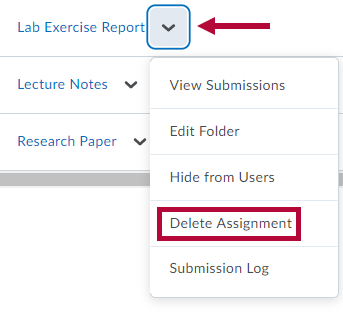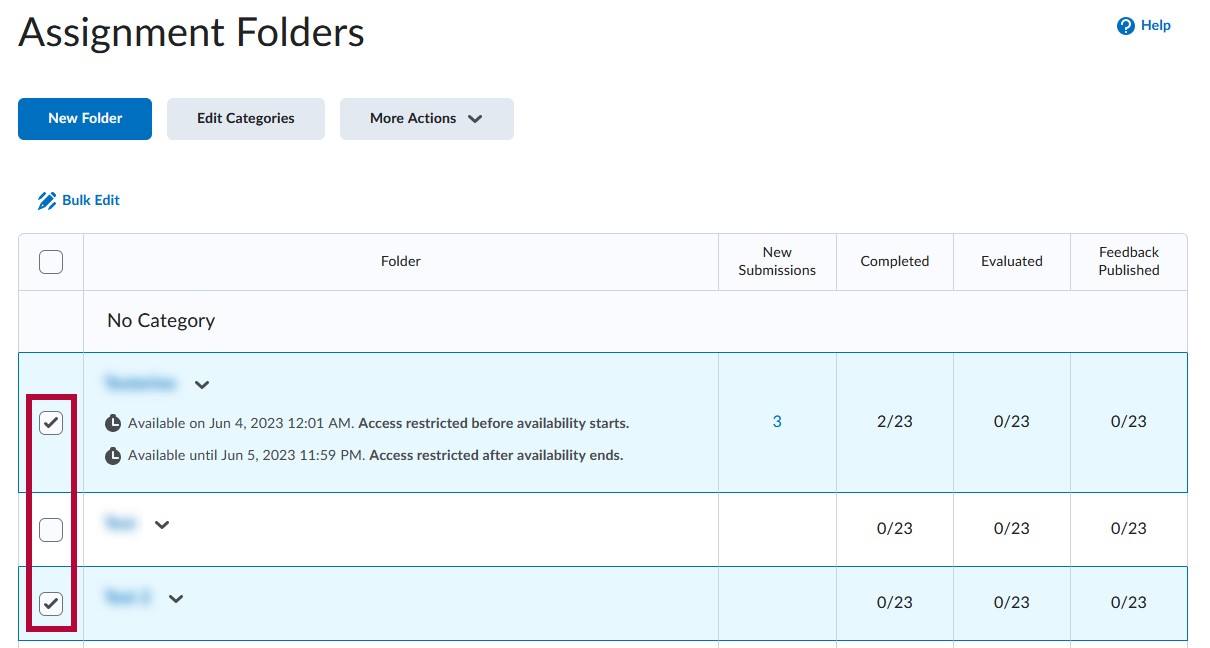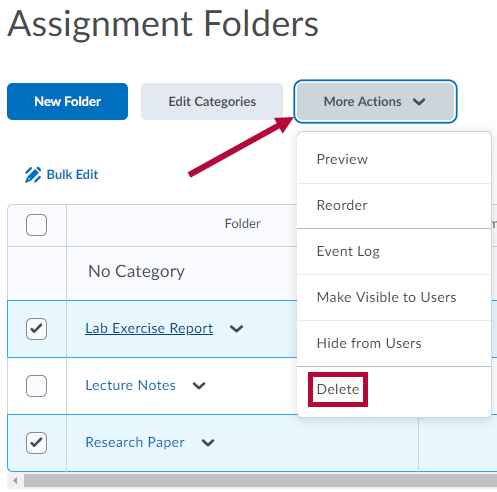Delete a Single Assignment
- Click [Course Activities] in the navbar and choose [Assignments].
- On the Assignments page, click on the arrow next to the name of the assignment you would like to delete, then choose [Delete Assignment].
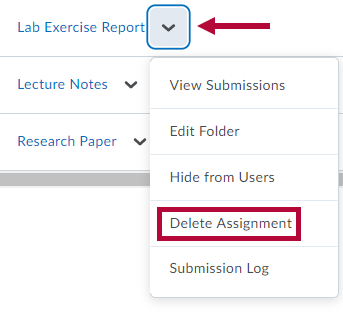
- Click the [Delete] button on the pop-up window to confirm.
Delete Multiple Assignments
- On the Assignments page, select the check box next to the assignments you’d like to delete.
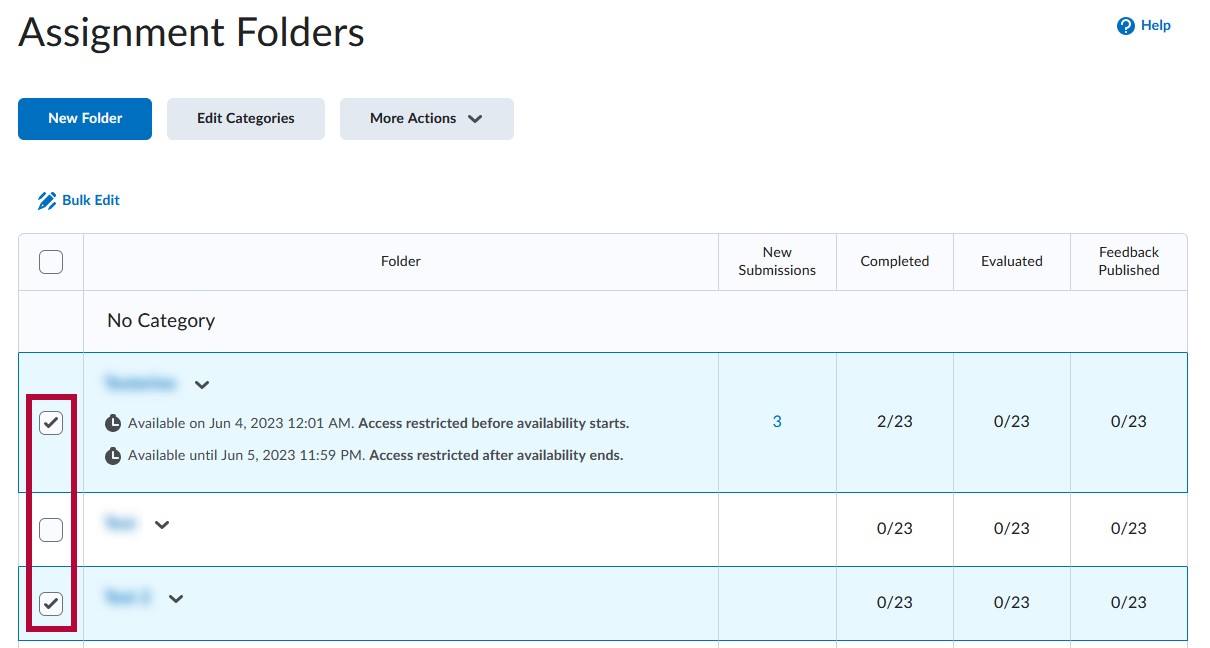
NOTE: Clicking the trash can icon next to a category title will delete the category, and all of the assignments it contains will be moved to default No Category.
- Click on [More Actions], then select [Delete].
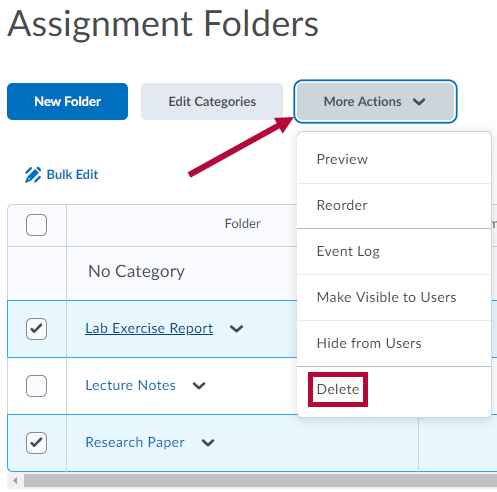
- Click [Delete] on the pop-up window to confirm.