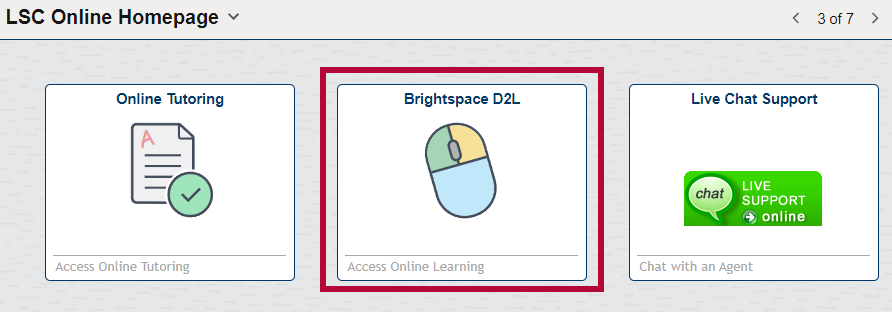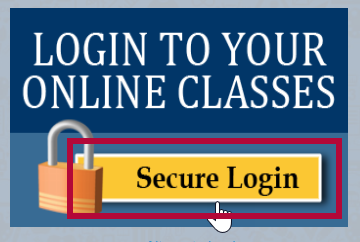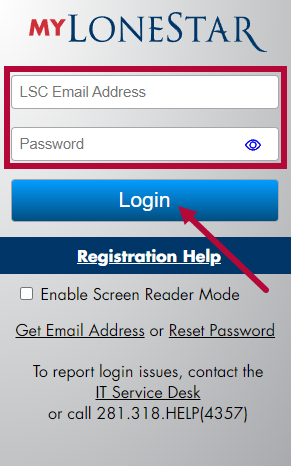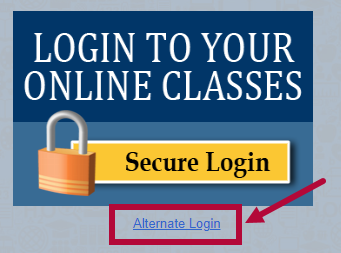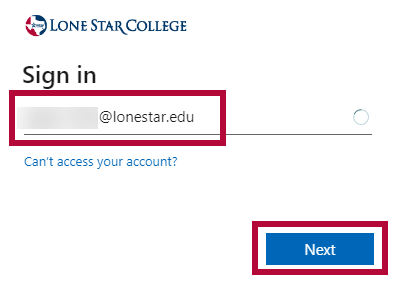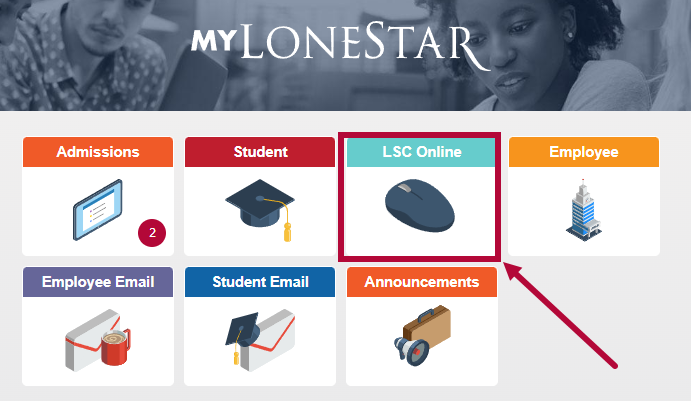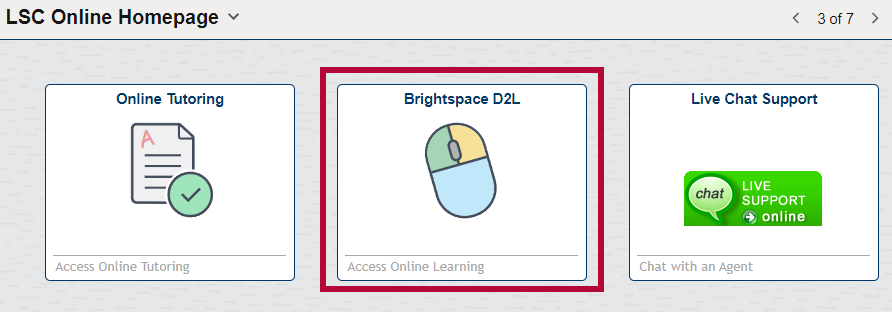Accessing D2L from the Lone Star College Homepage
Secure Login
- Head to the lonestar.edu homepage on a D2L-supported browser. Click the [Class Login] link at the top of the page.

- Click [Secure Login].
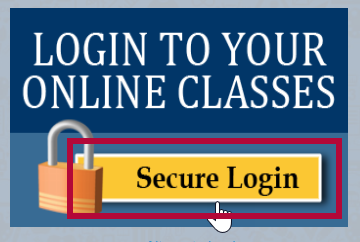
- If D2L doesn't automatically display, enter your credentials here, then click [Login].
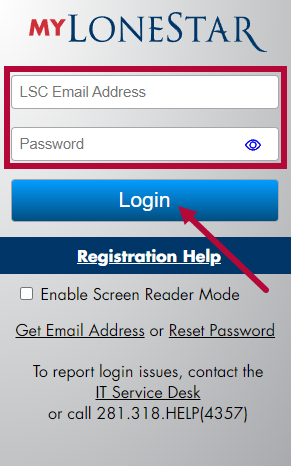
Alternate Login
- Head to the lonestar.edu homepage on a D2L-supported browser. Click the [Class Login] link at the top of the page.

- Click the [Alternate Login] link, located below the Secure Login box.
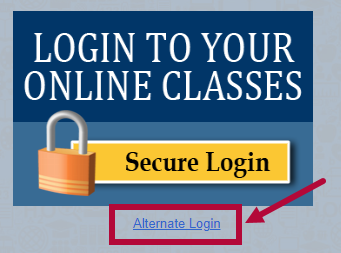
- If D2L doesn't automatically display, you will be asked to sign in. Enter your LSC email, hit [Next]. Then enter your password and click [Sign-in].
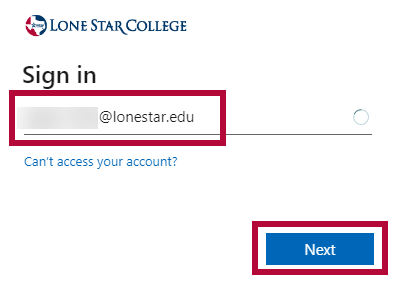
Accessing D2L from myLoneStar Portal
- Access and log in to my.lonestar.edu.
- Click the [LSC Online] tile.
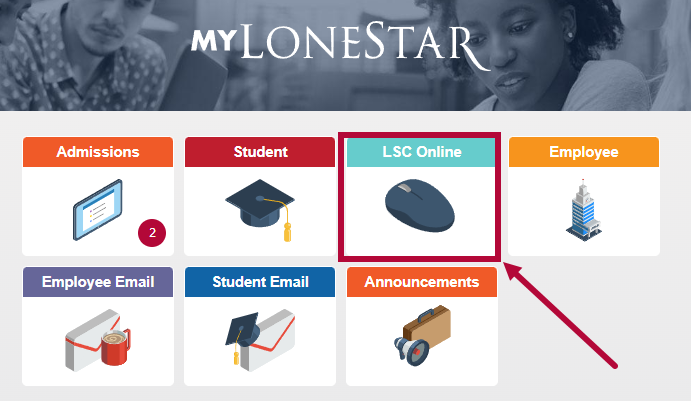
- On the LSC Online Homepage, click the [Brightspace D2L] icon. You will be taken to the D2L Homepage.