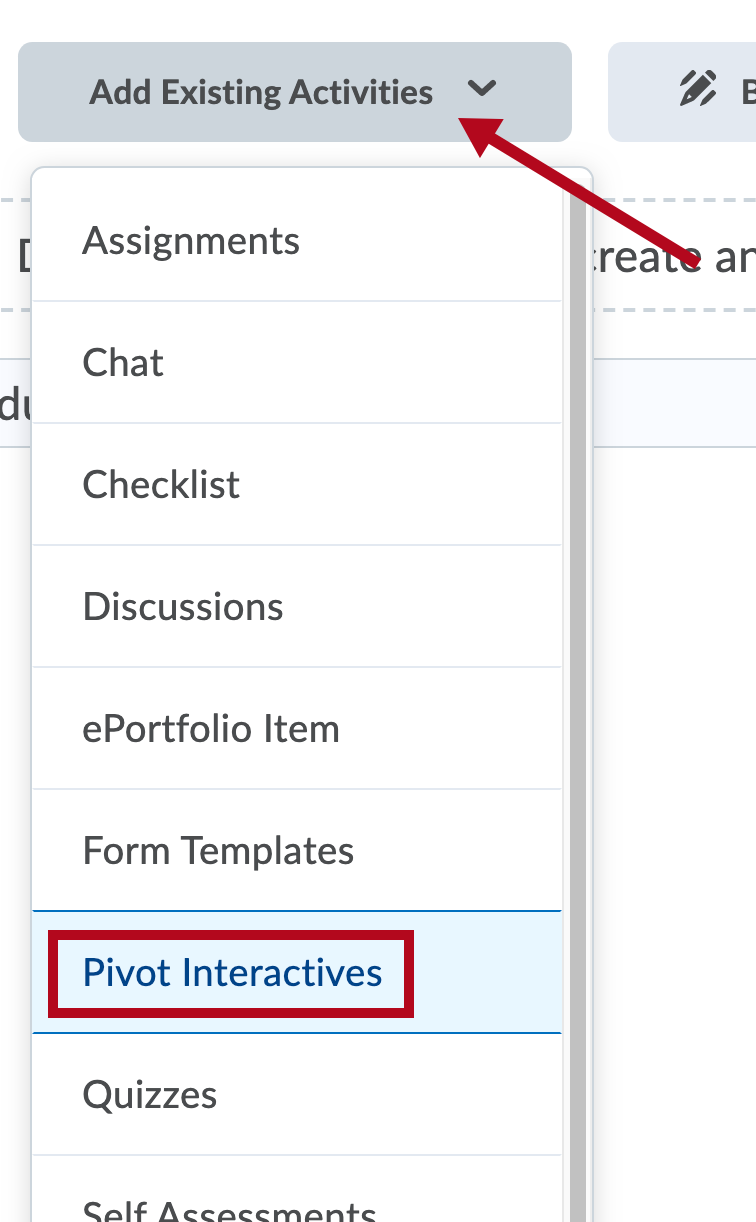Online Services does not have access to your Pivot Interactives account. For integration issues or questions, please contact Pivot Interactives Support support@pivotinteractives.com.
These instructions include tutorial videos from Pivot Interactives. It is highly recommended that you read the steps and watch the videos before performing them.
Make sure that your students are accessing your content through the link in D2L.
NOTE: It is NOT possible to copy Pivot Interactives content from one course to another. You must request the integration be enabled in the new course, and the links need to be added again each time you copy the course.
Getting Your Course Set Up
- Send an email to VTAC@lonestar.edu.
- Include a list of the courses, complete with section numbers and terms, in which you want to use Pivot Interactives.
Set Up Your Account With Pivot Interactives
NOTE: If your department is paying for student licenses, please contact your department chair for information.
- Sign up for a limited free trial with Pivot Interactives.
- Once you have created the trial account, you can create a student-pay class.
- Creating a student-pay class converts your account to "active" so students can view course content as they join.
- In order for your account to stay active, ten students must join within 30 days of course creation.
Adding Pivot Interactives Content to Your Course
NOTE: In order to use the Pivot Interactive integration, you must allow third-party cookies. In Chrome Privacy settings, you must choose either Allow all cookies or Block third-party cookies in Incognito.
- Enter the module in which you want to put the Pivot Interactives content.
- Click on [Add Existing Activities] and choose [Pivot Interactives].
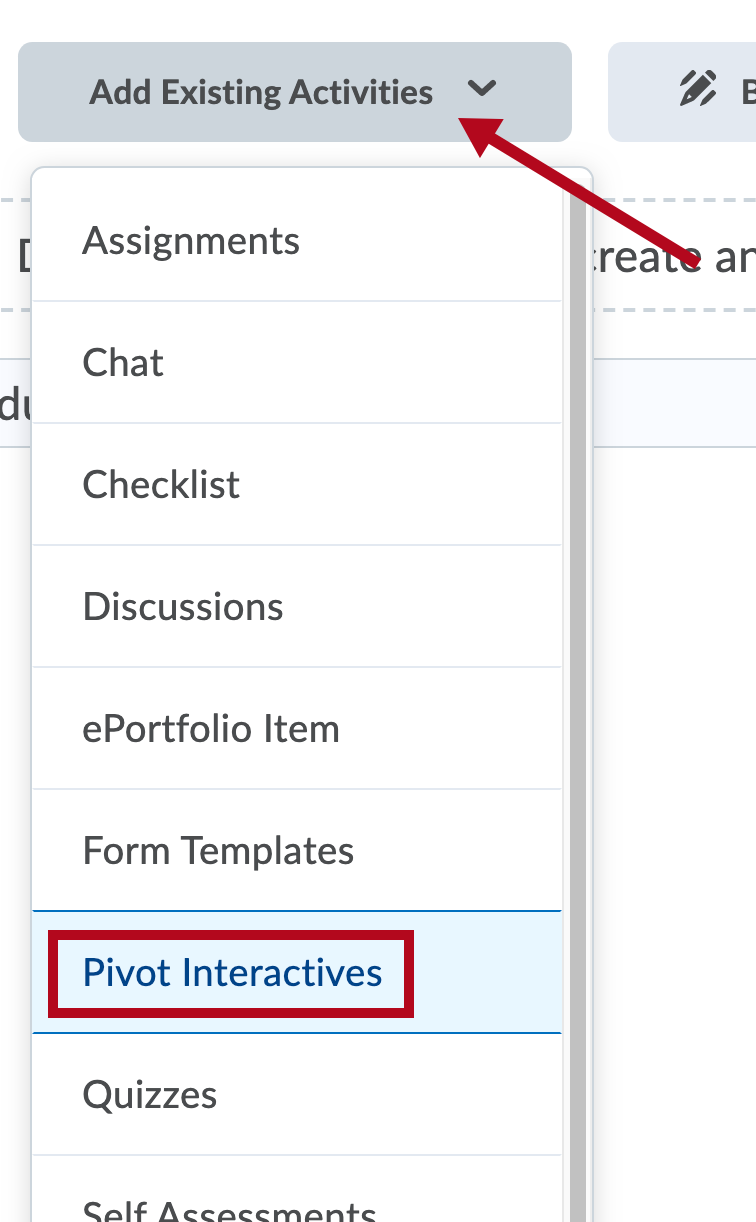
- Choose the content you want to add.