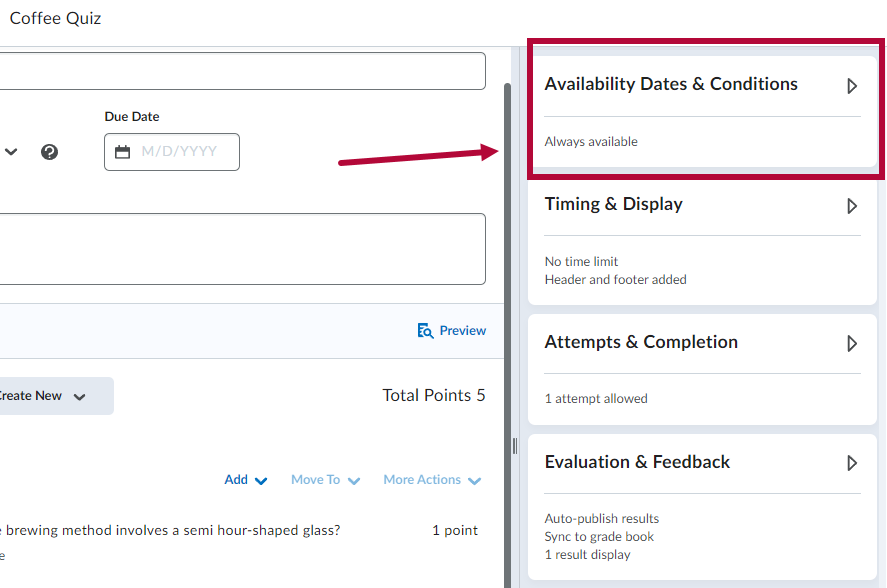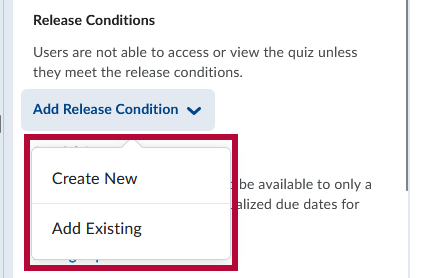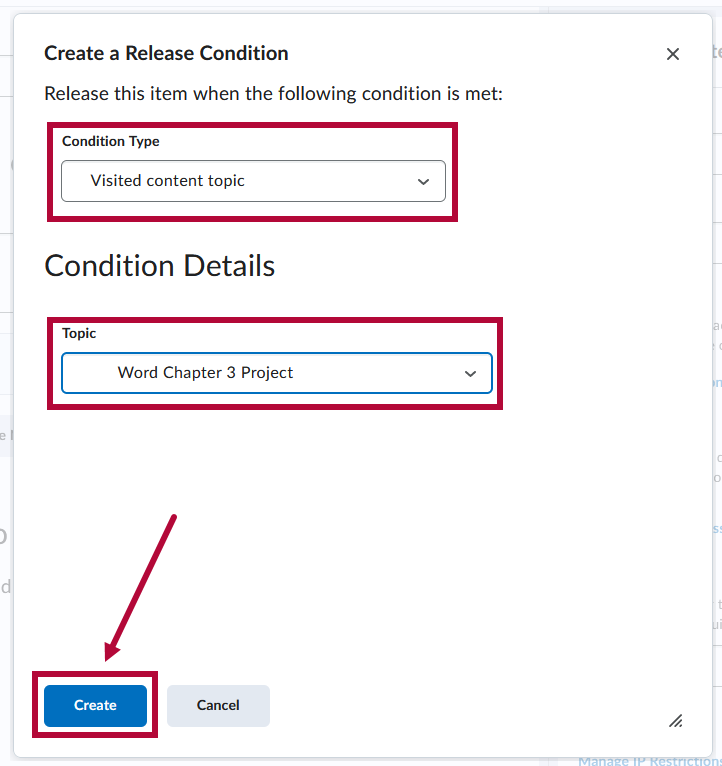Release conditions allow you to create a custom learning path through the materials in your course. These conditions allow you to associate the ability to see a quiz with other actions in D2L. For example, you can require that students visit a set of lecture notes in the Content tool or submit to an assignment before they can access a quiz.
Set Release Conditions for a Quiz
- On the New Quiz or Edit Quiz page, click on the [Availability Dates & Conditions] section to expand it.
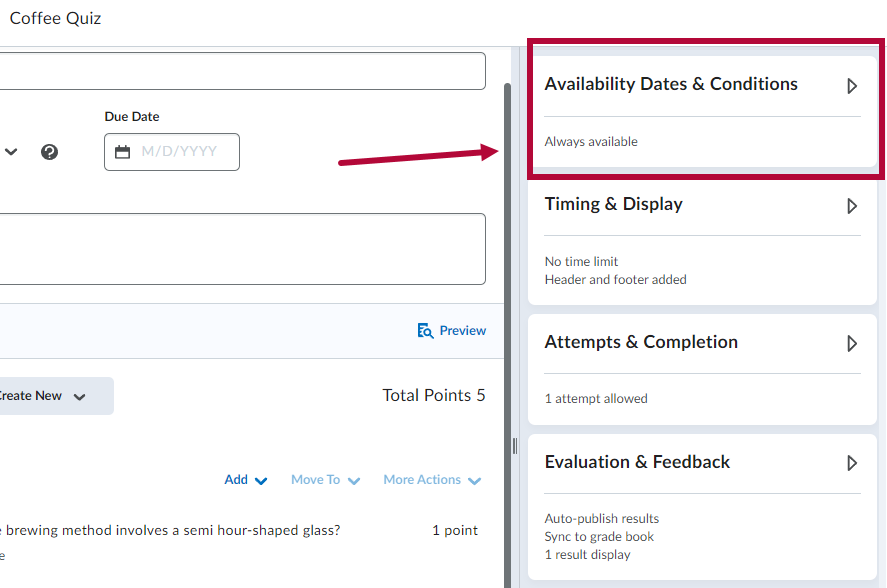
- In the Release Conditions section, click [Add Release Condition] to bring up your options. Select [Create New] to create a new release condition. If you have already created the condition you want to apply, select [Add Existing].
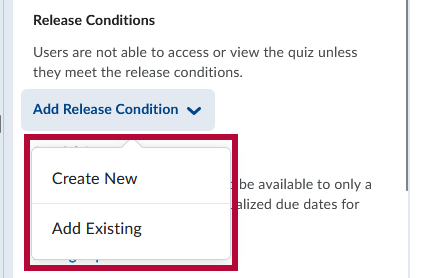
- If creating a new condition, select a Condition Type and specify the Condition Details, then click [Create].
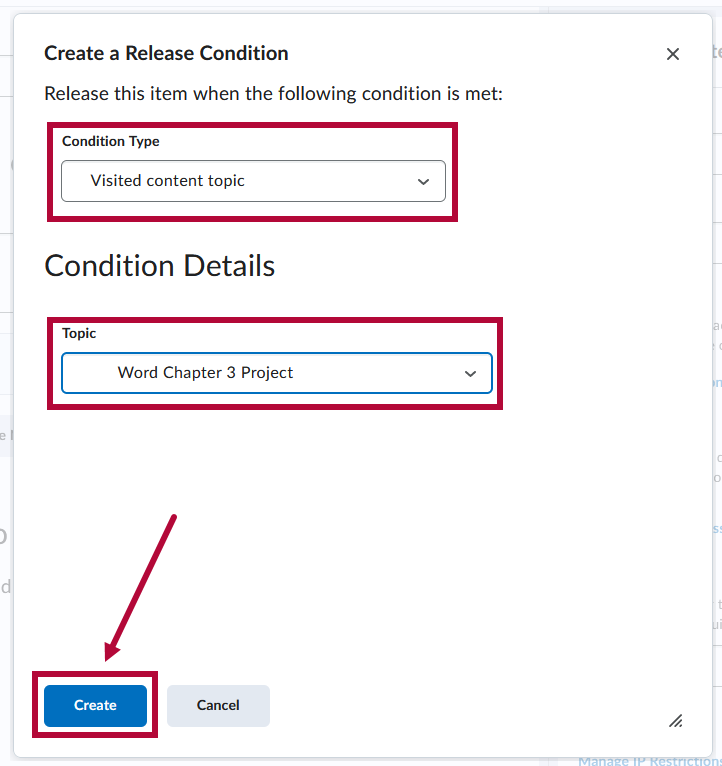
- If you are attaching an existing condition, choose the condition that you want to apply.
- After attaching multiple release conditions, the option to choose either [All conditions must be met] or [Any condition must be met] will appear. If you choose [All conditions must be met], students will need to meet all release conditions to access the assignment folder. Choosing [Any condition must be met] means that as long as students meet any one condition, they will be able to access the conditionally released material.