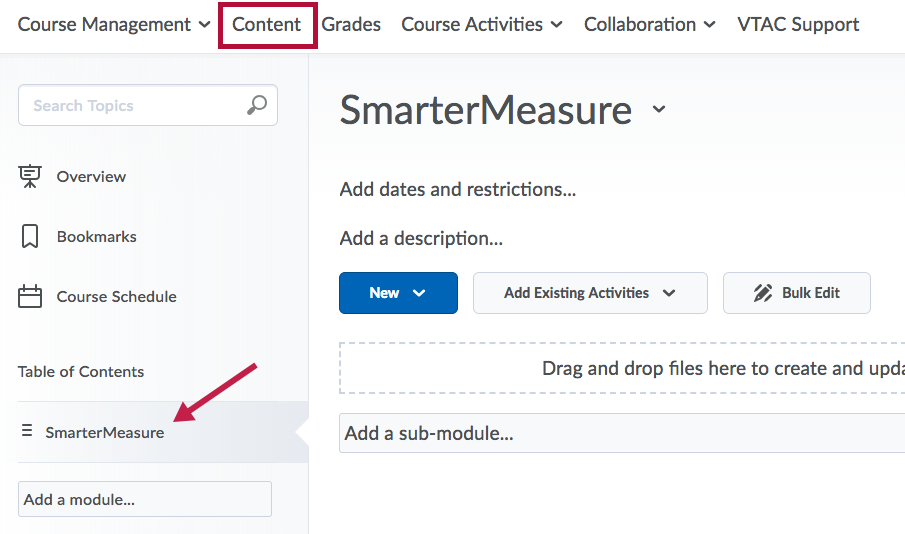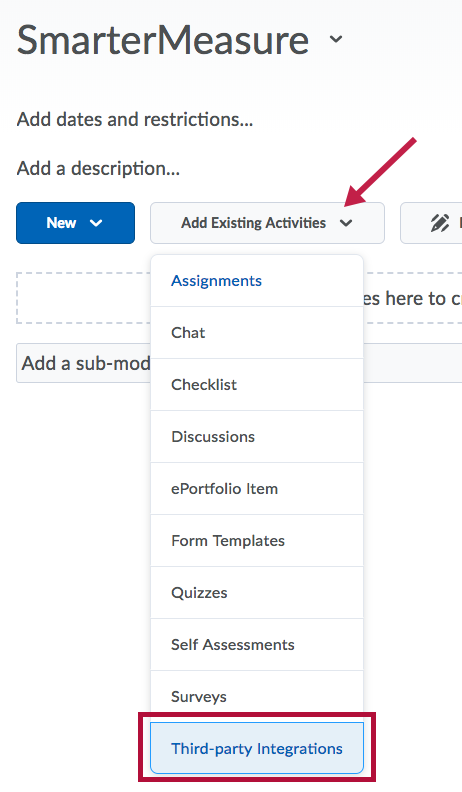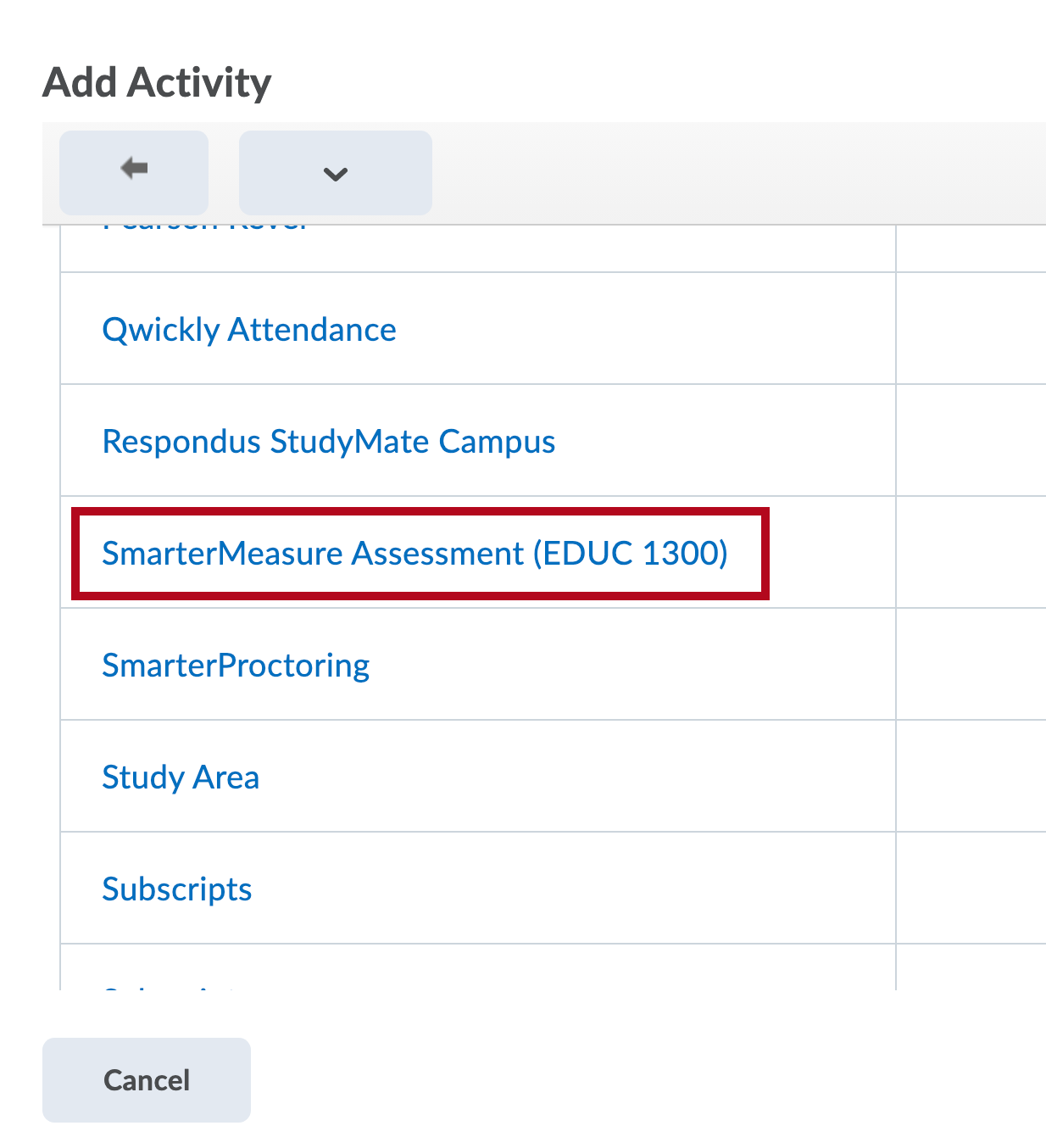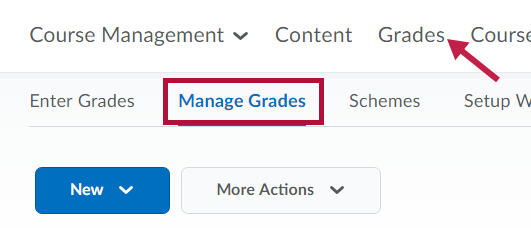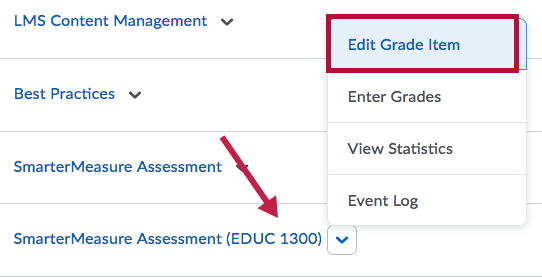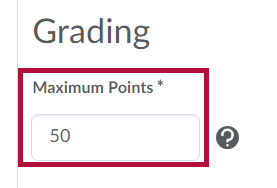To add the SmarterMeasure assessment to your EDUC-1300 course, follow the steps below:
- Click [Content] on the navbar, then click on the appropriate module in the Table of Contents on the left side of the screen.
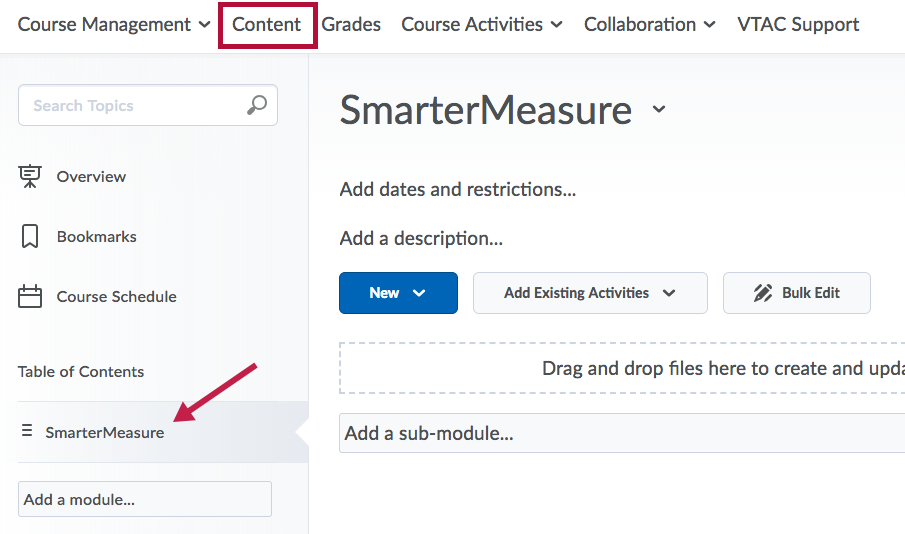
- While in the module, click the [Add Existing Activities] button, then select [Third-party Integrations].
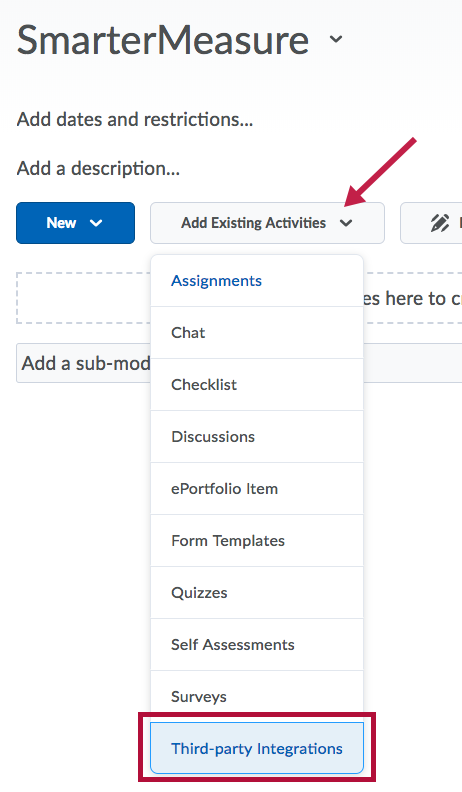
- Select [SmarterMeasure Assessment (EDUC 1300)].
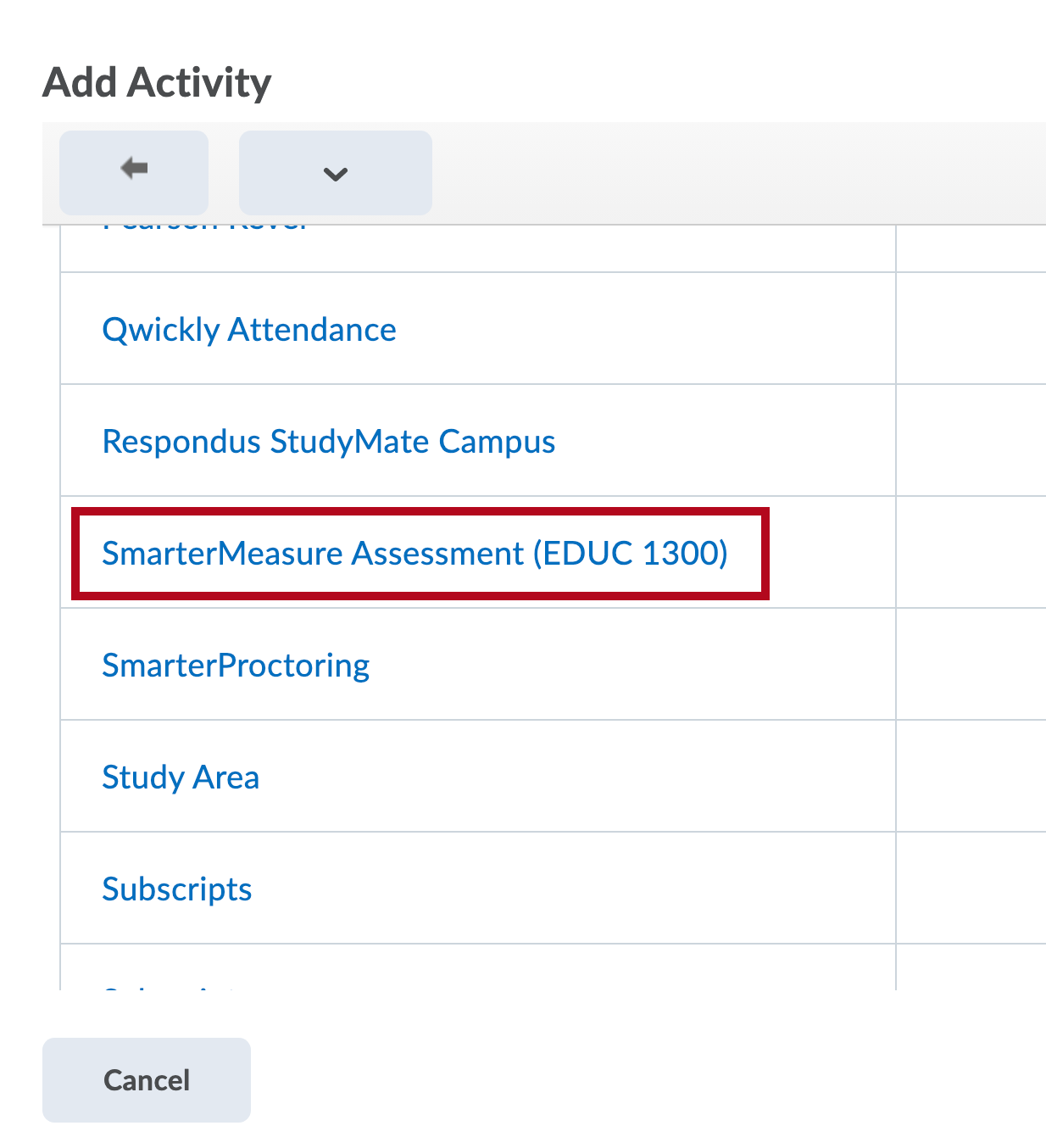
NOTE: You must add SmarterMeasure for each new class; it will not copy correctly from another course.
Once students begin taking the assessment, an associated Grade Item will be created in the gradebook. Since SmarterMeasure is graded as a percent of completion, it comes over from SmarterMeasure as a grade item with 100 max points. This needs to be changed to 50 max points in EDUC-1300 courses. You can do this using the following steps:
- Click [Grades] on the navbar, then click the Manage Grades tab.
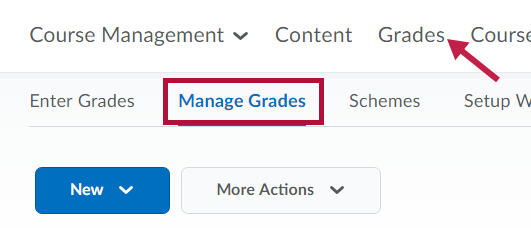
- Scroll down to the SmarterMeasure (EDUC 1300) grade item. Click the arrow next to the name of the grade item and choose [Edit Grade Item].
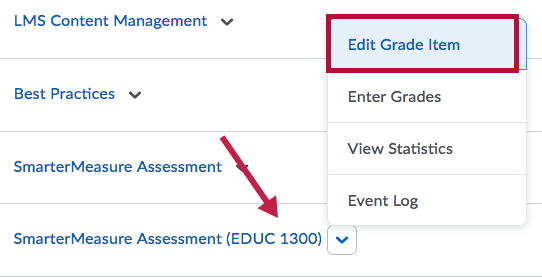
- Under the Grading heading, change the Maximum Points to 50.
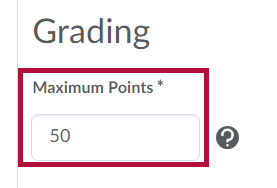
- Click the [Save and Close] button.