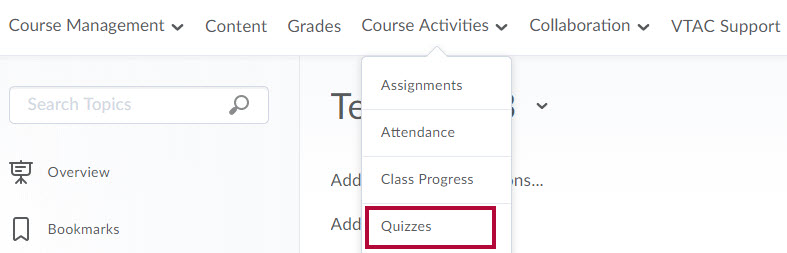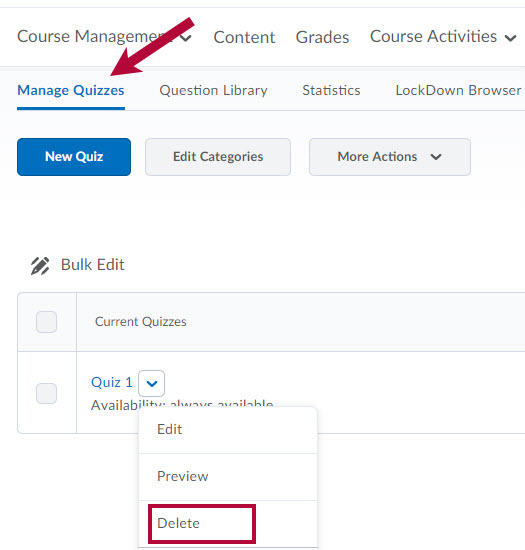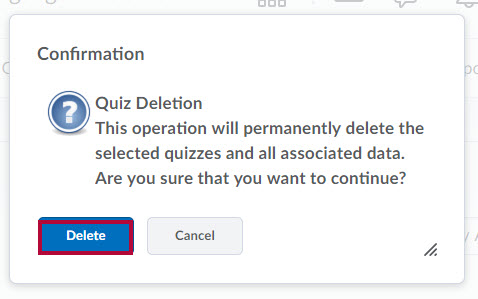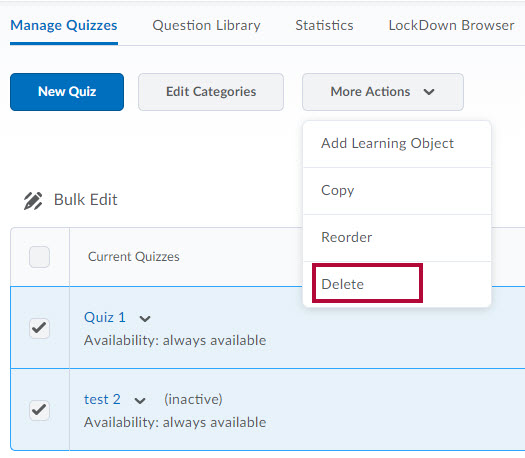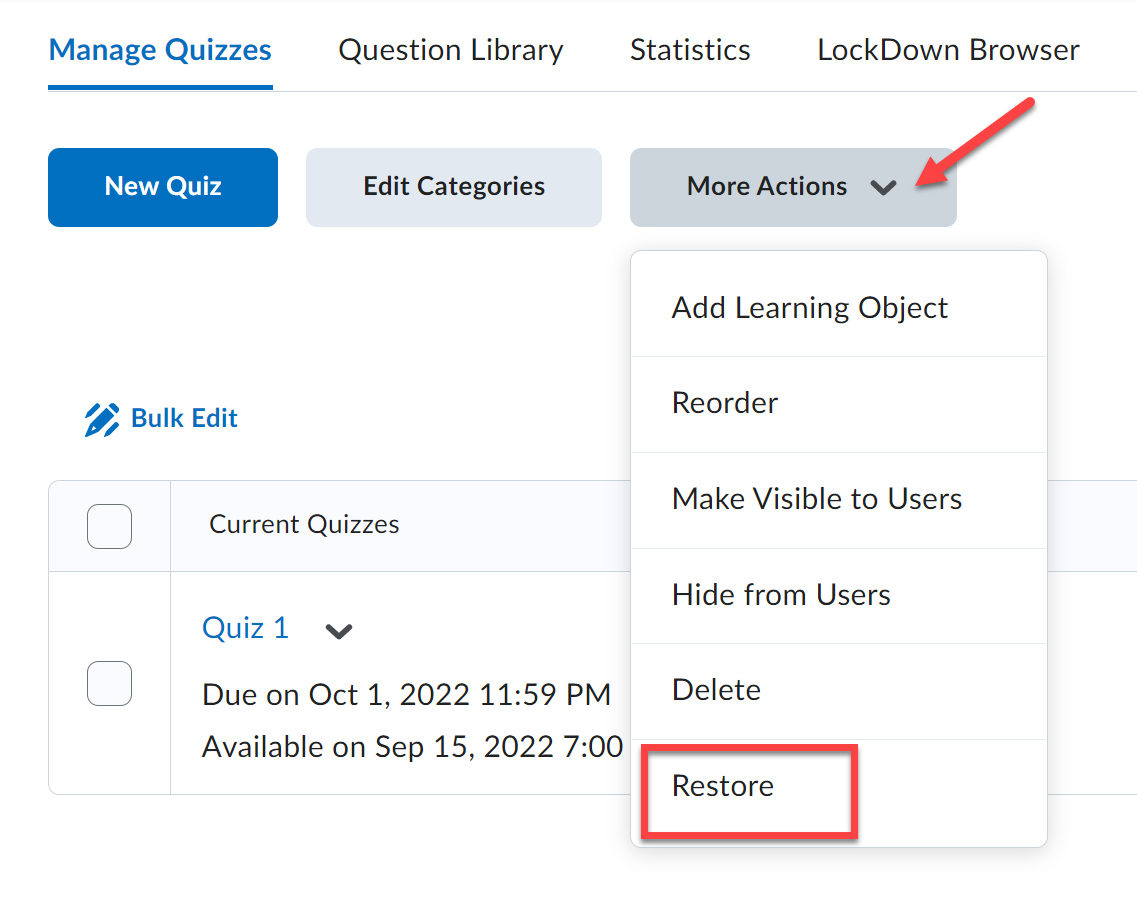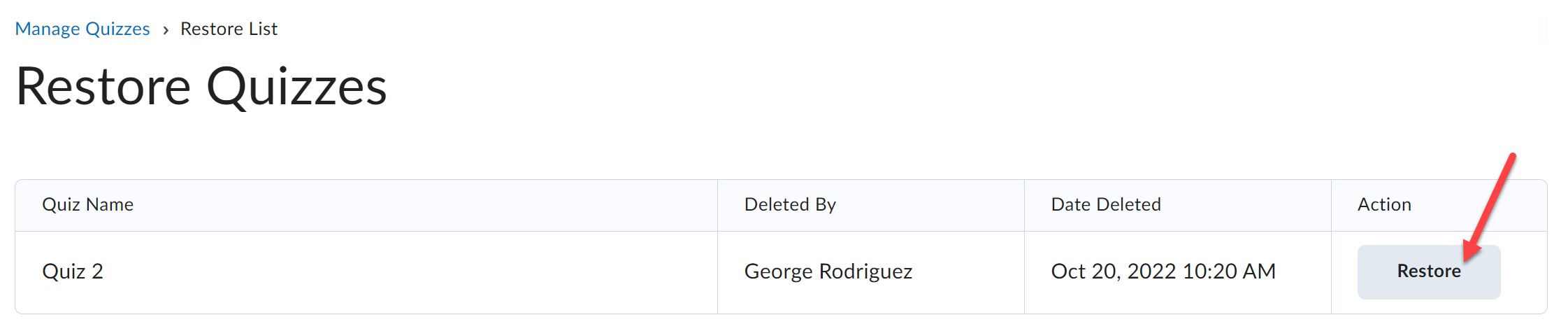Delete a Single Quiz
- Click on Course Activities > Quizzes in the Navbar.
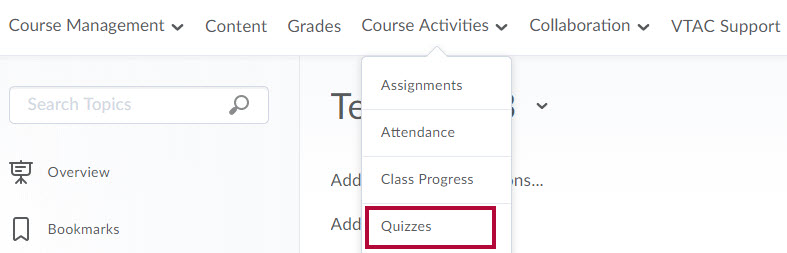
- From the Manage Quizzes page, click the [Dropdown menu] for your quiz and choose [Delete].
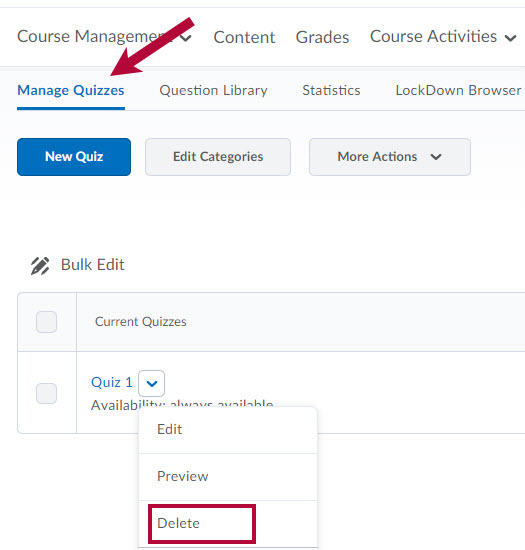
- When prompted, confirm the deletion by clicking [Delete].
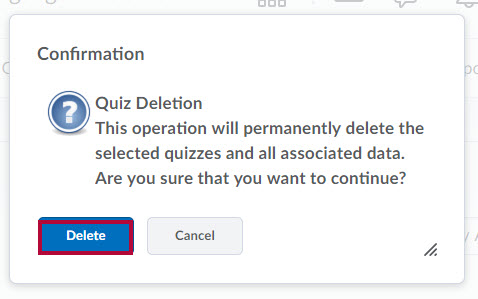
Delete Multiple Quizzes
- From the Manage Quizzes page, check all quizzes you wish to delete, click [More Actions] -> [Delete].
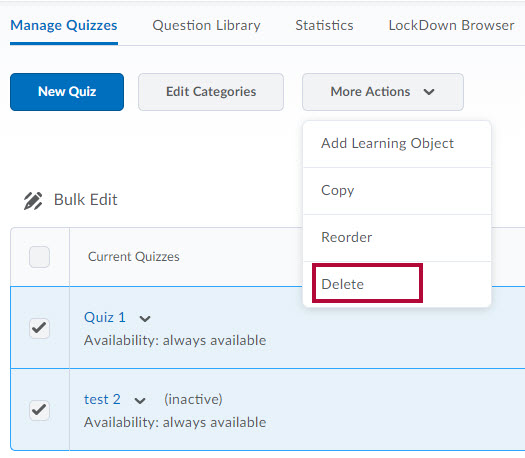
- When prompted, confirm the deletion by clicking [Delete] again.
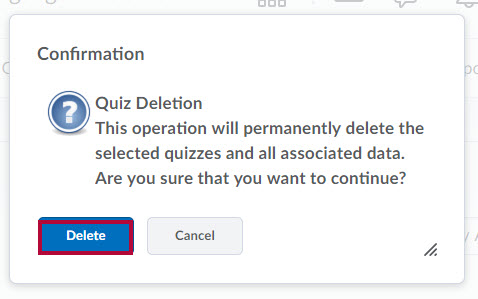
Restore a Deleted Quiz
NOTE:
- Upon deletetion of a quiz, the grades associated with the quiz and grade item assoicated with the quiz are untouched.
- If the quiz was previously linked to the gradebook, please note that restoring the quiz will NOT automatically re-link the quiz to the gradebook. You will need to manually re-link the restored quiz to the gradebook. Please refer to Associate a Grading Activity with a Grade Item for instructions.
- All associated student attempts with the quiz will be restored.
To restore a previously deleted quiz, please follow the steps below:
- On the Manage Quizzes page, click [More Actions] and select [Restore].
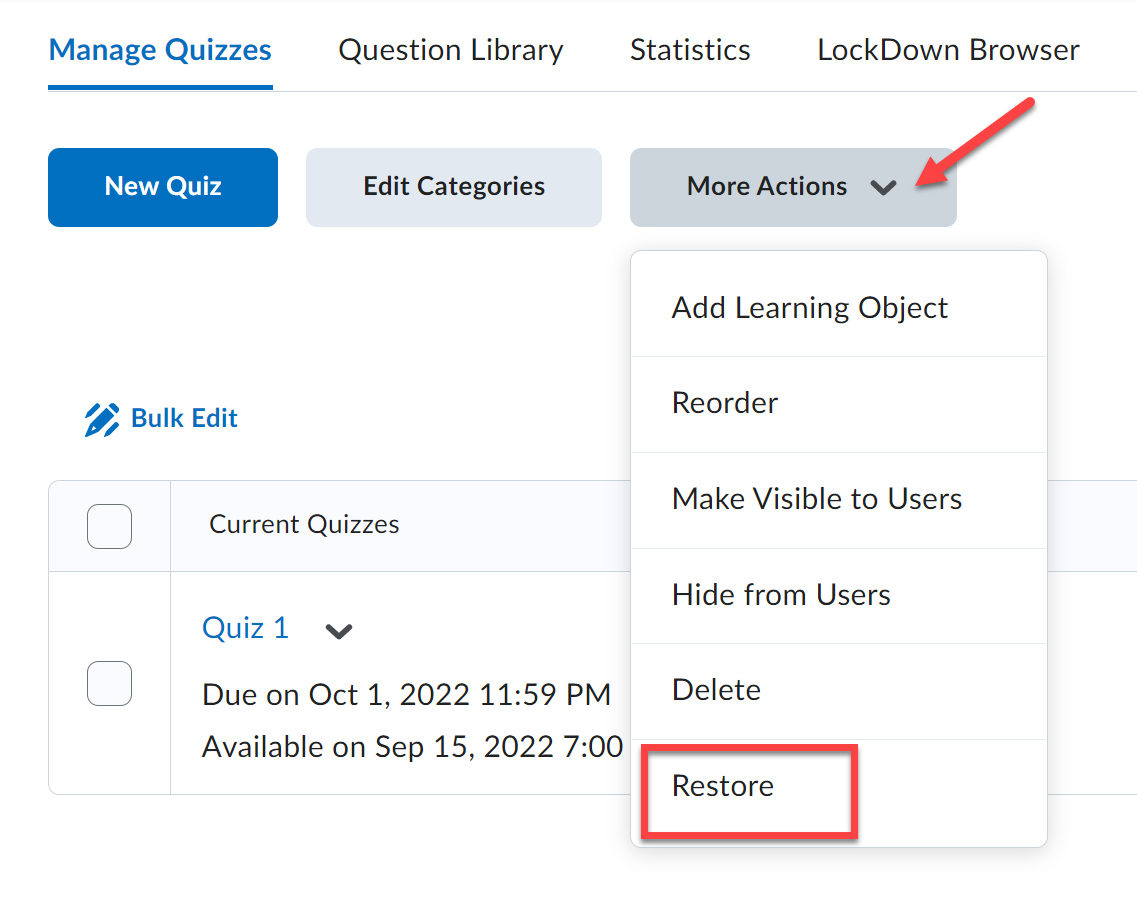
- From the Restore Quizzes page, click [Restore] next to the quiz or exam you would like to restore.
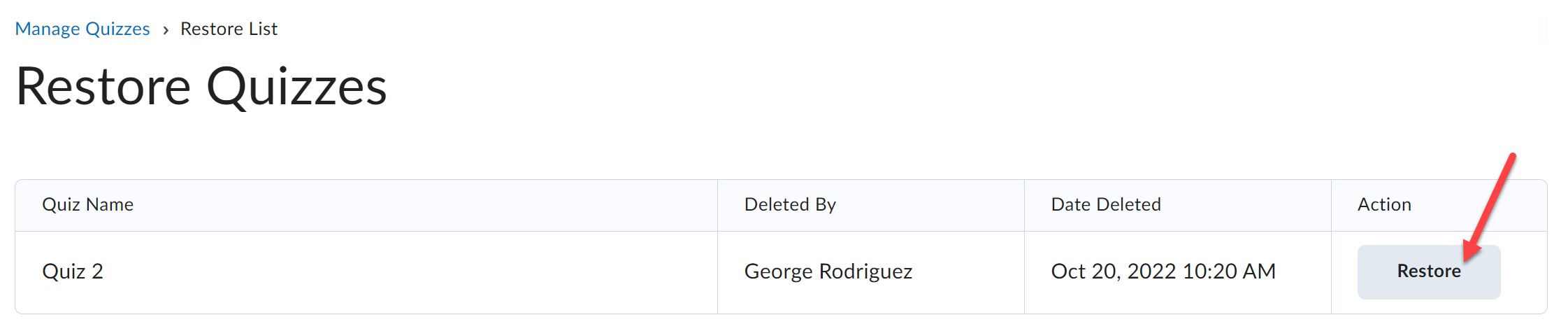
The quiz you selected to restore should now appear the next time you visit the Manage Quizzes page in your course.