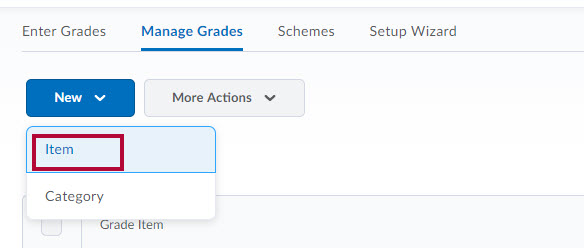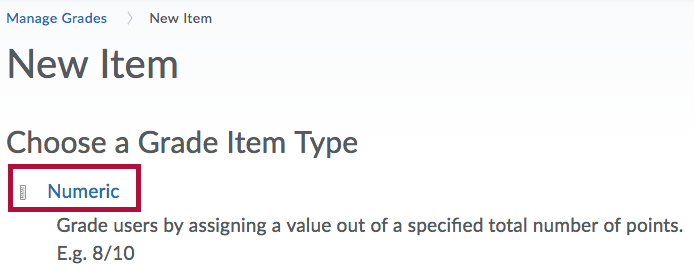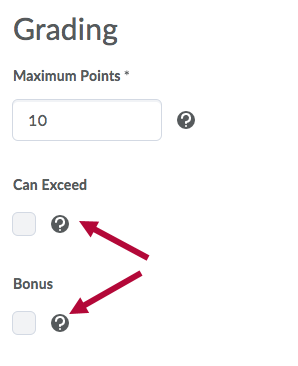Creating a bonus item is performed similarly to creating a regular grade item with only a few differences. In D2L you can use either a Points grading system or a Weighted system. Either is a valid choice. But whichever you use, it must be the one you describe in your syllabus.
To see how an ordinary grade item is created please see Create a Grade Item
Weighted or Points based Gradebook bonus item
- Click Grades in the navbar, then click the Manage Grades tab.

- On the Manage Grades page, click the New button, then select Item.
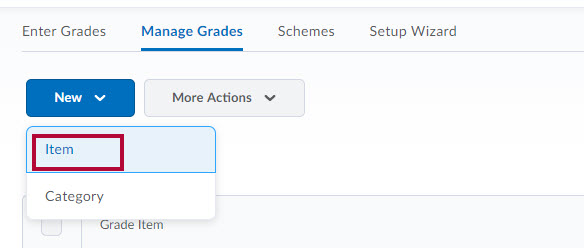
- Click Numeric.
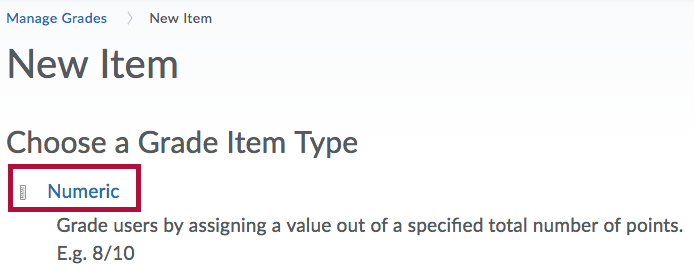
- Enter a Name for the grade item.
- You can enter a Short Name to display in the instructor gradebook (this is never seen by the students).
- If you want the grade item associated with a category, click the Category dropdown list, then select the category.
- Optional: Click Show Description to enter a description of the grade item. If you want the description available to users, select Allow users to view grade item description.
- Check Bonus to make this item an extra credit item.
Bonus items are not included in the maximum points for a category or final grade. They are added on top of the calculated grade.
Bonus items cannot make users' grades exceed the maximum points specified, unless the Can Exceed option is selected. Check Can Exceed if you want students’ grades to be able to exceed the Maximum Points for the item.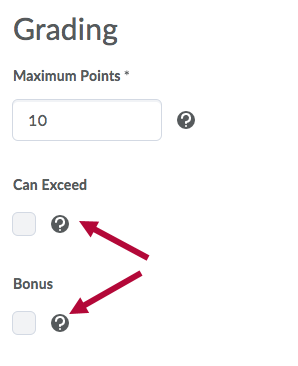
- Click Save and Close, Save and New to create another item, or Save.