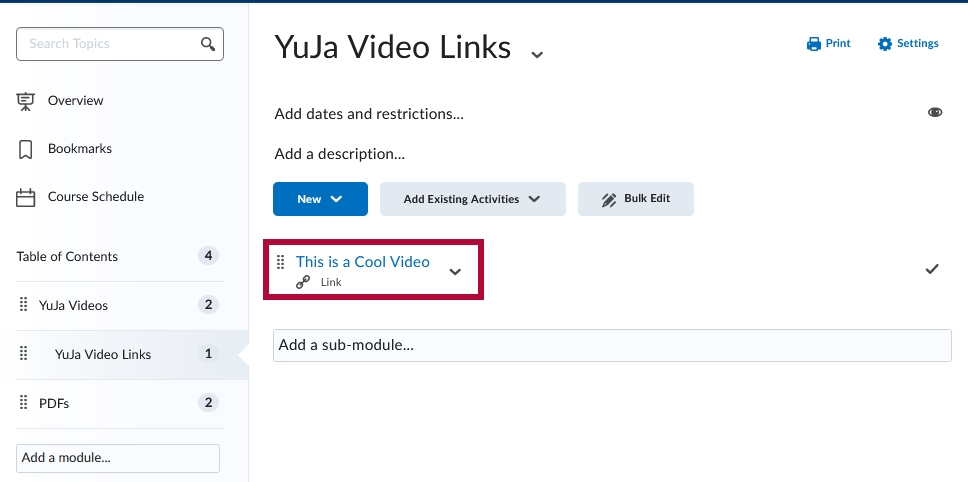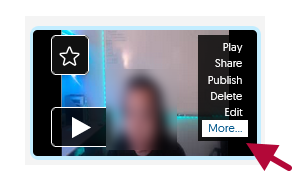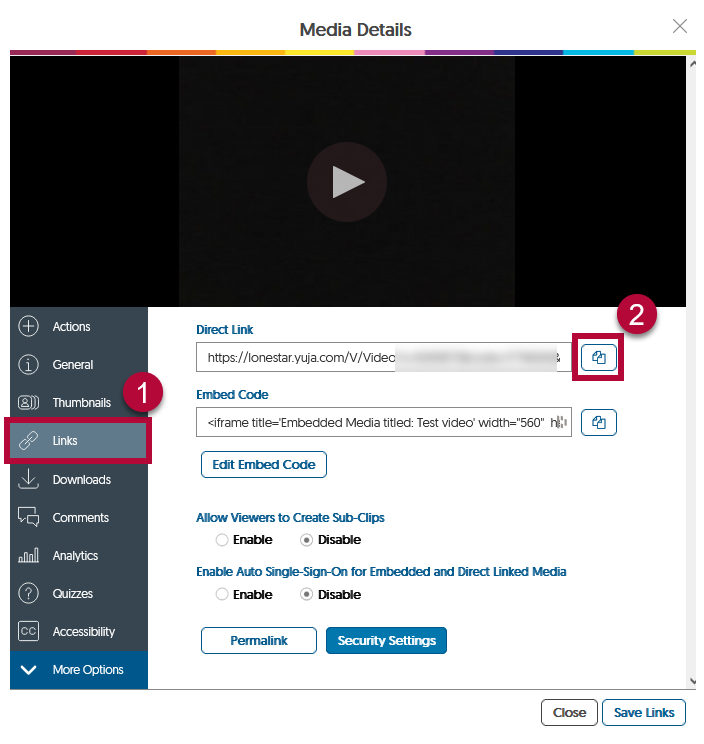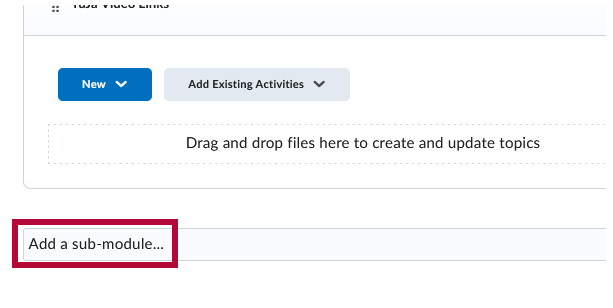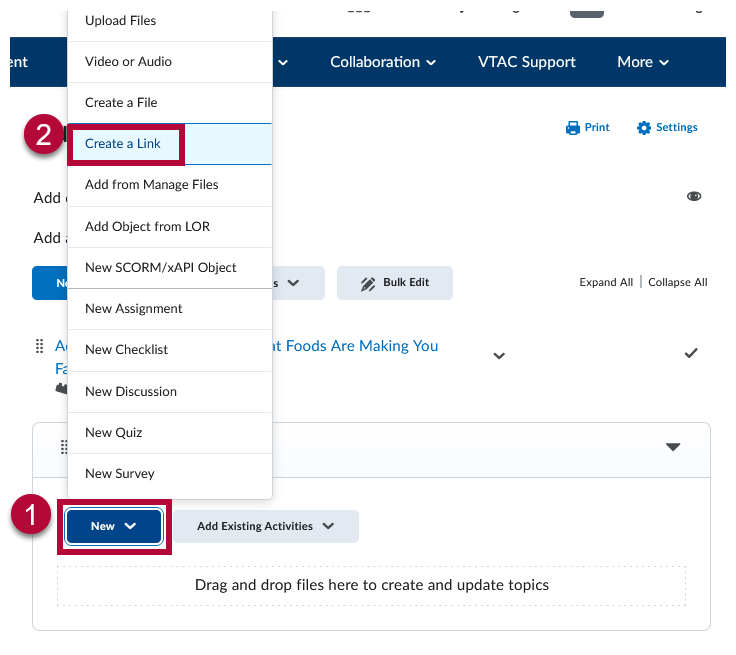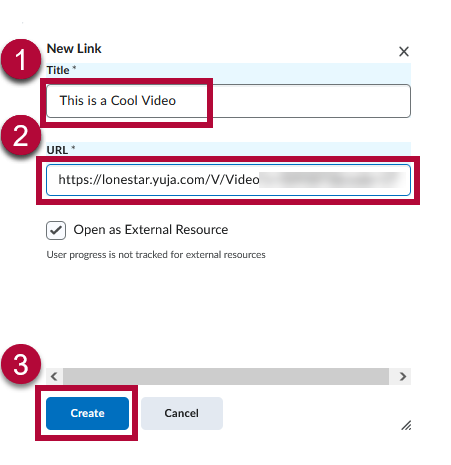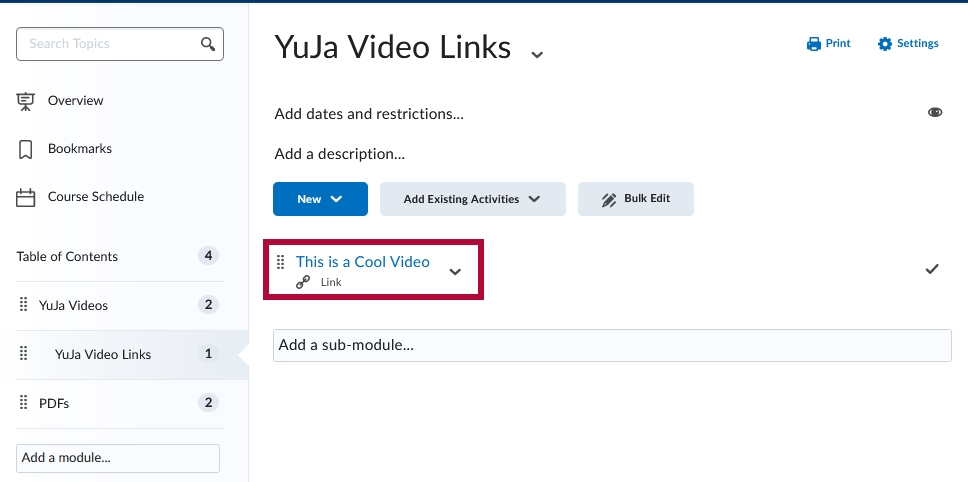Embedding videos directly in D2L can enhance course engagement, but sometimes a simple, direct link is the best option for seamless access. This article walks you through the process of adding a YuJa video as a direct link in D2L, ensuring students can easily view content without unnecessary steps.
- From within the YuJa Video Platform, mouse over your video and click [More].
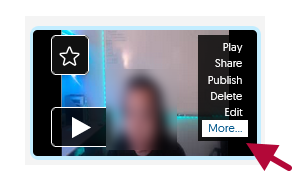
- Within the Media Details window, click on [Links] tab on the left, then click on the [Copy Direct Link] icon at the end of your video's Direct Link as shown. This will copy your video's direct link onto your clipboard.
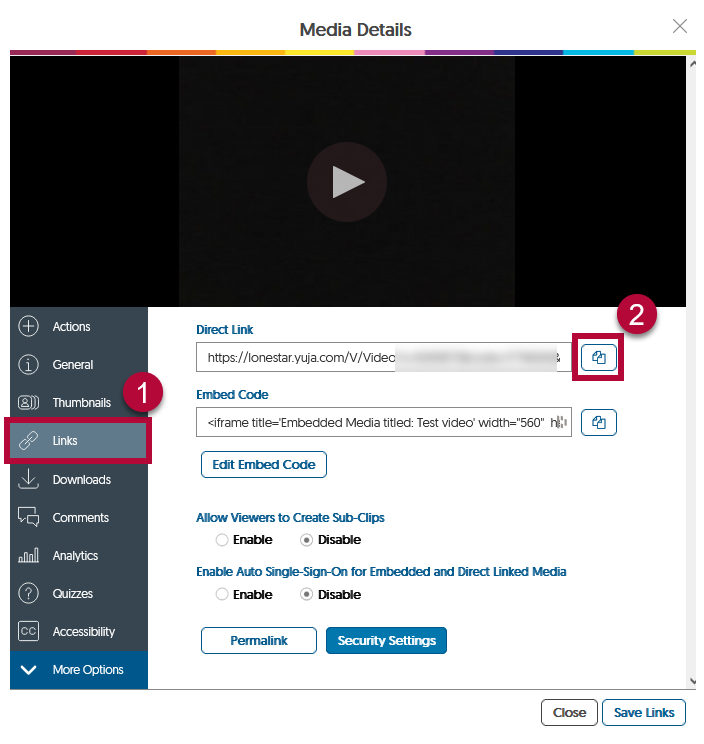
- Paste the link within a sub-module within your course, this is where you want students to access your video. You can create a sub-module through the [Add a sub-module] button in any Content module.
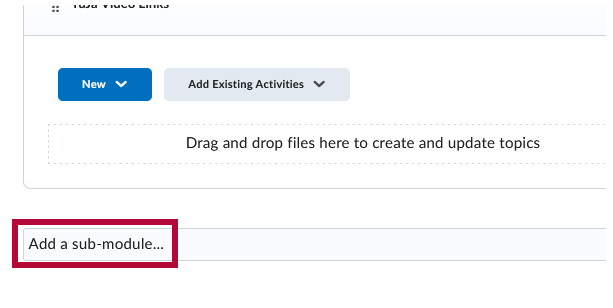
- Within a sub-module → [New] → [Create a Link].
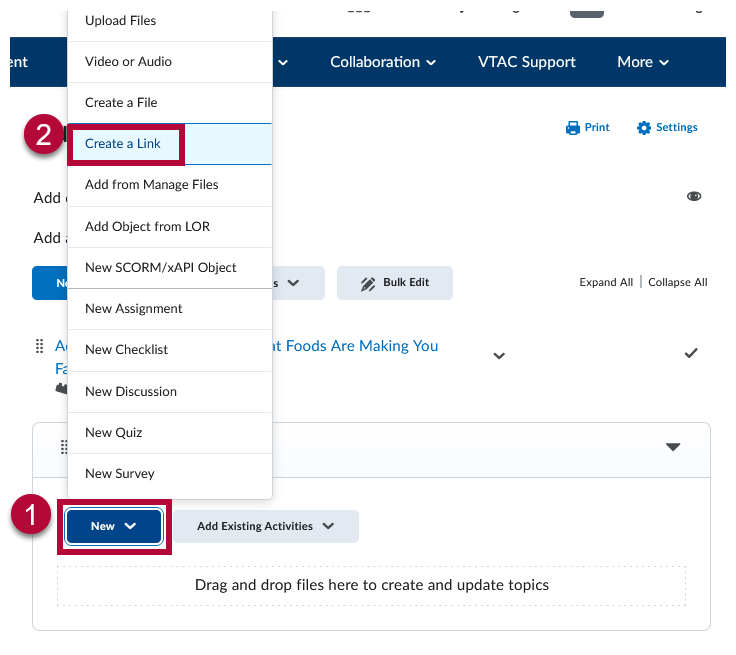
- Name your video in the Title field.
Paste the link from Step 2 within the URL field, then click on [Create].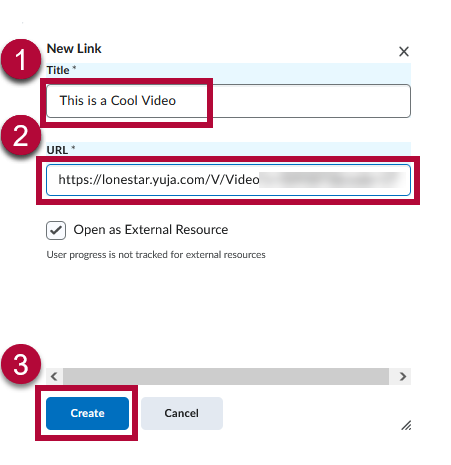
- Your YuJa video will now show up in your module as a functioning link.