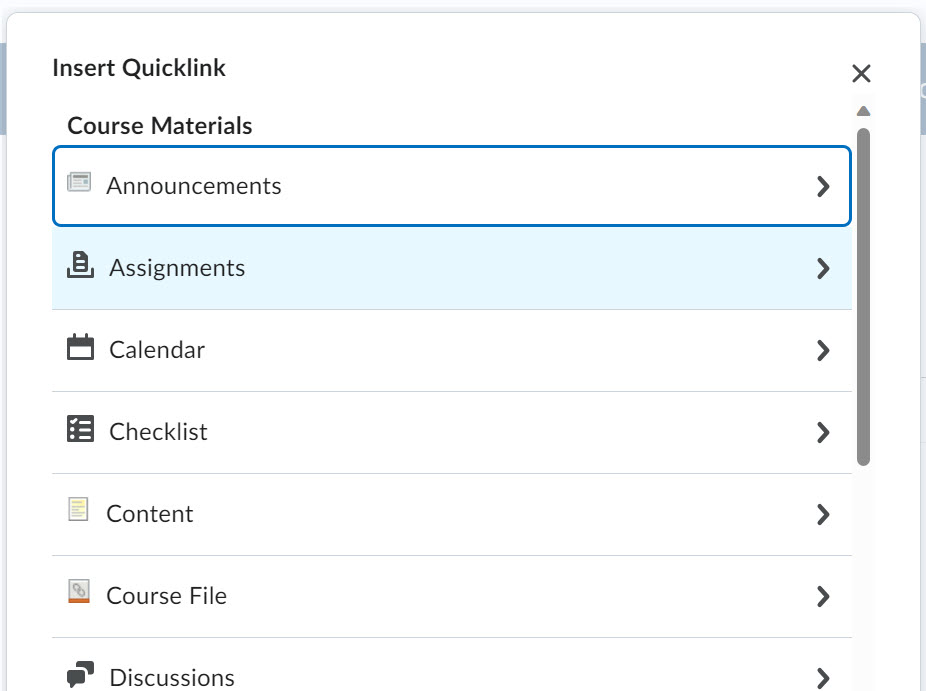Any place you have the What You See Is What You Get (WYSIWYG) text editor, its toolbar incudes Quicklink.
- Select the words in your text that you want to use for the quicklink.
- In the HTML editor, click on the [Quicklink icon].

- Choose the item you want a link to (a discussion, dropbox, URL, etc.).
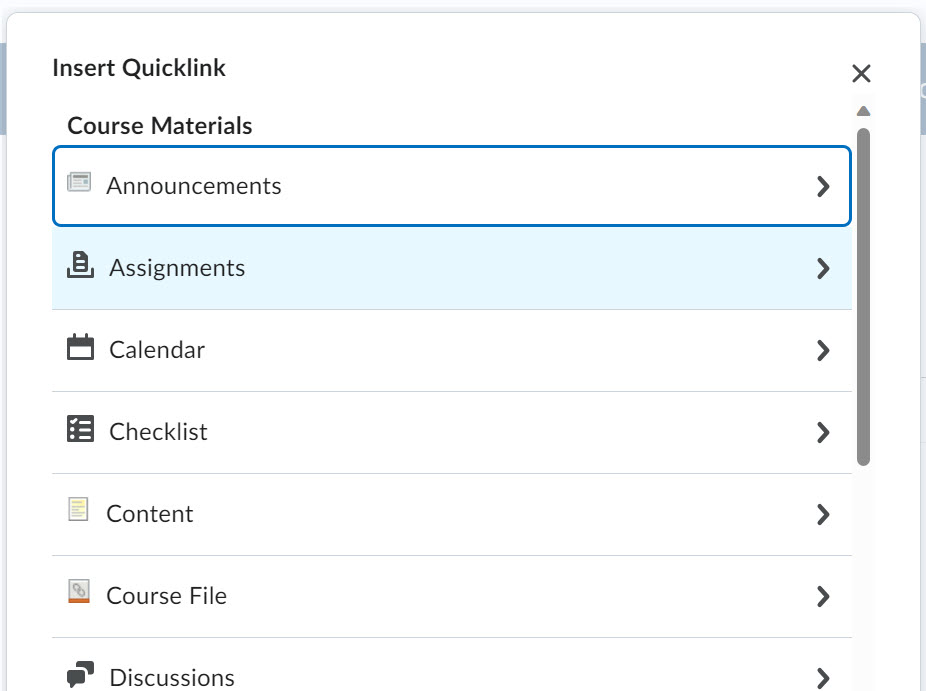
- The following items may be added as Quicklinks:
- Announcements
- Assignments
- Calendar
- Chat
- Checklist
- Content
- Course File
- Discussions
- ePortfolio Item
- Form Templates
- Quizzes
- Rubrics
- Self Assessments
- Self-Enrollment Groups
- Surveys
- Third Party Integrations
- Link