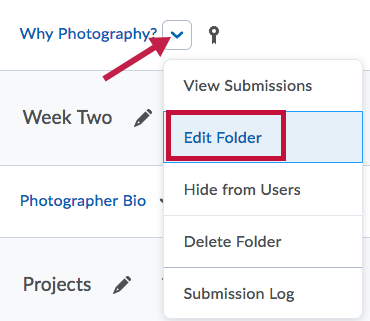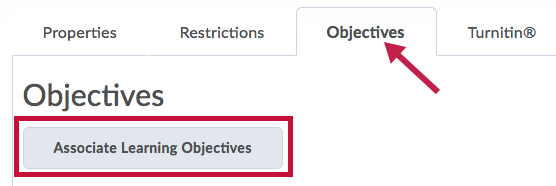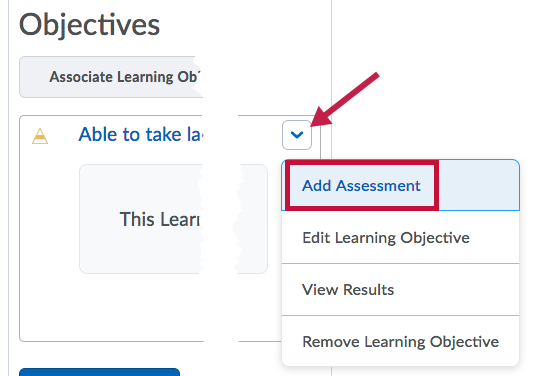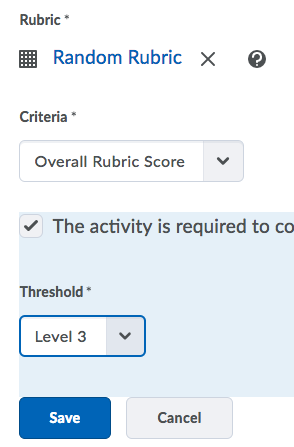By associating an assignment folder with a learning objective, you can tie the assignment to a competency you want students to master. This association can be a basic association or an association with a rubric-based assessment.
Associate an assignment folder with a learning objective
- Click on Course Activities in the navbar and choose Assignments.
- On the Assignment Submission Folders page, click on Edit Folder from the context menu of the assignment you want to associate with the learning objective.
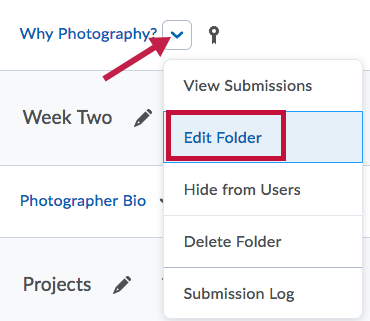
- On the Objectives tab, click Associate Learning Objectives.
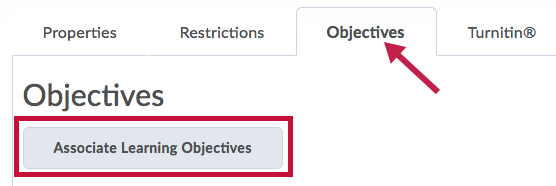
- Browse or search for the learning objective you want to associate with the folder.NOTE: Learning Objectives must exist in the course in order to be associated with an assignment.
- Select the learning objectives you want, then click Add Selected.
Add a rubric to a learning objective associated with an assignment folder
- Click on Course Activities in the navbar and choose Assignments.
- On the Assignments Submission Folders page, click Edit Folder from the context menu of the assignment that contains the learning objective you want to associate with a rubric.
- On the Objectives tab, click Add Assessment from the context menu of the learning objective you want to evaluate.
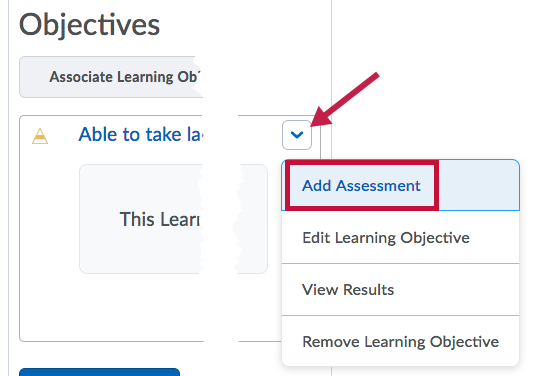
- Click Select Rubric or Create Rubric in New Window.
- Select a rubric from the list of rubrics, or search for a specific one, then click Save.
- Select a Criteria from the drop-down list or leave the dropdown set to Overall Rubric Score.
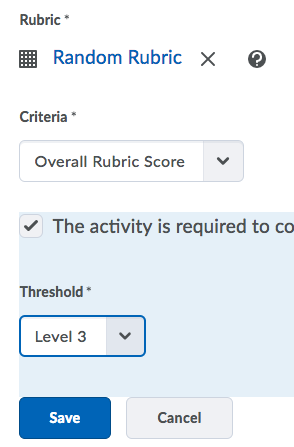
- If you want to make the activity required, select "The activity is required to complete learning objective," then select a required level for the rubric from the Threshold drop-down list.
- Click Save.
Edit assessments and learning objectives associated with assignment folders
If you have permissions to edit an assignment folder's associated learning objectives and assessments, click Edit Learning Objective or Edit Assessment from the context menu of the learning objective or assessment you want to modify.