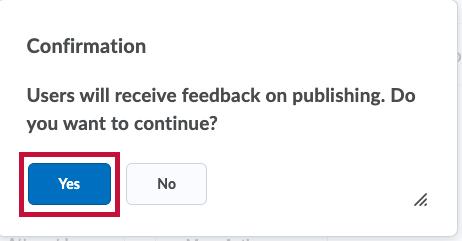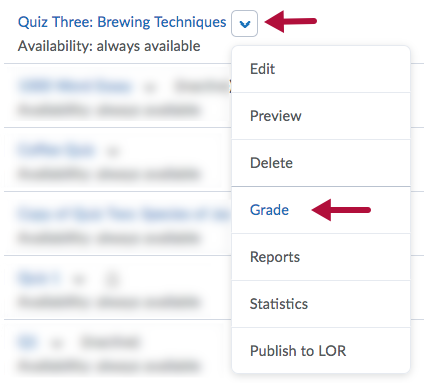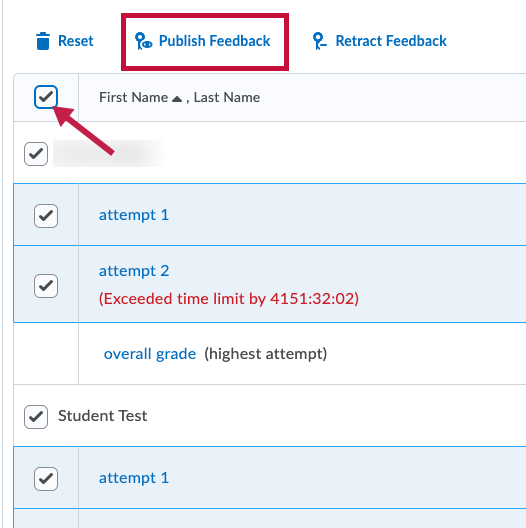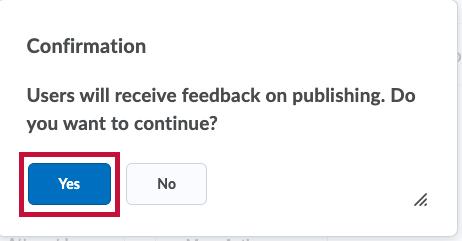When changes are made to the Assessment tab of a quiz after student submissions are made, those changes will not apply to the existing submissions. The result is that the grades for the existing submissions will not be automatically published to the gradebook. In these cases, instructors must manually publish the existing quiz grades.
Manually Publish Quiz Grades
- Click Course Activities > Quizzes.
- Click the drop-down menu next to the quiz title, and then select Grade.
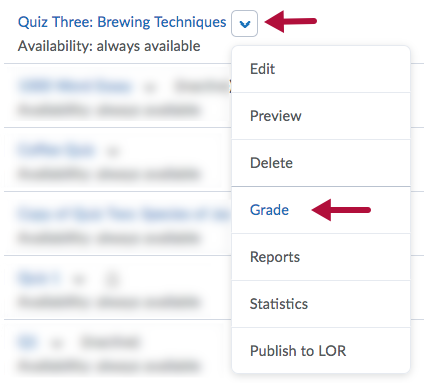
- Check the Select All checkbox at the top of the select column, and then click Publish Feedback above the list of names.
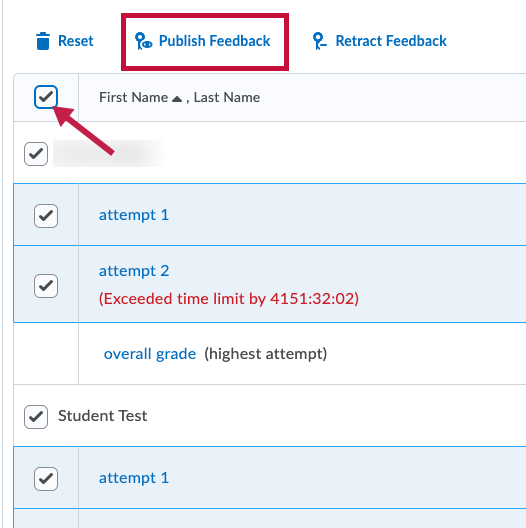
- Click the Yes button on the resulting pop-up window to complete the publication of grades.