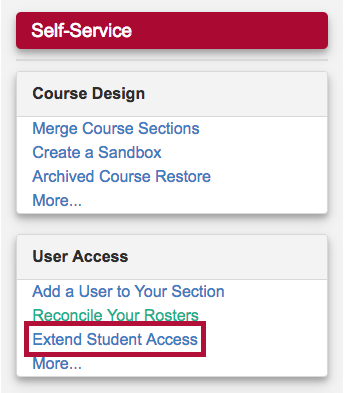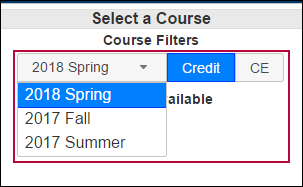Follow the steps below to request extended student access to a course in D2L for a student with an incomplete.
NOTE: This will only affect your D2L classroom, not the student's academic record in iStar.
- Log into D2L.
- Select VTAC Support from the navbar.

- In the Self-Service column under User Access, click Extend Student Access.
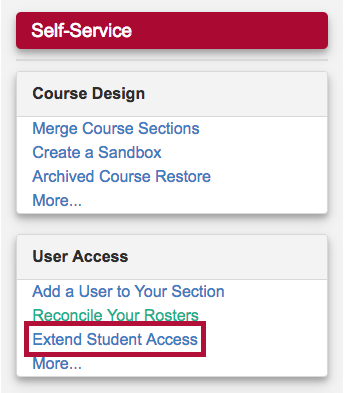
- On the form that opens up, under Select a Course, select the semester from the Course Filters.
- Indicate either Credit or CE.
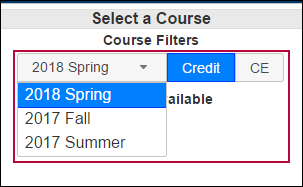
- Select from Courses Available.
- Click in the textbox Select End Date and navigate to the date that you want the extension to end.
- Click Populate

- Select the student or students' names from the list by clicking them. If selected they will turn blue.
- Click Submit.
See Access a Course as an Incomplete Student for student instructions for accessing the course.