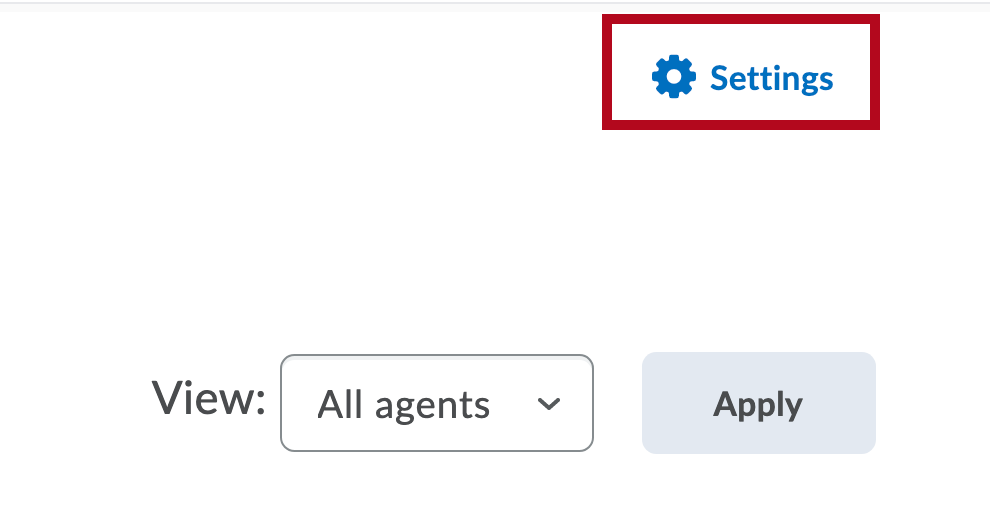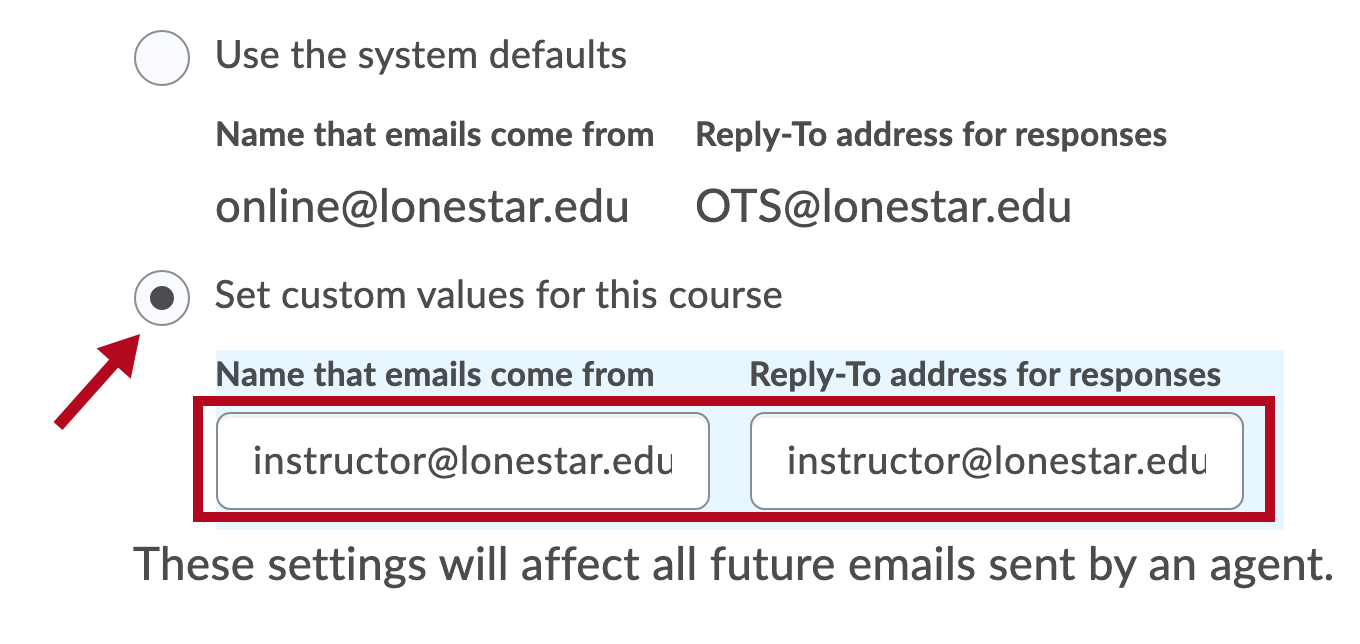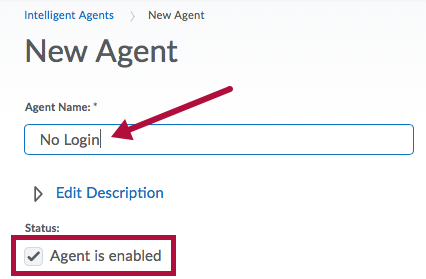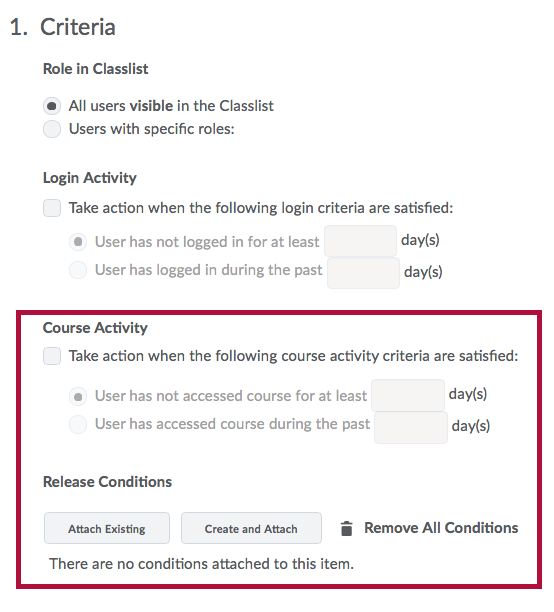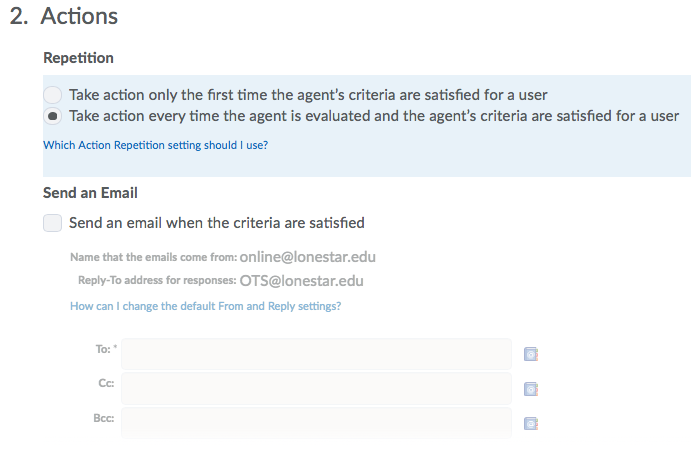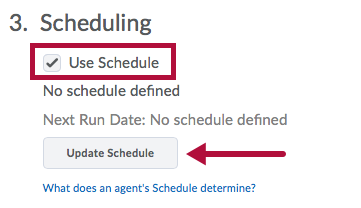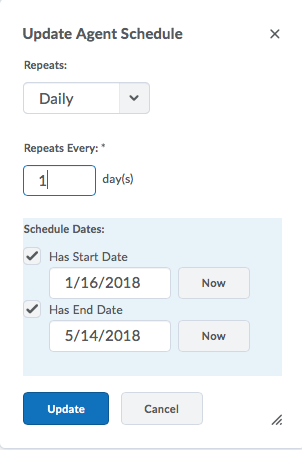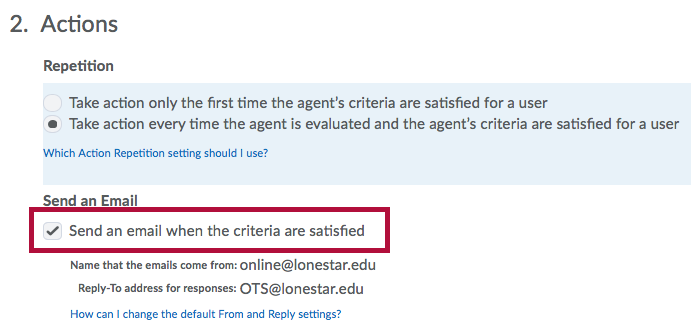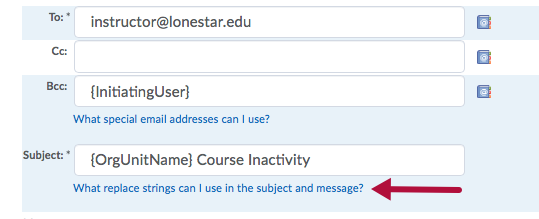Intelligent agents may be created in D2L to alert instructors of student inactivity in the course.
Updating the "From" and "Reply-To" Fields in Settings
- To change the "From" and "Reply-To" fields in the email to appear that it is from the instructor, go to the Settings link in the top right corner.
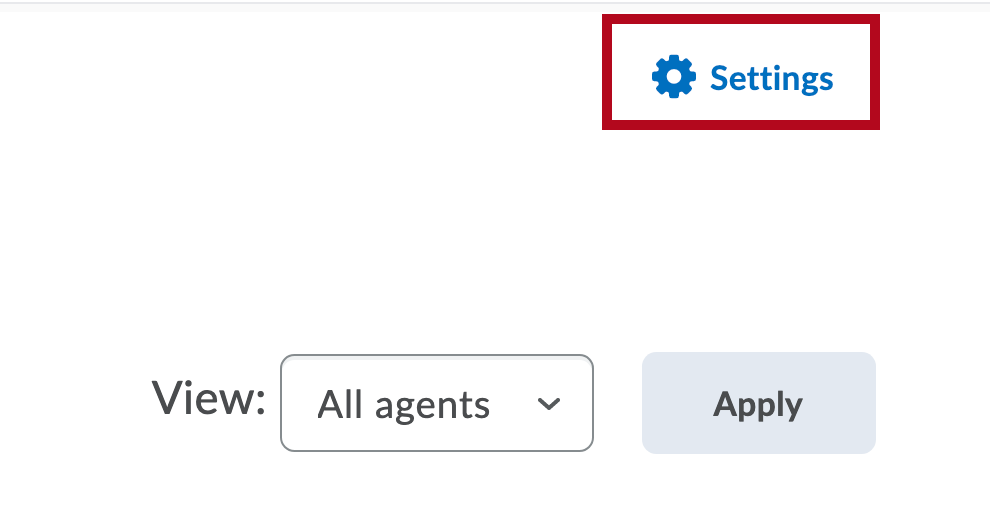
- Choose the "Set custom values for this course" option, then enter the email address you would like the emails to come from and the email address you'd like to use as the Reply-To addresses.
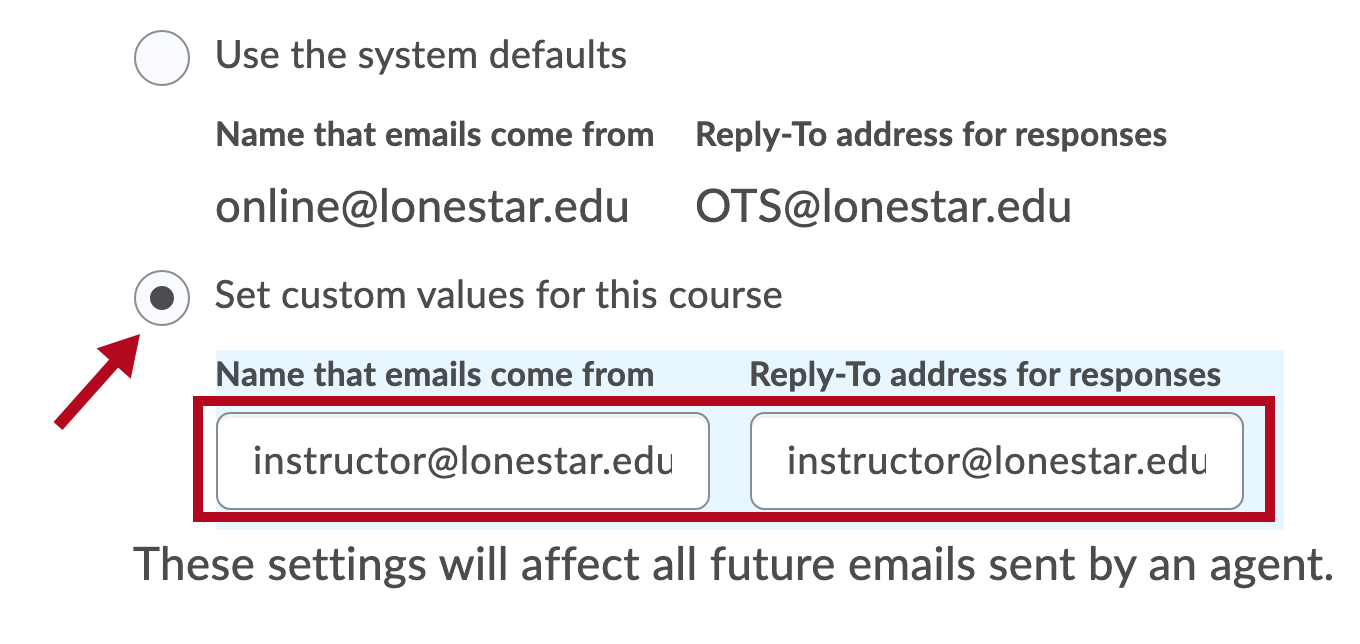
Creating an Intelligent Agent
- Click Course Management on the navbar, then choose Course Admin.
- Click Intelligent Agents.

- Click the New button.
- Give the agent a name (e.g. No Login).
- Check the "Agent is enabled" checkbox.
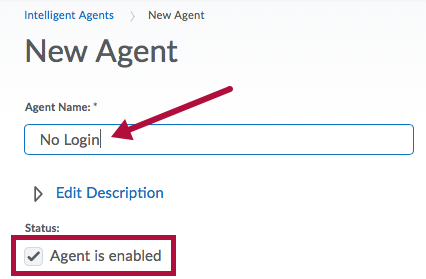
- Set the Course Activity criteria as appropriate.
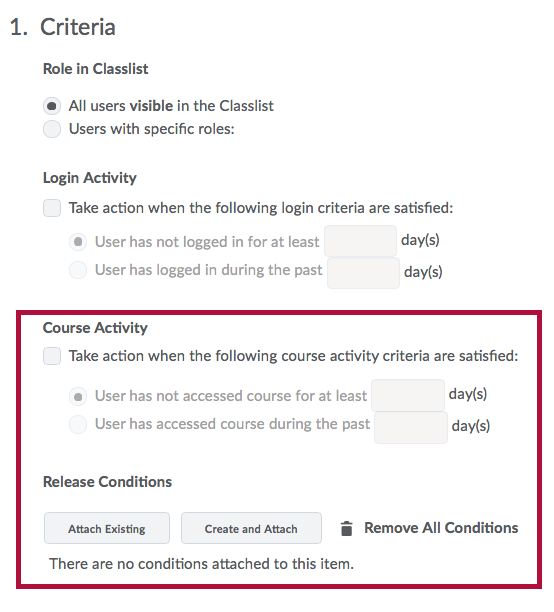 NOTE: The Login Activity section looks at logins to the system, not the individual course. You will want to set criteria under the Course Activity area.
NOTE: The Login Activity section looks at logins to the system, not the individual course. You will want to set criteria under the Course Activity area. - Change agent action to “Take action every time the agent is evaluated and the agent’s criteria are satisfied for a user.”
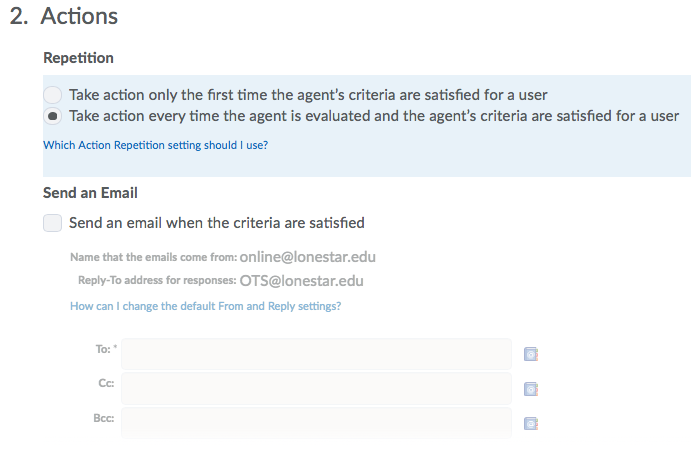
- Check the Use Schedule checkbox, then click the Update Schedule button.
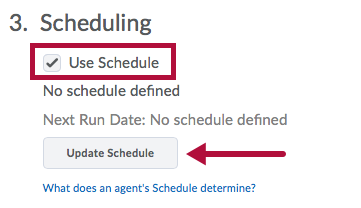
- Update the schedule to allow the agent to run daily beginning on the first day of class and ending on the last day of class.
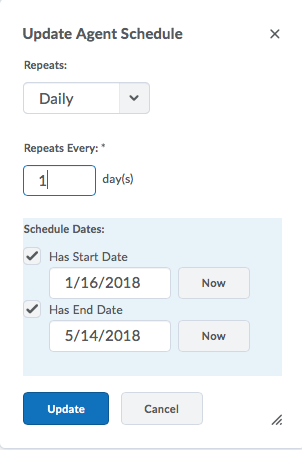
- Click the Save and Close button.
Creating Notification Email for Intelligent Agent
- Select the option to Send an email when the criteria are satisfied.
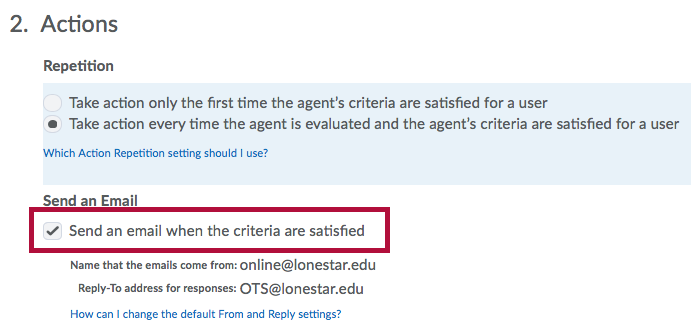
- Enter the email address(es) of those who need to be notified (e.g. the Instructor, an Online Student Advisor, the assigned Advisor for a specific HUMD/Developmental Education course, and/or the student).
- To maintain privacy, {InitiatingUser} can be used in the Bcc field to send the email to the student(s) meeting the agent criteria.
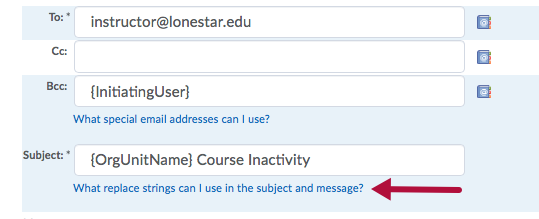
NOTE: The "initiating user" is any student who performs the actions necessary to satisfy the agent's criteria.
- To maintain privacy, {InitiatingUser} can be used in the Bcc field to send the email to the student(s) meeting the agent criteria.
- Type the body of the email message. To personalize a standard email for each recipient, enter the appropriate string. Click on “What replace strings can I use in the subject and message?” below the "Subject" textbox to see a list of possible strings or see functional strings below. (In these strings, the Org Unit is the course and the OrgDefinedID is the student ID.)
The following are replace strings you can use in the subject line and the email message:
{OrgName} - The name of the organization.
{OrgUnitCode} - The code for the org unit.
{OrgUnitName} - The name of the org unit.
{OrgUnitStartDate} - The start date specified for the org unit.
{OrgUnitEndDate} - The end date specified for the org unit.
{OrgUnitId} - The id for the org unit.
{InitiatingUserFirstName} - The first name of the initiating user.
{InitiatingUserLastName} - The last name of the initiating user.
{InitiatingUserUserName} - The username of the initiating user.
{InitiatingUserOrgDefinedId} - The Org Defined ID of the initiating user.
{LoginPath} - The address of the login path for the site.
{LastCourseAccessDate} - The date the initiating user last accessed the course.
{LastLoginDate} - The date the initiating user last logged in.